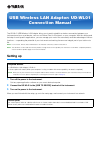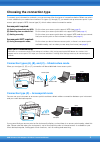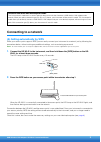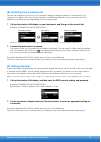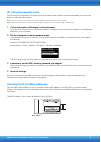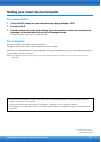Yamaha UD-WL01 Connection Manual
The UD-WL01 USB Wireless LAN Adaptor allows you to easily establish a wireless connection between your
instrument and your smart device, such as an iPhone, iPad, or iPod touch, or your computer. With this setting and
the help of some specific applications, you can manage your music files more easily and take advantage of various
functions — expanding the potential of your instrument and making it even more integral part of your total music
life.
NOTE
In this manual, iPhone, iPad, and iPod touch are hereafter collectively called a smart device.
NOTE
The UD-WL01 can be used with Yamaha products having wireless-LAN capability. For information on UD-WL01 compatible products,
visit the UD-WL01 product page on the Yamaha website.
Setting up
1.
Turn off the power to the instrument.
Quit any open application software on your smart device/computer.
2.
Connect the UD-WL01 to the [USB TO DEVICE] terminal of the instrument.
3.
Turn on the power to the instrument.
When you are finished with the setup, go on to the next page, and connect your instrument to a network.
Required devices
• USB Wireless LAN Adaptor: UD-WL01
• Access point with router (When your computer is using a modem with router capability, no router is required.)
NOTE
When you set your instrument to Accesspoint mode for direct wireless connection between your instrument and your smart device/
computer, no access point is required (see “Choosing the connection type” on
).
Access point
An “access point” refers to a device which acts as a base station when data is transmitted/received via a wireless LAN.
Some access points are combined with router or modem functions.
USB Wireless LAN Adaptor: UD-WL01
Connection Manual