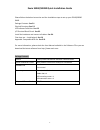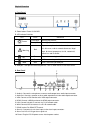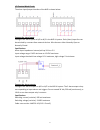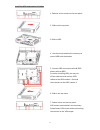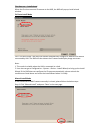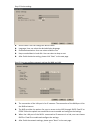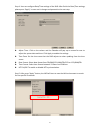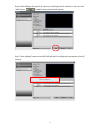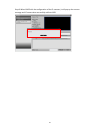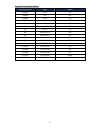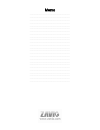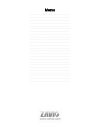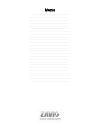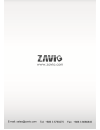Summary of S5040
Page 1
0 8608552000010 s5040/s5080
Page 2
1 zavio s5040/s5080 quick installation guide please follow the below instruction and the installation steps to set up your s5040/s5080 snvr. Package contents. See p.1 physical overview. See p.2 led indicator definition. See p.2 i/o terminal block circuit. See p.3 install the hardware and connect all...
Page 3
2 3 physical overview a. Front panel 1. Power button: power on/off nvr 2. Led indicator definition led color indication power flash blue booting up process steady blue booting up competition warning red system exception alert is detected , such as disk full, disk error, no disk, network disconnect, ...
Page 4
3 i/o terminal block circuit the alarm input/output interface of the nvr is shown below. Connect the alarm inputs configure the alarm inputs as n/o or n/c in the nvr ui system. Each (alarm) input line can be switched by a contact from external devices. Wire them as either normally open or normally c...
Page 5
4 install the hdd and connect all cables 1. Remove all the screws on the rear panel. 2. Slide out the top cover. 3.Slide in hdd. 4. Use the screws attached in accessory to mount hdd with the bracket. 5. Connect sata connection cable & sata power cable to hdd. 6. Slide in the top cover. 7. Fasten scr...
Page 6
5 connections: note: 1. Monitor: supporting display mode from 1024x768 up to 1920x1080 2. Rs-485: connect a pan/tilt/zoom control unit to the rs-485 port through the supplied terminal block..
Page 7
6 first-time use – install wizard when the first time connect ip cameras to the nvr, the nvr will pop up install wizard window. Full auto install mode click “full auto install” and then the nvr will automatically configure ip address of a camera connected by lan. The nvr will then detect the ip came...
Page 8
7 step 2. Device setting: device name: user can change the device name. language: user can select the desired display language. enable authentication: user can select enable or not. keep recorded data in hard disk: user can select to keep or not. after finish the device setting, please cli...
Page 9
8 step 4. User can configure date/time settings of the nvr. After finish the date/time settings, please press “apply” to save user’s changes and proceed to the next step. adjust time : click on the column and the calendar will pop up on screen for user to adjust the system date and time. Click app...
Page 10
9 step 6. After nvr gets the specific ip cameras, it will display the ip camera list. User can click “add” button to add ip camera into desired channel. Step 7. After adding ip cameras into nvr, nvr will start to configure the parameters of the ip cameras..
Page 11
10 step 8. When nvr finish the configuration of the ip cameras, it will pop up the success message and ip camera also successfully add into nvr..
Page 12
11 appendix: compatible hdd list hdd manufacturer model capacity seagate sv35 3tb seagate sv35 2tb seagate sv35 1tb wd av-gp 4tb wd av-gp 3tb wd av-gp 2tb wd av-gp 1tb wd wd4000fyyz 4tb wd wd4000f9yz 4tb wd wd3000f9yz 3tb wd wd2000f9yz 2tb wd wd30eurx 3tb toshiba dt01aca300 3tb toshiba dt01aca200 2t...
Page 13: Snapshot
12 memo ………………………………………………………………………………….. ………………………………………………………………………………….. ………………………………………………………………………………….. ………………………………………………………………………………….. ………………………………………………………………………………….. ………………………………………………………………………………….. ………………………………………………………………………………….. ………………………………………………………………………………….. ……………………………………………………...
Page 14: Snapshot
13 memo ………………………………………………………………………………….. ………………………………………………………………………………….. ………………………………………………………………………………….. ………………………………………………………………………………….. ………………………………………………………………………………….. ………………………………………………………………………………….. ………………………………………………………………………………….. ………………………………………………………………………………….. ……………………………………………………...
Page 15: Snapshot
14 memo ………………………………………………………………………………….. ………………………………………………………………………………….. ………………………………………………………………………………….. ………………………………………………………………………………….. ………………………………………………………………………………….. ………………………………………………………………………………….. ………………………………………………………………………………….. ………………………………………………………………………………….. ……………………………………………………...
Page 16
15.