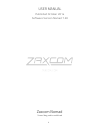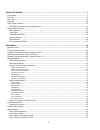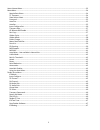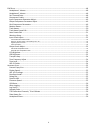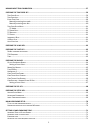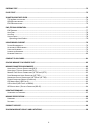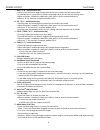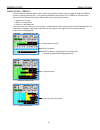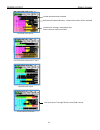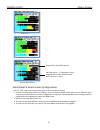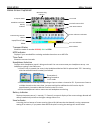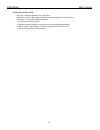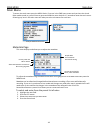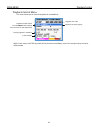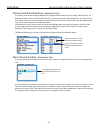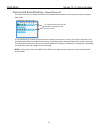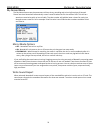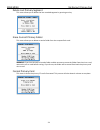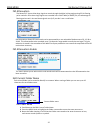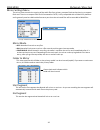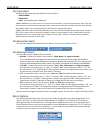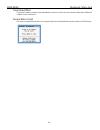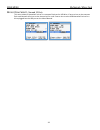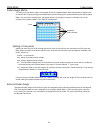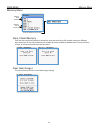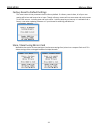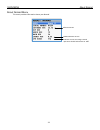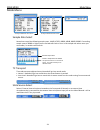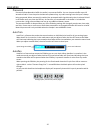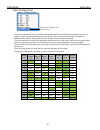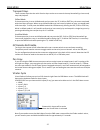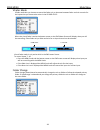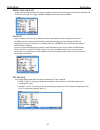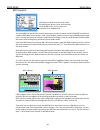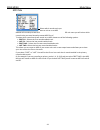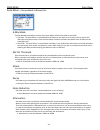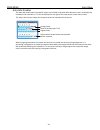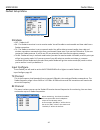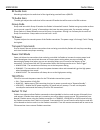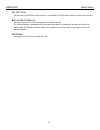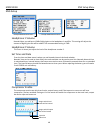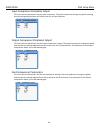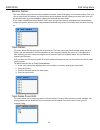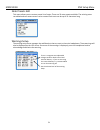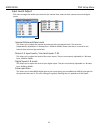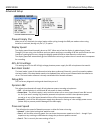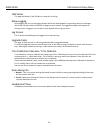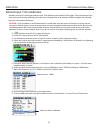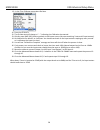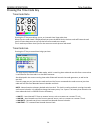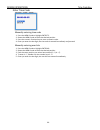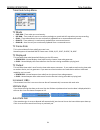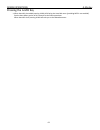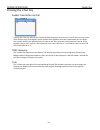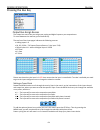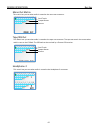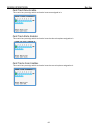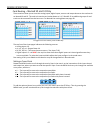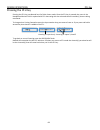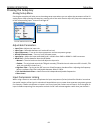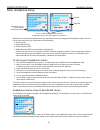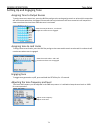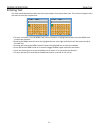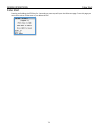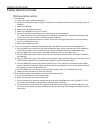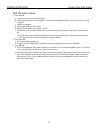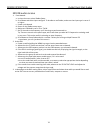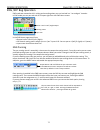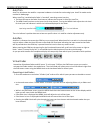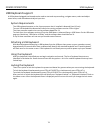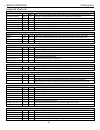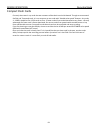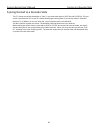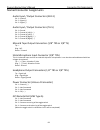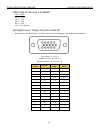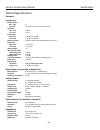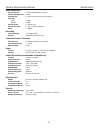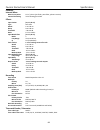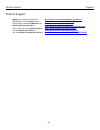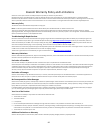- DL manuals
- Zaxcom
- Recording Equipment
- Nomad
- User Manual
Zaxcom Nomad User Manual
Summary of Nomad
Page 1
1 user manual published october 2014 software version nomad 7.20 zaxcom nomad sound bag audio redefined.
Page 2
2 know your nomad ................................................................................................................................... 7 f ront p anel .........................................................................................................................................
Page 3
3 a bout n omad m enu .............................................................................................................................................. 33 m ode m enu ...........................................................................................................................
Page 4
4 eng s etup ............................................................................................................................................................. 48 headphone 1 volume ..............................................................................................................
Page 5
5 nomad input trim calibration .............................................................................................................. 57 pressing the time code key ..................................................................................................................... 59 t ime c...
Page 6
6 entering text ............................................................................................................................................ 72 false start ...................................................................................................................................
Page 7
Nomad layout front panel 7 know your nomad front panel 1 2 3 4 5 6 7 8 9 10 11 12 14 15 16 17 1. Primary/mirror record leds indicates nomad is in record mode and which card is being written to (primary card, mirror card). The mirror led is intentionally dimmer than the primary led 2. Tc / rec / 1 / ...
Page 8
Nomad layout front panel 8 7. Bus / 4 / d – multi-function key • when in the eng home page a single press allows you to adjust the quick pan matrix. • a second press or a press from any other home page takes you into the bus routing menu. • when a number is needed in a data entry field, press it for...
Page 9
Nomad layout left side panel 9 left side 1 2 3 4 5 6 7 8 9 1. External power connector (hirose-4f) 10 to 18 vdc {1/2 a @ 12 vdc} warning: do not connect the external power connector to a source higher than 18.0 vdc. This is the absolute upper limit. You can damage the unit’s power supply and require...
Page 10
Nomad layout left side panel 10 battery compartment area (behind the door view) 10. Micro sd media slot - for factory use. 11. Compact flash card primary media slot 12. Internal battery compartment note: insert the battery carrier correctly. If you insert with the contacts reversed it will do no har...
Page 11
Nomad layout right side panel 11 right side 1 2 3 4 5 6 7 8 9 1. Outputs 1 – 6 (ta-5m) outputs 6 channels of audio via output buses 1-6 ta5 out 1/2 carries output bus 1 and 2 ta5 out 3/4 carries output bus 3 and 4 ta5 out 5/6 carries output bus 5 and 6 2. Headphone #1 (1/4” stereo jack) 3. Outputs 1...
Page 12
Nomad layout back 12 back side 1 1. Mic/line-level inputs 1 – 6 (xlr-3f).
Page 13
Nomad layout meters screens 13 home screen / meters there are several selectable home meter screens from which to choose. You can toggle through the different screens by pressing the star key – or by pressing the menu knob and the slt or com key at the same time. The color of the left half of the me...
Page 14
Nomad layout meters screens 14 card track home screen card tracks with output buses 1 and 2 output bus with inputs virtual fader home screen red record enabled indicators - shows which tracks will be recorded yellow iso attenuation enabled line level inputs 7 through 10 with virtual fader control ye...
Page 15
Nomad layout meters screens 15 4 out / 4 in 6 output busses with input trim auto-mix meter screen store/recall a home screen configurations you can “park” two home screens for a quick recall of two home screens. • to store a configuration under the com key, press and hold the menu knob, and press th...
Page 16
Main menu meter screens 16 shows what is being listened to in pfl mode home screen explained transport status shows the mode of recorder record , play or stop . Mp3 indicator displays if your recorded files are being marked to be written as an mp3 file. Time code shows the current time code . Headph...
Page 17
Main menu meter screens 17 card information field • top line - displays available mirror card space. • second line - mirror file progress displays what percentage of mirroring is done. • third line - this line will alternate between: • time left on the primary card. • segment number and total runnin...
Page 18
Main menu meta data 18 main menu to access the main menu press the menu knob. If you are in the eng home screen and you have the virtual fader mode turned on, you will have to press and hold the menu knob for 1.5 seconds to enter the main menu. Selecting any item in the main menu will take you to th...
Page 19
Main menu playback control 19 playback control menu this menu allows you to controls playback of recorded files. While in this menu, the stop key and play key function immediately, even if the transport keys are set to shifted mode. Segment currently playing segment time code playback shuttle contro...
Page 20
Main menu nomad lite recording routing / mirror enables 20 primary card record routing - nomad lite only the primary card record routing in nomad lite is slightly different from the card routing in nomad 10 or 12. Nomad lite doesn’t have a record enable matrix or a card routing matrix. With nomad li...
Page 21
Main menu nomad 10 / 12 record enables 21 primary card record routing – nomad 10 and 12 this matrix allows you to select which tracks are enabled and recorded on the primary and mirror compact flash cards. It is not necessary to remove record enable cross points from the mirror matrix. If a primary ...
Page 22
Main menu my nomad / recording setup 22 my nomad menu the my nomad menu sets the parameters of the primary recording and mirroring functions of nomad. Please note that nomad will automatically create a new file when the file size reaches 2gb. This will be a seamless transmission with no loss of audi...
Page 23
Main menu my nomad / primary card 23 primary compact flash card menu choose primary folder all files are recorded into individual folders. This menu lets you choose which folder the files will be recorded to. To select a folder press scroll the menu knob to highlight the folder then press the menu k...
Page 24
Main menu my nomad / primary card 24 delete last primary segment this menu allows you to delete the last recorded segment by pressing star key erase current primary folder this menu allows you to delete an entire folder from the compact flash card. Warning: if you have already mirrored a folder and ...
Page 25
Main menu my nomad / primary card 25 iso attenuation the neverclip™ inputs allow large signals to travel through the digital mixing engine using 32 bit floating point numbers. Once these large signals are recorded into a 24-bit wav (or marf) file, the advantage of floating point math is lost and the...
Page 26
Main menu my nomad / mirror card 26 mirror settings menu the mirror menu controls the copying of the audio files from primary compact flash card to the mirror compact flash card. The mirror compact flash card is formatted as fat32, is fully compatible with all mac & pc platforms and is generally use...
Page 27
Main menu my nomad / mirror card 27 file type select this sets the file format type nomad will mirror the audio as. • bwav mono • bwav poly • mp3 - only available with a nomad 12 a bwav mono file is 1 file per track. So if you record 1 track only, 1 file will represent that "take" from the time you ...
Page 28
Main menu my nomad / mirror card 28 time code offset this menu is used to create a time code offset for the mirror files. You can create an offset from -500ms to +500ms in 1ms increments format mirror card this menu is used to format the mirror compact flash card. Nomad will format the card as a fat...
Page 29
Main menu my nomad / mirror card 29 mirror drive select - nomad 12 only this menu selects if nomad will mirror to a compact flash card or usb drive. If set to mirror to the compact flash card nomad will mirror to the internal mirror card. If set to mirror to the usb nomad will mirror to a drive plug...
Page 30
Main menu fader assign 30 fader assign matrix this matrix controls which inputs are assigned to the six hardware faders. Because nomad is a digital mixer, no actual audio is going through the nomad fader controls allowing for complete flexibility for the hardware faders. Any one of the analog inputs...
Page 31
Main menu memory menu 31 memory menu scroll for additional menu items store / recall memory from the store and recall positions, nomad can save and recall three full recorder setups for different work scenarios. All user set parameters are saved and can be recalled as needed. Note if you do a factor...
Page 32
Main menu memory menu 32 factory reset to default settings this menu resets all the parameters back to factory default. If a factory reset is done, all of your user setting will be lost and have to be re-input. Though a factory restore will not erase note and track presets. To do a full restore - in...
Page 33
Main menu about nomad 33 about nomad menu this menu provides information about your nomad zaxnet software version indicates current cpu usage. Normal operations should be between 55 - 80% software version.
Page 34
Main menu mode menu 34 mode menu scroll for additional menu items scroll for additional menu items sample rate select nomad can record the following sample-rates: 44100, 47952, 48000, 48048, 88200, 96000 . If recording sample rates of 48048 or higher you are limited to 8 tracks or less. In the sampl...
Page 35
Main menu mode menu 35 prerecord prerecord allows nomad to buffer the audio in a prerecord buffer. You can choose to buffer up to 10 seconds of audio. From the point the nomad is powered up, any audio coming from the input is always being processed. When prerecord is enabled, the processed audio sig...
Page 36
Main menu mode menu 36 input configure set the input configuration menu is used to select between aes inputs and other nomad resources such as zaxnet, returns 3 and 4 and analog input 5 and 6. Put simply, for nomad’s processors to handle the additional aes channels, other input sources or zaxnet may...
Page 37
Main menu mode menu 37 transport keys there are two ways that the multi-function keys can be set to control the way nomad will go into record, stop and playback. Shifted mode if the transport key is set to shifted mode and you press the tc, a-mix or znet key, the menu associated with those keys will...
Page 38
Main menu mode menu 38 vfader mode vfader mode lets you choose to control the fader only or alternate between fader and trim controls for the inputs that you chose to be active in the vfader cycle . When the virtual fader is active the bottom meter on the eng meter screen will display what you will ...
Page 39
Main menu mode menu 39 meter peak hold set meter peak hold sets the duration the peak indicator (white vertical bar within the meter) is held after the audio hits that peak. The range is 400ms – 8000ms with a step value of 200ms. Punch-in punch in allows you to turn on the ability to start a new seg...
Page 40
Main menu mode menu 40 mp3 support to record mp3 files you will first need to format your primary card with the mp3 support turned on to create an mp3 folder on the primary card. Formatting the card will create a large (700mb) loop onto the card. This loop will hold up to 24 hours of mp3 audio (at 6...
Page 41
Main menu mode menu 41 mp3 mix nomad will record up to two card tracks into the mp3 folder. In the mp3 mix menu you will select which record tracks you want nomad to create mp3 files of. To select which record tracks will record as an mp3 choose one of the following options: • first ch – selects the...
Page 42: –
Main menu auto-mixer 42 auto-mixer – not available in nomad lite a-mix mode enables nomads auto-mixer and sets if the auto-mixer will work pre-fade or post-fade. • pre-fade - the auto-mixer is inserted before the faders in the audio chain so only the trim control will affect the microphone levels. S...
Page 43
Main menu auto-mixer 43 auto-mix enables the auto-mix enable matrix sets which inputs are included in the auto-mix. When an input is selected to be included in the auto-mix an “a” will be displayed to the right of the input meter on the meter screen. This matrix also lets you select which output bus...
Page 44
Main menu auto-mixer 44 using the auto-mixer • the auto-mixer menu can be accesses from the main menu. After the auto-mixer is enabled you can the access the menu by pressing the a-mix key on nomad. Unless mp3 support is turned on, in that case the a- mix key toggles the mp3 recording marker. • afte...
Page 45
Main menu zaxnet menu 45 zaxnet setup menu scroll for additional menu items ifb mode • off - zaxnet is off. • rx - the zaxnet transceiver is set to receive mode. You will be able to receive audio and time code from a zaxnet transmitter. • tx - the zaxnet transceiver is set to transmit mode. You will...
Page 46
Main menu zaxnet menu 46 rx audio gain rx audio gain adjusts the audio level of the signal being received from a qrx ifb. Tx audio gain tx audio gain adjusts the audio level of the transmit ifb audio that will be sent to the erx receivers. Group code group code sets which group id number the zaxnet ...
Page 47
Main menu zaxnet menu 47 ifb test tone ifb test tone turns on/off a test tone that is transmitted on the ifb audio channel to zaxcom erx receivers. Burn zaxnet software this menu allows you to install and updates the zaxnet software. The zaxnet software is embedded within the nomad software so no ad...
Page 48
Main menu eng setup menu 48 eng setup scroll for additional menu items scroll for additional menu items headphone 1 volume nomad allows you add up to 12db of digital gain to the headphone 1 amplifier. This setting will adjust the amount of digital gain that will be added. The recommended setting is ...
Page 49
Main menu eng setup menu 49 input compressor parameter adjust this menu sets the parameters for the input compressor. The input compressor settings are global, meaning that the settings adjusted here will be the same for all input channels. Output compressor parameter adjust this menu sets the param...
Page 50
Main menu eng setup menu 50 monitor names this menu allows you to customize the headphone monitor names that appear in the home screens. Once you click on a particular hp number, you will be taken to the keyboard that will allow you to enter text. Once you are finished entering in the headphone name...
Page 51
Main menu eng setup menu 51 note presets edit this menu allows you to create a preset list of notes. There are 20 note presets available. The existing notes can edited and new notes names can be created. Each note can be up to 22 characters long. Warnings setup the warning setup menu manages the aud...
Page 52
Main menu eng setup menu 52 input levels adjust this menu manages the audio input levels for the internal slate, external slate, camera returns and digital inputs. Scroll for additional menu items internal & external slate levels this allows you to adjust the internal and external slate microphone l...
Page 53
Main menu eng setup menu 53 output levels adjust this menu manages the output audio levels. Scroll for additional menu items xlr & ta5 output bus levels each of the main output can be independently adjusted to one of the following output levels • 0dbu - line level • -10dbu - tape / consumer level • ...
Page 54
Main menu eng setup menu 54 transport keys there are two ways that the multi-function keys can be set to control the way nomad will go into record, stop and playback. Please note this menu has the same functionality of the transport key menu that is in in the mode menu. Shifted mode if the transport...
Page 55
Main menu eng advanced setup menu 55 advanced setup scroll for additional menu items prevent empty pan when set to on, the blank (no assign) option while cycling through the eng pan mode or when using autopan is removed, leaving only the l, c, r option. Display speed the display speed should normall...
Page 56
Main menu eng advanced setup menu 56 usb status this page will display if the usb drive is ready for mirroring. Allow logging allow logging will turn on the logging feature which will allow nomad to log warning and error messages which then can be used by the factory to diagnose your nomad. The logg...
Page 57
Main menu eng advanced setup menu 57 nomad input trim calibration software version 6.01 and higher adds an input trim calibration for nomad’s 6 xlr inputs. This will allow the input trims to be more accurate and align with each other. Nomads with serial numbers 10688 and higher have already been pre...
Page 58
Main menu eng advanced setup menu 58 10. In the trim calibrate menu select go now. 11. Press the star key. 12. The go now text will change to "---" indicating the calibration has started. 13. Quickly press back (hp) knob to get back to the home screen (the one containing 2 outs and 6 input meters). ...
Page 59
Nomad operations time code key 59 pressing the time code key time code slate pressing the tc key once brings you to, an inverted visual time code slate. When the time code slated is displayed and you press the menu knob, the time code will freeze the and send a 1-frame beep tone to any bus that has ...
Page 60
Nomad operations time code key 60 enter time code manually entering time code 1. Press the menu knob to highlight enter tc. 2. Rotate the menu knob to select the desired position. 3. Press the numeric function keys to enter a numeric value. 4. Once you enter the last digit, the time code is entered ...
Page 61
Nomad operations time code key 61 time code setup menu tc mode • free-run – time code runs continuously. • rec-run – time code will start to run when you begin to record and will stop when you stop recording. • cjam – time code and user-bits are continuously updated from a connected external source....
Page 62
Nomad operations a-mix key 62 pressing the a-mix key • when auto-mix is enabled pressing a-mix will display the auto-mix menu (providing mp3 is not enabled). See the auto-mixer section of this manual for auto-mix operations. When auto-mix is off pressing a-mix will take you to the metadata menu..
Page 63
Nomad operations zaxnet key 63 pressing the z-net key zaxnet transmitter control pressing the z-net key will take you into the zaxnet transmitter control menu. Then if you press one of the multi-function keys (1 through 8) you will choose which zaxnet transmitter's parameters you can adjust. The cha...
Page 64
Nomad operations bus key 64 pressing the bus key output bus assign busses the output bus matrix lets you assign your analog and digital inputs to your output buses. To move between the matrixes, press the bus key. The top line of the three pages indicates the following sources: • analog inputs 1-6 •...
Page 65
Nomad operations bus key 65 mono out matrix this matrix lets you set what audio is routed to the mono out connector. Tape/ifb out this matrix lets you set what audio is routed to the tape out connector. The tape out matrix also routes what audio is sent to the ifb feed. The ifb feed can be received ...
Page 66
Nomad operations bus key 66 card tracktone enable this matrix lets you assign which card tracks have tone assigned to it. Card track slate enables this matrix lets you assign which card tracks have the slate microphone assigned to it. Card tracks com enables this matrix lets you assign which card tr...
Page 67
Nomad operations bus key 67 card routing – nomad 10 and 12 only these matrices allow you to route the analog inputs, digital inputs, returns and output busses to the card tracks on nomad 10 and 12. The card mix matrices are broken down as 1-4, 5-8 and 9-12 to additional groups of card tracks can be ...
Page 68
Nomad operations pfl key 68 pressing the pfl key pressing the pfl key puts nomad into pre fader listen mode. Once the pfl key is pressed, the name in the headphone monitor field is replaced with pfl alternating with the selected channel number(s) that are being monitored. To change what is being lis...
Page 69
Nomad operations setup key 69 pressing the setup key analog setup menu pressing the setup key will take you to the analog setup menu where you can adjust the parameters of the 10 analog inputs. After pressing the setup key pressing one of the multi-function keys will jump to the setup menu of the co...
Page 70
Nomad operations headphone setup 70 main headphone setup nomad has 12 individual headphone matrices available to store user configurable headphone setups. You can set up each matrix with any combination of the following: • card tracks (c) • output buses (out) • camera returns (ret) • zaxnet wireless...
Page 71
Nomad operations tone setup 71 setting up and engaging tone assigning tone to output busses to assign tone to an output bus, press the bus key and go to the analog assign matrix to select which output bus will receive tone when tone is engaged. Please note that only the busses with tone routed to it...
Page 72
Nomad operations enter text 72 entering text this menu allows alphanumeric data entry for all parameters that require data input. This screen will appear when you select an item that requires text. • to enter a character, turn the menu knob until the character is highlighted and then press the menu ...
Page 73
Nomad operations false start 73 false start pressing and holding the stop key for 1 second you press stop will open the false start page. From this page you can mark a take as a false start or just delete the file..
Page 74
Nomad operations zaxnet quick start guides 74 zaxnet quick start guide trx transmitter control 1. From nomad: a. In the main menu, select zaxnet setup. B. Scroll down and select input configure. To be able to use zaxnet, make sure that input type is set to 8 or higher. C. Power cycle nomad. D. Retur...
Page 75
Nomad operations zaxnet quick start guides 75 qrx ifb audio receive 1. From nomad: a. In the main menu, select zaxnet setup. B. Scroll down and select input configure. To be able to use zaxnet, make sure that input type is set to 8 or higher. C. Power cycle nomad. D. Return to the zaxnet setup menu....
Page 76
Nomad operations zaxnet quick start guides 76 erx ifb audio receive 1. From nomad: a. In the main menu, select zaxnet setup. B. Scroll down and select input configure. To be able to use zaxnet, make sure that input type is set to 8 or higher. C. Power cycle nomad. D. Return to the zaxnet setup menu....
Page 77
Nomad operations basic eng / efp bag operations 77 eng /efp bag operation eng mode was created to aid in mixing and recording when you are involved in a “run and gun” situation. In eng mode you can pan and mix all 10 inputs right from the eng home screen. In the eng home page you will see: • output ...
Page 78
Nomad operations basic eng / efp bag operations 78 autotrim autotrim eliminates the need for a separate hardware trim knob for each analog input. Autotrim mode can be enabled in mode page. When autotrim is enabled and a fader is “touched”, two things come into play: • the blue led next to the fader ...
Page 79
Nomad operations usb keyboard 79 usb keyboard support a usb keyboard plugged into nomad can be used to start and stop recording, navigate menus, select and adjust menu items, enter metadata and adjust input trim. System requirements the usb keyboard operates on the linux processor that is installed ...
Page 80
Nomad operations usb keyboard 80 keyboard shortcuts menu access main menu alt+m enter press keys to navigate through menus and then press enter to select a menu item. Headphone matrix alt+h h to toggle through additional matrices press > to advance or to go back. Time code menu f1 t a single press o...
Page 81
Nomad operations recording media 81 compact flash cards currently there aren’t any cards that we are aware of that don’t work with nomad. Though we recommend sandisk and transcend cards. It is not necessary to use cards with “double write speed” features. Any cards, 4 - 128gb, should be fine. 133x c...
Page 82
Zaxcom nomad user’s manual syncing to a denecke slate 82 syncing nomad to a denecke slate the ltc stream out of the nomad has a “jitter” in the time code signal at 29.97 fps and 23.976 fps. This can result in the denecke ts-c or the ts-3 slates identifying the wrong code, if you set the slate to “au...
Page 83
Zaxcom nomad user’s manual connector pin assignments 83 nomad connector assignments audio input / output connectors (xlr-3) pin 1 – ground pin 2 – signal (+) pin 3 – signal (-) audio input / output connectors (ta-5) pin 1 - ground pin 2 - channel a (left) ( + ) pin 3 - channel a (left) ( - ) pin 4 -...
Page 84
Zaxcom nomad user’s manual connector pin assignments 84 usb to mix 8 (usb type a to db9m) pin 1 - pin 1 usb - db9m pin 2 - pin 9 pin 3 - pin 8 pin 4 - pin 6 case - pin 5 (shield) aes digital input / output connectors (db-15) nomad uses a mini db-15 (aka: de-15) connector for the aes (digital) input ...
Page 85
Zaxcom nomad user’s manual updating firmware 85 updating firmware each nomad is shipped with the latest firmware version installed. When newer firmware becomes available, it can be downloaded from the zaxcom website: http://www.Zaxcom.Com/software-updates newer version of beta software may be found ...
Page 86
Zaxcom nomad user’s manual specifications 86 nomad specifications hardware analog inputs channel count mic / line 6 line only 4 (camera return or line level inputs) connector mic / line xlr-3f line only ta-5f input range mic-level –56 dbu to –26 dbu line-level –10 dbu to +8 dbu phantom power 48 vdc,...
Page 87
Zaxcom nomad user’s manual specifications 87 other connectors external storage 1 x usb 2.0 (nomad-8 & 12 only) external storage power 5 watts serial/rs-422 1 x 4-pin usb style (zaxcom proprietary) time code input 1 x bnc output 1 x bnc external power 1 x hirose 4 pin external slate mic 1 x 1/8” (3.5...
Page 88
Zaxcom nomad user’s manual specifications 88 software internal mixer mixer cross-points 16 in / 16 out (pre-fader, post-fader, phase inversion) internal processing 32-bit floating point dsp effects input limiter (a x 10, d x 8) type soft knee attack 1 to 100 ms decay 0 to 100 ms threshold –20 to 0 d...
Page 89
Zaxcom nomad support 89 product support register your product with zaxcom: http://zaxcom.Com/support/product-registration/ download the latest firmware from: http://zaxcom.Com/support/updates/ download the latest user manuals from: http://zaxcom.Com/support/updates/ submit technical questions at: ht...
Page 90
90 zaxcom warranty policy and limitations zaxcom inc. Values your business and always attempts to provide you with the very best service. No limited warranty is provided by zaxcom unless your nomad (“product”) was purchased from an authorized distributer or authorized reseller. Distributers may sell...