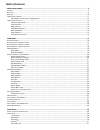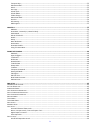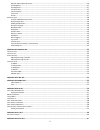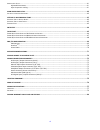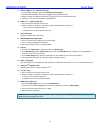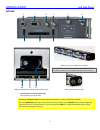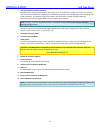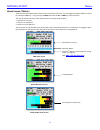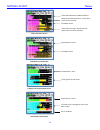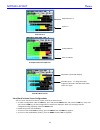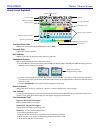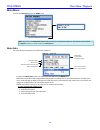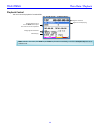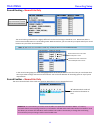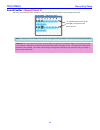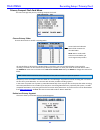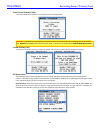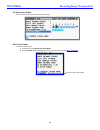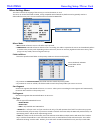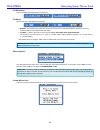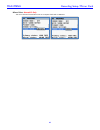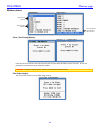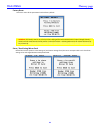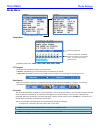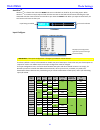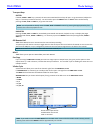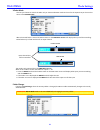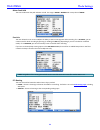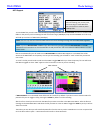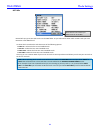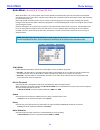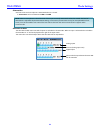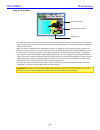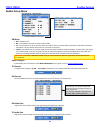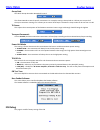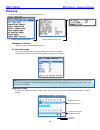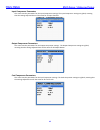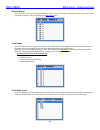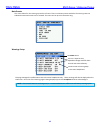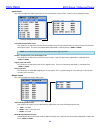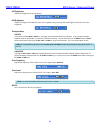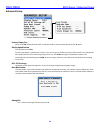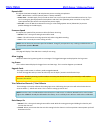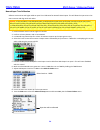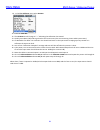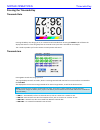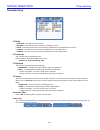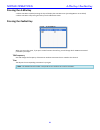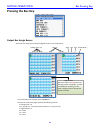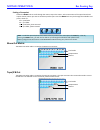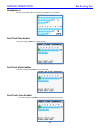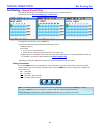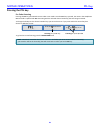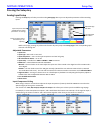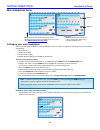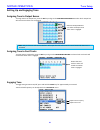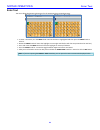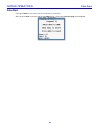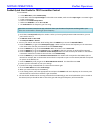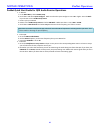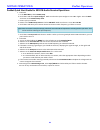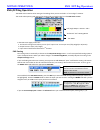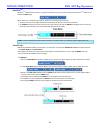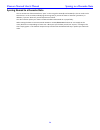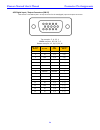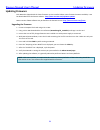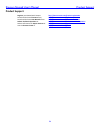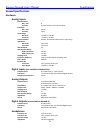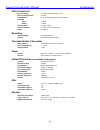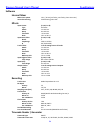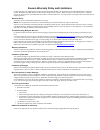- DL manuals
- Zaxcom
- Recording Equipment
- Nomad
- User Manual
Zaxcom Nomad User Manual
Summary of Nomad
Page 2: Table Of Contents
Table of contents know your nomad ................................................................................................................................................. 5 l eft s ide .............................................................................................................
Page 3
2 transport keys ................................................................................................................................................................................................................... 32 gpi remote roll .......................................................
Page 4
3 mono & tape output bus levels ............................................................................................................................................................................... 46 lcd brightness .............................................................................
Page 5
4 a nalog i nput s etup ............................................................................................................................................................................................... 61 adjustable parameters ..............................................................
Page 6: Know Your Nomad
Nomad layout front panel 5 know your nomad 1 2 3 4 5 6 7 8 9 10 11 12 14 15 16 17 1. Primary/mirror record leds indicates the unit is in record mode and which card is being written to ( p rimary card, m irror card). The mirror led is intentionally dimmer than the primary led 2. Tc / rec / 1 / a – mu...
Page 7
Nomad layout front panel 6 9. Setup / tone / 6 / f – multi-function key • in stop mode, pressing it opens the analog input setup page . • pressed alone & hold for one second, toggles tone generation on/off. • when a number is needed in a data entry field, press it for the number/channel 6. • when an...
Page 8: Left Side
Nomad layout left side panel 7 left side 1 2 3 4 5 6 7 8 9 battery carrier (w/ 6 batteries installed) battery compartment area (behind the door view) battery connector (far end) 1. External power connector (hirose-4f) 10 to 18 vdc {1/2 a @ 12 vdc} warning: do not connect the external power connector...
Page 9
Nomad layout left side panel 8 2. Aes input/output connector (de-15f) nomad has four aes input pairs and four aes output pairs. The input has a sample-rate conversion, allowing each input to have a different sampling-rate. Nomad will accept any unlocked aes signal with a sampling-rate of 44.1 to 96 ...
Page 10: Right Side
Nomad layout right side panel 9 right side 1 2 3 4 5 6 7 8 9 1. Outputs 1 – 6 (ta-5m) outputs 6 channels of audio via output buses 1-6 ta5 out 1/2 carries output bus 1 and 2 ta5 out 3/4 carries output bus 3 and 4 ta5 out 5/6 carries output bus 5 and 6 2. Headphone #1 (1/4” stereo jack) 3. Outputs 1 ...
Page 11: Back Side
Nomad layout back 10 back side 1 1. Mic/line-level inputs 1 – 6 (xlr-3f).
Page 12: Home Screen / Meters
Nomad layout meters 11 home screen / meters there are several selectable home meter screens from which to choose. You can toggle through the different screens by pressing the star key – or by pressing the menu knob and the slt or com key at the same time. The color of the left half of the meter indi...
Page 13
Nomad layout meters 12 card track home screen card meters w/ output bus 2 output over 6 input home screen virtual fader home screen red record enabled indicators – show which tracks will be recorded card meter tracks yellow iso attenuation enabled indicators output buses 1 and 2 input signal from xl...
Page 14
Nomad layout meters 13 4 out over 4 in 6 output busses with input trim auto-mix meter screen store/recall a home screen configurations you can “park” two home screens for a quick recall of the home screen. • to store a configuration under the com key, press and hold the menu knob, and press the com ...
Page 15: Home Screen Explained
Main menu meters / home screen 14 home screen explained transport status field displays the current operating mode record , play or stop . Timecode field displays the current timecode. Mp3 indicator displays if your files are being marked to write as an mp3 file. Headphone selection displays which h...
Page 16: Main Menu
Main menu meta data / playback 15 main menu to access the main menu press the menu knob. Scroll for additional menu items note : if you are in the eng home screen and you have your virtual fader mode on, you have to press and hold the menu knob for 1 second to enter the main menu . Meta data this me...
Page 17: Playback Control
Main menu meta data / playback 16 playback control this menu controls playback of recorded files. Note: while in this menu, the stop key and play key function immediately, even if the transport keys are set to shifted mode. Segment currently playing segment timecode playback shuttle control turn the...
Page 18: Record Routing
Main menu recording setup 17 record routing – nomad lite only the record routing in nomad lite is slightly different from the card routing in nomad 10 or 12. Nomad lite doesn’t have a record enable matrix or a card routing matrix. With nomad lite, you can route all your inputs and all your record bu...
Page 19: Record Enables
Main menu recording setup 18 record enables – nomad 10 and 12 this menu controls which of the recorder’s tracks are enabled and recorded on each compact flash card note: if sample-rate is set to 88.2 khz or 96 khz, only eight primary and mirror tracks can be selected and recorded . Shortcut: it is n...
Page 20: My Nomad Menu
Main menu recording setup 19 my nomad menu this menu controls the primary recording and mirroring functions. Mirror mode • off: nomad will not mirror any files. • on: nomad will only start to mirror once the unit has gone into stop mode. • continuous: when nomad is recording, the audio is copied to ...
Page 21
Main menu recording setup / primary card 20 primary compact flash card menu this menu manages the primary recording compact flash card. Choose primary folder chooses which folder is used for recording audio. All recorded files are directed to individual folders. This allows you to choose which folde...
Page 22
Main menu recording setup / primary card 21 erase current primary folder this menu allows you to delete an entire folder on the recording media warning: if you have mirrored a folder and need to erase it to make room for more recording files on the primary card, remove the mirror card before doing t...
Page 23
Main menu recording setup / primary card 22 iso attenuation enable this menu sets which record tracks will be attenuate. Edit current folder to edit the folder name 1. Scroll down to the edit current folder name . 2. Press the menu knob to highlight the folder name and to access the enter text page ...
Page 24
Main menu recording setup / mirror card 23 mirror settings menu this menu controls the copying of the primary cf card to the mirror cf card. The mirror cf card is formatted as fat32, is fully compatible with all mac & pc platforms and is generally used as a deliverable format to post. The mirrored f...
Page 25
Main menu recording setup / mirror card 24 file resolution sets the bit depth that nomad will mirror files as. File name sets the way your individual files are named. • z001001 – is the default way where the file name consists of the folder name (z001 or whatever name you create) followed by the seg...
Page 26
Main menu recording setup / mirror card 25 mirror drive - nomad 12 only this menu selects if nomad will mirror to a compact flash card or usb drive..
Page 27: Fader Assign Matrix
Main menu fader assign 26 fader assign matrix this matrix controls which inputs are assigned to the six hardware faders. Because nomad is a digital mixer, no actual audio is going through the nomad fader controls allowing for complete flexibility for the mixing hardware faders. Any one of the analog...
Page 28: Memory Menu
Main menu memory page 27 memory menu store / recall using memory from this menu, nomad can save and recall three full recorder setups for different work scenarios. All user set parameters are saved and can be recalled as needed. Warning: if you do a factory restore, all of the saved memories will be...
Page 29
Main menu memory page 28 factory reset this menu resets all the parameters back to factory default. Warning : if a factory reset is run, all of your user setting will be lost and have to be re-input. Though a factory restore will not erase note and track presets. To do a full restore - including not...
Page 30: About Nomad Menu
Main menu about nomad 29 about nomad menu this menu provides information about nomad indicates current cpu usage. Normal operations should be 55 - 80% software version zaxnet software version.
Page 31: Mode Menu
Main menu mode settings 30 mode menu scroll for additional menu items sample rate available sample-rates: 44100 , 47952 , 48000 , 48048 , 88200 , 96000 tc transport this adjusts the way nomad will go into record mode • normal – nomad will go into record when the record button is pushed. • auto load ...
Page 32
Main menu mode settings 31 autotrim tm autotrim tm is a feature that makes the menu knob act an individual trim knob for all you analog inputs. When autotrim tm is turned on and you adjust a fader the blue led next to that fader will illuminate indicating the input associated with that channel will ...
Page 33
Main menu mode settings 32 note : if you need to access the main menu from the eng meter screen while the vfader mode is active, you will need to press and hold the menu knob for approximately 1.5 seconds. Transport keys shifted if the tc , a-mix or znet key is pressed, the items associated with tho...
Page 34
Main menu mode settings 33 vfader mode this lets you choose to control the fader only or alternate between fader and trim for the inputs that you chose to be active in the vfader cycle . When the virtual fader is active the bottom meter on the eng meter screen will display what you will be controlli...
Page 35
Main menu mode settings 34 meter peak hold this sets the duration the peak indicator is held. The range is 400ms – 8000ms with a step value of 200ms . Punch-in this item allows the user to turn on/off the ability to start a new segment while recording. If it is allowed , you can create a new file wh...
Page 36
Main menu mode settings 35 mp3 support to record mp3 files you will need to first format your primary card with the mp3 support turned on to create an mp3 folder on the primary card. Formatting the card will create a large (700mbyte) loop onto the primary card. This loop will hold up to 24 hours of ...
Page 37
Main menu mode settings 36 mp3 mix nomad will copy up to two card tracks into the mp3 folder. So you will need to select which record tracks you want nomad to create mp3 files of. To select which record tracks and choose one of the following options: • first ch – selects the first record enabled tra...
Page 38: Auto-Mixer -
Main menu mode settings 37 auto-mixer - nomad 6, 8, 10 and 12 only when auto-mixer is on, and a speaker starts to talk, nomad will automatically open that microphone and add that microphone to the mix. Then when a speaker stops talking that microphone will be attenuated “closed” and essentially be r...
Page 39
Main menu mode settings 38 attenuation sets how much each microphone is attenuated when it is closed. • attenuation can be set between -10db and -80db auto-mix enables the auto-mix enable matrix sets which inputs are included in the auto-mix. When an input is selected to be included in the auto-mix ...
Page 40
Main menu mode settings 39 using the auto-mixer • the auto-mixer menu can be accesses from the main menu. After the auto-mixer is enabled you can the access the menu by pressing the a-mix key on nomad. Unless mp3 support is turned on, in that case the a-mix key toggles the mp3 recording marker. • af...
Page 41: Zaxnet Setup Menu
Main menu zaxnet settings 40 zaxnet setup menu scroll for additional menu items ifb mode • off – zaxnet is off. • rx – the zaxnet transceiver is set to receive mode. • tx – the transceiver is set to transmit mode. You will be able to transmit audio, timecode and wireless transmitter commands. The un...
Page 42: Ifb Debug
Main menu zaxnet settings 41 group code sets which group id number nomad will control. This allows nomad to control specific transmitters. For example, setting a group code to 1 allows you to control all group 1 transmitters. Setting it to 2 allows you to control all group 2 transmitters. Group code...
Page 43: Eng Setup
Main menu eng setup / advanced setup 42 eng setup this menu sets up nomad’s engineering parameters. Scroll for additional menu items scroll for additional menu items headphone #2 volume adjusts the level of the headphone output 2. Set time & date page this sets the date and time for the nomads inter...
Page 44
Main menu eng setup / advanced setup 43 input compressor parameters this menu sets the parameters for the input compressor settings. The input compressor settings are global, meaning that the settings adjusted here will the same for all input channels. Output compressor parameters this menu sets the...
Page 45
Main menu eng setup / advanced setup 44 monitor names this menu allows you to customize the headphone monitor names that appear in the home screens. Once you click on a particular hp number, you will be taken to the enter text menu. Track names this menu allows for the naming of record tracks. The t...
Page 46
Main menu eng setup / advanced setup 45 note presets this menu allows for the creating a preset list of notes. There are 20 note presets available. The existing notes can edited and new notes names can be created. The notes can be up to 22 characters long. Warnings setup this page manages the audibl...
Page 47
Main menu eng setup / advanced setup 46 input levels this menu manages the audio input levels for the internal slate, external slate, camera returns and digital inputs. Scroll for additional menu items internal & external slate levels this allows you to adjust the internal slate microphone level and...
Page 48
Main menu eng setup / advanced setup 47 lcd brightness adjusts the brightness of the lcd screen. Led brightness adjusts the brightness of nomad’s leds. This is a global setting meaning that all led lights will be set to the same brightness. Transport keys shifted if you press the tc , a-mix or znet ...
Page 49: Advanced Setup
Main menu eng setup / advanced setup 48 advanced setup scroll for additional menu items prevent empty pan when set to on , the blank option while in eng pan mode is removed, leaving only the l , c , r option. Display speed button this should be set to fast. Currently the display is updated every fra...
Page 50
Main menu eng setup / advanced setup 49 dynamic 48v this adjusts how nomad supply’s 48 volt phantom power to analog microphones. • off – 48v behavior is normal (48-volt power is always available). • power save – the 48v supply is only turned on when one or more input channel have 48v turned on. So i...
Page 51
Main menu eng setup / advanced setup 50 nomad input trim calibration software version 6.01 and higher adds an input trim calibration for nomad’s 6 xlr inputs. This will allow the input trims to be more accurate and align with each other. 1. Install software version 6.01 or higher on nomad. 2. Perfor...
Page 52
Main menu eng setup / advanced setup 51 10. In the trim calibrate menu select go now . 11. Press the star key . 12. The go now text will change to " --- " indicating the calibration has started. 13. Quickly press back (hp) knob to get back to the home screen (the one containing 2 outs and 6 input me...
Page 53: Pressing The Timecode Key
Nomad operations timecode key 52 pressing the timecode key timecode slate pressing the tc key once brings you to, an inverted visual timecode slate. Pressing the menu knob will freeze the display and cause a 1-frame long beep tone in the audio on any bus that is selected for tone output. This is use...
Page 54: Enter Timecode
Nomad operations timecode key 53 enter timecode manually entering timecode 1. Press the menu knob to highlight the tc. 2. Rotate the menu knob to select the desired entry position. 3. Press the numeric function keys to enter a numeric value. 4. Leave the last two digits as 00 . 5. Once you enter the...
Page 55: Timecode Setup
Nomad operations timecode key 54 timecode setup tc mode • free-run – timecode runs continuously. • rec-run – timecode will start to run when you begin to record. • cjam – timecode and user-bits are continuously updated from a connected external source. • cjam tc – timecode only is continuously updat...
Page 56: Pressing The A-Mix Key
Nomad operations a-mix key / zaxnet key 55 pressing the a-mix key • when auto-mix is enabled pressing the key will display the auto-mix menu (providing mp3 is not enabled). • when auto-mix is off pressing will take you to the meta data menu. Pressing the zaxnet key when you are in this menu, if you ...
Page 57: Pressing The Bus Key
Nomad operations bus routing key 56 pressing the bus key . Output bus assign busses these matrixes assign your analog and digital inputs to your output buses to move between the matrixes, press the bus key. The top line of the three pages indicates the following sources: • analog inputs 1-6 • r1, r2...
Page 58: Mono Out Matrix
Nomad operations bus routing key 57 setting a crosspoint rotate the menu knob to scroll through the matrix. Stop in the matrix, at the intersection of the input channel and output channel, where you want to send that specific input. Press the menu knob to cycle through the available cross points, wh...
Page 59: Headphone-2
Nomad operations bus routing key 58 headphone-2 this matrix sets what audio is routed to the headphone-2 connector. Card tracktone enable this matrix assigns tone to the record tracks. Card track slate enables this matrix assigns the slate to the record tracks. Card tracks com enables this matrix as...
Page 60: Card Routing
Nomad operations bus routing key 59 card routing – nomad 10 and 12 only this controls which inputs are routed to which output buses on nomad 10 and 12. (for nomad lite, see record routing page – nomad lite ) to toggle to the next matrix, press the bus key . The top line of the three pages indicates ...
Page 61: Pressing The Pfl Key
Nomad operations pfl key 60 pressing the pfl key pre fader listening pressing the pfl key puts nomad into pre fader listen mode. Once the pfl key is pressed, the name in the headphone monitor field is replaced with pfl alternating with the selected channel number(s) that are being monitored. To chan...
Page 62: Pressing The Setup Key
Nomad operations setup key 61 pressing the setup key analog input setup pressing the setup key will take you to the analog setup page where you can adjust the parameters of the 10 analog inputs. While in this page, pressing any of the multi-function keys will jump to the setup page of the correspond...
Page 63: Main Headphone Setup
Nomad operations headphone setup 62 main headphone setup setting up your main headphone there are 12 individual headphone matrices available to store a monitor configuration consisting of any combination of the following: • card tracks (c) • output buses (out) • camera returns (ret) • zaxnet wireles...
Page 64: Engaging Tone
Nomad operations tone setup 63 setting up and engaging tone assigning tone to output busses to assign tone to an output bus, press the bus key and go to the analog assgn matrix to select which output bus will receive tone when tone is engaged. Note : only the busses with tone routed to it will outpu...
Page 65: Enter Text
Nomad operations enter text 64 enter text this menu allows alphanumeric data entry for all parameters that require data input. • to enter a character, turn the menu knob until the character is highlighted and then press the menu knob to select it. • rotate the menu knob will cause the highlight to m...
Page 66: False Start
Nomad operations false start 65 false start pressing the znet key can mark a take as a false start or just delete it. After you press stop , if you press and hold the znet key for 1 second, the false start page will be displayed..
Page 67
Nomad operations zaxnet operations 66 zaxnet quick start guide for trx transmitter control 1. From nomad: a. In the main menu , select zaxnet setup . B. Scroll down and select input configure . To be able to use zaxnet, make sure that input type is set to 8 or higher. C. Power cycle nomad. D. Return...
Page 68
Nomad operations zaxnet operations 67 zaxnet quick start guide for qrx audio receive operations 1. In nomad: a. In the main menu , select zaxnet setup . B. Scroll down and select input configure . Make sure that the input configure is set to 8 or higher. Press the back key and return to the zaxnet s...
Page 69
Nomad operations zaxnet operations 68 zaxnet quick start guide for erx ifb audio receive operations 1. In nomad: a. In the main menu , select zaxnet setup . B. Scroll down and select input configure . Make sure that the input configure is set to 8 or higher. Press the back and return to the zaxnet s...
Page 70: Eng /efp Bag Operation
Nomad operations eng / efp bag operations 69 eng /efp bag operation this mode was created to aid in mixing and recording when you are involved in a “run and gun” situation. This mode makes panning and mixing all 10 inputs easily accessible right from the eng home screen . In the eng home page you wi...
Page 71
Nomad operations eng / efp bag operations 70 autotrim tm autotrim tm eliminates the need for a separate hardware trim knob for each analog input. Autotrim tm mode can be enabled in mode page. When auto trim is enabled and a fader is “touched”, two things come into play: • the blue led next to the fa...
Page 72: Media Recommendations
Nomad operations recording media 71 media recommendations compact flash cards currently there aren’t any cards that we are aware of that don’t work with nomad. Though we recommend sandisk and transcend cards, it is not necessary to use cards with “double write speed” features. Any cards, 4 – 64 gb, ...
Page 73
Zaxcom nomad user’s manual syncing to a denecke slate 72 syncing nomad to a denecke slate the ltc stream out of the nomad has a “jitter” in the tc signal at 29.97 fps and 23.976 fps. This can result in the denecke ts-c or the ts-3 slates identifying the wrong code, if you set the slate to “auto set”...
Page 74: Nomad Connector Assignments
Zaxcom nomad user’s manual connector pin assignments 73 nomad connector assignments audio input / output connectors (xlr-3) pin 1 – ground pin 2 – signal (+) pin 3 – signal (-) audio input / output connectors (ta-5) pin 1 - ground pin 2 - channel a (left) ( + ) pin 3 - channel a (left) ( - ) pin 4 -...
Page 75
Zaxcom nomad user’s manual connector pin assignments 74 aes digital input / output connectors (db-15) nomad uses a mini db-15 (aka: de-15) connector for the aes (digital) input and output connectors. Top row pins: 5, 4, 3, 2, 1 middle row pins: 10, 9, 8, 7, 6 bottom row pins: 15, 14, 13, 12, 11 db -...
Page 76: Updating Firmware
Zaxcom nomad user’s manual updating firmware 75 updating firmware each nomad is shipped with the latest firmware version installed. When newer firmware becomes available, it can be downloaded from the zaxcom website: http://www.Zaxcom.Com/software-updates newer version of beta software may be found ...
Page 77: Product Support
Zaxcom nomad user’s manual product support 76 product support register your nomad with zaxcom: http://www.Zaxcom.Com/product-registration download the latest firmware from: http://www.Zaxcom.Com/software-updates download the latest user manuals from: http://www.Zaxcom.Com/instruction-manuals submit ...
Page 78: Nomad Specifications
Zaxcom nomad user’s manual specifications 77 nomad specifications hardware analog inputs channel count mic / line 6 line only 4 (camera return or line level inputs) connector mic / line xlr-3f line only ta-5f input range mic-level –56 dbu to –26 dbu line-level –10 dbu to +8 dbu phantom power 48 vdc,...
Page 79: Other Connectors
Zaxcom nomad user’s manual specifications 78 other connectors external storage 1 x usb 2.0 (nomad-8 & 12 only) external storage power 5 watts serial/rs-422 1 x 4-pin usb style (zaxcom proprietary) timecode input 1 x bnc output 1 x bnc external power 1 x hirose 4 pin external slate mic 1 x 1/8” (3.5m...
Page 80: Software
Zaxcom nomad user’s manual specifications 79 software internal mixer mixer cross-points 16 in / 16 out (pre-fader, post-fader, phase inversion) internal processing 32-bit floating point dsp effects input limiter (a x 10, d x 8) type soft knee attack 1 to 100 ms decay 0 to 100 ms threshold –20 to 0 d...
Page 81
80 zaxcom warranty policy and limitations no limited warranty is provided by zaxcom unless your zaxcom nomad (“product”) was purchased from an authorized distributer or authorized reseller. Distributers may sell products to resellers who then sell products to end users. Please see below for warranty...