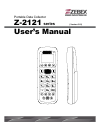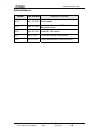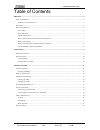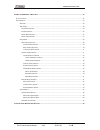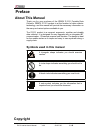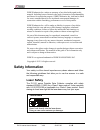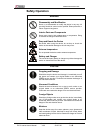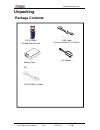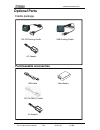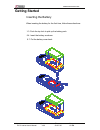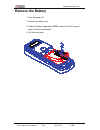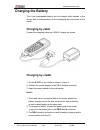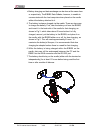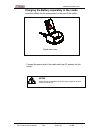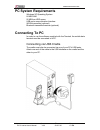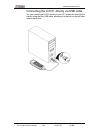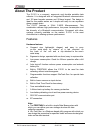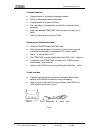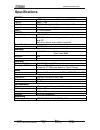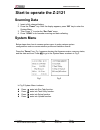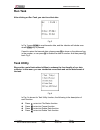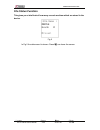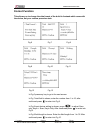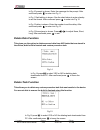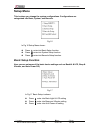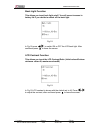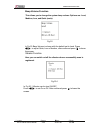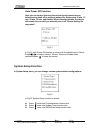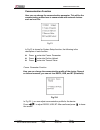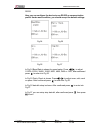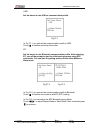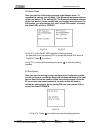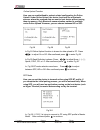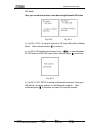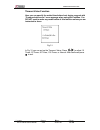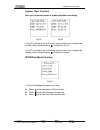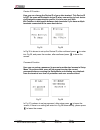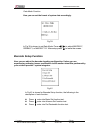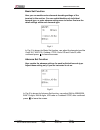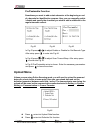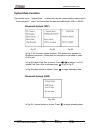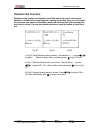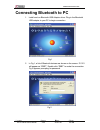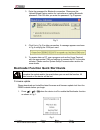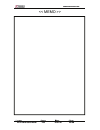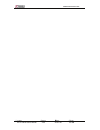- DL manuals
- Zebex
- PDA
- Z-2121 series
- User Manual
Zebex Z-2121 series User Manual
Summary of Z-2121 series
Page 1
Portable data collector z-2121 series ( version 3.01) user’s manual.
Page 2
Zebex industries inc. Subject version date page z-2121 series user’s manual 4.00 2012/7/20 2 / 50 editorial record version date of edited description of version v1.0 nov. 15, 2010 initial release v2.0 april. 12, 2011 updated for firmware v.1.05. Added bluetooth section v3.0 april. 26, 2011 added bt-...
Page 3
Zebex industries inc. Subject version date page z-2121 series user’s manual 4.00 2012/7/20 3 / 50 table of contents preface ............................................................................................................................................................... 5 a bout t his m...
Page 4
Zebex industries inc. Subject version date page z-2121 series user’s manual 4.00 2012/7/20 4 / 50 start to operate the z-2121 .................................................................................................................. 23 s canning d ata ...........................................
Page 5: Preface
Zebex industries inc. Subject version date page z-2121 series user’s manual 4.00 2012/7/20 5 / 50 preface about this manual thank you for your purchase of the zebex z-2121 portable data collector. Zebex z-2121 product is at the forefront of data collector technology, and this manual will provide the...
Page 6: Safety Information
Zebex industries inc. Subject version date page z-2121 series user’s manual 4.00 2012/7/20 6 / 50 zebex industries inc. Makes no warranty of any kind with regard to this material. Including but not limited to the imply warranties of merchantability and fitness for a particular purpose. Zebex industr...
Page 7: Safety Operation
Zebex industries inc. Subject version date page z-2121 series user’s manual 4.00 2012/7/20 7 / 50 safety operation warning disassembly and modification never try to disassemble or modify the device in any way. All servicing should be carried out be qualified zebex personnel or zebex- approved engine...
Page 8: Statement
Zebex industries inc. Subject version date page z-2121 series user’s manual 4.00 2012/7/20 8 / 50 federal communication commission (fcc) statement 15.21 you are cautioned that changes or modifications not expressly approved by the part responsible for compliance could void the user’s authority to op...
Page 9: Unpacking
Zebex industries inc. Subject version date page z-2121 series user’s manual 4.00 2012/7/20 9 / 50 unpacking package contents u z-2121 series usb cable portable data terminal (terminal connect to pc usb port) ac adapter battery pack or rs-232 db9 (f) cable.
Page 10: Optional Parts
Zebex industries inc. Subject version date page z-2121 series user’s manual 4.00 2012/7/20 10 / 50 optional parts cradle package rs-232 docking cradle usb docking cradle ac adapter purchaseable accessories usb cable main battery rs-232 db9 (f) cable ac adapter.
Page 11: General Guide
Zebex industries inc. Subject version date page z-2121 series user’s manual 4.00 2012/7/20 11 / 50 general guide 1 led indicator (right) indicates the status of battery charge : red for battery just on charging and green for full. 2 lcd screen display various data when a program is being run. 3 scan...
Page 12: Getting Started
Zebex industries inc. Subject version date page z-2121 series user’s manual 4.00 2012/7/20 12 / 50 getting started inserting the battery when inserting the battery for the first time, follow these directions: 1-3. Push the top lock to pick up the battery pack. 5-4. Insert the battery as shown. 6-7. ...
Page 13: Remove The Battery
Zebex industries inc. Subject version date page z-2121 series user’s manual 4.00 2012/7/20 13 / 50 remove the battery 1. Turn the power off. 2. Remove the back cover. 3. Press the battery against the z-2121 terminal, and lift it up and away from the compartment. 4. Put the cover back..
Page 14: Charging The Battery
Zebex industries inc. Subject version date page z-2121 series user’s manual 4.00 2012/7/20 14 / 50 charging the battery the li-ion rechargeable battery can be charged while inserted in the device itself or independently via the recharging slot at the back of the cradle. Charging by cable connect the...
Page 15
Zebex industries inc. Subject version date page z-2121 series user’s manual 4.00 2012/7/20 15 / 50 4. Battery charging and data exchange can be done at the same time or respectively. The z-2121 data collector, however, is unable to communicate with the host computer when placed on the cradle without...
Page 16
Zebex industries inc. Subject version date page z-2121 series user’s manual 4.00 2012/7/20 16 / 50 charging the battery separately in the cradle insert the battery into the compartment at the rear of the cradle. Connect the power jack to the cradle and plug ac adapter into the socket. Notes when cha...
Page 17: Pc System Requirements
Zebex industries inc. Subject version date page z-2121 series user’s manual 4.00 2012/7/20 17 / 50 pc system requirements windows xp operating system 64 mb ram 50 mb free hdd space usb ports communication interface wlan transmitter (optional) bluetooth transmitter/receiver (optional) connecting to p...
Page 18
Zebex industries inc. Subject version date page z-2121 series user’s manual 4.00 2012/7/20 18 / 50 connecting the z-2121 directly via usb cable you can connect the z-2121 directly to your pc, without the need for the cradle, using the mini usb cable, attaching it to the port on the left hand side of...
Page 19: About The Product
Zebex industries inc. Subject version date page z-2121 series user’s manual 4.00 2012/7/20 19 / 50 about the product the z-2121 is a compact, ergonomic and durable portable data collector. It is designed with an integrated bluetooth communication and 1d laser barcode scanner and 26-keys keypad. The ...
Page 20
Zebex industries inc. Subject version date page z-2121 series user’s manual 4.00 2012/7/20 20 / 50 firmware features a. Supports most of the popular barcode symbols. B. Ability to discriminate among barcodes c. Programmable auto-power-off time d. The uploading or downloading can be fully controlled ...
Page 21
Zebex industries inc. Subject version date page z-2121 series user’s manual 4.00 2012/7/20 21 / 50 note: there are 2 leds and 2 holes at the front bottom of the crd-21 as shown in fig 6. The 2 leds are located on the left and right, whereas the two holes in the middle. The led on the left is illumin...
Page 22: Specifications
Zebex industries inc. Subject version date page z-2121 series user’s manual 4.00 2012/7/20 22 / 50 specifications system processor st 32-bit processor with flash area 256/512kb memory sram - 2mb lcd display fstn 96x49 dot (6lx16c) , with backlight lcd keypad 26 keys without backlight audio 1 x mono ...
Page 23: Start to Operate The Z-2121
Zebex industries inc. Start to operate the z-2121 scanning data 1. Insert a fully charged battery. 2. Press the “ power” key. After the display appears, press “ m2 ” key to enter the system menu. 3. Then press “ 1 ” to enter the “ run task ” menu. 4. Press “ scan ” to do barcode scanning and data co...
Page 24: Run Task
Zebex industries inc. Run task after clicking on run task, you start to collect data. Fig 3 in fig 3 press scan to read barcode data, and the vibration will shake once when scan key is pressed. If want to revise the barcode data, please press f6 to show on the data and key in the number, or can pres...
Page 25: File Status Function
Zebex industries inc. File status function this gives you a brief look of how many records are there which are stored in the device. Fig 5 in fig 5 the data record is shown. Press m1 can leave the screen. Subject version date page z-2121 series user’s manual 4.00 2012/7/20 25 / 50
Page 26: Format Function
Zebex industries inc. Format function this allows you to change the data format of the build-in freetask which came with the device, not your custom procedure task. Fig 6 fig 7 fig 8 fig 9 fig 10 fig 11 subject version date page z-2121 series user’s manual 4.00 2012/7/20 26 / 50 fig 12 fig 13 in fig...
Page 27: Elete Data Function
Zebex industries inc. In fig 10 prompt is shown. Enter the message for the prompt. After confirmed press E to enter into fig 11. Ulcp in fig 11 field editing is shown. See the chart below to enter nda to set the format. After confirmed press E to enter into fig 12. R to set the delay. After in fig 1...
Page 28: Setup Menu
Zebex industries inc. Setup menu this is where you change the system configurations. Configurations are categorized into basic, system, and barcode. Fig 16 in fig 16 setup menu shown: press 1 enter into basic setup function. Press 2 enter into system setup function. Press 3 enter into barcode setup ...
Page 29
Zebex industries inc. Back light function this allows you to set back light on/off. You will see an increase in battery life if you decide to switch off the back light. Fig 18 in fig 18 press or to switch on or off the lcd back light. After confirmed press E to leave the screen. Lcd contrast functio...
Page 30
Zebex industries inc. Beep volume function this allows you to change the system beep volume. Options are: loud, medium, low, and quiet (mute). Fig 20 in fig 20 beep volume is shown with the default set to loud. Press or to adjust quite, low or medium, after confirmed press E to leave the screen. Vib...
Page 31: System Setup Function
Zebex industries inc. Auto power off function here you can control how long the device should remain turn-on before turning itself off to preserve battery life. Options are 10 min, 15 min, 20 min, 30 min, and disable. When choosing disable, the device will remain turn-on until you manually turn it o...
Page 32
Zebex industries inc. Communication function here you can change the communication parameter. This will be the communication method use to communicate with external devices such as host pcs. Fig 23 in fig 23 is shown for system setup function, the following is the description of each function: press...
Page 33
Zebex industries inc. Rs232 here you can configure the device to use rs-232 as communication profile. Under most condition, you should accept the default settings. Fig 24 fig 25 fig 26 fig 27 in fig 24 baud rate is shown for speed setup. Press or to adjust 115200, 57600, 38400, 19200, 9600, 4800, 24...
Page 34
Zebex industries inc. Usb set the device to use usb as communication profile. Fig 27-1 in fig 27-1, you can set the communication profile to usb press E to confirm and leave the screen. Bt set the device to use bluetooth communication profile. After selecting bt, you will be prompt to start the init...
Page 35
Zebex industries inc. Bt-master mode here you start the initial paring process under master mode. To complete the pairing, you will need 1) the bluetooth hardware address of the host device, 2) the pairing pin. The bluetooth hardware address of the host device, please consult with your system manufa...
Page 36
Zebex industries inc. Online upload function here you can enable/disable, and set related configuration for online upload. Under online upload, the device functions like a bluetooth scanner where the scanned data are sent to host device without saving them to memory. Only bluetooth communication met...
Page 37
Zebex industries inc. Hid mode here you can set the device to sent data using bluetooth hid mode. Fig. 30-2 fig. 30-3 in, fig 30-2, z-2121 is trying to connect to pc using hid profile in master mode. After confirmed press E to continue. In, fig 30-3, hid selection are shown. Press , or to select bet...
Page 38
Zebex industries inc. Timeout value function here you can specify the waited time before host device respond with “communication error” error message when using wintaskgen. You do not need to make any modification of this function unless you are instructed to do so. Fig 31 in fig 31 you can set up t...
Page 39
Zebex industries inc. System timer function here you can set the format of system time/date accordingly. Fig 32 fig 33 in fig 32 is shown to set up the date, press number t key to adjust the number, after confirmed press E to enter into fig 33. In fig 33 is shown to set up the time, press number t k...
Page 40
Zebex industries inc. Device id function here you can change the device id of your data terminal. This device id is not the same as bluetooth device id when connecting to host device via bluetooth communication profile. It is to be use only with wintaskgen to distinguish between data terminals if yo...
Page 41: Barcode Setup Function
Zebex industries inc. Date mode function here you can set the format of system date accordingly. Fig 39 in fig 39 is shown to set date mode. Press or to adjust mm/dd/yy, dd/mm/yy, or mm/dd/yyyy. After setup press E to leave the screen. Barcode setup function here you can adjust the barcode decoding ...
Page 42
Zebex industries inc. Basic set function here you can enable various barcode decoding settings of the terminal in this section. You can enable/disable each individual barcode type, or enter advance setting menu to further fine tune the detail settings within each barcode type. Fig 41 in fig 41 is sh...
Page 43: Upload Menu
Zebex industries inc. Pre/postamble function sometimes you want to add certain character at the beginning or end of a barcode for identification purpose. Here you can manually enable / disable and specify the character you wish to add in additional to the regular barcode content. Fig 43 fig 44 fig 4...
Page 44: Upload Data Function
Zebex industries inc. Upload data function the method use in “ upload data ” is determined by the communication method set in “ communication ” menu. You can upload the data using bluetooth, usb, or rs232. Bluetooth upload (spp) fig 47 fig 48 fig 49 in fig 47 rf connect screen is shown. This screen ...
Page 45: Delimiter Set Function
Zebex industries inc. Delimiter set function delimiter is the symbol used between each field and at the end of each record. Without it, all data will be mesh together, making it unusable. Here you can choose the character you want to add between each data field, and the action to take after each lin...
Page 46: Connecting Bluetooth to Pc
Zebex industries inc. Connecting bluetooth to pc 1. Install and run bluetooth usb adaptor driver. Plug in the bluetooth usb adapter to your pc to begin connection. Fig 1 2. In fig 1, a list of bluetooth devices are shown on the screen. Z-2121 will appear as “zbbt”. Double click “zbbt“ to make the co...
Page 47
Zebex industries inc. Subject version date page z-2121 series user’s manual 4.00 2012/7/20 47 / 50 3. Enter the password for bluetooth connection. Please see the upload/upload device section for instructions on setting bluetooth password. Click ok after you enter the password. Fig 3 appears. Fig 3 4...
Page 48
Zebex industries inc. 2. Connect the device to pc and run the firmware update tool on your pc to begin update. Fig 2 appears on pc. Fig 2 3. Select the appropriate settings and file and click “start boot load” to begin update. For more details, please download and see the firmware update manual from...
Page 49
Zebex industries inc. Subject version date page z-2121 series user’s manual 4.00 2012/7/20 49 / 50 zebex industries inc. Subject version date page z-2121 series user’s manual 4.00 2012/7/20 49 / 50 >.
Page 50
Zebex industries inc. Subject version date page z-2121 series user’s manual 4.00 2012/7/20 50 / 50