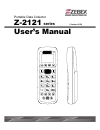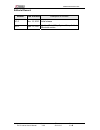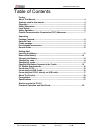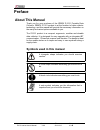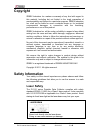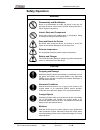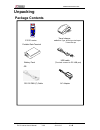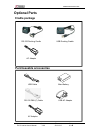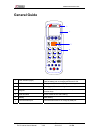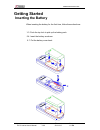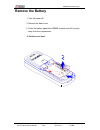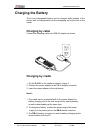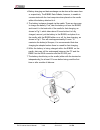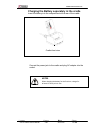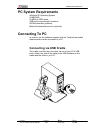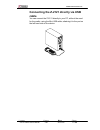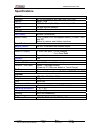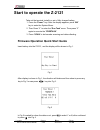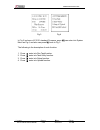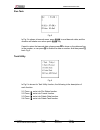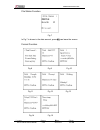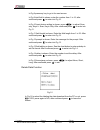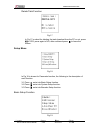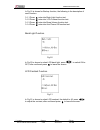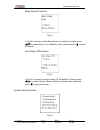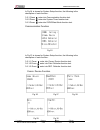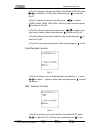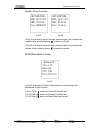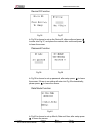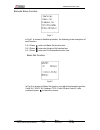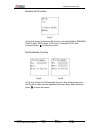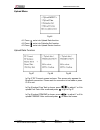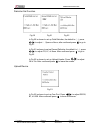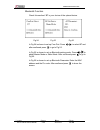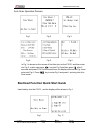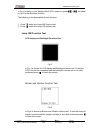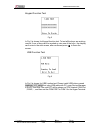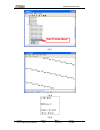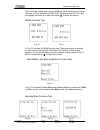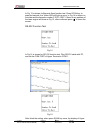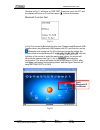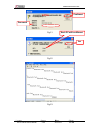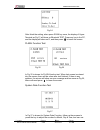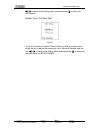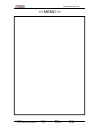- DL manuals
- Zebex
- PDA
- Z-2121 series
- User Manual
Zebex Z-2121 series User Manual
Summary of Z-2121 series
Page 1
Portable data collector z-2121 series ( version 2.00) user’s manual.
Page 2
Zebex industries inc. Subject version date page z-2121 series user’s manual 2.00 2011/4/12 2 / 49 editorial record version date of edited description of version v1.0 nov. 15, 2010 initial release v2.0 april. 12, 2011 updated task utility, system setup. Added bluetooth section.
Page 3
Zebex industries inc. Subject version date page z-2121 series user’s manual 2.00 2011/4/12 3 / 49 table of contents preface about this manual................................................................................................. 4 symbols used in this manual ..................................
Page 4: Preface
Zebex industries inc. Subject version date page z-2121 series user’s manual 2.00 2011/4/12 4 / 49 preface about this manual thank you for your purchase of the zebex z-2121 portable data collector. Zebex z-2121 product is at the forefront of data collector technology, and this manual will provide the...
Page 5: Copyright
Zebex industries inc. Subject version date page z-2121 series user’s manual 2.00 2011/4/12 5 / 49 copyright zebex industries inc. Makes no warranty of any kind with regard to this material. Including but not limited to the imply warranties of merchantability and fitness for a particular purpose. Zeb...
Page 6: Safety Operation
Zebex industries inc. Subject version date page z-2121 series user’s manual 2.00 2011/4/12 6 / 49 safety operation warning disassembly and modification never try to disassemble or modify the device in any way. All servicing should be carried out be qualified zebex personnel or zebex- approved engine...
Page 7: Statement
Zebex industries inc. Subject version date page z-2121 series user’s manual 2.00 2011/4/12 7 / 49 federal communication commission (fcc) statement 15.21 you are cautioned that changes or modifications not expressly approved by the part responsible for compliance could void the user’s authority to op...
Page 8: Unpacking
Zebex industries inc. Subject version date page z-2121 series user’s manual 2.00 2011/4/12 8 / 49 unpacking package contents u travel charger z-2121 series selection type: north america/japan/ taiwan/europe portable data terminal usb cable battery pack (terminal connect to pc usb port) or rs-232 db9...
Page 9: Optional Parts
Zebex industries inc. Subject version date page z-2121 series user’s manual 2.00 2011/4/12 9 / 49 optional parts cradle package rs-232 docking cradle usb docking cradle ac adapter purchaseable accessories usb cable main battery rs-232 db9 (f) cable er usb ac adapt ac adapter.
Page 10: General Guide
Zebex industries inc. Subject version date page z-2121 series user’s manual 2.00 2011/4/12 10 / 49 general guide 1 led indicator (right) indicates the status of battery charge : red for battery just on charging and green for full. 2 lcd screen display various data when a program is being run. 3 scan...
Page 11: Getting Started
Zebex industries inc. Subject version date page z-2121 series user’s manual 2.00 2011/4/12 11 / 49 getting started inserting the battery when inserting the battery for the first time, follow these directions: 1-3. Push the top lock to pick up the battery pack. 5-4. Insert the battery as shown. 6-7. ...
Page 12: Remove The Battery
Zebex industries inc. Subject version date page z-2121 series user’s manual 2.00 2011/4/12 12 / 49 remove the battery 1. Turn the power off. 2. Remove the back cover. 3. Press the battery against the z-2121 terminal, and lift it up and away from the compartment. 4. Put the cover back..
Page 13: Charging The Battery
Zebex industries inc. Subject version date page z-2121 series user’s manual 2.00 2011/4/12 13 / 49 charging the battery the li-ion rechargeable battery can be charged while inserted in the device itself or independently via the recharging slot at the back of the cradle. Charging by cable connect the...
Page 14
Zebex industries inc. Subject version date page z-2121 series user’s manual 2.00 2011/4/12 14 / 49 4. Battery charging and data exchange can be done at the same time or respectively. The z-2121 data collector, however, is unable to communicate with the host computer when placed on the cradle without...
Page 15
Zebex industries inc. Subject version date page z-2121 series user’s manual 2.00 2011/4/12 15 / 49 charging the battery separately in the cradle insert the battery into the compartment at the rear of the cradle. Cradle-front view connect the power jack to the cradle and plug ac adapter into the sock...
Page 16: Pc System Requirements
Zebex industries inc. Subject version date page z-2121 series user’s manual 2.00 2011/4/12 16 / 49 pc system requirements windows xp operating system 64 mb ram 50 mb free hdd space usb ports communication interface wlan transmitter (optional) bluetooth transmitter/receiver (optional) connecting to p...
Page 17: Cable
Zebex industries inc. Subject version date page z-2121 series user’s manual 2.00 2011/4/12 17 / 49 connecting the z-2121 directly via usb cable you can connect the z-2121 directly to your pc, without the need for the cradle, using the mini usb cable, attaching it to the port on the left hand side of...
Page 18: About The Product
Zebex industries inc. Subject version date page z-2121 series user’s manual 2.00 2011/4/12 18 / 49 about the product the z-2121 is a compact, ergonomic and durable portable data collector. It is designed with an integrated bluetooth communication and 1d laser barcode scanner and 26-keys keypad. The ...
Page 19
Zebex industries inc. Subject version date page z-2121 series user’s manual 2.00 2011/4/12 19 / 49 firmware features a. Supports most of the popular barcode symbols. B. Ability to discriminate among barcodes c. Programmable auto-power-off time d. The uploading or downloading can be fully controlled ...
Page 20: Prerequisites
Zebex industries inc. Subject version date page z-2121 series user’s manual 2.00 2011/4/12 20 / 49 note: there are 2 leds and 2 holes at the front bottom of the crd-21 as shown in fig 6. The 2 leds are located on the left and right, whereas the two holes in the middle. The led on the left is illumin...
Page 21: Specifications
Zebex industries inc. Subject version date page z-2121 series user’s manual 2.00 2011/4/12 21 / 49 specifications system processor st 32-bit processor with flash area 256/512kb memory sram - 2mb lcd display fstn 96x49 dot (6lx16c) , with backlight lcd keypad 26 keys without backlight audio 1 x mono ...
Page 22: Start to Operate The Z-2121
Zebex industries inc. Start to operate the z-2121 take out the terminal, install in a set of fully charged battery. 1. Press the “power” key. After the display appears, press “m2” key to enter the system menu. 2. Then press “1” to enter the “run task” menu. Then press “1” again to execute the “freet...
Page 23
Zebex industries inc. Subject version date page z-2121 series user’s manual 2.00 2011/4/12 23 / 49 fig 3 fig 4 in fig 3 is shown of z-2121 standard firmware, press m2 can enter into system menu as fig 4, and also can press m1 back to fig 3 the following is the description of each function: 1. Press ...
Page 24
Zebex industries inc. Run task fig 5 in fig 5 is shown in barcode scan, press scan to read barcode data, and the vibration will shake once when press scan key. If want to revise the barcode data, please press f6 to show on the data and key in the number, or can press f4 to delete the data or number....
Page 25
Zebex industries inc. File status function fig 7 in fig 7 is shown in the data amount, press m1 can leave the screen. Format function fig 8 fig 9 fig 10 fig 11 fig 12 fig 13 subject version date page z-2121 series user’s manual 2.00 2011/4/12 25 / 49 fig 14 fig 15.
Page 26
Zebex industries inc. In fig 8 press any key to go to the next screen. In fig 9 total field is shown, enter the number from 1 to 16, after confirmed press E to enter into fig 10. In fig 10 input device setting is shown, press or to adjust scan only, keyin + scan, keyin only. After confirmed press E ...
Page 27
Zebex industries inc. Delete task function fig 17 in fig 17 is asked for deleting the task download from the pc or not, press m2 is yes, press again is no, after confirmed press E to leave the screen. Setup menu fig 18 in fig 18 is shown for parameter function, the following is the description of ea...
Page 28
Zebex industries inc. In fig 19 is shown for backup function, the following is the description of each function: 3-1-1.Press 1enter into back light function test. 3-1-2.Press 2 enter into lcd contrast function test. 3-1-3.Press 3enter into beep volume function test. 3-1-4.Press 4enter into auto powe...
Page 29
Zebex industries inc. Beep volume function fig 22 in fig 22 is shown to select beep volume, the default is lound, press or to adjust quite, low or medium, after confirmed press E to leave the screen. Auto power off function fig 23 in fig 23 is shown to set auto power off, the default is 10mins, pres...
Page 30
Zebex industries inc. In fig 24 is shown for system setup function, the following is the description of each function: 3-2-1.Press 1enter into communication function test. 3-2-2.Press 2 enter into system timer function test. 3-2-3.Press 3enter into id/pw/data mode function test. Communication functi...
Page 31
Zebex industries inc. In fig 26 is shown to set up the interface, the default is rs-232, press , or to adjust bt or usb, after confirmed press E to enter into fig 27. In fig 27 is shown to set up the speed, press , or to adjust 576000, 38400, 19200, 9600, 4800, 2400 or 8, after confirmed press E to ...
Page 32
Zebex industries inc. System timer function fig 33 fig 34 in fig 33 is shown to set up the date, press number t key to adjust the number, after confirmed press E to enter into fig 34. In fig 34 is shown to set up the time, press number t key to adjust the number, after confirmed press E to leave the...
Page 33
Zebex industries inc. Device id function fig 36 fig 37 in fig 36 is shown to set up the device id, after confirmed press E to enter into fig 37, and press the number, after confirmed press E to leave the screen. Password function fig 38 fig 39 in fig 38 is shown to set up password, after setup press...
Page 34
Zebex industries inc. Barcode setup function fig 41 in fig 41 is shown for barsetup function, the following is the description of each function: 3-3-1.Press 1enter into basic set function test. 3-3-1.Press 2 enter into advance set function test. 3-3-1.Press 3enter into pre/postamble function test. B...
Page 35
Zebex industries inc. Advance set function fig 43 in fig 43 is shown for advance set function, can adjust ean to isbn/issn, ean-13 digits, ean-8 digits, iata code or codabare st/sp, after confirmed press E to leave the screen. Pre/postamble function fig 44 fig 45 in fig 44 is shown for pre/postamble...
Page 36
Zebex industries inc. Upload menu fig 46 4-1.Press 1enter into upload data function. 4-2.Press 2 enter into delimiter set function. 4-3.Press 3enter into upload device function. Upload data function fig 47 fig 48 fig 49 in fig 47 rf connect screen is shown. This screen only appears for bluetooth con...
Page 37
Zebex industries inc. Delimiter set function fig 50 fig 51 fig 52 in fig 50 is shown to set up field delimiter, the default is (,), press or to adjust ;, space or none, after confirmed press E to go to fig 51. In fig 51 is shown to set up record delimiter, the default is (,), press or to adjust cr, ...
Page 38
Zebex industries inc. Bluetooth function check this section if bt is your choice of the upload device. Fig 54 fig 55 fig 56 in fig 54 is shown to set up com port. Press or to select bt and after confirmed press E to go to fig 55. In fig 55 is shown to set up bluetooth pairing mode. Press or to adjus...
Page 39
Zebex industries inc. Subject version date page z-2121 series user’s manual 2.00 2011/4/12 39 / 49 auto scan operation process fig 1 fig 2 fig 3 fig 4 fig 5 fig 6 in fig 1 is shown on the screen of first time turn on the z-2121 and then enter into fig 2, or also can press key into fig 2 and then pre...
Page 40
Zebex industries inc. Subject version date page z-2121 series user’s manual 2.00 2011/4/12 40 / 49 in fig 1 is shown on the display after z-2121 power on, pressF5+F6 will show in fig 2 for the bootload function. The following is the description of each function: 1. Press 1enter into jump hw function...
Page 41
Zebex industries inc. Keypad function test fig 5 in fig 5 is shown for keypad function test. To test all the keys are working normal. If one of keys can’t be worked or miss one of the keys , the display can’t enter to the next screen, after confirmed press E to leave the screen. Usb function test fi...
Page 42
Zebex industries inc. Each pc will be different fig 7 fig 8 fig 9 subject version date page z-2121 series user’s manual 2.00 2011/4/12 42 / 49.
Page 43
Zebex industries inc. After finish the setting, when press scan key once, the display of hyper terminal as fig 8 will show on usb test. Press any key in the pc, and the display will show on l, and then press E to leave the screen. Sram function test fig 10 fig 11 in fig 10 is shown for sram function...
Page 44
Zebex industries inc. In fig 13 is shown for barcode scan function test. Press scan key, to scan the barcode, the yellow led will light up once. In fig 14 is shown on first data and the barcode number c1107141857. If there is any problem of the laser engine will show as fig 15, after confirmed press...
Page 45
Zebex industries inc. Terminal as fig 17 will show on usb test. Press any key in the pc, and the display will show on g, and then press E to leave the screen. Bluetooth function test fig 19 in fig 19 is shown for bluetooth function test. Please install bluetooth usb adaptor driver, plug bluetooth us...
Page 46
Zebex industries inc. Confirmed password fig 21 yes each pc will be different fig 22 fig 23 subject version date page z-2121 series user’s manual 2.00 2011/4/12 46 / 49.
Page 47
Zebex industries inc. Fig 24 after finish the setting, when press scan key once, the display of hyper terminal as fig 17 will show on bluetooth test. Press any key in the pc, and the display will show on d, and then press E to leave the screen. Flash function test fig 25 fig 26 in fig 25 is shown fo...
Page 48
Zebex industries inc. Subject version date page z-2121 series user’s manual 2.00 2011/4/12 48 / 49 or to back to the setting, after confirmed press E to enter into next screen. System timer function test fig 28 in fig 28 is shown for system timer function, follow up the process to press the key to a...
Page 49
Zebex industries inc. Subject version date page z-2121 series user’s manual 2.00 2011/4/12 49 / 49 >.