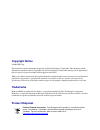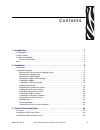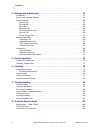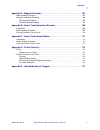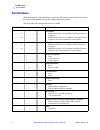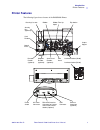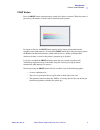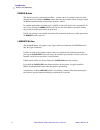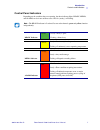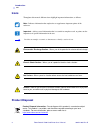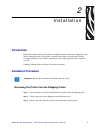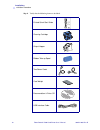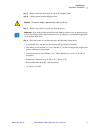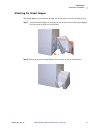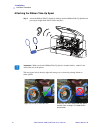980541-003 rev. B zebra p630 i & p640i card printer user’s manual cover.
Copyright notice © 2008 zih corp. This document contains information proprietary to zebra technologies corporation. This document and the information contained within is copyrighted by zebra technologies corporation and may not be duplicated in full or in part by any person without written approval ...
980541-003 rev. B zebra p630i & p640i card printer user’s manual iii contents 1 • introduction. . . . . . . . . . . . . . . . . . . . . . . . . . . . . . . . . . . . . . . . . . . . . . . . . . . . . 1 part numbers . . . . . . . . . . . . . . . . . . . . . . . . . . . . . . . . . . . . . . . . . . ....
Iv zebra p630i & p640i card printer user’s manual 980541-003 rev. B contents 4 • settings and adjustments . . . . . . . . . . . . . . . . . . . . . . . . . . . . . . . . . . . . . . . . 47 introduction . . . . . . . . . . . . . . . . . . . . . . . . . . . . . . . . . . . . . . . . . . . . . . . . . ...
Contents 980541-003 rev. B zebra p630i & p640i card printer user’s manual v appendix a • magnetic encoder. . . . . . . . . . . . . . . . . . . . . . . . . . . . . . . . . . . . . 107 media loading orientation . . . . . . . . . . . . . . . . . . . . . . . . . . . . . . . . . . . . . . . . . . . . . ....
Vi zebra p630i & p640i card printer user’s manual 980541-003 rev. B.
980541-003 rev. B zebra p630i & p640i card printer user’s manual 1 1 introduction thank you for choosing the zebra p630i or p640i card printer. This manual guides you to efficient start up and operation of your new card printer. The zebra p630i and p640i card printers provide high speed, full color ...
2 zebra p630i & p640i card printer user’s manual 980541-003 rev. B introduction part numbers part numbers the part number of a particular printer is shown on a label affixed to the bottom of the printer; that part number identifies the specific configuration for that printer. This chart shows the co...
Introduction printer features 980541-003 rev. B zebra p630i & p640i card printer user’s manual 3 printer features the following figure shows features of the p630i/p640i printer. Card feeder control panel ribbon cleaning cassette print head flip station laminator station (p640i) laminator station (p6...
4 zebra p630i & p640i card printer user’s manual 980541-003 rev. B introduction controls and indicators controls and indicators control panel buttons a limited amount of control and status information is available at the control panel on the front of the printer. Additional control functions and sta...
Introduction controls and indicators 980541-003 rev. B zebra p630i & p640i card printer user’s manual 5 print button press the print button to print the image stored in the printer’s memory. When the printer is powered up, the memory is loaded with a checkerboard test pattern. In regular on-line use...
6 zebra p630i & p640i card printer user’s manual 980541-003 rev. B introduction controls and indicators ribbon button this button is used to synchronize the ribbon – in other words, to position it correctly under the print head. If you hold the ribbon button down and power up the printer, it toggles...
Introduction controls and indicators 980541-003 rev. B zebra p630i & p640i card printer user’s manual 7 control panel indicators depending on the condition they are reporting, the three indicator lights, ready, media, and alarm, can be in one of three states: off, on (steady), or flashing. Note • th...
8 zebra p630i & p640i card printer user’s manual 980541-003 rev. B introduction icons icons throughout this manual, different icons highlight important information, as follows: product disposal note • indicates information that emphasizes or supplements important points of the main text. Important •...
980541-003 rev. B10/15/2004 zebra p630i & p640i card printer user’s manual 9 2 installation introduction installation includes setting up the printer, installing the printer driver in the computer(s) that will be sending print jobs to the printer, connecting the interface, installing the cleaning ca...
10 zebra p630i & p640i card printer user’s manual 980541-003 rev. B installation installation procedure step 4. Verify that the following items are included: printed quick-start guide cleaning cartridge output hopper ribbon take-up spool two power cords card weight documentation & driver cd usb inte...
Installation installation procedure 980541-003 rev. B zebra p630i & p640i card printer user’s manual 11 step 5. Remove the foam block from the top of the shipping carton. Step 6. Lift the printer from the shipping carton. Step 7. Remove the protective plastic bag from the printer. Step 8. Place the ...
12 zebra p630i & p640i card printer user’s manual 980541-003 rev. B installation installation procedure removing the shipping tape step 1. Open the printer main cover. Locate and remove the blue tape that secures the flip station in position..
Installation installation procedure 980541-003 rev. B zebra p630i & p640i card printer user’s manual 13 attaching the output hopper the output hopper is positioned on the right side of the printer to receive the printed cards. Step 1. Install the output hopper by inserting the tab on the left side o...
14 zebra p630i & p640i card printer user’s manual 980541-003 rev. B installation installation procedure attaching the ribbon take-up spool step 1. Attach the ribbon take-up spool by sliding it onto the ribbon take-up spindle and pressing it straight back until in clicks into place. The two figures b...