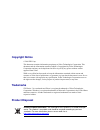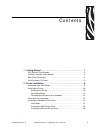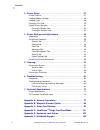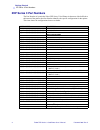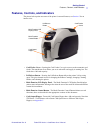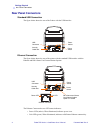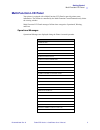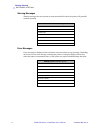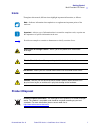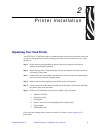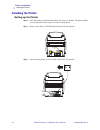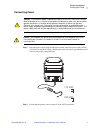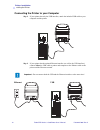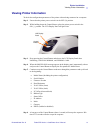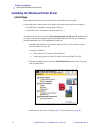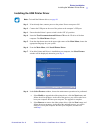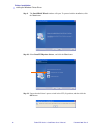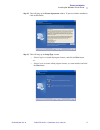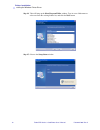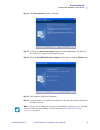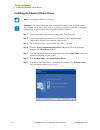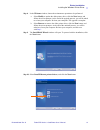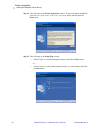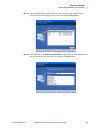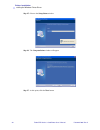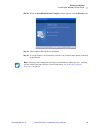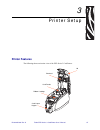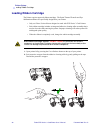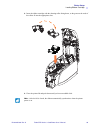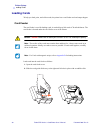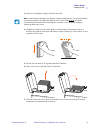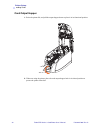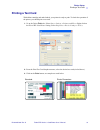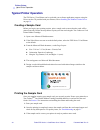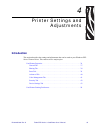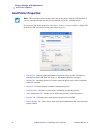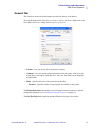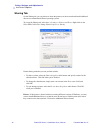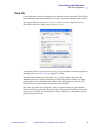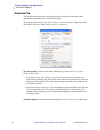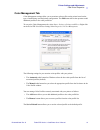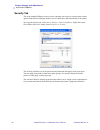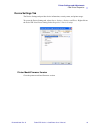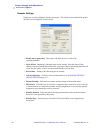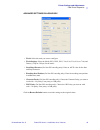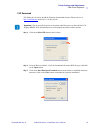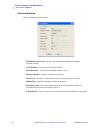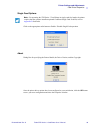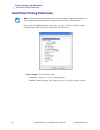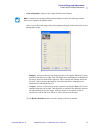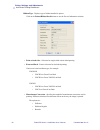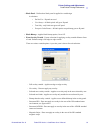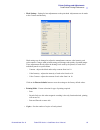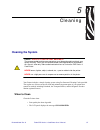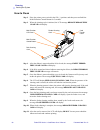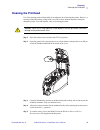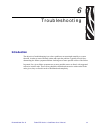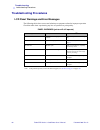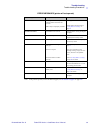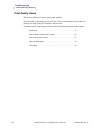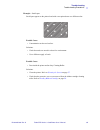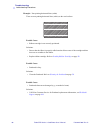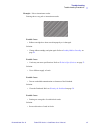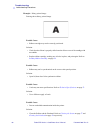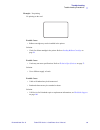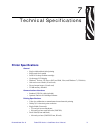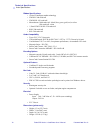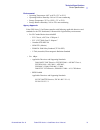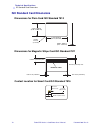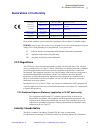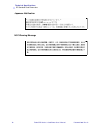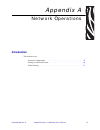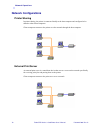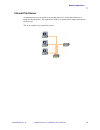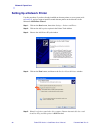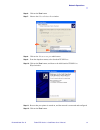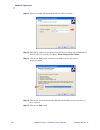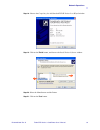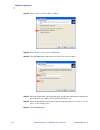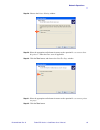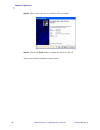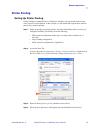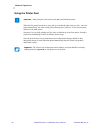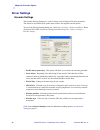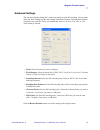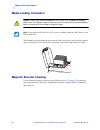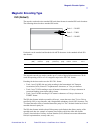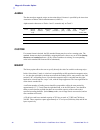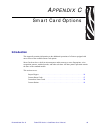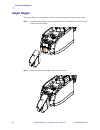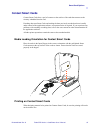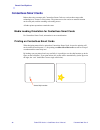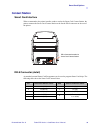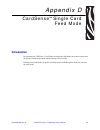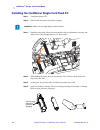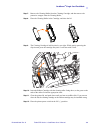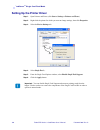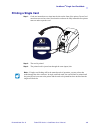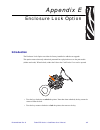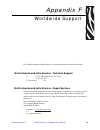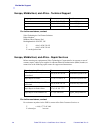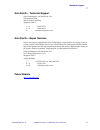- DL manuals
- Zebra
- Printer
- P640I
- User Manual
Zebra P640I User Manual - Installing The Printer
10
Zebra ZXP Series 3 Card Printer User’s Manual
P1032297-001 Rev. A
Printer Installation
Installing the Printer
Installing the Printer
Setting up the Printer
Step 1.
Place the printer in a location that allows easy access to all sides. The printer should
never be operated while resting on its side or upside down.
Step 2.
Remove the yellow CAUTION label from the back of the printer.
Step 3.
Ensure that the printer’s power switch is in the OFF (O) position.
Summary of P640I
Page 1
P1032297-001 rev. A zebra ® zxp series 3 ™ card printer user’s manual.
Page 2: Copyright Notice
Copyright notice © 2010 zih corp. This document contains information proprietary to zebra technologies corporation. This document and the information contained within is copyrighted by zebra technologies corporation and may not be duplicated in full or in part by any person without written approval ...
Page 3
P1032297-001 rev. A zebra zxp series 3 card printer user’s manual iii contents 1 • getting started . . . . . . . . . . . . . . . . . . . . . . . . . . . . . . . . . . . . . . . 1 zxp series 3 part numbers . . . . . . . . . . . . . . . . . . . . . . . . . . . . . . . . . . . . 2 features, controls, a...
Page 4
Iv zebra zxp series 3 card printer user’s manual p1032297-001 rev. A contents 3 • printer setup . . . . . . . . . . . . . . . . . . . . . . . . . . . . . . . . . . . . . . . . 27 printer features . . . . . . . . . . . . . . . . . . . . . . . . . . . . . . . . . . . . . . . . . . . . 27 loading ribbo...
Page 5
P1032297-001 rev. A zebra zxp series 3 card printer user’s manual 1 1 getting started this manual contains installation and operation information for the zebra zxp series 3 card printer, manufactured by zebra technologies corporation. The printer provides full color dye sublimation or monochrome the...
Page 6: Zxp Series 3 Part Numbers
2 zebra zxp series 3 card printer user’s manual p1032297-001 rev. A getting started zxp series 3 part numbers zxp series 3 part numbers the part number of a particular zebra zxp series 3 card printer is shown on a label affixed to the bottom of the printer; that part number identifies the specific c...
Page 7
Getting started features, controls, and indicators p1032297-001 rev. A zebra zxp series 3 card printer user’s manual 3 features, controls, and indicators the picture below points out some of the printer’s external features; see section 3 for an interior view. • card feeder cover - opening the card f...
Page 8: Rear Panel Connectors
4 zebra zxp series 3 card printer user’s manual p1032297-001 rev. A getting started rear panel connectors rear panel connectors standard usb connection the figure below shows the rear of the printer with the usb interface. Ethernet connection the figure below shows the rear of the printer with the s...
Page 9: Multi-Function Lcd Panel
Getting started multi-function lcd panel p1032297-001 rev. A zebra zxp series 3 card printer user’s manual 5 multi-function lcd panel your printer is equipped with a multi-function lcd panel to provide printer status information. The readout is controlled by the multi-function control button directl...
Page 10
6 zebra zxp series 3 card printer user’s manual p1032297-001 rev. A getting started multi-function lcd panel warning messages warning messages alert the operator to action that should be taken; the printer will generally continue operation. Error messages error messages are displayed when a situatio...
Page 11: Icons
Getting started multi-function lcd panel p1032297-001 rev. A zebra zxp series 3 card printer user’s manual 7 icons throughout this manual, different icons highlight important information, as follows: product disposal note • indicates information that emphasizes or supplements important points of the...
Page 12
8 zebra zxp series 3 card printer user’s manual p1032297-001 rev. A.
Page 13: Unpacking Your Card Printer
P1032297-001 rev. A zebra zxp series 3 card printer user’s manual 9 2 printer installation unpacking your card printer your zxp series 3 card printer ships in a cardboard carton, protected by styrofoam inserts and a protective anti-static bag. Keep all packaging material in case you need to move or ...
Page 14: Installing The Printer
10 zebra zxp series 3 card printer user’s manual p1032297-001 rev. A printer installation installing the printer installing the printer setting up the printer step 1. Place the printer in a location that allows easy access to all sides. The printer should never be operated while resting on its side ...
Page 15: 115 Vac
Printer installation installing the printer p1032297-001 rev. A zebra zxp series 3 card printer user’s manual 11 connecting power step 1. Insert the power supply plug into the power socket, attach the power cord (120vac or 230vac) to the power supply, then plug the power cord in to a grounded electr...
Page 16
12 zebra zxp series 3 card printer user’s manual p1032297-001 rev. A printer installation installing the printer connecting the printer to your computer step 1. If your printer has only the usb interface, attach the included usb cable to your computer and the printer. Step 2. If your printer has the...
Page 17: Viewing Printer Information
Printer installation viewing printer information p1032297-001 rev. A zebra zxp series 3 card printer user’s manual 13 viewing printer information to check the configuration parameters of the printer without being connected to a computer: step 1. Ensure that the printer power switch is in the off (o)...
Page 18
14 zebra zxp series 3 card printer user’s manual p1032297-001 rev. A printer installation installing the windows printer driver installing the windows printer driver initial steps each computer that will use the printer must have the printer driver installed. If not already done, connect power to th...
Page 19
Printer installation installing the windows printer driver p1032297-001 rev. A zebra zxp series 3 card printer user’s manual 15 installing the usb printer driver step 1. If not already done, connect power to the printer. Do not turn power on. Step 2. Connect the usb port on the rear of the printer t...
Page 20
16 zebra zxp series 3 card printer user’s manual p1032297-001 rev. A printer installation installing the windows printer driver step 9. The installshield wizard window will open. To proceed with the installation, click the next button. Step 10. Select install usb printer drivers, and click the next ...
Page 21
Printer installation installing the windows printer driver p1032297-001 rev. A zebra zxp series 3 card printer user’s manual 17 step 12. This will bring up the license agreement window. To proceed with the installation, click the yes button. Step 13. This will bring up the setup type window. • selec...
Page 22
18 zebra zxp series 3 card printer user’s manual p1032297-001 rev. A printer installation installing the windows printer driver step 14. This will bring up the select program folder window. Type in a new folder name or select one from the existing folders list, and click the next button. Step 15. Ob...
Page 23
Printer installation installing the windows printer driver p1032297-001 rev. A zebra zxp series 3 card printer user’s manual 19 step 16. The congratulations window will appear. Step 17. At this point, turn on your printer; and then click the next button. The windows new hardware found wizard will fi...
Page 24
20 zebra zxp series 3 card printer user’s manual p1032297-001 rev. A printer installation installing the windows printer driver installing the ethernet printer driver step 1. If not already done, connect power to the printer. Turn power on. Step 2. Connect the ethernet port on the rear of the printe...
Page 25
Printer installation installing the windows printer driver p1032297-001 rev. A zebra zxp series 3 card printer user’s manual 21 step 8. In the welcome window, choose the maintenance operation to be performed: a. Select modify to update the older printer driver, click the next button, and follow the ...
Page 26
22 zebra zxp series 3 card printer user’s manual p1032297-001 rev. A printer installation installing the windows printer driver step 11. This will bring up the license agreement window. To proceed with the installation, select the i accept the terms of the license agreement option, and then click th...
Page 27
Printer installation installing the windows printer driver p1032297-001 rev. A zebra zxp series 3 card printer user’s manual 23 step 13. Setup will find and list all zebra zxp series 3 printers on the network. Select a printer from the list (example, arrow below); and click the next button. Step 14....
Page 28
24 zebra zxp series 3 card printer user’s manual p1032297-001 rev. A printer installation installing the windows printer driver step 15. Observe the setup status window. Step 16. The congratulations window will appear. Step 17. At this point, click the next button..
Page 29
Printer installation installing the windows printer driver p1032297-001 rev. A zebra zxp series 3 card printer user’s manual 25 step 18. When the installshield wizard complete window appears, click the finish button. Step 19. This completes ethernet driver installation. Step 20. To use the printer, ...
Page 30
26 zebra zxp series 3 card printer user’s manual p1032297-001 rev. A.
Page 31: Printer Features
P1032297-001 rev. A zebra zxp series 3 card printer user’s manual 27 3 printer setup printer features the following shows an interior view of the zxp series 3 card printer. Lid printhead card feeder card output hopper ribbon cartridge.
Page 32: Loading Ribbon Cartridge
28 zebra zxp series 3 card printer user’s manual p1032297-001 rev. A printer setup loading ribbon cartridge loading ribbon cartridge the printer requires approved ribbon cartridges. The resin thermal transfer and dye sublimation ribbons are specifically designed for your printer. • only use zebra i ...
Page 33
Printer setup loading ribbon cartridge p1032297-001 rev. A zebra zxp series 3 card printer user’s manual 29 3. Insert the ribbon cartridge with the cleaning roller facing down, so the gears on the ends of the rollers fit into the appropriate slots. 4. Close the printer lid and push down until you he...
Page 34: Loading Cards
30 zebra zxp series 3 card printer user’s manual p1032297-001 rev. A printer setup loading cards loading cards to help you load, print, and collect cards, the printer has a card feeder and card output hopper. Card feeder the card feeder is used for loading cards, it can hold up to 100 cards of 30 mi...
Page 35
Printer setup loading cards p1032297-001 rev. A zebra zxp series 3 card printer user’s manual 31 3. Remove the cellophane wrapper from the card stack. 4. Holding the card deck by the sides, hold it vertically against a flat surface such as a desktop; then push the stack back and forth to an angle of...
Page 36
32 zebra zxp series 3 card printer user’s manual p1032297-001 rev. A printer setup loading cards card output hopper 1. Raise the printer lid, and pull the output hopper down to place it in its functional position. 2. When not using the printer, place the card output hopper back in its closed positio...
Page 37: Printing A Test Card
Printer setup printing a test card p1032297-001 rev. A zebra zxp series 3 card printer user’s manual 33 printing a test card with ribbon cartridge and cards loaded, your printer is ready to print. To check the operation of the printer, you should print a test card. 1. Go to the driver tools tab ( se...
Page 38: Typical Printer Operation
34 zebra zxp series 3 card printer user’s manual p1032297-001 rev. A printer setup typical printer operation typical printer operation the zxp series 3 card printer can be used with your software application program, using the drivers on the cd provided with your printer; refer to installing the win...
Page 39: Introduction
P1032297-001 rev. A zebra zxp series 3 card printer user’s manual 35 4 printer settings and adjustments introduction this section describes the settings and adjustments that can be made to your windows zxp series 3 printer driver. This consists of two major topics: card printer properties . . . . . ...
Page 40: Card Printer Properties
36 zebra zxp series 3 card printer user’s manual p1032297-001 rev. A printer settings and adjustments card printer properties card printer properties to access the card printer properties, select start > settings > printers and faxes. Right click on the zebra zxp card printer listing, then select pr...
Page 41
Printer settings and adjustments card printer properties p1032297-001 rev. A zebra zxp series 3 card printer user’s manual 37 general tab the general tab shows the selected printer and lists the features of the printer. To access the general tab, select start > settings > printers and faxes. Right c...
Page 42
38 zebra zxp series 3 card printer user’s manual p1032297-001 rev. A printer settings and adjustments card printer properties sharing tab on the sharing tab, you can choose to share the printer over the network and install additional drivers to accommodate different operating systems. To access the ...
Page 43
Printer settings and adjustments card printer properties p1032297-001 rev. A zebra zxp series 3 card printer user’s manual 39 ports tab use the ports tab to specify the computer port to which the printer is connected. This will have been established at the initial installation of the printer, and wi...
Page 44
40 zebra zxp series 3 card printer user’s manual p1032297-001 rev. A printer settings and adjustments card printer properties advanced tab the advanced tab determines the spooling (queuing) of print jobs and determines how spooled jobs are handled relative to the most recent job. To access the advan...
Page 45
Printer settings and adjustments card printer properties p1032297-001 rev. A zebra zxp series 3 card printer user’s manual 41 color management tab color management settings allow you to associate color profiles on the printer based on the type of media being used and printer configuration. The add b...
Page 46
42 zebra zxp series 3 card printer user’s manual p1032297-001 rev. A printer settings and adjustments card printer properties security tab this is the standard windows security screen, showing user access to various printer control options. Both print and manage printers must be checked for full fun...
Page 47
Printer settings and adjustments card printer properties p1032297-001 rev. A zebra zxp series 3 card printer user’s manual 43 device settings tab the device settings tab provides device information, security status, and printer usage. To access the device settings tab, select start > settings > prin...
Page 48
44 zebra zxp series 3 card printer user’s manual p1032297-001 rev. A printer settings and adjustments card printer properties encoder settings dialog box for setting magnetic encoder parameters. This feature is not enabled if the printer does not have the magnetic encoder option. • enable macro proc...
Page 49
Printer settings and adjustments card printer properties p1032297-001 rev. A zebra zxp series 3 card printer user’s manual 45 advanced settings dialogue box • track: select the track you want to configure. • track settings: select the mode (iso1, iso2, iso3, 3 bit, 4 bit, 5 bit, 6 bit, or 7 bit) and...
Page 50
46 zebra zxp series 3 card printer user’s manual p1032297-001 rev. A printer settings and adjustments card printer properties tools dialog box for testing and communicating with the printer. • command to send to printer - enter a printer command (without leading escape character) in the top edit box...
Page 51
Printer settings and adjustments card printer properties p1032297-001 rev. A zebra zxp series 3 card printer user’s manual 47 f/w download this dialog box is used to install the firmware downloaded from the zebra web site at http://zebracard.Com under drivers & downloads. Step 1. Click on the select...
Page 52
48 zebra zxp series 3 card printer user’s manual p1032297-001 rev. A printer settings and adjustments card printer properties device information printer configuration status window. • model/firmware version - specifies the printer model number and installed firmware version. • serial number - specif...
Page 53
Printer settings and adjustments card printer properties p1032297-001 rev. A zebra zxp series 3 card printer user’s manual 49 single feed options click on the appropriate radio button to enable / disable single feed operation. About dialog box for specifying the printer model, the driver version, an...
Page 54
50 zebra zxp series 3 card printer user’s manual p1032297-001 rev. A printer settings and adjustments card printer printing preferences card printer printing preferences to access the card printer properties, select start > settings > printers and faxes. Right click on the zebra zxp card printer lis...
Page 55
Printer settings and adjustments card printer printing preferences p1032297-001 rev. A zebra zxp series 3 card printer user’s manual 51 • color adjustment - adjusts color output (intensity and contrast). Allows you to adjust the image colors; these adjustments apply to the entire card, not just phot...
Page 56
52 zebra zxp series 3 card printer user’s manual p1032297-001 rev. A printer settings and adjustments card printer printing preferences ribbon type - displays type of ribbon installed in printer. Click on the printer/ribbon details button to see the device information window: • print on both sides -...
Page 57
Printer settings and adjustments card printer printing preferences p1032297-001 rev. A zebra zxp series 3 card printer user’s manual 53 • black panel - defines how black panel is applied in a card design. 4 selections: • do not use - k panel not used • use always - all black pixels will go to k pane...
Page 58
54 zebra zxp series 3 card printer user’s manual p1032297-001 rev. A printer settings and adjustments card printer printing preferences • back overlay varnish - feature selection for applying an overlay varnish ribbon to the back of a card. Default setting is full edge-to-edge varnish. There are var...
Page 59
Printer settings and adjustments card printer printing preferences p1032297-001 rev. A zebra zxp series 3 card printer user’s manual 55 • head settings - setting for heat adjustments on the print head. Adjustments can be made to the contrast and intensity. Head settings can be changed to adjust the ...
Page 60
56 zebra zxp series 3 card printer user’s manual p1032297-001 rev. A.
Page 61: Cleaning The System
P1032297-001 rev. A zebra zxp series 3 card printer user’s manual 57 5 cleaning cleaning the system your printer includes a simple cleaning system using pre-saturated cleaning cards provided. The regular use of these cards will clean and maintain important parts of your printer that cannot be reache...
Page 63: Cleaning The Printhead
Cleaning cleaning the printhead p1032297-001 rev. A zebra zxp series 3 card printer user’s manual 59 cleaning the printhead use of the cleaning cards will normally do an adequate job of cleaning the printer. However, a separate printhead cleaning, using swabs, can remove more stubborn deposits when ...
Page 64
60 zebra zxp series 3 card printer user’s manual p1032297-001 rev. A.
Page 65: Introduction
P1032297-001 rev. A zebra zxp series 3 card printer user’s manual 61 6 troubleshooting introduction the objective of troubleshooting is to relate a problem to an associated assembly or system function, in order to most efficiently isolate and repair the problem. Typically, this involves determining ...
Page 66: Troubleshooting Procedures
62 zebra zxp series 3 card printer user’s manual p1032297-001 rev. A troubleshooting troubleshooting procedures troubleshooting procedures lcd panel warnings and error messages the following tables show causes and solutions to symptoms related to improper operation. Check the table when experiencing...
Page 67
Troubleshooting troubleshooting procedures p1032297-001 rev. A zebra zxp series 3 card printer user’s manual 63 error messages (printer will not operate) note: if the problem persists, contact technical support; see worldwide support on page 109 . Problem / symptom description or cause possible solu...
Page 68
64 zebra zxp series 3 card printer user’s manual p1032297-001 rev. A troubleshooting troubleshooting procedures print quality issues this section will help you resolve print quality problems. The print quality is dependent on several factors. The two most important factors that will increase your pr...
Page 69
Troubleshooting troubleshooting procedures p1032297-001 rev. A zebra zxp series 3 card printer user’s manual 65 example • small spots small spots appear on the printed card with a non-printed area or a different color. Possible cause: • contamination on the card surface. Solutions: • check that card...
Page 70
66 zebra zxp series 3 card printer user’s manual p1032297-001 rev. A troubleshooting troubleshooting procedures example • non-printing horizontal lines (white) there are non-printing horizontal lines (white) on the card surfaces. Possible cause: • ribbon cartridge is not correctly positioned. Soluti...
Page 71
Troubleshooting troubleshooting procedures p1032297-001 rev. A zebra zxp series 3 card printer user’s manual 67 example • pale or inconsistent results printing shows very pale or inconsistent results. Possible cause: • ribbon cartridge have been stored improperly or is damaged. Solution: • change ri...
Page 72
68 zebra zxp series 3 card printer user’s manual p1032297-001 rev. A troubleshooting troubleshooting procedures example • blurry printed image printing shows blurry printed image. Possible cause: • ribbon cartridge may not be correctly positioned. Solution: • check that the ribbon is properly rolled...
Page 73
Troubleshooting troubleshooting procedures p1032297-001 rev. A zebra zxp series 3 card printer user’s manual 69 example • no printing no printing on the card. Possible cause: • ribbon cartridge may not be installed in the printer. Solution: • check for ribbon cartridge in the printer. Refer to loadi...
Page 74
70 zebra zxp series 3 card printer user’s manual p1032297-001 rev. A.
Page 75: Printer Specifications
P1032297-001 rev. A zebra zxp series 3 card printer user’s manual 71 7 technical specifications printer specifications general • single-sided and dual-sided printing • single card feed capable • load-n-go drop-in ribbon cartridge • 16-character lcd display • windows © drivers: xp, server 2003 and 20...
Page 76
72 zebra zxp series 3 card printer user’s manual p1032297-001 rev. A technical specifications printer specifications ribbon specifications • i series™ intelligent media technology • ymcko: 200 cards/roll • ymckok: 165 cards/roll • monochrome: 1000 cards/roll - black, blue, green, gold, red, or silve...
Page 77
Technical specifications printer specifications p1032297-001 rev. A zebra zxp series 3 card printer user’s manual 73 environmental • operating temperature: 60°f to 86°f (15°c to 30°c) • operating relative humidity: 20% to 65% non-condensing • storage temperature: 23°f to 158°f (-5°c to 70°c) • stora...
Page 78: Iso Standard Card Dimensions
74 zebra zxp series 3 card printer user’s manual p1032297-001 rev. A technical specifications iso standard card dimensions iso standard card dimensions dimensions for plain card iso standard 7810 dimensions for magnetic stripe card iso standard 7811 contact location for smart card iso standard 7816 ...
Page 79: Declarations of Conformity
Technical specifications iso standard card dimensions p1032297-001 rev. A zebra zxp series 3 card printer user’s manual 75 declarations of conformity for a formal certificate, please contact the compliance office at zebra’s camarillo facility. Europe: norway only: this product is also designed for i...
Page 80
76 zebra zxp series 3 card printer user’s manual p1032297-001 rev. A technical specifications iso standard card dimensions japanese notification ncc warning message.
Page 81: Introduction
P1032297-001 rev. A zebra zxp series 3 card printer user’s manual 77 appendix a network operations introduction this section covers: network configurations . . . . . . . . . . . . . . . . . . . . . . . . . . . . . . . . . . . . . . . . . . . . 78 setting up a network printer . . . . . . . . . . . . ...
Page 82: Network Configurations
78 zebra zxp series 3 card printer user’s manual p1032297-001 rev. A network operations network configurations printer sharing in printer sharing, the printer is connected locally to the host computer and configured to be shared to other client computers. Client computers connect to the printer over...
Page 83
Network operations p1032297-001 rev. A zebra zxp series 3 card printer user’s manual 79 internal print server an internal print server is similar to an external print server, except the print server is integrated into the printer. This removes the need for a separate power supply and separate device...
Page 84: Setting Up A Network Printer
80 zebra zxp series 3 card printer user’s manual p1032297-001 rev. A network operations setting up a network printer use this procedure if you have already installed an ethernet printer on your system (refer to section 2 ), and you want to install a second ethernet printer on the network via the mic...
Page 85
Network operations p1032297-001 rev. A zebra zxp series 3 card printer user’s manual 81 step 6. Click on the next button step 7. Observe the select a printer port window. Step 8. Click on the create a new port radio button. Step 9. From the dropdown menu, select standard tcp/ip port. Step 10. Click ...
Page 86
82 zebra zxp series 3 card printer user’s manual p1032297-001 rev. A network operations step 13. Observe a second add standard tcp/ip port wizard window. Step 14. Enter the ip address of your printer. Note that the port name will automatically be filled in when you enter the ip address. Do not chang...
Page 87
Network operations p1032297-001 rev. A zebra zxp series 3 card printer user’s manual 83 step 18. Observe the completing the add standard tcp/ip printer port wizard window. Step 19. Click on the finish button, and observe the install printer software window. Step 20. Select the manufacturer and the p...
Page 88
84 zebra zxp series 3 card printer user’s manual p1032297-001 rev. A network operations step 22. Observe the use existing driver window. Step 23. Select the keep existing driver radio button. Step 24. Click the next button, and observe the name your printer window. Step 25. Enter the printer name, u...
Page 89
Network operations p1032297-001 rev. A zebra zxp series 3 card printer user’s manual 85 step 28. Observe the printer sharing window. Step 29. Select the appropriate radio button in answer to the question do you want to share this printer ...? Enter the share name if applicable. Step 30. Click the ne...
Page 90
86 zebra zxp series 3 card printer user’s manual p1032297-001 rev. A network operations step 33. Observe the completing the add printer wizard window. Step 34. Click on the finish button to complete the add printer wizard. You have successfully installed the network printer..
Page 91: Printer Pooling
Network operations p1032297-001 rev. A zebra zxp series 3 card printer user’s manual 87 printer pooling setting up printer pooling printer pooling is a standard feature of windows, which lets you spread the printed output across a pool of several printers. In this example, we will install and setup ...
Page 92
88 zebra zxp series 3 card printer user’s manual p1032297-001 rev. A network operations using the printer pool when the first printer has taken as many jobs as it can handle (that being two jobs - one to be printed immediately, the other waiting), the following jobs “spill over” to the second printe...
Page 93: Introduction
P1032297-001 rev. A zebra zxp series 3 card printer user’s manual 89 appendix b magnetic encoder option introduction this section contains information on the additional operations of the zxp series 3 card printer with an optional magnetic encoder. This section covers: driver settings . . . . . . . ....
Page 94: Driver Settings
90 zebra zxp series 3 card printer user’s manual p1032297-001 rev. A magnetic encoder option driver settings encoder settings the encoder settings dialog box is used for setting various magnetic encoder parameters. This feature is not enabled if the printer does not have the magnetic encoder option....
Page 95
Magnetic encoder option p1032297-001 rev. A zebra zxp series 3 card printer user’s manual 91 advanced settings the advanced settings dialog box is used for primarily for non-iso encoding. You can make track and track settings, but the other settings (start/stop character, encoding start position, ch...
Page 96: Media Loading Orientation
92 zebra zxp series 3 card printer user’s manual p1032297-001 rev. A magnetic encoder option media loading orientation when loading cards with magnetic stripes into the card feeder, please ensure that the magnetic stripe is facing the left side of the printer, and closest to the bottom edge of the c...
Page 97: Magnetic Encoding Type
Magnetic encoder option p1032297-001 rev. A zebra zxp series 3 card printer user’s manual 93 magnetic encoding type iso (default) the encoder reads and writes standard iso track data formats in standard iso track locations. The following shows the three standard iso tracks. Each track can be encoded...
Page 98
94 zebra zxp series 3 card printer user’s manual p1032297-001 rev. A magnetic encoder option aamva the data stored on magnetic stripes on american driver's licenses is specified by the american association of motor vehicle administrators (aamva). Alpha-numeric characters on tracks 1 and 3, numerals ...
Page 99: Introduction
P1032297-001 rev. A zebra zxp series 3 card printer user’s manual 95 a ppendix c smart card options introduction this appendix contains information on the additional operations of a printer equipped with one or more of the available smart card options smart cards can have a built-in microcomputer an...
Page 100: Output Hopper
96 zebra zxp series 3 card printer user’s manual p1032297-001 rev. A smart card options output hopper the output hopper is positioned on the front of the printer and receives the printed cards. Step 1. Install the output hopper by inserting the four tabs on the hopper into the four slots on the fron...
Page 101: Contact Smart Cards
Smart card options p1032297-001 rev. A zebra zxp series 3 card printer user’s manual 97 contact smart cards contact smart cards have a pad of contacts on the surface of the card that connects to the circuitry embedded into the card. Encoding data onto smart cards and reading the data previously enco...
Page 102: Contactless Smart Cards
98 zebra zxp series 3 card printer user’s manual p1032297-001 rev. A smart card options contactless smart cards rather than using a contact pad, contactless smart cards use various short-range radio technologies to “connect” to the printer. The printer moves the card to an antenna location on the ca...
Page 103: Contact Station
Smart card options p1032297-001 rev. A zebra zxp series 3 card printer user’s manual 99 contact station smart card interface when a command to the printer interface sends a card to the smart card contact station, the printer connects the smart card contact station to the female db-9 connector on the...
Page 104
100 zebra zxp series 3 card printer user’s manual p1032297-001 rev. A.
Page 105: Introduction
P1032297-001 rev. A zebra zxp series 3 card printer user’s manual 101 appendix d cardsense tm single card feed mode introduction for operating the zxp series 3 card printer in single card feed mode, the printer requires that the operator install an optional cardsense single card feed kit. In single ...
Page 106
102 zebra zxp series 3 card printer user’s manual p1032297-001 rev. A cardsense tm single card feed mode installing the cardsense single card feed kit step 1. Turn printer power off. Step 2. Open the lid, and remove the ribbon cartridge. Step 3. Install the black roller. Place it between the blue cl...
Page 107
Cardsense tm single card feed mode p1032297-001 rev. A zebra zxp series 3 card printer user’s manual 103 step 7. Remove the cleaning roller from the cleaning cartridge, and then remove the protective wrapper from the cleaning roller, step 8. Place the cleaning roller in the cartridge, and close the ...
Page 108
104 zebra zxp series 3 card printer user’s manual p1032297-001 rev. A cardsense tm single card feed mode setting up the printer driver step 1. Open printers and faxes (click start > settings > printers and faxes). Step 2. Right-click the printer for which you want to change settings, then click prop...
Page 109: Printing A Single Card
Cardsense tm single card feed mode p1032297-001 rev. A zebra zxp series 3 card printer user’s manual 105 printing a single card step 1. Cards are inserted one at a time into the slot on the front of the printer. Do not feed more than one card at a time. Note that the card must be fully inserted befo...
Page 110
106 zebra zxp series 3 card printer user’s manual p1032297-001 rev. A.
Page 111: Introduction
P1032297-001 rev. A zebra zxp series 3 card printer user’s manual 107 appendix e enclosure lock option introduction the enclosure lock option can either be factory-installed or added as an upgrade. This option ensures that only authorized personnel have physical access to the print media (ribbon and...
Page 112
108 zebra zxp series 3 card printer user’s manual p1032297-001 rev. A.
Page 113
P1032297-001 rev. A zebra zxp series 3 card printer user’s manual 109 appendix f worldwide support for technical support or repair services, contact the appropriate facility listed below. North america and latin america - technical support t: +1 877 ask zebra (877 275 9327) +1 847 913 2259 e: ts1@ze...
Page 114
110 zebra zxp series 3 card printer user’s manual p1032297-001 rev. A worldwide support europe, middle east, and africa - technical support for further assistance, contact: zebra technologies card printer solutions dukes meadow millboard road, bourne end buckinghamshire sl8 5xf, uk t: +44 (0) 1628 5...
Page 115
Worldwide support p1032297-001 rev. A zebra zxp series 3 card printer user’s manual 111 asia pacific - technical support zebra technologies asia pacific pte. Ltd. 120 robinson road #06-01 parakou building singapore 068913 t: +6 5 6858 0722 f: +6 5 6885 0838 e: tsasiapacific@zebra.Com asia pacific - ...
Page 116
112 zebra zxp series 3 card printer user’s manual p1032297-001 rev. A.