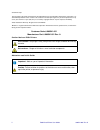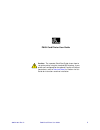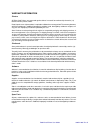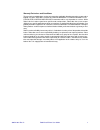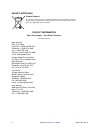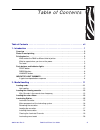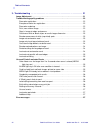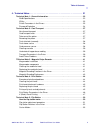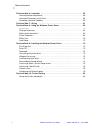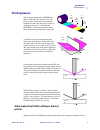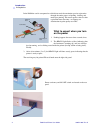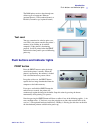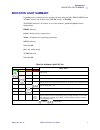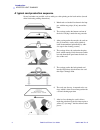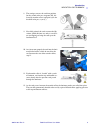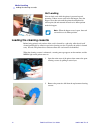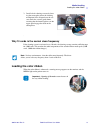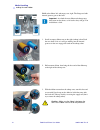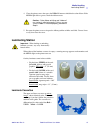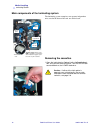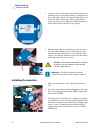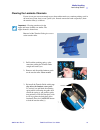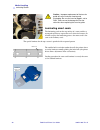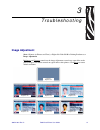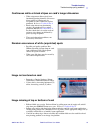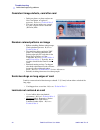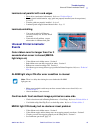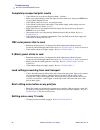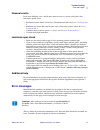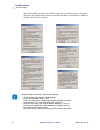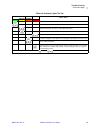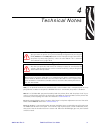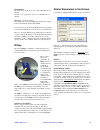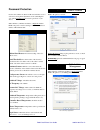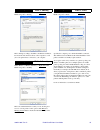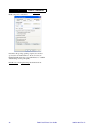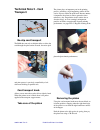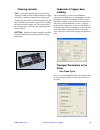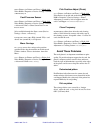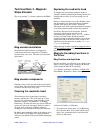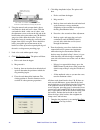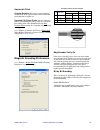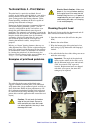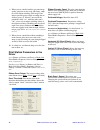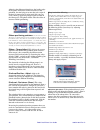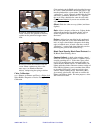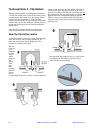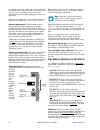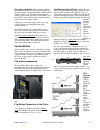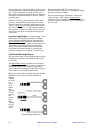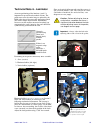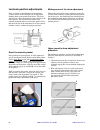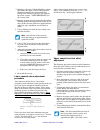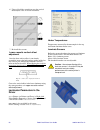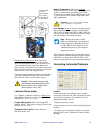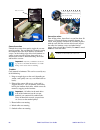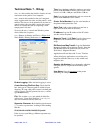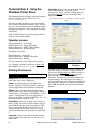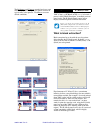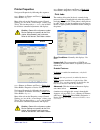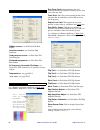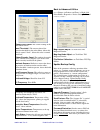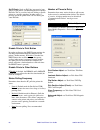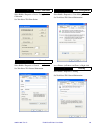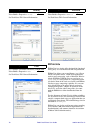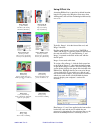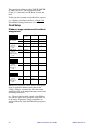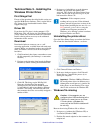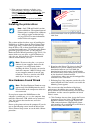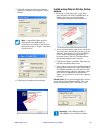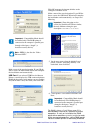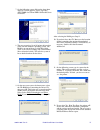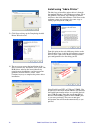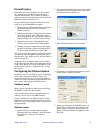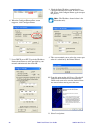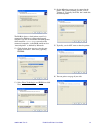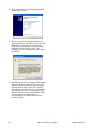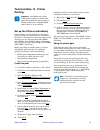- DL manuals
- Zebra
- Printer
- P640I
- User Manual
Zebra P640I User Manual - Indicator Light Summary
Introduction
INDICATOR LIGHT SUMMARY
980541-001 Rev. A
P640i Card Printer User Guide
7
INDICATOR LIGHT SUMMARY
Depending on the condition they are reporting, the three indicator lights, READY, MEDIA and
ALARM, can be in one of three states: Off, On (steady), or Flashing.
The READY indicator is bi-colored. Its two color channels, green and yellow, function
independently.
READY indicator
Green = Ready to print, or printer busy.
Yellow = Laminator not at operating temperature.
MEDIA indicator
Normally Off.
On = Any media outage.
ALARM indicator
Normally Off.
What the Indicator Lights Tell You
READY
MEDIA
ALARM
Printer Status
GREEN
YELLOW ORANGE
RED
Ready to print
Printer busy
Laminator heating up, but not yet at operating temperature
Laminator heaters in sleep mode (when not in use, the heaters cool at 1oF per minute)
Printhead temperature error.
No cards in magazine, color ribbon out, cleaning tape out, laminator cassette(s) out.
Mag encoding write failure
Serious error conditions, including:
MAIN COVER OPEN,
Laminator too hot, card
transport stalled, card not seated properly, mag encoding verification error, head lift
failure, ribbon jam, card jam (any location), card missing (any location), no gap be-
tween laminator patches.
= light on
= light flashing
Summary of P640I
Page 1
980541-001 rev. A zebra ® p640i card printer card printer user guide.
Page 2
Ii p640i card printer user guide 980541-001 rev. A © 2004 zih corp. The copyrights in this guide and the printers described therein are owned by zebra technologies corporation. Un- authorized reproduction of this manual or the software in the label print engine may result in imprisonment of up to on...
Page 3
980541-001 rev. A p640i card printer user guide iii p640i card printer user guide caution • the separate quick start guide shows how to set up the printer using the standard usb interface. If your printer was configured for the optional parallel or ethernet connections, refer to technical note 9 in ...
Page 4
Iv p640i card printer user guide 980541-001 rev. A warranty information printers all zebra card printers are warranted against defects in material or workmanship for twelve (12) months from the purchase date. Proof of purchase or shipment date is required to validate the warranty period. The warrant...
Page 5
980541-001 rev. A p640i card printer user guide v warranty exclusions and conditions the warranties provided above are the only warranties applicable. No other warranties, expressed or implied, are given. Zebra does not make any implied warranty of merchantability or fitness for a particular purpose...
Page 6
Vi p640i card printer user guide 980541-001 rev. A agency approvals product disposal do not dispose of this product in unsorted municipal waste. This product is recyclable. Please recycle according to your local standards. For more information, please see our web site at: http://www.Zebra.Com/recycl...
Page 7
980541-001 rev. A p640i card printer user guide vii table of contents table of contents . . . . . . . . . . . . . . . . . . . . . . . . . . . . . . . . . . . . . . . . . . . . . . . . . Vii 1 • introduction . . . . . . . . . . . . . . . . . . . . . . . . . . . . . . . . . . . . . . . . . . . . . . ....
Page 8
Viii p640i card printer user guide 980541-001 rev. A 10/15/2004 table of contents 3 • troubleshooting . . . . . . . . . . . . . . . . . . . . . . . . . . . . . . . . . . . . . . . . . . . . . . . 21 image adjustment. . . . . . . . . . . . . . . . . . . . . . . . . . . . . . . . . . . . . . . . . . ....
Page 9
Table of contents 980541-001 rev. A 10/15/2004 p640i card printer user guide ix 4 • technical notes . . . . . . . . . . . . . . . . . . . . . . . . . . . . . . . . . . . . . . . . . . . . . . . . 31 technical note 1 - general information . . . . . . . . . . . . . . . . . . . . . . . . . . . . . . . ...
Page 10
X p640i card printer user guide 980541-001 rev. A 10/15/2004 table of contents techncial note 6 - laminator . . . . . . . . . . . . . . . . . . . . . . . . . . . . . . . . . . . . . . . . . . . . 55 laminate position adjustments . . . . . . . . . . . . . . . . . . . . . . . . . . . . . . . . . . . ....
Page 11
980541-001 rev. A p640i card printer user guide 1 1 introduction interlock actua- card hopper cover id/key (option- card hopper push buttons indicator mag encod- er (optional) cleaning station print station flip station card transport knob for manual repo- laminating station transfer toggle rotate c...
Page 12: Overview
2 p640i card printer user guide 980541-001 rev. A introduction overview overview the p640i printer is a complete, fully automatic photo id card fabricator. It comprises six functional elements: • card hopper • magnetic (“mag”) encoder - optional feature • cleaning station • print station • flip stat...
Page 13: Printing Basics
Introduction printing basics 980541-001 rev. A p640i card printer user guide 3 printing basics this is the usual pattern for a p640i printer ribbon. Y, m and c are the three “dye sub” process colors. The k panel is for infrared- readable bar codes and other data, usually on the back of the card. A s...
Page 14
4 p640i card printer user guide 980541-001 rev. A introduction printing basics in the p640i the card is transported on a belt-driven truck that maintains precise registration through the entire process of picking, cleaning, and multi-pass printing. This means perfect color-to-color registration time...
Page 15
Introduction push buttons and indicator lights 980541-001 rev. A p640i card printer user guide 5 the p640i printer receives data through one of three types of connector: ethernet (optional feature), usb (standard feature) or parallel (centronics type, optional feature). Test card you may sometimes b...
Page 16
6 p640i card printer user guide 980541-001 rev. A introduction push buttons and indicator lights ribbon button this button is used to synchronize the ribbon – in other words, to position it correctly under the print head. In typical applications, the ribbon type is ymck, and the back of the card is ...
Page 17: Indicator Light Summary
Introduction indicator light summary 980541-001 rev. A p640i card printer user guide 7 indicator light summary depending on the condition they are reporting, the three indicator lights, ready, media and alarm, can be in one of three states: off, on (steady), or flashing. The ready indicator is bi-co...
Page 18
8 p640i card printer user guide 980541-001 rev. A introduction indicator light summary a typical card production sequence several variations are possible, such as multi-pass color printing on the back surface (instead of the black-only printing shown here). 1. Blank cards are loaded face down in the...
Page 19
Introduction indicator light summary 980541-001 rev. A p640i card printer user guide 9 8. The carriage reverses the card into position for the second color pass, magenta (m), fol- lowed by another reverse-and-print cycle for the third color pass, cyan (c). 9. Now fully printed, the card re-enters th...
Page 21: Loading Cards
980541-001 rev. A p640i card printer user guide 11 2 media handling loading cards when loading cards, open only the hopper cover, left. (if you open the main cover, the interlock switch disables the printer, resulting in a start-up delay after the cover is closed.) 1. Card orientation in the hopper:...
Page 22
12 p640i card printer user guide 980541-001 rev. A media handling loading the cleaning cassette hot loading you can load cards while the printer is powered up and operating. If there are no cards left in the hopper, close the hopper cover then wait until the printer hascompleted its current print jo...
Page 23: Loading The Color Ribbon
Media handling loading the color ribbon 980541-001 rev. A p640i card printer user guide 13 3. Install a fresh cleaning cassette by locat- ing the rectangular pin on the cleaning mechanism in the receptacle on the cas- sette. Push the cassette gently home, ensuring that the internal grooves on the up...
Page 24
14 p640i card printer user guide 980541-001 rev. A media handling loading the color ribbon p640i color ribbon, left, and empty core, right. The flange end with internal grooves goes to the back. 1. Install an empty ribbon core on the right (takeup) arbor. Push the core back as far as it will go, mak...
Page 25: Laminating Station
Media handling laminating station 980541-001 rev. A p640i card printer user guide 15 4. Close the printer cover, then press the ribbon button to initialize the color ribbon. If the media light fails to go out, check the ribbon sensor. 5. Re-open the printer cover to inspect the ribbon path for wrink...
Page 26
16 p640i card printer user guide 980541-001 rev. A media handling laminating station main components of the laminating system the laminating system comprises two separate independent units, one for the front of the card, one for the back. Removing the cassettes 1.Open the latch plate by flipping it ...
Page 27
Media handling laminating station 980541-001 rev. A p640i card printer user guide 17 2. Grasp the cassette and pull it straight toward you, clear of the printer. 3. Open the cassette, like a clam shell, by separating its two halves. Grasp the two halves firmly with the fingers, then pull. Do not use...
Page 28
18 p640i card printer user guide 980541-001 rev. A media handling laminating station 3. Close the cassette, then pull out a little more laminate. If it suddenly stops, resisting further pulling, a spring detent on the cassette, photo below, has snagged a notch on the end of the core. This means that...
Page 29
Media handling laminating station 980541-001 rev. A p640i card printer user guide 19 clearing the laminate channels if your scissor cuts were neat enough to pass for machine-made cuts, continue printing cards in the usual way. If not, don’t waste a print cycle. Instead, remove the hand-cut patch(es)...
Page 30
20 p640i card printer user guide 980541-001 rev. A media handling laminating station laminating smart cards the laminating patch on the top surface of a smart card has a rectangular aperture to expose the card’s electrical contacts. In all other respects the laminating process for smart cards is the...
Page 31: Image Adjustment
980541-001 rev. A p640i card printer user guide 21 3 troubleshooting image adjustment start > printers (or printers and faxes) > right click zebra p640i > printing preferences > image adjustment brightness and contrast controls on the image adjustment screen have same effect on the printed image as ...
Page 32
22 p640i card printer user guide 980541-001 rev. A troubleshooting troubleshooting quality problems troubleshooting quality problems poor color registration • minor mis-registration of y, m and c color passes may be due to printhead angle adjust screw not in firm contact with printhead frame. Refere...
Page 33
Troubleshooting troubleshooting quality problems 980541-001 rev. A p640i card printer user guide 23 continuous white or black stripes on card’s longer dimension • white stripe means blown pixel (non- functioning heating element). One or two blown pixels in isolation may be acceptable to some. Otherw...
Page 34
24 p640i card printer user guide 980541-001 rev. A troubleshooting troubleshooting quality problems consistent image defects, card after card • debris on platen, or platen surface not flat. Clean platen, or replace if necessary. Reference technical note 2 • this gross image artifact was caused by a ...
Page 35: Unusual Printer/lmainator
Troubleshooting unusual printer/lmainator events 980541-001 rev. A p640i card printer user guide 25 laminate not parallel with card edges • skew adjust (mechanical adjustment). Reference technical note 6 • if using partial width laminate, edge guide not properly installed (one of two positons). Sect...
Page 36
26 p640i card printer user guide 980541-001 rev. A troubleshooting unusual printer/lmainator events completely unexpected print results • color ribbon out, or nearly out. Replace ribbon. Section 2 • main cover opened during a print job. Open and close main cover, then press ribbon to re-sync ribbon....
Page 37: Error Messages
Troubleshooting error messages 980541-001 rev. A p640i card printer user guide 27 unusual events in all of the following cases, and all other unusual events, try power cycling first, then investigate specific issues: • printhead descends before card arrives. Check horizontal offset. Reference techni...
Page 38
28 p640i card printer user guide 980541-001 rev. A troubleshooting error messages most of the problems described in the following pages are correctable by the user, but please note there is the potential for unexpected results if the procedures are not followed carefully. If in doubt, call for servi...
Page 39
Troubleshooting error messages 980541-001 rev. A p640i card printer user guide 29 what the indicator lights tell you ready media alarm printer status green yellow orange red ready to print printer busy laminator heating up, but not yet at operating temperature laminator heaters in sleep mode (when n...
Page 41
980541-001 rev. A p640i card printer user guide 31 4 technical notes other useful facts id/key is an optional hardware key encoded with a serial number that is compared prior to every print job with a number in the printer’s nvram. If there is a mismatch, the printer is disabled. Id/codeis a field-a...
Page 42
32 p640i card printer user guide 980541-001 rev. A technical note 1 - general information p640i specifications card size: iso cr-80 (2.125" x 3.385"), 30 mil thick card hopper: 150 cards throughput: 120 cards/hour (ymc on front, k on back) print system: single printhead, with flip station for front ...
Page 43
980541-001 rev. A p640i card printer user guide 33 environment: operating: 50° to 95°f (10° to 35°c), 20 to 80% rh non-con- densing storage: -4° to 158°f (-20° to 70°c), 5 to 90% rh non-con- densing dimensions : see above drawing net weight 35 lb (15.9 kg) net. Shipping weight 43 lb (19.5 kg). Senso...
Page 44
34 p640i card printer user guide 980541-001 rev. A password protection not the same as id/code. Password protection blocks access to various low level printer adjustment screens (including this one). Check use password, then enter a password of your choice. Start > printers (or printers and faxes) >...
Page 45
980541-001 rev. A p640i card printer user guide 35 start > printers (or printers and faxes) > right click zebra p640i > properties > sharing this is sharing according to the microsoft windows definition. In a network environment, it allows other computers to send jobs to the printer that’s connected...
Page 46
36 p640i card printer user guide 980541-001 rev. A start > printers (or printers and faxes) > right click zebra p640i > properties > advanced determines the spooling (queuing) of print jobs, and how spooled jobs are handled relative to the most recent job. Printing defaults allows the system adminis...
Page 47: Technical Note 2 - Card
980541-001 rev. A p640i card printer user guide 37 technical note 2 - card transport no-slip card transport the p640 does not rely on friction rollers to drive the card through the print station. Instead, the entire pick and print process is precisely controlled by a belt driven truck riding on para...
Page 48
38 p640i card printer user guide 980541-001 rev. A do not lose the spring! It holds the platen tight against the right hand end of the truck, and is essential for good print registration. Truck interlock (arrowed) if there are no cards present in the hopper, and a hot load is attempted while the tru...
Page 49
980541-001 rev. A p640i card printer user guide 39 cleaning cassette top: as the drive motor begins to turn, the drag caused by stickiness of the cleaning tape on the supply roll creates a clockwise turning force, bringing the cleaning tape into contact with the cleaning roller. The motor continues ...
Page 50
980541-001 rev. A p640i card printer user guide 40 start > printers (or printers and faxes) > right click zebra p640i > properties > device settings > control > run clean cycle card presence sensor start > printers (or printers and faxes) > right click zebra p640i > properties > device settings > co...
Page 51: Technical Note 3 - Magnetic
980541-001 rev. A p640i card printer user guide 41 technical note 3 - magnetic stripe encoder the “mag encoder” is a factory option for the p640i. Mag encoder installation replacement read/write heads are shipped pre- assembled to the bracket shown here. Check the location of the yellow wire. This m...
Page 52
42 p640i card printer user guide 980541-001 rev. A 2. Using the manual card transport knob, drive a card under the head and leave it there. With the card under the head - make sure it’s there - turn the adjustment screw to elevate the left end of the head bracket to the point where your cr-80 feeler...
Page 53
980541-001 rev. A p640i card printer user guide 43 horizontal offset override defaults: this is to prevent accidental modification of the offset number, which should not need attention in regular use. Horizontal (x) offset (pixels: adjusts where the printer starts looking for a mag stripe. It is a m...
Page 54
44 p640i card printer user guide 980541-001 rev. A techncial note 4 - print station the print head is a precisely machined slice of ceramic, on the bottom edge of which is a row of tiny heating elements (resistors), 300 to the inch. A thin glaze coating protects the heating elements. Under normal op...
Page 55
980541-001 rev. A p640i card printer user guide 45 print head attachment hardware print head assembly : replacement print heads are shipped pre-assembled to the mounting bracket shown here. To ensure uniform contact pressure across its width, the head is free to rotate ± 2° about its center pivot. I...
Page 56
46 p640i card printer user guide 980541-001 rev. A 8. When you are satisfied with the graytone image quality, print one or two cards with wedge_1.Bmp to test for ribbon wrinkling. This image is the densest possible process black, meaning that on all three passes (y, m and c) one end of the printhead...
Page 57
980541-001 rev. A p640i card printer user guide 47 k (black) panel printing black panel - compensation: overlay - panel speed: speed at which the “op” overlay panel, if any, is printed (rarely used in printers with laminating capability). If a uv ribbon is selected, the text changes to say “uv panel...
Page 58
48 p640i card printer user guide 980541-001 rev. A adjusting the ribbon position drives the leading edge of the panels forward or backward relative to the printhead, the aim being to ensure that each swipe of the head is centered in its color panel (this you can easily check by inspecting image nega...
Page 59
980541-001 rev. A p640i card printer user guide 49 color calibration start > printers (or printers and faxes) > right click zebra p640i > properties > device settings > color calibration color rendering in the p640i can be described in terms of a curve, which determines how much power is put into th...
Page 60
50 p640i card printer user guide 980541-001 rev. A technical note 5 - flip station the flip station performs two independent functions: 1. It lifts the card in process clear of the carriage, flips it upside down, then returns it to the carriage so that its other side may be printed; 2. It lifts the ...
Page 61
980541-001 rev. A p640i card printer user guide 51 flip station components: upside down views of the carrier, drive component s omitted. Flip station motor: viewed from the back of the printer. A pinion on the motor shaft engages the rack at the rear of the carrier, above. Flip station viewed from a...
Page 62
52 p640i card printer user guide 980541-001 rev. A if you detect that either of the arms catches at one end of the platen, but is free at the other, the carrier needs azimuth adjustment , see below. Always correct for azimuth error before adjusting the gap between arms and platen. If there is no azi...
Page 63
980541-001 rev. A p640i card printer user guide 53 flip station calibration: this routine determines the number of motor steps it takes for the carrier to descend from the “rest position datum” (edge a in the diagram) to the “real” rest position, that being the carrier’s physical end stop.This store...
Page 64
54 p640i card printer user guide 980541-001 rev. A on preceding page). If the truck fails to pull the card out of the flip station after the flipping action, chances are: 1. The card position is wrong, see above, or; 2. The carrier is not coming down all the way (repeat the flip station calibration ...
Page 65: Techncial Note 6 - Laminator
980541-001 rev. A p640i card printer user guide 55 techncial note 6 - laminator accurate positioning of the laminate “patch” is important for practical and aesthetic reasons. The patch must cover the entire image as printed by the p640 at the time of issuance, thus protecting critical data with a ta...
Page 66
56 p640i card printer user guide 980541-001 rev. A laminate position adjustments skew is caused by misalignment of the laminate cassette relative to the left-right axis of the printer, looking down on the printer from above. The skew adjust screw causes the pocket to rotate relative to the left-righ...
Page 67
980541-001 rev. A p640i card printer user guide 57 3. Referring to section 2, media handling, unlatch and remove the upper cassette from its pocket. Rotate the laminate core counterclockwise, reeling in the laminate to bring it even with the lips of the cassette - very important! Set the cassette as...
Page 68
58 p640i card printer user guide 980541-001 rev. A 6. Using a flat blade screwdriver turn the vertical offset adjust screw in ¼ turn increments 7. Re-install the cassette. Lower cassette vertical offset adjustment once the front surface offset is consistently acceptable, inspect the back surface pat...
Page 69
980541-001 rev. A p640i card printer user guide 59 functional test of the sensors from each of the laminators, upper and lower, remove the transfer guide and the laminate patch, if any, beneath it. The sensor should read high, around 250 . Replace the guide, and the sensor should read no lower than ...
Page 70
60 p640i card printer user guide 980541-001 rev. A corrective action unlatch the cassette, then gently wiggle the cassette out of its pocket. You can make this easier by cutting the laminate above the latch. Remove all laminate scraps. Cut the leading edge of the fresh laminate as square as you can ...
Page 71: Technical Note 7 - Id/log
980541-001 rev. A p630i/p640i user guide 61 technical note 7 - id/log id/log is a driver utility that builds a database of card transactions in the printer’s host computer. Id/log records data encoded on the card’s magnetic stripe, together with date, time, and the printer’s serial number. The data ...
Page 72: Technical Note 8 - Using The
62 p640i card printer user guide 980541-001 rev. A technical note 8 - using the windows printer driver the p640i printer driver includes setup and diagnostic tools in two distinct groups. These are printing preferences and properties. Generally speaking, properties screens are intended for use only ...
Page 73
980541-001 rev. A p640i card printer user guide 63 the brightness and contrast controls here have same effect on the printed image as do similar controls on typical office color printers. Click reset to restore default conditions. When the card setup screen (page tn8-1) is set for ymc (color) and k ...
Page 74
64 p640i card printer user guide 980541-001 rev. A depending on the application used to create the card layout, elements of the design may be identified in different ways to the printer driver. This printer driver recognizes, and rasterizes, five types of elements: text, lines and pixels, area fills...
Page 75
980541-001 rev. A p640i card printer user guide 65 printer properties navigate to properties by following this sequence: start > printers (or printers and faxes) > right click zebra p640i > properties most of the tabs on the properties screen (general, sharing, etc.) are of the “set and forget” vari...
Page 76
66 p640i card printer user guide 980541-001 rev. A start > printers (or printers and faxes) > right click zebra p640i > properties > device settings > control run clean cycle: decontaminates the card cleaning roller by activating the cleaning cassette. One clean cycle per click. Clear error: this cl...
Page 77
980541-001 rev. A p640i card printer user guide 67 back to advanced utilites start > printers (or printers and faxes) > right click zebra p640i > properties > device settings > control > advanced utilities mag position adjust: see tech notes tn3 magnetic encoder mag amplitude adjust: see tech notes ...
Page 78
68 p640i card printer user guide 980541-001 rev. A set id/code: sends an id/code (password of your choice) to the printer, synchronizing the driver-printer id/code. This is a security lock out, linking a specific printer to a specific computer. In other words, it prevents use of the printer with a p...
Page 79
980541-001 rev. A p640i card printer user guide 69 start > printers (or printers and faxes) > right click zebra p640i > properties > device settings > color calibration see tech notes tn4 print station. Start > printers (or printers and faxes) > right click zebra p640i > properties > general see tec...
Page 80
70 p640i card printer user guide 980541-001 rev. A start > printers (or printers and faxes) > right click zebra p640i > properties > security see tech notes tn1 general information start > printers (or printers and faxes) > right click zebra p640i > properties > ports see tech notes tn1 general info...
Page 81
980541-001 rev. A p640i card printer user guide 71 using idprint lite assuming idprint lite is stored in its default location, launch it by going to the windows start menu, then all programs, then to zebra technologies followed by id print lite . Typically, image 1 is for the front of the card, and ...
Page 82
72 p640i card printer user guide 980541-001 rev. A the type of color ribbon installed (ymck, ymckk, or ymcuvk) and; 2. The assignment of ymc (color), uv (ultraviolet) and k (black) to front and back. To bring up the card setup screen follow this sequence: start > printers (or printers and faxes) > r...
Page 83: Windows Printer Driver
980541-001 rev. A p640i card printer user guide 73 technical note 9 - installing the windows printer driver first things first for any of the operations described in this section you need the p640i driver software. This is on the driver cd. It may also be downloaded from the zebra support web page. ...
Page 84
74 p640i card printer user guide 980541-001 rev. A 3. If the computer continues to display “new hardware found” messages, disable them by choosing install the software automatically, then waiting for windows to respond with cannot install this hardware. 4. Select don’t prompt me again to install thi...
Page 85
980541-001 rev. A p640i card printer user guide 75 5. Click ok to accept the timeout defaults on whichever configure screen appears, usb or parallel. 6. Click finish to complete the installation. Install using zebra’s printer setup screen 1. Referring to “first things first”, page tn9-1, place the d...
Page 86
76 p640i card printer user guide 980541-001 rev. A make a note of the port designation. If you ok the above screen, the add printer wizard will complete the installation semi-automatically. Usb port: if you selected usb port, the browse printers screen displays the usb-connected printers. Highlight ...
Page 87
980541-001 rev. A p640i card printer user guide 77 7. On the following screen click on the drop down arrow to view the options. Select (typically) atlusb001 for usb or phid1 for parallel, then click next. 8. The next screen is a list of all printer drivers that came with the windows operating system...
Page 88
78 p640i card printer user guide 980541-001 rev. A 13. Click next to bring up the completing the add printer wizard screen. 14. The next screen warns that installation of the driver software may destabilize your system. The p640i driver software has been exhaustively tested in many installations, an...
Page 89
980541-001 rev. A p640i card printer user guide 79 firewall issues firewalls restrict data transferred over the network only to those items specifically approved by the network administrator. This can have the effect of making a network connected printer such as the zebra p640i unavailable to networ...
Page 90
80 p640i card printer user guide 980541-001 rev. A 6. When the configure ethernet port screen reappears, click configure printer. 7. Leave dhcp set to off. Type in the ip address, netmask and gateway codes provided by your network administrator, then click ok. 8. Check the static ip address reported...
Page 91
980541-001 rev. A p640i card printer user guide 81 the p640i is always a local printer even if it is connected by ethernet to a network of several computers. In such an installation the p640i printer driver would be separately installed on each of the connected computers, so the p640i would not be a...
Page 92
82 p640i card printer user guide 980541-001 rev. A 17. Click next to bring up the completing the add printer wizard screen. 18. The next screen warns that installation of the driver software may destabilize your system. The p640i driver software has been exhaustively tested in many installations, an...
Page 93: Technical Note 10 - Printer
980541-001 rev. A p640i card printer user guide 83 technical note 10 - printer pooling set up the printers individually for illustration, we will establish a pool of three printers. Install and setup the printers as outlined in tech note 9. The printers can have any names of your choosing: here we w...