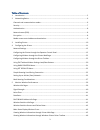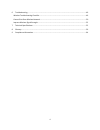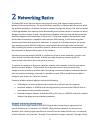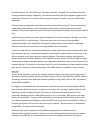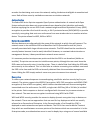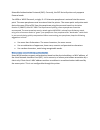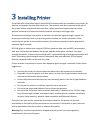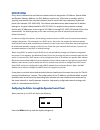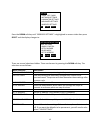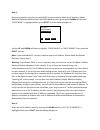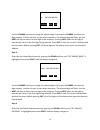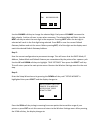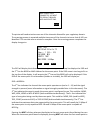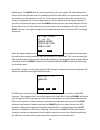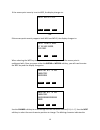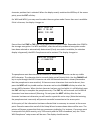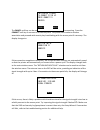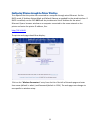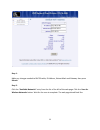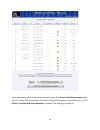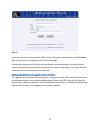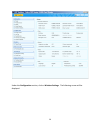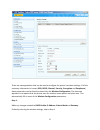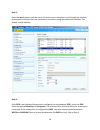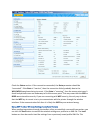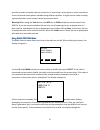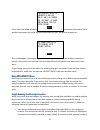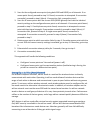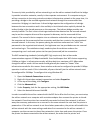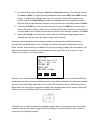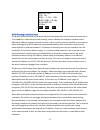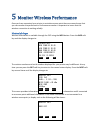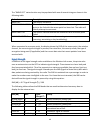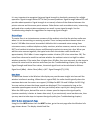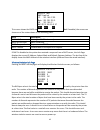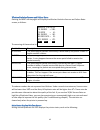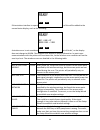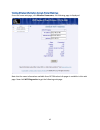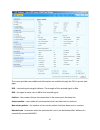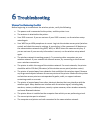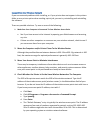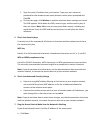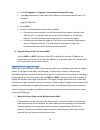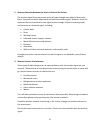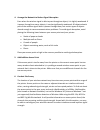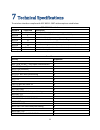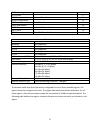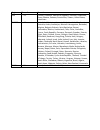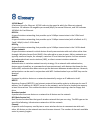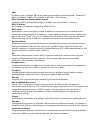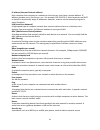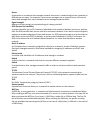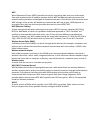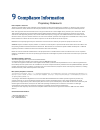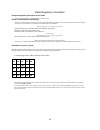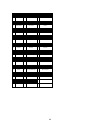- DL manuals
- Zebra
- Printer
- ZXP 8 Series
- Reference Manual
Zebra ZXP 8 Series Reference Manual
Summary of ZXP 8 Series
Page 1
P1035089-001 rev a zebra ® zxp series 8 ™ card printer wireless reference manual working draft march 31, 2011 cover.
Page 2
2 © 2010 zih corp. The copyrights in this manual and the software and/or firmware in the printer described therein are owned by zih corp. And zebra’s licensors. Unauthorized reproduction of this manual or the software and/or firmware in the printer may result in imprisonment of up to one year and fi...
Page 3
3 table of contents 1 introduction .......................................................................................................................................... 5 2 networking basics ...........................................................................................................
Page 4
4 6 troubleshooting .................................................................................................................................. 49 wireless troubleshooting checklist ........................................................................................................ 49 can...
Page 5
5 1 introduction this manual is a supplementary document to the zebra zxp series 8 printer user guide. This manual provides the following information about installing and connecting the printer to a wireless network: 1. The networking basics chapter contains overview information about wireless netwo...
Page 6
6 2 networking basics the zebra zxp series 8 printer has an internal print server that supports both wired and wireless ethernet connectivity. The wired ethernet capability is standard with the printer while the wireless capability is an option that can be ordered through the factory. The wireless o...
Page 7
7 be used (channel 14 – 802.11b only). In europe, channels 1 through 13 are allowed. Because existing standards change frequently, you should check with your local regulatory agencies for authorized channel use. In most countries/regions channels 10 and 11 may be used without restriction. Channel se...
Page 8
8 encodes the data being sent across the network, making the data unintelligible to unauthorized users. Both of these security methods are common on wireless networks. Authentication the zebra zxp series 8 printer supports open system authentication. A network with open system authentication does no...
Page 9
9 extensible authentication protocols (eap). Currently, the zxp series 8 printer only supports personal mode. For wpa or wpa2 personal, a single, 8 – 63 character passphrase is entered into the access point. The same passphrase must be entered into the printer. The access point and printer each deri...
Page 10
10 3 installing printer the printer with the wireless option ships with the wireless radio pre-installed in the printer. An antenna is shipped in the box with the printer. The antenna must be connected to the rear of the printer before using the wireless interface. Lightly push the antenna onto the ...
Page 11
11 4 configuring the printer to set up the printer for wireless printing, you need to know: • the name of your wireless network. This is also known as the service set identifier (ssid). • if encryption was used to secure your network. • the security key (either a wep key or wpa passphrase) that allo...
Page 12
12 network settings every device connected to an ethernet network must be assigned an ip address, subnet mask and default gateway address. An ipv4 address consists of a 32-bit binary number, which is typically presented as four decimal numbers (one for each 8-bit byte) separated by decimal points (f...
Page 13
13 press the down soft-key until “wireless settings” is highlighted in reverse video then press select and the display changes to: there are several selections hidden. These can be seen by pressing the down soft-key. The selections are as follows: menu selection description return without save exit ...
Page 14
14 step 1: determine whether you plan to enable dhcp to automatically obtain the ip address, subnet mask and gateway address. Enter the dhcp mode menu by pressing the down soft-key until “dhcp mode” is highlighted then press select and the display changes to: use the up and down soft-keys to highlig...
Page 15
15 use the change soft-key to change the selected digit. Each press of change increases the digit value by 1 with a roll-over to zero when necessary. The selected digit will flash. Use the next soft-key to select the next digit in the sequence. Pressing next when the last digit is selected will resu...
Page 16
16 use the change soft-key to change the selected digit. Each press of change increases the digit value by 1 with a roll-over to zero when necessary. The selected digit will flash. Use the next soft-key to select the next digit in the sequence. Pressing next when the last digit is selected will resu...
Page 17
17 the printer will conduct active scans on all the channels allowed for your regulatory domain. The scanning process is repeated multiple times over all the channels to insure that all ap’s are identified. This can take over a minute to complete. Once the scanning process completes the display chan...
Page 18
18 display again. The cancel soft-key can be pressed at any time to abort the setup wizard and return to the main wireless menu. By knowing the ssid and/or bssid, the access point you wish to connect to can be found in the scan list. There may be occasions where the access point of interest is not d...
Page 19
19 if the access point security is set to wep, the display changes to: -or- if the access point security supports both wpa and wpa2, the display changes to: when selecting the wep key size, you must know the key size that the access point is configured with. Once you press either the wep40 or wep104...
Page 20
20 character position that is selected. When the display exactly matches the wep key of the access point, press the exit soft-key. For wpa and wpa2, you may need to select the encryption mode if more than one is available. If this is the case, the display changes to: press either the ccmp or tkip so...
Page 21
21 the cancel soft-key can be used to exit the setup wizard without connecting. Press the connect soft-key to connect to the access point. The printer will conduct a wireless association and proceed with security key handshaking with the access point if necessary. The display changes to: if the conn...
Page 22
22 configuring wireless through the printer web page this requires that the printer be connected to a computer through wired ethernet. Set the dhcp mode, ip address subnet mask and default gateway as needed for the wired interface. If dhcp is enabled, use the ocp info soft-key to determine the ip ad...
Page 23
23 step 1: make any changes needed to dhcp enable, ip address, subnet mask and gateway then press submit. Step 2: click the “available networks” entry from the list of the left of the web page. Click the scan for wireless networks button. Wait for the scan to complete. The web page should look like:.
Page 24
24 if the access point you want to connect to isn’t shown, click scan for wireless networks again until it is shown. Pick the desired access point using the radio button on the left of the list. Click connect to selected wireless network to proceed. The web page changes to:.
Page 25
25 step 3: enter any information required, like: ssid, security, encryption and passphrase. Click connect. Wait for connection to complete or for an error message. If connection was successful, the wireless parameters were automatically saved so that the printer will automatically connect the next t...
Page 26
26 under the configuration section, click on wireless settings. The following screen will be displayed:.
Page 27
27 there are two approaches that can be used to configure the printer’s wireless settings. If all the necessary information is known (ssid, bssid, channel, security, encryption and passphrase) these parameters can be directly entered into the wireless configuration. The alternate approach is to requ...
Page 28
28 step 2: press the scan button to initiate a scan. Once the scan is complete, scroll through the wireless access points and select the one you want to connect to using the associated checkbox. The display should look like: step 3: if the ssid is not displayed (access point configured to not broadc...
Page 29
29 step 4: enter the ssid, bssid (format xx:xx:xx:xx:xx:xx), channel, security and encryption. The channel setting is a hint to the printer about which channel the access point will located on. Providing the correct channel will result in a faster connection to the access point when powering up the ...
Page 30
30 check the status section. If the connection succeeded, the state parameter should be “connected”. If the state is “inactive”, then the connection failed, probably due to the wpa/wpa2 passphrase being incorrect. If the state is “scanning”, then the access point wasn’t found and periodic scans are ...
Page 31
31 provides a means to quickly restore connection to a particular access point or select connection to one of several access points available using different profiles. It might also be useful to setup a group of printers to all connect to the same access point. Warning! When using the save button, t...
Page 32
32 in this case, the setup wizard should be run again to establish valid wireless parameters. If the wireless parameters are valid, but the connection still fails, the display changes to: this could happen if the access point itself has been modified and the wireless parameters stored in the printer...
Page 33
33 2. Scan for the configured access point (using both ssid and bssid) on all channels. If no access point found, proceed to step 3. If found, connection is attempted. If connection successful, proceed to step 6 (done). If connection fails, proceed to step 3. 3. Scan for all access points with the c...
Page 34
34 the security hole provided by ad-hoc networking is not the ad-hoc network itself but the bridge it provides into other networks, usually in the corporate environment. If a computer using an ad-hoc connection is also using a wired or wireless infrastructure network at the same time, it is providin...
Page 35
35 computers are powered on doesn’t matter. The printer will only look for the ad-hoc network or establish an ad-hoc network on the same channel as the ad-hoc network that the printer was first connected to. Before establishing an ad-hoc network, you may need to establish ip addresses and subnet mas...
Page 36
36 4. You should now enter a dialog for security and channel selection. The security choices are: none or wep. It is highly recommended that you choose wep. While wep security is poor, it is significantly better than none. Try to pick a channel that is quiet or not heavily used. Your setup utility m...
Page 37
37 multi-homing considerations the printer has both wired and wireless ethernet interfaces that can be used at the same time. This capability is referred to as multi-homing, where a device has multiple interfaces with a different ip address assigned to each interface. If you intend to use this capab...
Page 38
38 there may be occasions where it is desirable to connect the printer to two entirely separate networks. In this scenario, the hosts on one network are not reachable through the other network. To make this work correctly, the two networks must be on different subnets. The ip address and subnet mask...
Page 39
39 5 monitor wireless performance once you have connected your printer to a wireless access point there are several ways that you can monitor the performance. Performance monitor is important to insure that the wireless connection is working reliably. Wireless info pages wireless information is avai...
Page 40
40 the “radio off” status location may be populated with one of several strings as shown in the following table: radio status description radio off the radio is turned off. Radio disconnected the radio has not yet started the process of connecting to an access point or the link with the access point...
Page 41
41 it is very important to recognize that good signal strength is absolutely necessary for reliable operation. Signal strength below 25% is likely to cause problems. Signal strength above 50% will provide robust operation. Signal strength is not merely a factor of the distance between the printer an...
Page 42
42 this screen shows the dhcp state, which can be enabled or disabled. If enabled, the screen can show one of the states shown in the following table: state description dhcp wait waiting for dhcp to be ready. Dhcp initializing dhcp initializing. Dhcp: request sent request sent to dhcp server. Dhcp t...
Page 43
43 wireless statistics success and failure rates pressing the next soft-key again will display the wireless statistics success and failure rates screen, as follows: the meaning of these values is described in the following table: statistic name description tx success the percentage of packets succes...
Page 44
44 if the wireless interface is experiencing hard errors, an indication of this will be added to the normal status display, such as the following: a wireless error is not considered an alarm condition, such as “out of cards”, so the display does not change to alarm. The wireless error display is sim...
Page 45
45 viewing wireless information through printer web page from the home web page, click wireless parameters, the following page is displayed: note that the same information available from ocp wireless info pages is available in this web page. Now click wifi diagnostics to get the following web page:.
Page 46
46 viewing wireless information through windows printer driver toolbox open the zxp toolbox and under the information section, click on wireless network. The following screen will be displayed:.
Page 47
47 this screen provides some additional information not available through the ocp or printer web page: rssi – received signal strength indicator. The strength of the received signal in dbm. Snr – the signal to noise ratio in db for the received signal. Link lost – the number of times the connection ...
Page 48
48 failed - increments when an msdu is not transmitted successfully. Retry - increments when an msdu is successfully transmitted after one or more retransmissions. Multiretry - increments when an msdu is successfully transmitted after more than one retransmission. Framedup - increments when a frame ...
Page 49
49 6 troubleshooting wireless troubleshooting checklist before beginning to troubleshoot the wireless printer, verify the following: • the power cord is connected to the printer, and the printer is on. • the antenna is attached to the printer. • your ssid is correct. If you are not sure if your ssid...
Page 50
50 cannot print over wireless network if you encountered problems while installing, or if your printer does not appear in the printers folder or as a printer option when sending a print job, you can try uninstalling and reinstalling the software. These are possible solutions. Try one or more of the ...
Page 51
51 f. Type the router ip address into your browser. Type your user name and password for the wireless access point (wireless router) when prompted and click ok. G. On the main page, click wireless or another selection where settings are stored. The ssid appears. Write down the ssid, security type, a...
Page 52
52 b. Click all programs or programs ->accessories->command prompt. C. Type ping followed by a space and the ip address of the wireless access point. For example: ping 192.168.0.100 d. Press enter. E. Check to see whether the access point responds: • if the access point responds, you will see severa...
Page 53
53 2. Remove obstacles between the access point and the printer the wireless signal from your access point will pass through most objects. Most walls, floors, furniture and other objects will not block the wireless signal. However, there are materials that are too dense for the signal to pass throug...
Page 54
54 4. Arrange the network to reduce signal absorption even when the wireless signal is able to pass through an object, it is slightly weakened. If it passes through too many objects, it can be significantly weakened. All objects absorb part of the wireless signal when it passes through them, but cer...
Page 55
55 7 technical specifications the wireless interface complies with ieee 802.11-2007 with exceptions noted below: ieee 802.11 standards standard supported description 802.11a n 54 mbps, 5 ghz standard 802.11b y enhancements to 802.11 to support 5.5 and 11 mbps 802.11d n international (country-to-coun...
Page 56
56 network stack protocols protocol description supported ipv4 internet protocol y ipv6 internet protocol y raw tcp port 9100 transmission control protocol y raw udp port 9100 user datagram protocol y ftp client file transfer protocol n icmp internet control message protocol y ftp server file transf...
Page 57
57 http static pages y http html y ntp client network time protocol n telnet configuration n pop3 client post office protocol n pop3 attachments n smtp client simple mail transfer protocol n smtp alerts n tftp sever trivial file transfer protocol n other features feature specification roaming not su...
Page 58
58 region channels countries usa 1 – 11 canada, colombia, dominican republic, grenada, guatemala, guam, mexico, panama, puerto rico, taiwan, united states, uzbekistan europe 1 – 13 united arab emirates, armenia, netherlands antilles, austria, australia, aruba, azerbaijan, bosnia & herzegovina, barba...
Page 59
59 8 glossary 10/100 base-t a technical term for ethernet. 10/100 refers to the speed at which the ethernet network functions. 10 indicates 10 megabits per second (mb/s) for normal ethernet, and 100 indicates 100 mb/s for fast ethernet. 802.11a a type of wireless networking that provides up to 54 mb...
Page 60
60 dbm the power ratio in decibels (db) of the power referenced to one milliwatt (mw). Examples: 0 dbm = 1 milliwatt, 10 dbm = 10 milliwatt and 20 dbm = 100 milliwatt. Dhcp (dynamic host configuration protocol) a protocol used to automatically assign an ip address to each device on a network. Dhcp i...
Page 61
61 ip address (internet protocol address) each computer that connects to a network or the internet, must have a unique address. Ip address numbers are in the form x.X.X.X—for example, 169.254.100.2. Most networks use dhcp or autoip to dynamically assign ip addresses. However, a device can be manuall...
Page 62
62 server a computer on a network that manages network resources. A network might have a number of different server types. For example, a print server manages one or more printers, a file server stores and manages files, and a network server manages network traffic. Signal strength measure of how st...
Page 63
63 wep wired equivalent privacy (wep) provides security by encrypting data sent over radio waves from one wireless device to another wireless device. Wep encodes the data sent across the network making the data unintelligible to unauthorized users. Only devices that share the same wep settings as th...
Page 64
64 9 compliance information proprietary statements fcc compliance statement this device complies with fcc part 15 subpart c rules. Operation is subject to the following two conditions: (1) this device may not cause harmful interference, and (2) this device must accept any interference received, incl...
Page 65
65 radio regulatory information european regulatory information for this radio this device is intended for use in all eu and efta member states. Europe – eu declaration of conformity this device complies with the essential requirements of the r&tte directive 1999/5/ec. The following test methods hav...
Page 66
66 01 ain 36 indre 69 rhone 02 aisne 37 indre et loire 70 haute saone 03 allier 39 jura 71 saone et loire 05 hautes alpes 41 loir et cher 72 sarthe 08 ardennes 42 loire 75 paris 09 ariege 45 loiret 77 seine et marne 10 aube 50 manche 78 yvelines 11 aude 54 meurthe et moselle 79 deux sievres 12 aveyr...