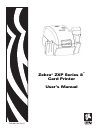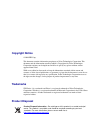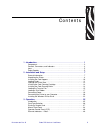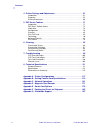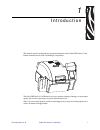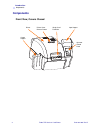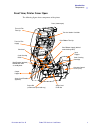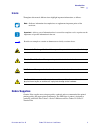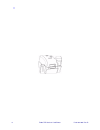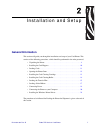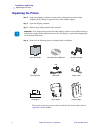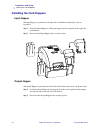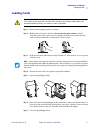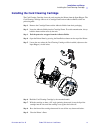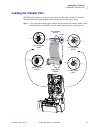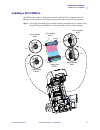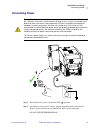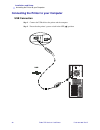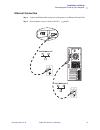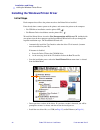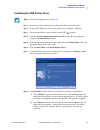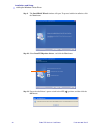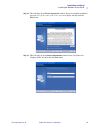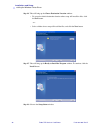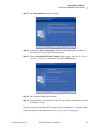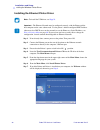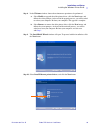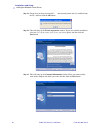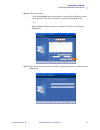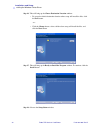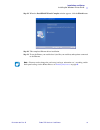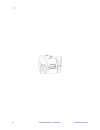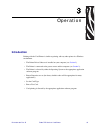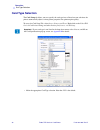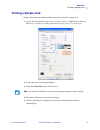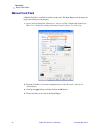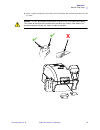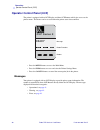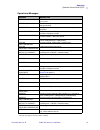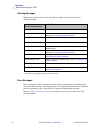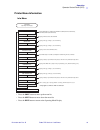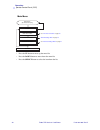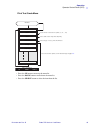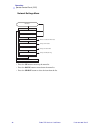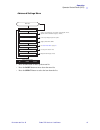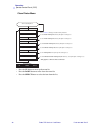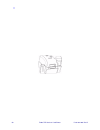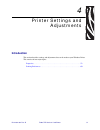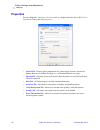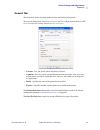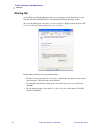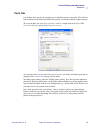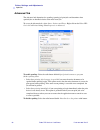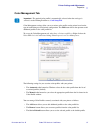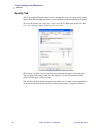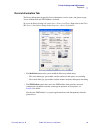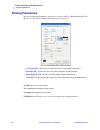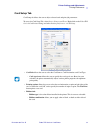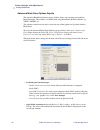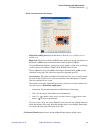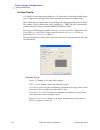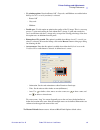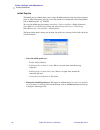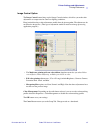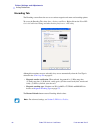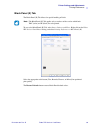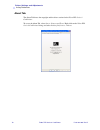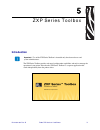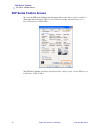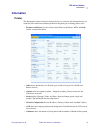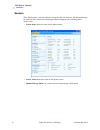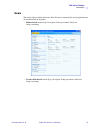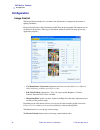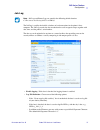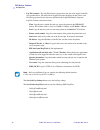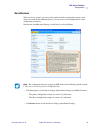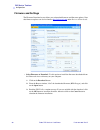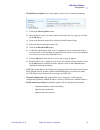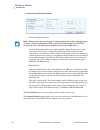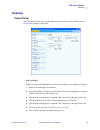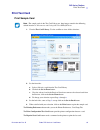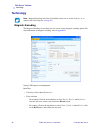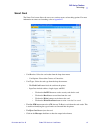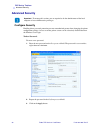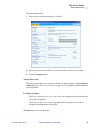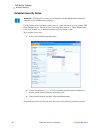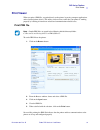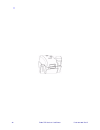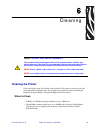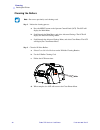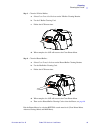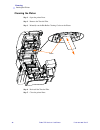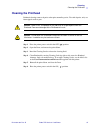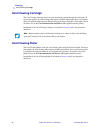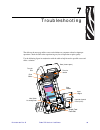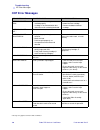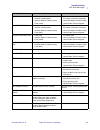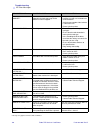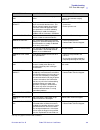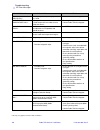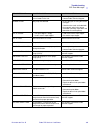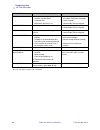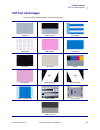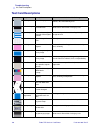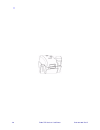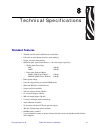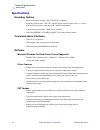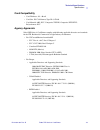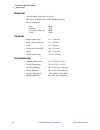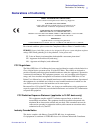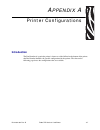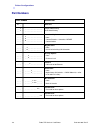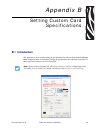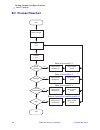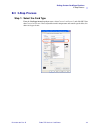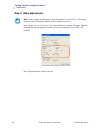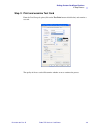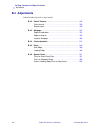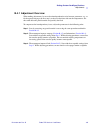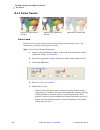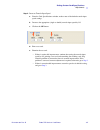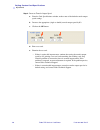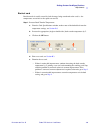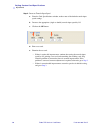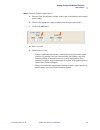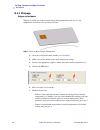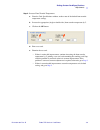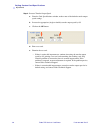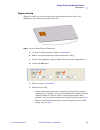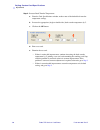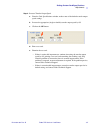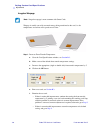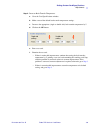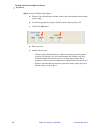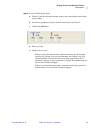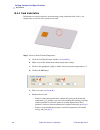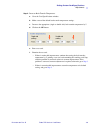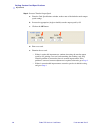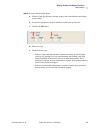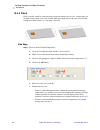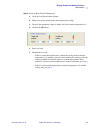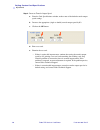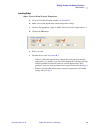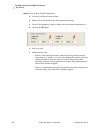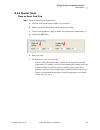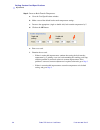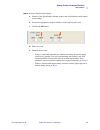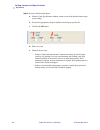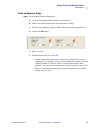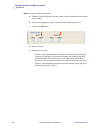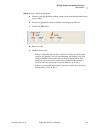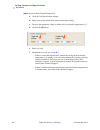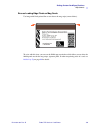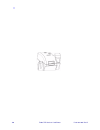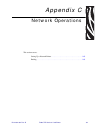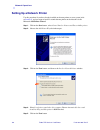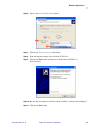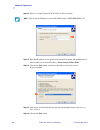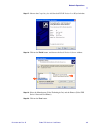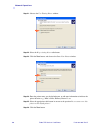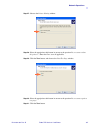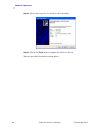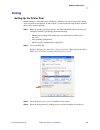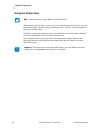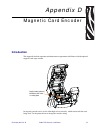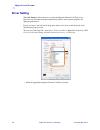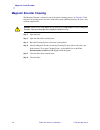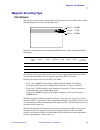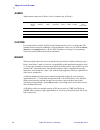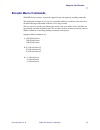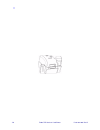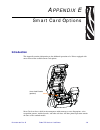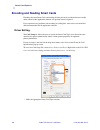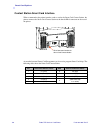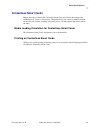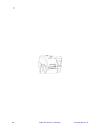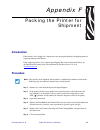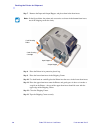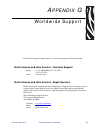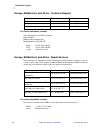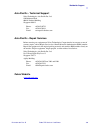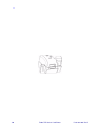- DL manuals
- Zebra
- Printer
- ZXP 8 Series
- User Manual
Zebra ZXP 8 Series User Manual
Summary of ZXP 8 Series
Page 1
P1011091-001 rev. B zebra ® zxp series 8 ™ card printer user’s manual cover.
Page 2: Copyright Notice
Copyright notice © 2010 zih corp. This document contains information proprietary to zebra technologies corporation. This document and the information contained within is copyrighted by zebra technologies corporation and may not be duplicated in full or in part by any person without written approval ...
Page 3
P1011091-001 rev. B zebra zxp series 8 card printer iii contents 1 • introduction . . . . . . . . . . . . . . . . . . . . . . . . . . . . . . . . . . . . . . . . . . . . . . . 1 components . . . . . . . . . . . . . . . . . . . . . . . . . . . . . . . . . . . . . . . . . . . . . . . . . . . 2 control...
Page 4
Iv zebra zxp series 8 card printer p1011091-001 rev. B contents 4 • printer settings and adjustments . . . . . . . . . . . . . . . . . . . . . . . . . . . . 51 introduction . . . . . . . . . . . . . . . . . . . . . . . . . . . . . . . . . . . . . . . . . . . . . . . . . . . 51 properties . . . . . ....
Page 5
P1011091-001 rev. B zebra zxp series 8 card printer 1 1 introduction this manual contains installation and operation information for the zebra zxp series 8 card printers manufactured by zebra technologies corporation. The zebra zxp series 8 card printers use reverse transfer printing technology to c...
Page 6: Components
2 zebra zxp series 8 card printer p1011091-001 rev. B introduction components components front view, covers closed printer printer cover release button single card feed slot input hopper operator control panel output hopper.
Page 7
Introduction components p1011091-001 rev. B zebra zxp series 8 card printer 3 front view, printer cover open the following figure shows components of the printer. Output hopper input hopper operator control panel (ocp) card cleaning cartridge card cleaning roller printhead print ribbon supply (behin...
Page 8
4 zebra zxp series 8 card printer p1011091-001 rev. B introduction controls, connectors, and indicators controls, connectors, and indicators your printer has an ocp display and three ocp buttons on the front and a power connector, power switch, and interface connector(s) on the rear panel. Ocp displ...
Page 9: Icons
Introduction icons p1011091-001 rev. B zebra zxp series 8 card printer 5 icons throughout this manual, different icons highlight important information, as follows: zebra supplies genuine zebra supplies meet stringent quality standards and are recommended for optimal printing quality and proper print...
Page 10
6 zebra zxp series 8 card printer p1011091-001 rev. B.
Page 11: General Information
P1011091-001 rev. B zebra zxp series 8 card printer 7 2 installation and setup general information this section will guide you through the installation and setup of your card printer. This consists of the following procedures, which should be performed in the order presented. • unpacking the printer...
Page 12: Unpacking The Printer
8 zebra zxp series 8 card printer p1011091-001 rev. B installation and setup unpacking the printer unpacking the printer step 1. Inspect the shipping container to ensure that no damage has occurred during shipment. If any damage is apparent, file a claim with the shipper. Step 2. Open the shipping c...
Page 13
Installation and setup unpacking the printer p1011091-001 rev. B zebra zxp series 8 card printer 9 step 5. Lift the printer out of the carton by holding it with both hands. Step 6. Place the printer in a location that meets the following requirements: • a reasonably dust- and dirt-free environment. ...
Page 14: Installing The Card Hoppers
10 zebra zxp series 8 card printer p1011091-001 rev. B installation and setup installing the card hoppers installing the card hoppers input hopper the input hopper is positioned on the right side of the printer and holds the cards to be printed. Step 1. Install the input hopper by sliding the hopper...
Page 15: Loading Cards
Installation and setup loading cards p1011091-001 rev. B zebra zxp series 8 card printer 11 loading cards step 1. Remove the wrapping from the card deck. Step 2. Holding the card deck by the sides ( do not touch the print surfaces ), hold it vertically against a flat surface such as a desktop. If th...
Page 16: Opening The Printer Door
12 zebra zxp series 8 card printer p1011091-001 rev. B installation and setup opening the printer door opening the printer door step 1. Press the door release button on the top of the printer. Step 2. Observe that the door releases and pops up approximately half an inch. Step 3. Grasp the door at th...
Page 17
Installation and setup installing the card cleaning cartridge p1011091-001 rev. B zebra zxp series 8 card printer 13 installing the card cleaning cartridge the card cleaning cartridge cleans the cards entering the printer from the input hopper. The card cleaning cartridge consists of a cartridge fra...
Page 18
14 zebra zxp series 8 card printer p1011091-001 rev. B installation and setup installing the card cleaning roller installing the card cleaning roller the card cleaning roller cleans the cards entering the printer from either the input hopper or the single-feed input. Step 1. Remove the card cleaning...
Page 19: Loading The Transfer Film
Installation and setup loading the transfer film p1011091-001 rev. B zebra zxp series 8 card printer 15 loading the transfer film the zxp series 8 printer is designed to work only with zebra true colours™ i series™ transfer film for near photographic print resolution and over-the-edge printing. Step...
Page 20
16 zebra zxp series 8 card printer p1011091-001 rev. B installation and setup loading the transfer film step 2. Unroll about one foot from the full roll of transfer film (supply spool), and wind it (2 wraps) onto the empty take-up spool. Step 3. Load transfer film supply spool onto the supply spindl...
Page 21: Loading A Print Ribbon
Installation and setup loading a print ribbon p1011091-001 rev. B zebra zxp series 8 card printer 17 loading a print ribbon the zxp series 8 printer is designed to work only with zebra true colours ® i series™ ribbons in order to achieve rich, vibrant, image production over the full-color spectrum. ...
Page 22
18 zebra zxp series 8 card printer p1011091-001 rev. B installation and setup loading a print ribbon step 2. Load the print ribbon supply spool onto the supply spindles, purple flange side to the left . Step 3. Load the empty take-up spool onto the take-up spindle, blue flange side to the right . St...
Page 23: Connecting Power
Installation and setup connecting power p1011091-001 rev. B zebra zxp series 8 card printer 19 connecting power step 1. Place the printer’s power switch in the off ( ) position. Step 2. Depending on your local ac voltage, plug the appropriate power cord into the printer’s power connector and a groun...
Page 24
20 zebra zxp series 8 card printer p1011091-001 rev. B installation and setup connecting the printer to your computer connecting the printer to your computer usb connection step 1. Connect the usb cable to the printer and the computer. Step 2. Ensure that the printer’s power switch in the off ( ) po...
Page 25
Installation and setup connecting the printer to your computer p1011091-001 rev. B zebra zxp series 8 card printer 21 ethernet connection step 1. Connect the ethernet port on the rear of the printer to an ethernet network port. Step 2. Turn the printer’s power switch to the on ( ) position. 10/100ba...
Page 26
22 zebra zxp series 8 card printer p1011091-001 rev. B installation and setup installing the windows printer driver installing the windows printer driver initial steps each computer that will use the printer must have the printer driver installed. If not already done, connect power to the printer; a...
Page 27
Installation and setup installing the windows printer driver p1011091-001 rev. B zebra zxp series 8 card printer 23 installing the usb printer driver step 1. If not already done, connect power to the printer. Do not turn power on. Step 2. Connect the usb port on the rear of the printer to the comput...
Page 28
24 zebra zxp series 8 card printer p1011091-001 rev. B installation and setup installing the windows printer driver step 9. The installshield wizard window will open. To proceed with the installation, click the next button. Step 10. Select install usb printer drivers , and click the next button. Ste...
Page 29
Installation and setup installing the windows printer driver p1011091-001 rev. B zebra zxp series 8 card printer 25 step 12. This will bring up the license agreement window. To proceed with the installation, select the i accept the terms of the license agreement option , and then click the next butt...
Page 30
26 zebra zxp series 8 card printer p1011091-001 rev. B installation and setup installing the windows printer driver step 14. This will bring up the choose destination location window. • to accept the default destination location where setup will install the files, click the next button. - or - • sel...
Page 31
Installation and setup installing the windows printer driver p1011091-001 rev. B zebra zxp series 8 card printer 27 step 17. The congratulations window will appear. Step 18. At this point, turn on your printer ; and then click the next button. The windows new hardware found wizard will find the prin...
Page 32
28 zebra zxp series 8 card printer p1011091-001 rev. B installation and setup installing the windows printer driver installing the ethernet printer driver step 1. If not already done, connect power to the printer. Turn power on. Step 2. Connect the ethernet port on the rear of the printer to the eth...
Page 33
Installation and setup installing the windows printer driver p1011091-001 rev. B zebra zxp series 8 card printer 29 step 8. In the welcome window, choose the maintenance operation to be performed: a. Select modify to upgrade the older printer driver, click the next button, and follow the screen prom...
Page 34
30 zebra zxp series 8 card printer p1011091-001 rev. B installation and setup installing the windows printer driver step 11. Ensure that you have powered on ( ) the network printer and it is reachable from the pc; and then click the ok button. Step 12. This will bring up the license agreement window...
Page 35
Installation and setup installing the windows printer driver p1011091-001 rev. B zebra zxp series 8 card printer 31 step 14. Identify the printer: • click on the search button (arrow below) to search for all the ethernet printers on the network, select the desired printer, and then click the next bu...
Page 36
32 zebra zxp series 8 card printer p1011091-001 rev. B installation and setup installing the windows printer driver step 16. This will bring up the choose destination location window. • to accept the default destination location where setup will install the files, click the next button. - or - • cli...
Page 37
Installation and setup installing the windows printer driver p1011091-001 rev. B zebra zxp series 8 card printer 33 step 19. When the installshield wizard complete window appears, click the finish button. Step 20. This completes ethernet driver installation. Step 21. To use the printer, you would se...
Page 38
34 zebra zxp series 8 card printer p1011091-001 rev. B.
Page 39: Introduction
P1011091-001 rev. B zebra zxp series 8 card printer 35 3 operation introduction printing with the card printer is similar to printing with any other printer in a windows environment. • the printer driver software is installed on your computer (see section 2 ). • the printer is connected to the power...
Page 40: Card Type Selection
36 zebra zxp series 8 card printer p1011091-001 rev. B operation card type selection card type selection the card setup tab allows you to to specify the card type in use. Based on your selection, the printer automatically adjusts various printer properties for optimum print quality. To access the ca...
Page 41: Printing A Sample Card
Operation printing a sample card p1011091-001 rev. B zebra zxp series 8 card printer 37 printing a sample card sample card designs are installed with the printer driver. To print a sample card: 1. Access the card setup tab, select start > printers and faxes . Right click on the zebra zxp series 8 ca...
Page 42: Manual Card Feed
38 zebra zxp series 8 card printer p1011091-001 rev. B operation manual card feed manual card feed a manual feed slot is available for feeding single cards. The input hopper must be empty for single-card feeding to work properly. 1. Access the card setup tab: select start > printers and faxes . Righ...
Page 43
Operation manual card feed p1011091-001 rev. B zebra zxp series 8 card printer 39 5. Insert a single card into the slot in the correct orientation. Do not feed more than one card at a time. Caution • do not bend cards or touch print surfaces as this can reduce print quality. The surface of the cards...
Page 44: Operator Control Panel (
40 zebra zxp series 8 card printer p1011091-001 rev. B operation operator control panel (ocp) operator control panel ( ocp ) the printer is equipped with an ocp display and three ocp buttons which give access to the printer menus. The menus can be accessed when the printer status shows ready . • pre...
Page 45
Operation operator control panel (ocp) p1011091-001 rev. B zebra zxp series 8 card printer 41 operational messages message description alarm an error message needs to be cleared before normal operations can resume. Canceling the cancel button was pressed, and the current operation is being terminate...
Page 46
42 zebra zxp series 8 card printer p1011091-001 rev. B operation operator control panel (ocp) warning messages warnings alert the operator to action that should be taken; the printer will generally continue operation. Error messages errors are displayed when a situation causes the printer to stop op...
Page 47
Operation operator control panel (ocp) p1011091-001 rev. B zebra zxp series 8 card printer 43 printer menu information info menu • press the prev button to move up the menu list • press the next button to move down the menu list • press the exit button to return to the operating mode display printer...
Page 48
44 zebra zxp series 8 card printer p1011091-001 rev. B operation operator control panel (ocp) main menu main menu menu button (operating mode display) return print test cards network settings advanced settings see print test cards menu on page 45 network settings menu on page 46 see advanced setting...
Page 49
Operation operator control panel (ocp) p1011091-001 rev. B zebra zxp series 8 card printer 45 print test cards menu print test cards menu up down select main menu return sets the number of test cards to be printed (1, 5, 10, ..., 100) selects double-sided or single sided card printing selects the ty...
Page 50
46 zebra zxp series 8 card printer p1011091-001 rev. B operation operator control panel (ocp) network settings menu network settings menu up down select main menu return without save enable or disable the dhcp mode change the ip address change the subnet mask save settings dhcp mode set ip address s...
Page 51
Operation operator control panel (ocp) p1011091-001 rev. B zebra zxp series 8 card printer 47 advanced settings menu advanced settings menu up down select main menu return displays current language, sets language option (english, french, spanish, german, brazilian portuguese, or italian) deletes all...
Page 52
48 zebra zxp series 8 card printer p1011091-001 rev. B operation operator control panel (ocp) clean printer menu clean printer menu advanced settings menu return clean side card path clean front card path clean heater rollers up down select • press the up button to move up the menu list • press the ...
Page 53
Operation ethernet indicators -- detail p1011091-001 rev. B zebra zxp series 8 card printer 49 ethernet indicators -- detail link/activity indicator (green) speed indicator (orange) ethernet connector link/activity speed led led off no link (disconnected) on network link has been established blinkin...
Page 54
50 zebra zxp series 8 card printer p1011091-001 rev. B.
Page 55: Introduction
P1011091-001 rev. B zebra zxp series 8 card printer 51 4 printer settings and adjustments introduction this section describes settings and adjustments that can be made to your windows driver. This consists of two major topics: properties. . . . . . . . . . . . . . . . . . . . . . . . . . . . . . . ....
Page 56: Properties
52 zebra zxp series 8 card printer p1011091-001 rev. B printer settings and adjustments properties properties to access properties, select start > printers and faxes . Right click on the zebra zxp series 8 card printer listing, then select properties • general tab - displays printer information of a...
Page 57
Printer settings and adjustments properties p1011091-001 rev. B zebra zxp series 8 card printer 53 general tab the general tab shows the printer model and lists the features of the printer. To access the general tab, select start > printers and faxes . Right click on the zebra zxp series 8 card prin...
Page 58
54 zebra zxp series 8 card printer p1011091-001 rev. B printer settings and adjustments properties sharing tab on the sharing tab (sharing property page), you can choose to share the printer over the network and install additional drivers to accommodate different operating systems. To access the sha...
Page 59
Printer settings and adjustments properties p1011091-001 rev. B zebra zxp series 8 card printer 55 ports tab use the ports tab to specify the computer port to which the printer is connected. This will have been established at the initial installation of the printer, and will not normally require att...
Page 60
56 zebra zxp series 8 card printer p1011091-001 rev. B printer settings and adjustments properties advanced tab the advanced tab determines the spooling (queuing) of print jobs and determines how spooled jobs are handled relative to the most recent job. To access the advanced tab, select start > pri...
Page 61
Printer settings and adjustments properties p1011091-001 rev. B zebra zxp series 8 card printer 57 color management tab color management settings allow you to associate color profiles on the printer based on the type of media being used and printer configuration. The add button allows the operator t...
Page 62
58 zebra zxp series 8 card printer p1011091-001 rev. B printer settings and adjustments properties security tab this is the standard windows security screen, showing user access to various printer control options. Both print and manage printers must be checked for full functionality of the printer. ...
Page 63
Printer settings and adjustments properties p1011091-001 rev. B zebra zxp series 8 card printer 59 device information tab the device information tab provides device information, security status, and printer useage. Access to media info and zxp toolbox is included. To access the device settings tab, ...
Page 64: Printing Preferences
60 zebra zxp series 8 card printer p1011091-001 rev. B printer settings and adjustments printing preferences printing preferences to access the printing preferences, select start > printers and faxes . Right click on the zebra zxp series 8 card printer listing; and select printing preferences . • ca...
Page 65
Printer settings and adjustments printing preferences p1011091-001 rev. B zebra zxp series 8 card printer 61 card setup tab card setup tab allows the user to adjust selected card and print job parameters. To access the card setup tab, select start > printers and faxes . Right click on the zebra zxp ...
Page 66
62 zebra zxp series 8 card printer p1011091-001 rev. B printer settings and adjustments printing preferences advanced black panel options pop-up the advanced black panel options pop-up window allows you to manage and configure black extraction. This window is available when using black panel (k-pane...
Page 67
Printer settings and adjustments printing preferences p1011091-001 rev. B zebra zxp series 8 card printer 63 • black extraction from color images : - print black with k panel : specify the zones as defined areas , undefined areas , or full card . - black level : the driver evaluates the rgb values o...
Page 68
64 zebra zxp series 8 card printer p1011091-001 rev. B printer settings and adjustments printing preferences uv panel pop-up a uv panel is a resin-based coating similar to a “k” panel and is used to print invisible images (text or graphics) that will glow in the visible spectrum when exposed to a bl...
Page 69
Printer settings and adjustments printing preferences p1011091-001 rev. B zebra zxp series 8 card printer 65 • uv printing options : note that rotate 180 o , grayscale, and halftone are enabled when bitmap based uv varnish (see above) is selected. - rotate 180 o - grayscale - halftone • double pass ...
Page 70
66 zebra zxp series 8 card printer p1011091-001 rev. B printer settings and adjustments printing preferences inhibit pop-up the inhibit pop-up window allows you to select the inhibit panel area for mag stripe, signature panel, or other non-printing areas of a card. This window is available only when...
Page 71
Printer settings and adjustments printing preferences p1011091-001 rev. B zebra zxp series 8 card printer 67 image control option the image control button brings up the image control window, which lets you make color adjustments to compensate for camera or lighting conditions. Keep in mind that thes...
Page 72
68 zebra zxp series 8 card printer p1011091-001 rev. B printer settings and adjustments printing preferences encoding tab the encoding screen allows the user to set various magnetic and smart card encoding options. To access the encoding tab, select start > printers and faxes . Right click on the ze...
Page 73
Printer settings and adjustments printing preferences p1011091-001 rev. B zebra zxp series 8 card printer 69 black panel (k) tab the black panel (k) tab allows for special handling of black. To access the black panel (k) tab, select start > printers and faxes . Right click on the zebra zxp series 8 ...
Page 74
70 zebra zxp series 8 card printer p1011091-001 rev. B printer settings and adjustments printing preferences about tab the about tab shows the copyright and the driver version for the zebra zxp series 8 card printer . To access the about tab, select start > printers and faxes . Right click on the ze...
Page 75: Introduction
P1011091-001 rev. B zebra zxp series 8 card printer 71 5 zxp series toolbox introduction the zxp series toolbox provides advanced configuration capabilities and tools to manage the operation of your printer. Note that the zxp series toolbox is a separate application that works independently from the...
Page 76: Zxp Series Toolbox Access
72 zebra zxp series 8 card printer p1011091-001 rev. B zxp series toolbox zxp series toolbox access zxp series toolbox access to access the zxp series toolbox from the printer driver, select start > printers and faxes . Then right-click on the zebra zxp series 8 card printer listing, and select prop...
Page 77: Information
Zxp series toolbox information p1011091-001 rev. B zebra zxp series 8 card printer 73 information printer this information cannot be edited or changed by the user; however, this information may be useful for zebra trained and certified personnel in diagnosing or evaluating printer status. • firmware...
Page 78
74 zebra zxp series 8 card printer p1011091-001 rev. B zxp series toolbox information sensors these characteristics cannot be edited or changed by the user; however, this information may be useful for zebra trained and certified personnel in diagnosing or evaluating printer sensors status. • sensor ...
Page 79
Zxp series toolbox information p1011091-001 rev. B zebra zxp series 8 card printer 75 media this screen displays ribbon and transfer film. This data is automatically read and updated from the installed media in the printer. • ribbon details include type, description, zebra part number, initial size,...
Page 80: Configuration
76 zebra zxp series 8 card printer p1011091-001 rev. B zxp series toolbox configuration configuration image control the image control window lets you make color adjustments to compensate for camera or lighting conditions. Keep in mind that these color adjustments modify how the pictures print . The ...
Page 81
Zxp series toolbox configuration p1011091-001 rev. B zebra zxp series 8 card printer 77 job log the job log is a utility that builds a database of card transactions in the printer’s host computer. The job log records the data encoded on the card’s magnetic stripe, together with date, time, and the p...
Page 82
78 zebra zxp series 8 card printer p1011091-001 rev. B zxp series toolbox configuration • log file contents - the log file contents group selects the data to be logged in the file you specified above. The data will be logged in the order displayed on the screen, each field being separated by the cha...
Page 83
Zxp series toolbox configuration p1011091-001 rev. B zebra zxp series 8 card printer 79 save/restore when you set up a printer, you can save the printer and driver configuration settings; then, when you restore or add additional printers, you can use the saved configuration to ensure configuration c...
Page 84
80 zebra zxp series 8 card printer p1011091-001 rev. B zxp series toolbox configuration firmware and settings the firmware download screen allows you to download firmware and firmware updates. Note that firmware updates can also be found at http://zebracard.Com under drivers & downloads . • select f...
Page 85
Zxp series toolbox configuration p1011091-001 rev. B zebra zxp series 8 card printer 81 • check firmware updates: to use this option, you must have an internet connection. 1. Click on the check updates button. 2. Enter the server name, user name, and password in the ftp login pop-up, and click on th...
Page 86
82 zebra zxp series 8 card printer p1011091-001 rev. B zxp series toolbox configuration • temperature and position settings - transfer temperature offset: transfer temperature offset is provided to globally change the temperature of the heated rollers. If you have a single card type that you want to...
Page 87: Cleaning
Zxp series toolbox cleaning p1011091-001 rev. B zebra zxp series 8 card printer 83 cleaning clean printer the clean printer screen gives you the option to clean the printer via the toolbox; refer to section 6 , for cleaning via the ocp. • side card path when you click on the clean button, instructio...
Page 88
84 zebra zxp series 8 card printer p1011091-001 rev. B zxp series toolbox cleaning • front card path when you click on the clean button, instructions will appear in the following sequence: 1. Insert the y roller cleaning card in the front feed slot. Click ok after inserting the card. 2. Wait until t...
Page 89: Print Test Card
Zxp series toolbox print test card p1011091-001 rev. B zebra zxp series 8 card printer 85 print test card print sample card 1. View the test card library . Use the scrollbar to view all the selections. 2. Set the front side: a. Select (click on) a card from the test card library. B. Click on the set...
Page 90: Technology
86 zebra zxp series 8 card printer p1011091-001 rev. B zxp series toolbox technology technology magnetic encoding the magnetic encoding screen allows the user to test various magnetic encoding options. For more information on magnetic encoding, refer to appendix d . Settings: ein options not impleme...
Page 91
Zxp series toolbox technology p1011091-001 rev. B zebra zxp series 8 card printer 87 smart card the smart card screen allows the user to test various smart card encoding options. For more information on smart card encoding, refer to appendix e . • card readers: select the card reader from the drop-d...
Page 92: Advanced Security
88 zebra zxp series 8 card printer p1011091-001 rev. B zxp series toolbox advanced security advanced security configure security enabling driver password protection prevents unauthorized persons from changing the printer configuration settings. Access to various printer screens can be selectively di...
Page 93
Zxp series toolbox advanced security p1011091-001 rev. B zebra zxp series 8 card printer 89 to change the password: 1. Enter your password in the old password field. 2. Enter the new password in the new password and the confirm password fields. 3. Click on the apply button. Advanced password: this p...
Page 94
90 zebra zxp series 8 card printer p1011091-001 rev. B zxp series toolbox advanced security establish security roles use this section used to establish security roles; i.E., grant and restrict access to various zxp series toolbox screens. The list of users in the drop-down menu (e.G., guest, helpass...
Page 95: Print Viewer
Zxp series toolbox print viewer p1011091-001 rev. B zebra zxp series 8 card printer 91 print viewer when you print a prn file, you print directly to the printer, bypassing computer applications and associated printer drivers. This utility can be used to ensure that your printer is working properly b...
Page 96
92 zebra zxp series 8 card printer p1011091-001 rev. B.
Page 97: Cleaning The Printer
P1011091-001 rev. B zebra zxp series 8 card printer 93 6 c leaning cleaning the printer clean your printer using the cleaning cards provided. The regular use of these cards will clean and maintain important parts of your printer that cannot be reached, including the printhead, transport rollers, and...
Page 98
94 zebra zxp series 8 card printer p1011091-001 rev. B cleaning cleaning the printer cleaning the rollers step 1. Initiate the cleaning process. A. Press the menu button on the operator control panel (ocp). The ocp will display the main menu. B. Scroll through the main menu, and select advanced sett...
Page 99
Cleaning cleaning the printer p1011091-001 rev. B zebra zxp series 8 card printer 95 step 3. Clean the y-drive rollers. A. Select clean front card path to run the y-roller cleaning routine. B. Use the y-roller cleaning card. C. Follow the ocp instructions. D. When complete, the ocp will return to th...
Page 100
96 zebra zxp series 8 card printer p1011091-001 rev. B cleaning cleaning the printer cleaning the platen step 1. Open the printer door. Step 2. Remove the transfer film. Step 3. Manually run the hot roller cleaning card over the platen. Step 4. Re-install the transfer film. Step 5. Close the printer...
Page 101: Cleaning The Printhead
Cleaning cleaning the printhead p1011091-001 rev. B zebra zxp series 8 card printer 97 cleaning the printhead printhead cleaning removes deposits when print anomalies persist. To avoid deposits, only use foam-tipped swabs or pens. Step 1. Place the printer power switch in the off ( ) position. Step ...
Page 102: Card Cleaning Cartridge
98 zebra zxp series 8 card printer p1011091-001 rev. B cleaning card cleaning cartridge card cleaning cartridge the card cleaning cartridge cleans the cards entering the printer through the card feeder. To ensure print quality, the card cleaning roller requires periodic replacement. New card cleanin...
Page 103
P1011091-001 rev. B zebra zxp series 8 card printer 99 7 troubleshooting the table on the next page offers causes and solutions to symptoms related to improper operation. Check the table when experiencing any loss of operation or print quality. Use the following figure in conjunction with the table ...
Page 104: Ocp Error Messages
100 zebra zxp series 8 card printer p1011091-001 rev. B troubleshooting ocp error messages ocp error messages error message possible cause possible solution bottom laminate feed * • bottom laminate cartridge is not installed properly. • cartridge is not removed when that side of the card is not bein...
Page 105
Troubleshooting ocp error messages p1011091-001 rev. B zebra zxp series 8 card printer 101 contact read error • faulty card. • incorrect card orientation. • incorrect mode or protocol setting. • faulty reader. • try another card. • try another card (check orientation). • correct the mode or protocol...
Page 106
102 zebra zxp series 8 card printer p1011091-001 rev. B troubleshooting ocp error messages invalid bottom laminate * laminate does not match the type allowed in the laminator or top and/or bottom has been swapped. A. Verify that the top and bottom laminate cassettes are installed in the correct loca...
Page 107
Troubleshooting ocp error messages p1011091-001 rev. B zebra zxp series 8 card printer 103 laminator early card jam * card did not make it to the staging rollers. Remove the card and/or laminate that is stuck in the laminator staging/ cutting area. Laminator eeprom default * the parameters stored in...
Page 108
104 zebra zxp series 8 card printer p1011091-001 rev. B troubleshooting ocp error messages laminator top temp sensor fail * the top temperature (thermopile) sensor has failed. Contact zebra technical support. Laminator top temperature high * if the top roller temperature ever exceeds a fixed tempera...
Page 109
Troubleshooting ocp error messages p1011091-001 rev. B zebra zxp series 8 card printer 105 motor voltage error incorrect voltage detected at one or several motors in the unit. A. Power cycle the printer. B. Contact zebra technical support. No mag stripe mag stripe not detected. A. Ensure that you ar...
Page 110
106 zebra zxp series 8 card printer p1011091-001 rev. B troubleshooting ocp error messages smartcard pos error • faulty card. • incorrect card orientation. • card feed error. • mechanical alignment issue. • try another card. • try another card (check orientation). • check card path. • contact zebra ...
Page 111: Ocp Test Card Images
Troubleshooting ocp test card images p1011091-001 rev. B zebra zxp series 8 card printer 107 ocp test card images see detailed test card descriptions on the following page. Mid gray grid on gray cyan stripes 2 pixel grid mid magenta dark cyan max gray offset dots smear min magenta white max-gray max...
Page 112: Test Card Descriptions
108 zebra zxp series 8 card printer p1011091-001 rev. B troubleshooting test card descriptions test card descriptions image description print artifacts to look for with this image mid gray flat uniform gray motion artifacts, banding, platen defects, transfer artifacts, dirt, overall density level gr...
Page 113: Ethernet Issues
Troubleshooting ethernet issues p1011091-001 rev. B zebra zxp series 8 card printer 109 ethernet issues if both leds are off, the printer has not detected the presence of a network cable. To solve the problem: • verify that the network cable is appropriate and has an rj-45 connector. • remove the ne...
Page 114
110 zebra zxp series 8 card printer p1011091-001 rev. B.
Page 115: Standard Features
P1011091-001 rev. B zebra zxp series 8 card printer 111 8 technical specifications standard features • thermal transfer and dye diffusion to transfer film • full color or monochrome reverse transfer printing • single- and dual-sided printing • maximum print speed (batch mode; i.E., the same image re...
Page 116: Specifications
112 zebra zxp series 8 card printer p1011091-001 rev. B technical specifications specifications specifications encoding options • smart card contact encoder – iso 7816, pc/sc compliant • magnetic stripe encoder – iso 7811 and jis-ii (new and re-encoded; tracks 1, 2, and 3; high and low coercivity; s...
Page 117
Technical specifications specifications p1011091-001 rev. B zebra zxp series 8 card printer 113 card compatibility • card thickness: 30 – 40 mil • card size: iso 7810 format, type id-1, cr-80 • card material: abs; pvc, composite; teslin, composite; pet; petg; polycarbonate; pvc agency approvals zebr...
Page 118
114 zebra zxp series 8 card printer p1011091-001 rev. B technical specifications specifications electrical • auto-switching single-phase ac power • 90v~264v ac rms and 47-63 hz (50-60 hz nominal) • power consumption: idle 100 w printing 150 w initializing / warm-up 300 w sleep 20 w physical • height...
Page 119: Declarations of Conformity
Technical specifications declarations of conformity p1011091-001 rev. B zebra zxp series 8 card printer 115 declarations of conformity for a formal certificate, please contact the compliance office at zebra’s camarillo facility. Europe: norway only: this product is also designed for it power system ...
Page 120
116 zebra zxp series 8 card printer p1011091-001 rev. B technical specifications declarations of conformity japan: ministry of internal affairs and communications (mic) certification this product has received mic approval. Approval number is no. Ac-xxxxx this equipment generates, uses, and can radia...
Page 121: Introduction
P1011091-001 rev. B zebra zxp series 8 card printer 117 a ppendix a printer configurations introduction the part number of a particular printer is shown on a label affixed to the bottom of the printer; that part number identifies the specific configuration for that printer. The chart on the followin...
Page 122: Part Numbers
118 zebra zxp series 8 card printer p1011091-001 rev. B printer configurations part numbers part number description z 8 _ base unit _ _ 1 _ _ 2 - - _ _ _ _ _ _ _ _ _ _ _ _ _ _ _ _ _ _ _ _ _ _ _ _ single-sided printing dual-sided printing _ _ _ _ _ _ _ _ _ - - - 0 _ _ _ _ _ _ _ _ _ _ _ a _ _ _ _ _ _ ...
Page 123: B.1 Introduction
P1011091-001 rev. B zebra zxp series 8 card printer 119 appendix b setting custom card specifications b.1 introduction this document is to be used for setting the specifications for cards not listed in the card type in use dropdown menu; circled below. Setting the specifications for a non-listed car...
Page 124: B.2 Process Flowchart
120 zebra zxp series 8 card printer p1011091-001 rev. B setting custom card specifications process flowchart b.2 process flowchart partial transfer? Flash? Examine card print card start stop no no no no yes yes yes yes adjust transfer temperature adjust transfer speed adjust transfer temperature adj...
Page 125: B.3 3-Step Process
Setting custom card specifications 3-step process p1011091-001 rev. B zebra zxp series 8 card printer 121 b.3 3-step process step 1: select the card type from the card type in use dropdown menu, select custom 1 or custom 2 ; and click ok. Note that custom 1 or custom 2 have adjustable transfer tempe...
Page 126
122 zebra zxp series 8 card printer p1011091-001 rev. B setting custom card specifications 3-step process step 2: make adjustments after selecting custom 1 or custom 2 , the card specifications window will appear. Make the recommended transfer temperature and/or transfer speed adjustment ( section b...
Page 127
Setting custom card specifications 3-step process p1011091-001 rev. B zebra zxp series 8 card printer 123 step 3: print and examine test card from the card setup tab, print (click on the test print button circled below) and examine a test card. The quality of the test card will determine whether or ...
Page 128: B.4 Adjustments
124 zebra zxp series 8 card printer p1011091-001 rev. B setting custom card specifications adjustments b.4 adjustments problems addressed in this section include: b.4.2 partial transfer . . . . . . . . . . . . . . . . . . . . . . . . . . . . . . . . . 126 front of card . . . . . . . . . . . . . . . ...
Page 129
Setting custom card specifications adjustments p1011091-001 rev. B zebra zxp series 8 card printer 125 b.4.1 adjustment overview when making adjustments, be aware that interdependencies exist between parameters; e.G., to fix the upward warpage, the first step is to decrease the front side transfer t...
Page 130
126 zebra zxp series 8 card printer p1011091-001 rev. B setting custom card specifications adjustments b.4.2 partial transfer front of card partial transfer is usually caused by lack of energy being transferred to the card, i.E. The temperatures are too low or the speeds are too fast. Step 1. Increa...
Page 131
Setting custom card specifications adjustments p1011091-001 rev. B zebra zxp series 8 card printer 127 step 2. Decrease transfer input speed a. From the card specifications window, make a note of the default transfer input speed settings. B. Decrease the appropriate (single or double) transfer input...
Page 132
128 zebra zxp series 8 card printer p1011091-001 rev. B setting custom card specifications adjustments step 3. Decrease transfer output speed a. From the card specifications window, make a note of the default transfer output speed settings. B. Decrease the appropriate (single or double) transfer out...
Page 133
Setting custom card specifications adjustments p1011091-001 rev. B zebra zxp series 8 card printer 129 back of card partial transfer is usually caused by lack of energy being transferred to the card, i.E. The temperatures are too low or the speeds are too fast. Step 1. Increase back transfer tempera...
Page 134
130 zebra zxp series 8 card printer p1011091-001 rev. B setting custom card specifications adjustments step 2. Decrease transfer input speed a. From the card specifications window, make a note of the default transfer input speed settings. B. Decrease the appropriate (single or double) transfer input...
Page 135
Setting custom card specifications adjustments p1011091-001 rev. B zebra zxp series 8 card printer 131 step 3. Decrease transfer output speed a. From the card specifications window, make a note of the default transfer output speed settings. B. Decrease the appropriate (single or double) transfer out...
Page 136
132 zebra zxp series 8 card printer p1011091-001 rev. B setting custom card specifications adjustments b.4.3 warpage edges curled down warpage is usually caused by too much energy being transferred to the card; i.E., the temperatures are too hot or the speeds are too slow. Step 1. Decrease back tran...
Page 137
Setting custom card specifications adjustments p1011091-001 rev. B zebra zxp series 8 card printer 133 step 2. Increase front transfer temperature: a. From the card specifications window, make a note of the default front transfer temperature settings. B. Increase the appropriate (single or double si...
Page 138
134 zebra zxp series 8 card printer p1011091-001 rev. B setting custom card specifications adjustments step 3. Increase transfer output speed a. From the card specifications window, make a note of the default transfer output speed settings. B. Increase the appropriate (single or double) transfer out...
Page 139
Setting custom card specifications adjustments p1011091-001 rev. B zebra zxp series 8 card printer 135 edges curled up warpage is usually caused by too much energy being transferred to the card, i.E. The temperatures are too hot or the speeds are too slow. Step 1. Decrease front transfer temperature...
Page 140
136 zebra zxp series 8 card printer p1011091-001 rev. B setting custom card specifications adjustments step 2. Increase back transfer temperature: a. From the card specifications window, make a note of the default back transfer temperature settings. B. Increase the appropriate (single or double side...
Page 141
Setting custom card specifications adjustments p1011091-001 rev. B zebra zxp series 8 card printer 137 step 3. Increase transfer output speed a. From the card specifications window, make a note of the default transfer output speed settings. B. Increase the appropriate (single or double) transfer out...
Page 142
138 zebra zxp series 8 card printer p1011091-001 rev. B setting custom card specifications adjustments irregular warpage warpage is usually caused by too much energy being transferred to the card, i.E. The temperatures are too hot or the speeds are too slow. Step 1. Decrease front transfer temperatu...
Page 143
Setting custom card specifications adjustments p1011091-001 rev. B zebra zxp series 8 card printer 139 step 2. Decrease back transfer temperature: a. Go to the card specifications window. B. Make a note of the default back transfer temperature settings. C. Decrease the appropriate (single or double ...
Page 144
140 zebra zxp series 8 card printer p1011091-001 rev. B setting custom card specifications adjustments step 3. Increase transfer output speed a. From the card specifications window, make a note of the default transfer output speed settings. B. Increase the appropriate (single or double) transfer out...
Page 145
Setting custom card specifications adjustments p1011091-001 rev. B zebra zxp series 8 card printer 141 step 4. Increase transfer input speed a. From the card specifications window, make a note of the default transfer input speed settings. B. Increase the appropriate (single or double) transfer input...
Page 146
142 zebra zxp series 8 card printer p1011091-001 rev. B setting custom card specifications adjustments b.4.4 card indentation indentations are usually caused by too much energy being transferred to the card, i.E. The temperatures are too hot or the speeds are too slow. Step 1. Decrease front transfe...
Page 147
Setting custom card specifications adjustments p1011091-001 rev. B zebra zxp series 8 card printer 143 step 2. Decrease back transfer temperature: a. Go to the card specifications window. B. Make a note of the default back transfer temperature settings. C. Decrease the appropriate (single or double ...
Page 148
144 zebra zxp series 8 card printer p1011091-001 rev. B setting custom card specifications adjustments step 3. Increase transfer output speed a. From the card specifications window, make a note of the default transfer output speed settings. B. Increase the appropriate (single or double) transfer out...
Page 149
Setting custom card specifications adjustments p1011091-001 rev. B zebra zxp series 8 card printer 145 step 4. Increase transfer input speed a. From the card specifications window, make a note of the default transfer input speed settings. B. Increase the appropriate (single or double) transfer input...
Page 150
146 zebra zxp series 8 card printer p1011091-001 rev. B setting custom card specifications adjustments b.4.5 flash flash is usually caused by too much energy being transferred to the card (i.E., temperatures are too high or input speed is too slow) and not allowing enough time for the cards to cool ...
Page 151
Setting custom card specifications adjustments p1011091-001 rev. B zebra zxp series 8 card printer 147 step 2. Decrease back transfer temperature: a. Go to the card specifications window. B. Make a note of the default back transfer temperature settings. C. Decrease the appropriate (single or double ...
Page 152
148 zebra zxp series 8 card printer p1011091-001 rev. B setting custom card specifications adjustments step 3. Decrease transfer output speed a. From the card specifications window, make a note of the default transfer output speed settings. B. Decrease the appropriate (single or double) transfer out...
Page 153
Setting custom card specifications adjustments p1011091-001 rev. B zebra zxp series 8 card printer 149 leading edge step 1. Decrease front transfer temperature : a. Go to the card specifications window; see section b.3 . B. Make a note of the default front transfer temperature settings. C. Decrease ...
Page 154
150 zebra zxp series 8 card printer p1011091-001 rev. B setting custom card specifications adjustments step 2. Decrease back transfer temperature: a. Go to the card specifications window. B. Make a note of the default back transfer temperature settings. C. Decrease the appropriate (single or double ...
Page 155
Setting custom card specifications adjustments p1011091-001 rev. B zebra zxp series 8 card printer 151 b.4.6 special cases flash on smart card chip step 1. Decrease front transfer temperature: a. Go to the card specifications window; see section b.3 . B. Make a note of the default front transfer tem...
Page 156
152 zebra zxp series 8 card printer p1011091-001 rev. B setting custom card specifications adjustments step 2. Decrease back transfer temperature: a. Go to the card specifications window. B. Make a note of the default back transfer temperature settings. C. Decrease the appropriate (single or double ...
Page 157
Setting custom card specifications adjustments p1011091-001 rev. B zebra zxp series 8 card printer 153 step 3. Increase transfer output speed a. From the card specifications window, make a note of the default transfer output speed settings. B. Increase the appropriate (single or double) transfer out...
Page 158
154 zebra zxp series 8 card printer p1011091-001 rev. B setting custom card specifications adjustments step 4. Increase transfer input speed a. From the card specifications window, mnake a note of the default transfer input speed settings. B. Increase the appropriate (single or double) transfer inpu...
Page 159
Setting custom card specifications adjustments p1011091-001 rev. B zebra zxp series 8 card printer 155 flash on magnetic stripe step 1. Decrease back transfer temperature: a. Go to the card specifications window; see section b.3 . B. Make a note of the default back transfer temperature settings. C. ...
Page 160
156 zebra zxp series 8 card printer p1011091-001 rev. B setting custom card specifications adjustments step 2. Increase transfer output speed a. From the card specifications window, make a note of the default transfer output speed settings. B. Increase the appropriate (single or double) transfer out...
Page 161
Setting custom card specifications adjustments p1011091-001 rev. B zebra zxp series 8 card printer 157 step 3. Increase transfer input speed a. From the card specifications window, mnake a note of the default transfer input speed settings. B. Increase the appropriate (single or double) transfer inpu...
Page 162
158 zebra zxp series 8 card printer p1011091-001 rev. B setting custom card specifications adjustments step 4. Decrease front transfer temperature: a. Go to the card specifications window. B. Make a note of the default front transfer temperature settings. C. Decrease the appropriate (single or doubl...
Page 163
Setting custom card specifications adjustments p1011091-001 rev. B zebra zxp series 8 card printer 159 excess leading-edge flash on mag cards use image with black printed line or text above the mag stripe (arrows below). To assist with this issue, you can use the inhibit pop-up window, which allows ...
Page 164
160 zebra zxp series 8 card printer p1011091-001 rev. B.
Page 165
P1011091-001 rev. B zebra zxp series 8 card printer 161 appendix c network operations this section covers: setting up a network printer . . . . . . . . . . . . . . . . . . . . . . . . . . . . . . . . . . . . 162 pooling . . . . . . . . . . . . . . . . . . . . . . . . . . . . . . . . . . . . . . . . ...
Page 166: Setting Up A Network Printer
162 zebra zxp series 8 card printer p1011091-001 rev. B network operations setting up a network printer use this procedure if you have already installed an ethernet printer on your system (refer to section 2 ), and you want to install a second ethernet printer on the network via the microsoft add pr...
Page 167
Network operations p1011091-001 rev. B zebra zxp series 8 card printer 163 step 6. Observe the select a printer port window. Step 7. Click on the create a new port radio button. Step 8. From the dropdown menu, select standard tcp/ip port . Step 9. Click on the next button, and observe the add standa...
Page 168
164 zebra zxp series 8 card printer p1011091-001 rev. B network operations step 12. Observe a second add standard tcp/ip port wizard window. Step 13. Enter the ip address of your printer. Note that the port name will automatically be filled in when you enter the ip address. Do not change the port na...
Page 169
Network operations p1011091-001 rev. B zebra zxp series 8 card printer 165 step 17. Observe the completing the add standard tcp/ip printer port wizard window. Step 18. Click on the finish button, and observe the install printer software window. Step 19. Select the manufacturer (zebra technologies in...
Page 170
166 zebra zxp series 8 card printer p1011091-001 rev. B network operations step 21. Observe the use existing driver window. Step 22. Select the keep existing driver radio button. Step 23. Click the next button, and observe the name your printer window. Step 24. Enter the printer name, use the defaul...
Page 171
Network operations p1011091-001 rev. B zebra zxp series 8 card printer 167 step 27. Observe the printer sharing window. Step 28. Select the appripriate radio button in answer to the question do you want to share this printer ...? Enter the share name if applicable. Step 29. Click the next button, an...
Page 172
168 zebra zxp series 8 card printer p1011091-001 rev. B network operations step 32. Observe the completing the add printer wizard window. Step 33. Click on the finish button to complete the add printer wizard . You have successfully installed the network printer..
Page 173: Pooling
Network operations p1011091-001 rev. B zebra zxp series 8 card printer 169 pooling setting up the printer pool printer pooling is a standard feature of windows, which lets you spread your printed output across a pool of several printers. In this example, we will install and setup the three network p...
Page 174
170 zebra zxp series 8 card printer p1011091-001 rev. B network operations using the printer pool when the first printer has taken as many jobs as it can handle (that being two jobs - one to be printed immediately, the other waiting), the following jobs “spill over” to the second printer, and then t...
Page 175: Introduction
P1011091-001 rev. B zebra zxp series 8 card printer 171 appendix d magnetic card encoder introduction this appendix includes operation and maintenance requirements for printers with the optional magnetic card stripe encoder. He magnetic encoder can be set for either high or low coercivity, which mus...
Page 176: Driver Setting
172 zebra zxp series 8 card printer p1011091-001 rev. B magnetic card encoder driver setting the card setup tab allows the user to specify the magnetic encoder card type in use. Based on your selection, the printer automatically adjusts various printer properties for optimum performance. If your car...
Page 177: Media Loading Orientation
Magnetic card encoder p1011091-001 rev. B zebra zxp series 8 card printer 173 media loading orientation place the cards in the input hopper in the correct orientation as shown (with the magnetic stripe down and facing to the rear). Ensure that the cards are seated properly the hopper. Note • only us...
Page 178: Magnetic Encoder Cleaning
174 zebra zxp series 8 card printer p1011091-001 rev. B magnetic card encoder magnetic encoder cleaning the magnetic encoder is cleaned as part of the printer cleaning process; see section 6 . If the frequency of encoding errors increases, the head may need additional cleaning. To cleans, only use f...
Page 179: Magnetic Encoding Type
Magnetic card encoder p1011091-001 rev. B zebra zxp series 8 card printer 175 magnetic encoding type iso (default) the encoder reads and writes standard iso track data formats in standard iso track locations. The following shows the three standard iso tracks. Each track can be encoded and decoded wi...
Page 180
176 zebra zxp series 8 card printer p1011091-001 rev. B magnetic card encoder aamva alpha-numeric characters on tracks 1 and 3, numerals only on track 2. Custom if a custom format is desired, the iso standard format may be used as a starting point. The standard format can then be modified by assigni...
Page 181: Encoder Macro Commands
Magnetic card encoder p1011091-001 rev. B zebra zxp series 8 card printer 177 encoder macro commands with zxp series 8 printers, we provide support for pass-through mag encoding commands. The application developer or user can use a preamble or macro to indicate to the driver that the data following ...
Page 182
178 zebra zxp series 8 card printer p1011091-001 rev. B.
Page 183: Introduction
P1011091-001 rev. B zebra zxp series 8 card printer 179 a ppendix e smart card options introduction this appendix contains information on the additional operations of a printer equipped with one or more of the available smart card options. Smart cards can have a built-in microcomputer and/or memory ...
Page 184
180 zebra zxp series 8 card printer p1011091-001 rev. B smart card options encoding and reading smart cards encoding data onto smart cards and reading the data previously encoded on them is totally under control of the application software; no operator action is required. If you experience any probl...
Page 185: Contact Smart Cards
Smart card options p1011091-001 rev. B zebra zxp series 8 card printer 181 contact smart cards contact smart cards have a pad of contacts on the surface of the card that connect to the circuitry embedded into the card. The printer responds to commands that position the card at the contact location, ...
Page 186
182 zebra zxp series 8 card printer p1011091-001 rev. B smart card options contact station smart card interface when a command to the printer interface sends a card to the smart card contact station, the printer connects the smart card contact station to the female db-9 connector on the rear of the ...
Page 187: Contactless Smart Cards
Smart card options p1011091-001 rev. B zebra zxp series 8 card printer 183 contactless smart cards rather than using a contact pad, contactless smart cards use various short-range radio technologies to “connect” to the printer. The printer moves the card to an antenna location on the card path, and ...
Page 188
184 zebra zxp series 8 card printer p1011091-001 rev. B.
Page 189: Introduction
P1011091-001 rev. B zebra zxp series 8 card printer 185 appendix f packing the printer for shipment introduction if the printer is to be shipped, it is important to use the original packing and shipping material to prevent damage to the printer. If the original material is lost, a replacement shippi...
Page 190
186 zebra zxp series 8 card printer p1011091-001 rev. B packing the printer for shipment step 7. Remove the input and output hopper, and place them in the foam insert. Step 8. Place the printer in its protective plastic bag. Step 9. Place the lower foam insert in the shipping carton. Step 10. Use bo...
Page 191
P1011091-001 rev. B zebra zxp series 8 card printer 187 a ppendix g worldwide support for technical support or repair services, contact the appropriate facility listed below. North america and latin america - technical support phone: +1 877 ask zebra (877 275 9327) +1 847 913 2259 email: ts1@zebra.C...
Page 192
188 zebra zxp series 8 card printer p1011091-001 rev. B worldwide support europe, middle east, and africa - technical support for further assistance, contact: zebra technologies card printer solutions dukes meadow millboard road, bourne end buckinghamshire sl8 5xf, uk phone: +44 (0) 1628 556 025 fax...
Page 193
Worldwide support p1011091-001 rev. B zebra zxp series 8 card printer 189 asia pacific - technical support zebra technologies asia pacific pte. Ltd. 120 robinson road #06-01 parakou building singapore 068913 phone: +65 6858 0722 fax: +65 6885 0838 email: tsasiapacific@zebra.Com asia pacific - repair...
Page 194
190 zebra zxp series 8 card printer p1011091-001 rev. B.