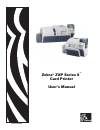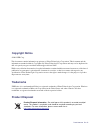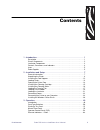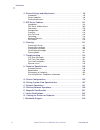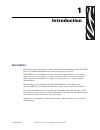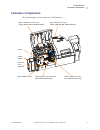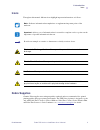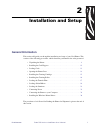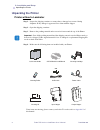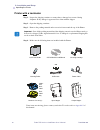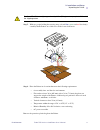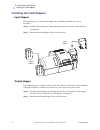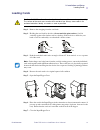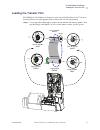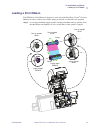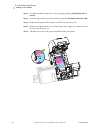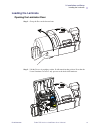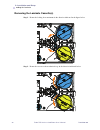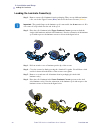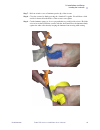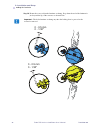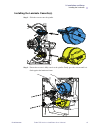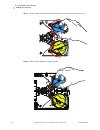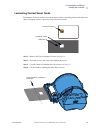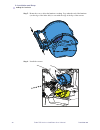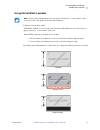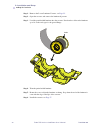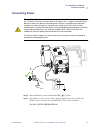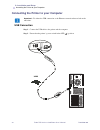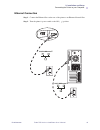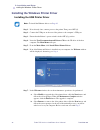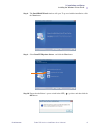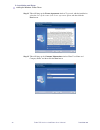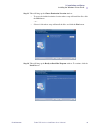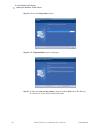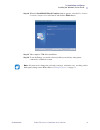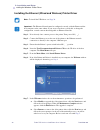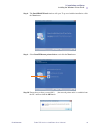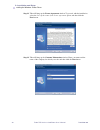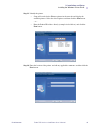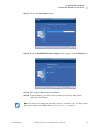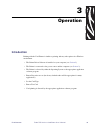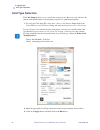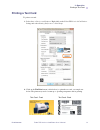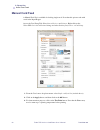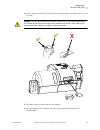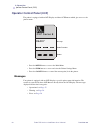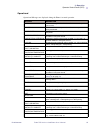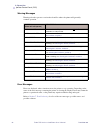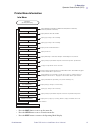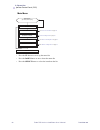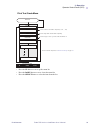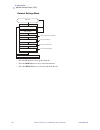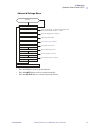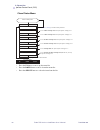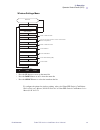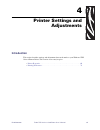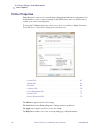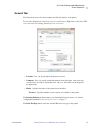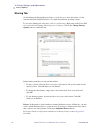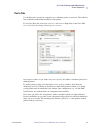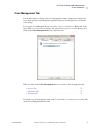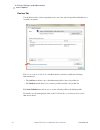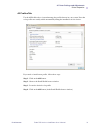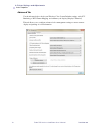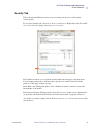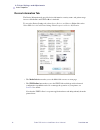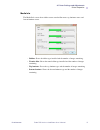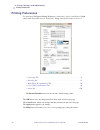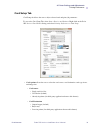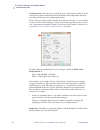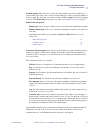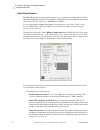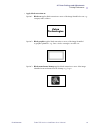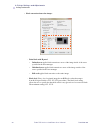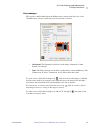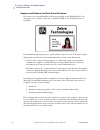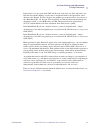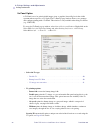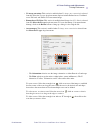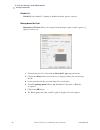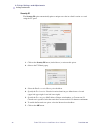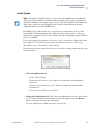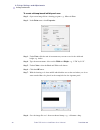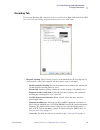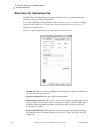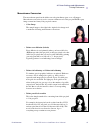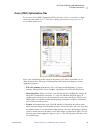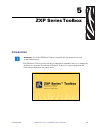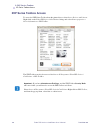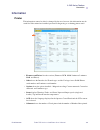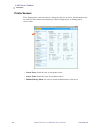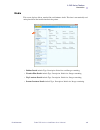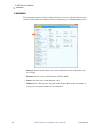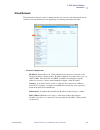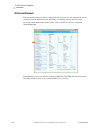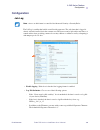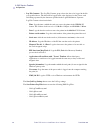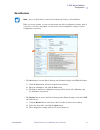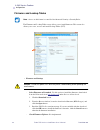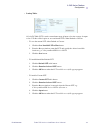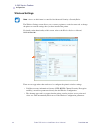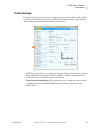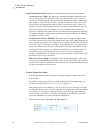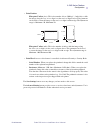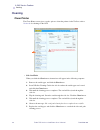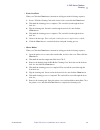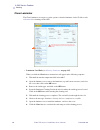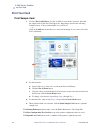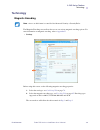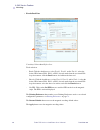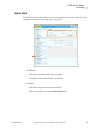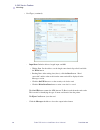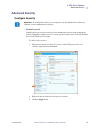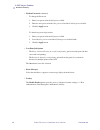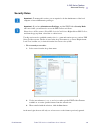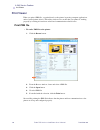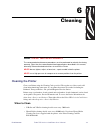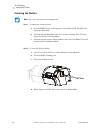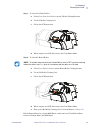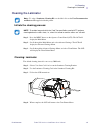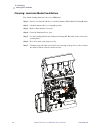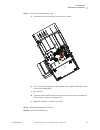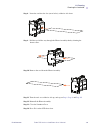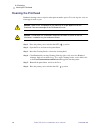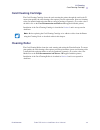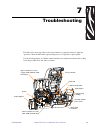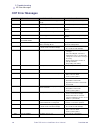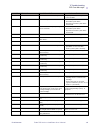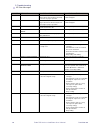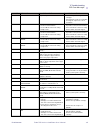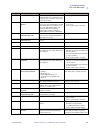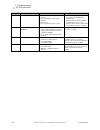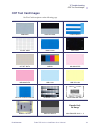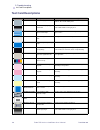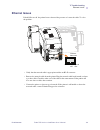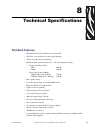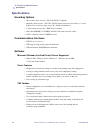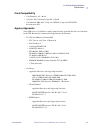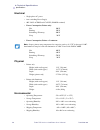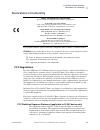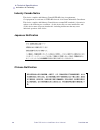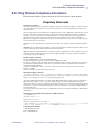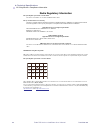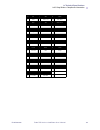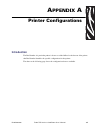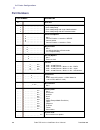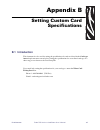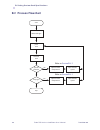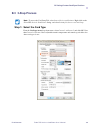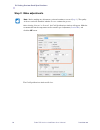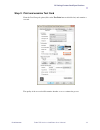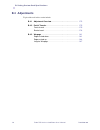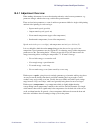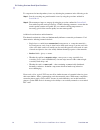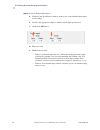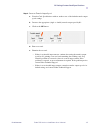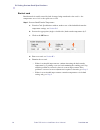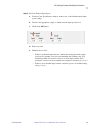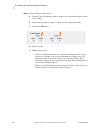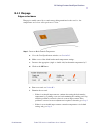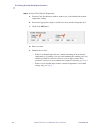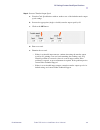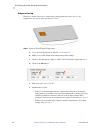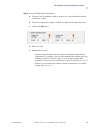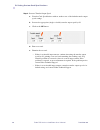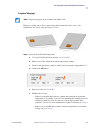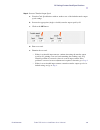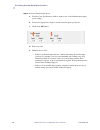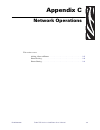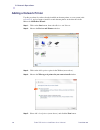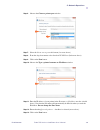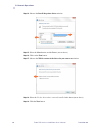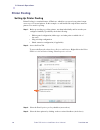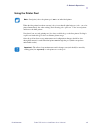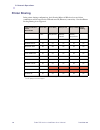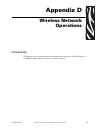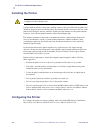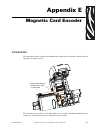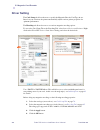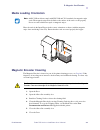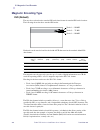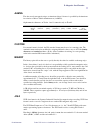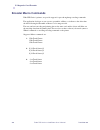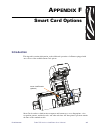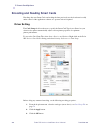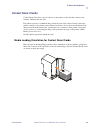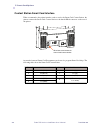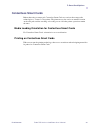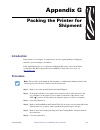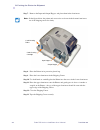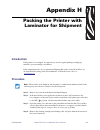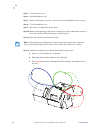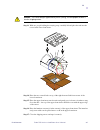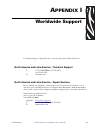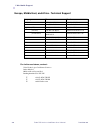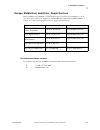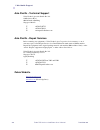- DL manuals
- Zebra
- Printer
- ZXP 8 Series
- User Manual
Zebra ZXP 8 Series User Manual
Summary of ZXP 8 Series
Page 1
P1045430-002 zebra ® zxp series 8 ™ card printer user’s manual.
Page 2: Copyright Notice
P1045430-002 rev. B copyright notice © 2013 zih corp. This document contains information proprietary to zebra technologies corporation. This document and the information contained within is copyrighted by zebra technologies corporation and may not be duplicated in full or in part by any person witho...
Page 3
P1045430-002 zebra zxp series 8 card printer user’s manual iii contents 1 • introduction . . . . . . . . . . . . . . . . . . . . . . . . . . . . . . . . . . . . . . . . . . . . . . . 1 description . . . . . . . . . . . . . . . . . . . . . . . . . . . . . . . . . . . . . . . . . . . . . . . . . . . ....
Page 4
Iv zebra zxp series 8 card printer user’s manual p1045430-002 : contents 4 • printer settings and adjustments . . . . . . . . . . . . . . . . . . . . . . . . . . . . 65 introduction . . . . . . . . . . . . . . . . . . . . . . . . . . . . . . . . . . . . . . . . . . . . . . . . . . . 65 printer prope...
Page 5: Description
P1045430-002 zebra zxp series 8 card printer user’s manual 1 1 introduction description this manual contains installation, operation, and maintenance information for the zebra zxp series 8 card printers manufactured by zebra technologies corporation. Zebra zxp series 8 card printers use reverse tran...
Page 6: Printer Components
2 zebra zxp series 8 card printer user’s manual p1045430-002 1: introduction printer components printer components the following figure shows components of the printer. If the laminator is present, see page 3 for details. Input hopper operator control panel (ocp) card cleaning cartridge card cleanin...
Page 7: Laminator Components
1: introduction laminator components p1045430-002 zebra zxp series 8 card printer user’s manual 3 laminator components the following figure shows components of the laminator. Heater upper laminate cassette (single-sided and dual-sided laminators) lower laminate cassette (dual-sided laminator only) l...
Page 8
4 zebra zxp series 8 card printer user’s manual p1045430-002 1: introduction controls, connectors, and indicators controls, connectors, and indicators the printer has an ocp display and three ocp buttons on the front and a power connector, power switch, and interface connectors on the rear panel. Oc...
Page 9: Icons
1: introduction icons p1045430-002 zebra zxp series 8 card printer user’s manual 5 icons throughout this manual, different icons highlight important information, as follows: zebra supplies genuine zebra supplies meet stringent quality standards and are recommended for optimal printing quality and pr...
Page 10
6 zebra zxp series 8 card printer user’s manual p1045430-002.
Page 11: General Information
P1045430-002 zebra zxp series 8 card printer user’s manual 7 2 installation and setup general information this section will guide you through the installation and setup of your card printer. This consists of the following procedures, which should be performed in the order presented. • unpacking the ...
Page 12: Unpacking The Printer
8 zebra zxp series 8 card printer user’s manual p1045430-002 2: installation and setup unpacking the printer unpacking the printer printer without a laminator step 1. Inspect the shipping container to ensure that no damage has occurred during shipment. If any damage is apparent, file a claim with th...
Page 13
2: installation and setup unpacking the printer p1045430-002 zebra zxp series 8 card printer user’s manual 9 step 5. Lift the printer out of the carton by holding it with both hands. Step 6. Place the printer in a location that meets the following requirements: • a reasonably dust- and dirt-free env...
Page 14
10 zebra zxp series 8 card printer user’s manual p1045430-002 2: installation and setup unpacking the printer printer with a laminator step 1. Inspect the shipping container to ensure that no damage has occurred during shipment. If any damage is apparent, file a claim with the shipper. Step 2. Open ...
Page 15
2: installation and setup unpacking the printer p1045430-002 zebra zxp series 8 card printer user’s manual 11 step 5. With two people holding the carrying strap (colored blue , green , and red for clarity), carefully lift the printer out of the recess in the lower foam insert. Step 6. Place the prin...
Page 16: Installing The Card Hoppers
12 zebra zxp series 8 card printer user’s manual p1045430-002 2: installation and setup installing the card hoppers installing the card hoppers input hopper the input hopper is positioned on the right side of the printer and holds the cards to be printed. Step 1. Install the input hopper by sliding ...
Page 17: Loading Cards
2: installation and setup loading cards p1045430-002 zebra zxp series 8 card printer user’s manual 13 loading cards step 1. Remove the wrapping from the card deck. Step 2. Holding the card deck by the sides ( do not touch the print surfaces ), hold it vertically against a flat surface such as a desk...
Page 18: Opening The Printer Door
14 zebra zxp series 8 card printer user’s manual p1045430-002 2: installation and setup opening the printer door opening the printer door step 1. Press the door release button on the top of the printer. Step 2. Observe that the door releases and pops up approximately half an inch. Step 3. Grasp the ...
Page 19
2: installation and setup installing the cleaning cartridge p1045430-002 zebra zxp series 8 card printer user’s manual 15 installing the cleaning cartridge the cleaning cartridge cleans the cards entering the printer from the input hopper. The cleaning cartridge consists of a cartridge frame and an ...
Page 20
16 zebra zxp series 8 card printer user’s manual p1045430-002 2: installation and setup installing the cleaning roller installing the cleaning roller the cleaning roller cleans the cards entering the printer from either the input hopper or the single-feed input. Step 1. Remove the cleaning roller fr...
Page 21: Loading The Transfer Film
2: installation and setup loading the transfer film p1045430-002 zebra zxp series 8 card printer user’s manual 17 loading the transfer film the zxp series 8 card printer is designed to work only with zebra true colours ® i series ™ transfer film for near photographic print resolution and over-the-ed...
Page 22
18 zebra zxp series 8 card printer user’s manual p1045430-002 2: installation and setup loading the transfer film step 2. Unroll about 1 foot (30 cm) from the full roll of transfer film on the supply spool; and wind it, 2 wraps, onto the empty take-up spool. Step 3. Load transfer film supply spool o...
Page 23: Loading A Print Ribbon
2: installation and setup loading a print ribbon p1045430-002 zebra zxp series 8 card printer user’s manual 19 loading a print ribbon the zxp series 8 card printer is designed to work only with zebra true colours ® i series ™ ribbons in order to achieve rich, vibrant, image production over the full-...
Page 24
20 zebra zxp series 8 card printer user’s manual p1045430-002 2: installation and setup loading a print ribbon step 2. Load the print ribbon supply spool onto the supply spindles, purple flange side to the left . Step 3. Load the empty take-up spool onto the take-up spindle, blue flange side to the ...
Page 25: Loading The Laminate
2: installation and setup loading the laminate p1045430-002 zebra zxp series 8 card printer user’s manual 21 loading the laminate opening the laminator door step 1. Grasp the door at the bottom front. Step 2. Lift the door to its upright position. It will remain in that position. Note that the lower...
Page 26
22 zebra zxp series 8 card printer user’s manual p1045430-002 2: installation and setup loading the laminate removing the laminate cassette(s) step 1. Rotate the locking lever maximum in the direction indicated in the figure below. Step 2. Rotate the cassette to the mechanical stop in the direction ...
Page 27
2: installation and setup loading the laminate p1045430-002 zebra zxp series 8 card printer user’s manual 23 step 3. Remove the cassette(s) by pulling each cassette straight out from its spindle. Step 4. Open the cassette(s), like a clam shell, by separating its two halves. Grasp the two halves firm...
Page 28
24 zebra zxp series 8 card printer user’s manual p1045430-002 2: installation and setup loading the laminate loading the laminate cassette(s) step 1. Remove a new roll of laminate from its packaging. There are two different laminate rolls, one for the upper cassette ( blue ) and one for the lower ca...
Page 29
2: installation and setup loading the laminate p1045430-002 zebra zxp series 8 card printer user’s manual 25 step 7. Pull out an inch or two of laminate past the lip of the cassette. Step 8. Close the cassette by firmly pressing the “clamshell” together. You will hear a click and feel a detent when ...
Page 30
26 zebra zxp series 8 card printer user’s manual p1045430-002 2: installation and setup loading the laminate step 10. Rotate the core to adjust the laminate overhang. Stop when the end of the laminate is just beyond the lip of the cassette, as shown below. Important • check for laminate overhang any...
Page 31
2: installation and setup loading the laminate p1045430-002 zebra zxp series 8 card printer user’s manual 27 installing the laminate cassette(s) step 1. Slide the cassette onto the spindle. Step 2. Ensure the cassette is fully seated on the spindle. Gently press the cassette until it is flush agains...
Page 32
28 zebra zxp series 8 card printer user’s manual p1045430-002 2: installation and setup loading the laminate step 3. Rotate each cassette (in the direction indicated in the figure below) until it stops. Step 4. Observe the locking lever snap into place..
Page 33
2: installation and setup loading the laminate p1045430-002 zebra zxp series 8 card printer user’s manual 29 laminating contact smart cards the laminate for the top surface of a contact smart card has a repeating pattern of an index hole and a rectangular cutout to expose the card’s electrical conta...
Page 34
30 zebra zxp series 8 card printer user’s manual p1045430-002 2: installation and setup loading the laminate step 5. Rotate the core to adjust the laminate overhang. Stop when the end of the laminate (not the edge of the index hole) is even with the edge of the lips of the cassette. Step 6. Install ...
Page 35
2: installation and setup loading the laminate p1045430-002 zebra zxp series 8 card printer user’s manual 31 using partial-width laminate laminates come in three widths: “full-width” laminate is 2 in (51 mm) wide. The full-width laminate is used on the front (i.E., upper) or back (i.E., lower) surfa...
Page 36
32 zebra zxp series 8 card printer user’s manual p1045430-002 2: installation and setup loading the laminate step 1. Remove the lower laminate cassette; see page 22 . Step 2. Open the cassette, and remove the laminate if present. Step 3. Load the partial-width laminate into the cassette. Note that t...
Page 37: Connecting Power
2: installation and setup connecting power p1045430-002 zebra zxp series 8 card printer user’s manual 33 connecting power step 1. Place the printer’s power switch in the off ( ) position. Step 2. Depending on your local ac voltage, plug the appropriate power cord into the printer’s power connector a...
Page 38
34 zebra zxp series 8 card printer user’s manual p1045430-002 2: installation and setup connecting the printer to your computer connecting the printer to your computer usb connection step 1. Connect the usb cable to the printer and the computer. Step 2. Ensure that the printer’s power switch in the ...
Page 39
2: installation and setup connecting the printer to your computer p1045430-002 zebra zxp series 8 card printer user’s manual 35 ethernet connection step 1. Connect the ethernet port on the rear of the printer to an ethernet network port. Step 2. Turn the printer’s power switch to the on ( ) position...
Page 40
36 zebra zxp series 8 card printer user’s manual p1045430-002 2: installation and setup installing the windows printer driver installing the windows printer driver installing the usb printer driver step 1. If not already done, connect power to the printer. Turn power off (o). Step 2. Connect the usb...
Page 41
2: installation and setup installing the windows printer driver p1045430-002 zebra zxp series 8 card printer user’s manual 37 step 8. The installshield wizard window will open. To proceed with the installation, click the next button. Step 9. Select install usb printer drivers , and click the next bu...
Page 42
38 zebra zxp series 8 card printer user’s manual p1045430-002 2: installation and setup installing the windows printer driver step 11. This will bring up the license agreement window. To proceed with the installation, select the i accept the terms of the license agreement option , and then click the...
Page 43
2: installation and setup installing the windows printer driver p1045430-002 zebra zxp series 8 card printer user’s manual 39 step 13. This will bring up the choose destination location window. • to accept the default destination location where setup will install the files, click the next button. - ...
Page 44
40 zebra zxp series 8 card printer user’s manual p1045430-002 2: installation and setup installing the windows printer driver step 15. Observe the setup status window. Step 16. The congratulations window will appear. Step 17. At this point, turn on your printer ; and then click the next button. The ...
Page 45
2: installation and setup installing the windows printer driver p1045430-002 zebra zxp series 8 card printer user’s manual 41 step 18. When the installshield wizard complete window appears, select the yes, i want to restart my computer now radio button; and click the finish button. Step 19. This com...
Page 46
42 zebra zxp series 8 card printer user’s manual p1045430-002 2: installation and setup installing the windows printer driver installing the ethernet (wired and wireless) printer driver step 1. If not already done, connect power to the printer. Turn power on ( ). Step 2. Connect the ethernet port on...
Page 47
2: installation and setup installing the windows printer driver p1045430-002 zebra zxp series 8 card printer user’s manual 43 step 8. The installshield wizard window will open. To proceed with the installation, click the next button. Step 9. Select install ethernet printer drivers , and click the ne...
Page 48
44 zebra zxp series 8 card printer user’s manual p1045430-002 2: installation and setup installing the windows printer driver step 11. This will bring up the license agreement window. To proceed with the installation, select the i accept the terms of the license agreement option , and then click the...
Page 49
2: installation and setup installing the windows printer driver p1045430-002 zebra zxp series 8 card printer user’s manual 45 step 13. Identify the printer: • setup will search for the ethernet printers in the network and display the available printers. Select the desired printer, and then click the...
Page 50
46 zebra zxp series 8 card printer user’s manual p1045430-002 2: installation and setup installing the windows printer driver step 15. This will bring up the choose destination location window. • to accept the default destination location where setup will install the files, click the next button. - ...
Page 51
2: installation and setup installing the windows printer driver p1045430-002 zebra zxp series 8 card printer user’s manual 47 step 17. Observe the setup status window. Step 18. When the installshield wizard complete window appears, click the finish button. Step 19. This completes ethernet driver ins...
Page 52
48 zebra zxp series 8 card printer user’s manual p1045430-002.
Page 53: Introduction
P1045430-002 zebra zxp series 8 card printer user’s manual 49 3 operation introduction printing with the card printer is similar to printing with any other printer in a windows environment. • the printer driver software is installed on your computer (see section 2 ). • the printer is connected to th...
Page 54: Card Type Selection
50 zebra zxp series 8 card printer user’s manual p1045430-002 3: operation card type selection card type selection the card setup tab allows you to specify the card type in use. Based on your selection, the printer automatically adjusts various printer properties for optimum print quality. 1. To acc...
Page 55: Printing A Test Card
3: operation printing a test card p1045430-002 zebra zxp series 8 card printer user’s manual 51 printing a test card to print a test card: 1. Select start > devices and printers . Right click on the zebra zxp series 8 card printer listing; and select printing preferences > card setup. 2. Click on th...
Page 56: Manual Card Feed
52 zebra zxp series 8 card printer user’s manual p1045430-002 3: operation manual card feed manual card feed a manual feed slot is available for feeding single cards. Note that this option works with cards in the input hopper. Access the card setup tab: select start > devices and printers . Right cl...
Page 57
3: operation manual card feed p1045430-002 zebra zxp series 8 card printer user’s manual 53 4. Insert a single card into the slot in the correct orientation. Do not feed more than one card at a time. 5. The printer will feed in the card and start printing. 6. Once the printing job is complete, the c...
Page 58: Operator Control Panel (
54 zebra zxp series 8 card printer user’s manual p1045430-002 3: operation operator control panel (ocp) operator control panel ( ocp ) the printer is equipped with an ocp display and three ocp buttons which give access to the printer menus. • press the menu button, to access the main menu. • press t...
Page 59
3: operation operator control panel (ocp) p1045430-002 zebra zxp series 8 card printer user’s manual 55 operational operational messages are displayed during the printer’s normal operation. Message description alarm an error message needs to be cleared before normal operations can resume. Canceling ...
Page 60
56 zebra zxp series 8 card printer user’s manual p1045430-002 3: operation operator control panel (ocp) warning messages warnings alert the operator to action that should be taken; the printer will generally continue operation. Error messages errors are displayed when a situation causes the printer ...
Page 61
3: operation operator control panel (ocp) p1045430-002 zebra zxp series 8 card printer user’s manual 57 printer menu information info menu • press the prev button to move up the menu list • press the next button to move down the menu list • press the exit button to return to the operating mode displ...
Page 62
58 zebra zxp series 8 card printer user’s manual p1045430-002 3: operation operator control panel (ocp) main menu main menu menu button (operating mode display) return print test cards network settings advanced settings see print test cards menu on page 59 . Network settings menu on page 60 . See ad...
Page 63
3: operation operator control panel (ocp) p1045430-002 zebra zxp series 8 card printer user’s manual 59 print test cards menu print test cards menu up down select main menu return sets the number of test cards to be printed (1, 5, 10, ..., 100) selects single-sided or double-sided card printing sele...
Page 64
60 zebra zxp series 8 card printer user’s manual p1045430-002 3: operation operator control panel (ocp) network settings menu network settings menu up down select main menu return without save enable or disable the dhcp mode. Change the ip address. Change the subnet mask. Save settings dhcp mode set...
Page 65
3: operation operator control panel (ocp) p1045430-002 zebra zxp series 8 card printer user’s manual 61 advanced settings menu advanced settings menu up down select main menu return displays current language, sets language option (english, french, spanish, german, brazilian portuguese, or italian) d...
Page 66
62 zebra zxp series 8 card printer user’s manual p1045430-002 3: operation operator control panel (ocp) clean printer menu clean printer menu advanced settings menu return clean side card path clean front card path clean heater rollers up down select • press the up button to move up the menu list • ...
Page 67
3: operation operator control panel (ocp) p1045430-002 zebra zxp series 8 card printer user’s manual 63 wireless settings menu to configure the printer for wireless printing, refer to the zebra zxp series 8 card printer wireless reference manual, p/n p1035089-001 or zebra zxp series 8 card printer s...
Page 68
64 zebra zxp series 8 card printer user’s manual p1045430-002 3: operation ethernet indicators -- detail ethernet indicators -- detail link/activity indicator (green) speed indicator (orange) ethernet connector link/activity speed led led off no link (disconnected) on network link has been establish...
Page 69: Introduction
P1045430-002 zebra zxp series 8 card printer user’s manual 65 4 printer settings and adjustments introduction this section describes settings and adjustments that can be made to your windows zxp series 8 printer driver. This consists of two major topics: • printer properties . . . . . . . . . . . . ...
Page 70: Printer Properties
66 zebra zxp series 8 card printer user’s manual p1045430-002 4: printer settings and adjustments printer properties printer properties printer properties can be used to view the printer firmware/driver/hardware configuration and installed media, to access advanced settings via the zxp toolbox, and ...
Page 71
4: printer settings and adjustments printer properties p1045430-002 zebra zxp series 8 card printer user’s manual 67 general tab the general tab shows the selected printer and lists the features of the printer. To access the general tab, select start > devices and printers . Right click on the zebra...
Page 72
68 zebra zxp series 8 card printer user’s manual p1045430-002 4: printer settings and adjustments printer properties sharing tab on the sharing tab (sharing property page), you can choose to share the printer over the network and install additional drivers to accommodate different operating systems....
Page 73
4: printer settings and adjustments printer properties p1045430-002 zebra zxp series 8 card printer user’s manual 69 ports tab use the ports tab to specify the computer port to which the printer is connected. This will have been established at the initial installation of the printer. To access the p...
Page 74
70 zebra zxp series 8 card printer user’s manual p1045430-002 4: printer settings and adjustments printer properties advanced tab the advanced tab determines the spooling (queuing) of print jobs and determines how spooled jobs are handled relative to the most recent job. To access the advanced tab, ...
Page 75
4: printer settings and adjustments printer properties p1045430-002 zebra zxp series 8 card printer user’s manual 71 color management tab you should not have to change your color management settings. Change these settings only if you have specific color management requirements that are not being met...
Page 76
72 zebra zxp series 8 card printer user’s manual p1045430-002 4: printer settings and adjustments printer properties devices tab use the devices tab to select your printer and to view, add, and select profiles and behaviors to use with your printer. The use my settings for this device checkbox must ...
Page 77
4: printer settings and adjustments printer properties p1045430-002 zebra zxp series 8 card printer user’s manual 73 all profiles tab use the all profiles tab to view and manage the profiles that are in your system. Note that color profiles are usually added automatically during the installation of ...
Page 78
74 zebra zxp series 8 card printer user’s manual p1045430-002 4: printer settings and adjustments printer properties advanced tab use the advanced tab to check your windows color system defaults settings, verify icc rendering to wcs gamut mapping, and calibrate your display (display calibration). Th...
Page 79
4: printer settings and adjustments printer properties p1045430-002 zebra zxp series 8 card printer user’s manual 75 security tab this is the standard windows security screen, showing user access to various printer control options. To access the security tab, select start > devices and printers . Ri...
Page 80
76 zebra zxp series 8 card printer user’s manual p1045430-002 4: printer settings and adjustments printer properties device information tab the device information tab provides device information, security status, and printer usage. Access to media info and zxp toolbox is included. To access the devi...
Page 81
4: printer settings and adjustments printer properties p1045430-002 zebra zxp series 8 card printer user’s manual 77 media info the media info screen shows ribbon status, transfer film status, top laminate status, and bottom laminate status. - ribbon : shows the ribbon type installed and the number ...
Page 82: Printing Preferences
78 zebra zxp series 8 card printer user’s manual p1045430-002 4: printer settings and adjustments printing preferences printing preferences to access the card printer printing preferences, select start > devices and printers . Right click on the zebra zxp series 8 card printer listing; and select pr...
Page 83
4: printer settings and adjustments printing preferences p1045430-002 zebra zxp series 8 card printer user’s manual 79 card setup tab card setup tab allows the user to adjust selected card and print job parameters. To access the card setup tab, select start > devices and printers . Right click on th...
Page 84
80 zebra zxp series 8 card printer user’s manual p1045430-002 4: printer settings and adjustments printing preferences - card type in use allows the user to specify the type of card being used. Based on the selection, the printer automatically adjusts the transfer roller temperature and input and ou...
Page 85
4: printer settings and adjustments printing preferences p1045430-002 zebra zxp series 8 card printer user’s manual 81 • printing options allows the user to select the card orientation (portrait or landscape), to print on both sides of the card, to rotate the card 180 degrees, and to specify the num...
Page 86
82 zebra zxp series 8 card printer user’s manual p1045430-002 4: printer settings and adjustments printing preferences black panel options the black panel options pop-up window allows you to manage and configure the use of the black panel (k panel) when the selected ribbon combination shows the k pa...
Page 87
4: printer settings and adjustments printing preferences p1045430-002 zebra zxp series 8 card printer user’s manual 83 • apply black extraction on: option 1. Black text applies black extraction to areas of the image identified as text; e.G., company name, address. Option 2. Black graphics applies bl...
Page 88
84 zebra zxp series 8 card printer user’s manual p1045430-002 4: printer settings and adjustments printing preferences • black extraction from color images : - print black with k panel : • defined areas applies black extraction to areas of the image inside of the zones specified in the area manager....
Page 89
4: printer settings and adjustments printing preferences p1045430-002 zebra zxp series 8 card printer user’s manual 85 area manager: this option is enabled when either the defined areas (extract inside the zone) or the undefined areas (extract outside the zone) radio button is selected. • orientatio...
Page 90
86 zebra zxp series 8 card printer user’s manual p1045430-002 4: printer settings and adjustments printing preferences reasons and behavior for black panel extraction this section covers special handling of black data specified on the “black panel (k)” tab and applies only to surfaces of the card on...
Page 91
4: printer settings and adjustments printing preferences p1045430-002 zebra zxp series 8 card printer user’s manual 87 if the printer is set up to print both ymc and k on the same side, text, lines and pixels, area fills and monochrome bitmaps, if (and only if) designated black by the application, c...
Page 92
88 zebra zxp series 8 card printer user’s manual p1045430-002 4: printer settings and adjustments printing preferences uv panel option a uv panel is used to print invisible images (text or graphics) that will glow in the visible spectrum when exposed to a uv light. The uv panel pop-up window allows ...
Page 93
4: printer settings and adjustments printing preferences p1045430-002 zebra zxp series 8 card printer user’s manual 89 • uv image extraction: this section is enabled when uv image area extraction is selected from the select the uv type dropdown menu. Options include defined areas, undefined areas, f...
Page 94
90 zebra zxp series 8 card printer user’s manual p1045430-002 4: printer settings and adjustments printing preferences disable uv disable uv is the default. Uv printing is disabled when this option is selected. Bitmap based uv print bitmap based uv print allows you to import a bitmap image to print ...
Page 95
4: printer settings and adjustments printing preferences p1045430-002 zebra zxp series 8 card printer user’s manual 91 uv image area extraction uv image area extraction prints a specified image with the uv panel in zones specified in the area manager. Unless you select the extract uv from current im...
Page 96
92 zebra zxp series 8 card printer user’s manual p1045430-002 4: printer settings and adjustments printing preferences security id the security id option automatically prints a unique text value in a fixed location on a card using the uv panel. 1. Click on the security id button (circled above) to a...
Page 97
4: printer settings and adjustments printing preferences p1045430-002 zebra zxp series 8 card printer user’s manual 93 inhibit option the inhibit pop-up window allows you to specify areas on a card where you do not want transfer film to be placed (magnetic stripe, smart card chip, signature panel, o...
Page 98
94 zebra zxp series 8 card printer user’s manual p1045430-002 4: printer settings and adjustments printing preferences to create a bitmap-based inhibit panel area: step 1. Open a new image file in a drawing program; e.G., microsoft paint. Step 2. In the paint menu, select properties . Step 3. Under ...
Page 99
4: printer settings and adjustments printing preferences p1045430-002 zebra zxp series 8 card printer user’s manual 95 encoding tab to access the encoding tab, select start > devices and printers . Right click on the zebra zxp series 8 card printer listing; and select printing preferences > encoding...
Page 100
96 zebra zxp series 8 card printer user’s manual p1045430-002 4: printer settings and adjustments printing preferences black panel (k) optimization tab the black panel (k) optimization tab displays available options to optimize black panel printing for the type of image being printed. To access the ...
Page 101
4: printer settings and adjustments printing preferences p1045430-002 zebra zxp series 8 card printer user’s manual 97 monochrome conversion the monochrome panels in the ribbon can only print binary (pure on or off) images. Monochrome conversion is used to convert continuous tone 8-bit-per-pixel rgb...
Page 102
98 zebra zxp series 8 card printer user’s manual p1045430-002 4: printer settings and adjustments printing preferences • send as grayscale this mode can be used when you have black anti-aliased text. Black anti-aliased text is typically black in the center; but on the edges, it has shades of gray th...
Page 103
4: printer settings and adjustments printing preferences p1045430-002 zebra zxp series 8 card printer user’s manual 99 color (ymc) optimization tab to access the color (ymc) optimization tab, select start > devices and printers . Right click on the zebra zxp series 8 card printer listing, and select...
Page 104
100 zebra zxp series 8 card printer user’s manual p1045430-002 4: printer settings and adjustments printing preferences about tab the about tab shows the copyright and the driver version for the zebra zxp series 8 card printer . To access the about tab, select start > devices and printers . Right cl...
Page 105: Introduction
P1045430-002 zebra zxp series 8 card printer user’s manual 101 5 zxp series toolbox introduction the zxp series toolbox provides advanced configuration capabilities and tools to manage the operation of your printer. Note that the zxp series toolbox is a separate application that works independently ...
Page 106: Zxp Series Toolbox Access
102 zebra zxp series 8 card printer user’s manual p1045430-002 5: zxp series toolbox zxp series toolbox access zxp series toolbox access to access the zxp series toolbox from the printer driver, select start > devices and printers . Right-click on the zebra zxp series 8 card printer listing, and sel...
Page 107: Information
5: zxp series toolbox information p1045430-002 zebra zxp series 8 card printer user’s manual 103 information printer this information cannot be edited or changed by the user; however, this information may be useful for zebra trained and certified personnel in diagnosing or evaluating printer status....
Page 108
104 zebra zxp series 8 card printer user’s manual p1045430-002 5: zxp series toolbox information printer sensors these characteristics cannot be edited or changed by the user; however, this information may be useful for zebra trained and certified personnel in diagnosing or evaluating printer sensor...
Page 109
5: zxp series toolbox information p1045430-002 zebra zxp series 8 card printer user’s manual 105 media this screen displays ribbon, transfer film, and laminate details. This data is automatically read and updated from the installed media in the printer. • ribbon details include type, description, in...
Page 110
106 zebra zxp series 8 card printer user’s manual p1045430-002 5: zxp series toolbox information laminator this information cannot be edited or changed by the user; however, this information may be useful for zebra trained and certified personnel in diagnosing or evaluating laminator status. • statu...
Page 111
5: zxp series toolbox information p1045430-002 zebra zxp series 8 card printer user’s manual 107 wired network this information cannot be edited or changed by the user; however, this information may be useful for network administrators in diagnosing or evaluating wired network status. • network conf...
Page 112
108 zebra zxp series 8 card printer user’s manual p1045430-002 5: zxp series toolbox information wireless network this information cannot be edited or changed by the user; however, this information may be useful for network administrators in diagnosing or evaluating wireless network status. For deta...
Page 113: Configuration
5: zxp series toolbox configuration p1045430-002 zebra zxp series 8 card printer user’s manual 109 configuration job log the job log is a utility that builds a text file with separators. The only data that is logged is what is selected from the list in the contents area. The data set can be uploaded...
Page 114
110 zebra zxp series 8 card printer user’s manual p1045430-002 5: zxp series toolbox configuration • log file contents - the log file contents group selects the data to be logged in the file you specified above. The data will be logged in the order displayed on the screen, each field being separated...
Page 115
5: zxp series toolbox configuration p1045430-002 zebra zxp series 8 card printer user’s manual 111 save/restore when you set up a printer, you can save the printer and driver configuration settings; then, if you need to you restore the printer, you can use the saved configuration settings to ensure ...
Page 116
112 zebra zxp series 8 card printer user’s manual p1045430-002 5: zxp series toolbox configuration firmware and lookup tables the firmware and lookup tables screen allows you to install firmware. This screen also allows you to save, restore, and install lookup tables (lut). • firmware and settings -...
Page 117
5: zxp series toolbox configuration p1045430-002 zebra zxp series 8 card printer user’s manual 113 • lookup tables a look-up table (lut) is used to transform a range of input colors into a range of output colors. Use this toolbox option to save and install luts, either default or custom. - to save t...
Page 118
114 zebra zxp series 8 card printer user’s manual p1045430-002 5: zxp series toolbox configuration wireless settings the wireless settings screen allows you to connect a printer to a wireless network, or change the printer or network settings after you have installed the printer. For details on the ...
Page 119
5: zxp series toolbox configuration p1045430-002 zebra zxp series 8 card printer user’s manual 115 printer settings the printer settings screen allows you to change the operator control panel (ocp) settings, set the network configuration parameters, make print performance settings, adjust the print ...
Page 120
116 zebra zxp series 8 card printer user’s manual p1045430-002 5: zxp series toolbox configuration • print performance setting : performance options from the dropdown menu include: - no error recovery (none): the printer provides high throughput with a hands-off error recovery policy. This allows th...
Page 121
5: zxp series toolbox configuration p1045430-002 zebra zxp series 8 card printer user’s manual 117 • print position: film print x offset (dots): this is the number of dots (300 dpi / ~3 mils/dot) to shift the image along the long axis to align it on the card; see figure below. This parameter can be ...
Page 122: Cleaning
118 zebra zxp series 8 card printer user’s manual p1045430-002 5: zxp series toolbox cleaning cleaning clean printer the clean printer screen gives you the option to clean the printer via the toolbox; refer to section 6 , for cleaning via the ocp. • side card path when you click the clean button, in...
Page 123
5: zxp series toolbox cleaning p1045430-002 zebra zxp series 8 card printer user’s manual 119 • front card path when you click the clean button, instructions will appear in the following sequence: 1. Insert a y roller cleaning card in the front feed slot, and click the clean button. 2. Wait until th...
Page 124
120 zebra zxp series 8 card printer user’s manual p1045430-002 5: zxp series toolbox cleaning clean laminator the clean laminator screen gives you the option to clean the laminator via the toolbox; refer to section 6 , for cleaning via the ocp. • laminator card path (see cleaning: laminator on page ...
Page 125
5: zxp series toolbox cleaning p1045430-002 zebra zxp series 8 card printer user’s manual 121 • laminator rollers (see cleaning: laminator media feed rollers on page 136). 1. Open the laminator cover, remove both laminates, prepare an alcohol swab, and click the next button. 2. Click the top button,...
Page 126: Print Test Card
122 zebra zxp series 8 card printer user’s manual p1045430-002 5: zxp series toolbox print test card print test card print sample card 1. View the test card library . Use the scrollbar to view all the selections. Note that the sample cards in the test card library are .Bmp images stored in the follo...
Page 127: Technology
5: zxp series toolbox technology p1045430-002 zebra zxp series 8 card printer user’s manual 123 technology magnetic encoding the magnetic encoding screen allows the user to test various magnetic encoding options. For more information on magnetic encoding, refer to appendix e . • settings before usin...
Page 128
124 zebra zxp series 8 card printer user’s manual p1045430-002 5: zxp series toolbox technology • encode/read data coercivity: select either high or low . Track selection: - read: click the checkboxes to select track 1 , track 2 , and/or track 3 ; select the desired iso format (iso1, iso2, or iso3) ...
Page 129
5: zxp series toolbox technology p1045430-002 zebra zxp series 8 card printer user’s manual 125 smart card the smart card screen allows the user to test various smart card encoding options. For more information on smart card encoding, refer to appendix f . • card readers: - select the card reader fr...
Page 130
126 zebra zxp series 8 card printer user’s manual p1045430-002 5: zxp series toolbox technology • card types (continued): - input data: includes address, length, input, and pin . • writing data: set the address, set the length, enter data in input field, and click the write button. • reading data: a...
Page 131: Advanced Security
5: zxp series toolbox advanced security p1045430-002 zebra zxp series 8 card printer user’s manual 127 advanced security configure security • toolbox password enabling driver password protection prevents unauthorized persons from changing the printer configuration settings. Access to various printer...
Page 132
128 zebra zxp series 8 card printer user’s manual p1045430-002 5: zxp series toolbox advanced security • toolbox password (continued) - to change the password: 1. Enter your password in the old password field. 2. Enter the new password in the new password and the confirm password fields. 3. Click th...
Page 133
5: zxp series toolbox advanced security p1045430-002 zebra zxp series 8 card printer user’s manual 129 security roles use this section used to establish security roles; i.E., grant and restrict access to various zxp series toolbox screens. The list of users in the drop-down menu (e.G., guest, helpas...
Page 134: Print Viewer
130 zebra zxp series 8 card printer user’s manual p1045430-002 5: zxp series toolbox print viewer print viewer when you print a prn file, you print directly to the printer, bypassing computer applications and associated printer drivers. This utility can be used to ensure that your printer is working...
Page 135: Cleaning The Printer
P1045430-002 zebra zxp series 8 card printer user’s manual 131 6 c leaning cleaning the printer clean your printer using the cleaning cards provided. The regular use of these cards will clean and maintain important parts of your printer that cannot be reached, including the printhead, transport roll...
Page 136
132 zebra zxp series 8 card printer user’s manual p1045430-002 6: cleaning cleaning the printer cleaning the rollers step 1. To initiate the cleaning process. A. Press the menu button on the operator control panel (ocp). The ocp will display the main menu. B. Scroll through the main menu, and select...
Page 137
6: cleaning cleaning the printer p1045430-002 zebra zxp series 8 card printer user’s manual 133 step 3. To clean the y-drive rollers. A. Select clean front card path to run the y-roller cleaning routine. B. Use the y-roller cleaning card. C. Follow the ocp instructions. D. When complete, the ocp wil...
Page 138
134 zebra zxp series 8 card printer user’s manual p1045430-002 6: cleaning cleaning the printer cleaning the platen step 1. Open the printer door. Step 2. Remove the transfer film. Step 3. Manually run the hot roller cleaning card over the platen. Step 4. Re-install the transfer film. Step 5. Close ...
Page 139: Cleaning The Laminator
6: cleaning cleaning the laminator p1045430-002 zebra zxp series 8 card printer user’s manual 135 cleaning the laminator initiate the cleaning process: step 1. Press the menu button on the operator control panel (ocp). The ocp will display the main menu. Step 2. Scroll through the main menu, and sel...
Page 140
136 zebra zxp series 8 card printer user’s manual p1045430-002 6: cleaning cleaning the laminator cleaning: laminator media feed rollers the default cleaning interval is once every 5000 cards. Step 1. Select clean lam med rollers to run the laminator media roller cleaning routine. Step 2. Lift the l...
Page 141
6: cleaning cleaning the laminator p1045430-002 zebra zxp series 8 card printer user’s manual 137 step 8. For the dual-sided laminator only: a. Locate the roller (circled below) for the lower cassette. B. Use a second cleaning swab in the laminator cleaning kit. Bend the swab to release the cleaning...
Page 142
138 zebra zxp series 8 card printer user’s manual p1045430-002 6: cleaning cleaning the laminator cleaning: heater assembly rollers the default cleaning interval is once every 20,000 cards. Step 1. Select clean lam oven to run the laminator oven cleaning routine. Step 2. Observe the ocp, and wait un...
Page 143
6: cleaning cleaning the laminator p1045430-002 zebra zxp series 8 card printer user’s manual 139 step 8. Insert the card into the slot (arrow below), adhesive side down. Step 9. Pull the card all the way through the heater assembly thereby cleaning the heater rollers. Step 10. Remove the card from ...
Page 144: Cleaning The Printhead
140 zebra zxp series 8 card printer user’s manual p1045430-002 6: cleaning cleaning the printhead cleaning the printhead printhead cleaning removes deposits when print anomalies persist. To avoid deposits, only use foam-tipped swabs or pens. Step 1. Place the printer power switch in the off ( ) posi...
Page 145: Card Cleaning Cartridge
6: cleaning card cleaning cartridge p1045430-002 zebra zxp series 8 card printer user’s manual 141 card cleaning cartridge the card cleaning cartridge cleans the cards entering the printer through the card feeder. To ensure print quality, the card cleaning roller requires periodic replacement. New c...
Page 146
142 zebra zxp series 8 card printer user’s manual p1045430-002.
Page 147
P1045430-002 zebra zxp series 8 card printer user’s manual 143 the table on the next page offers causes and solutions to symptoms related to improper operation. Check the table when experiencing any loss of operation or print quality. Use the following figure of a printer with a laminator in conjunc...
Page 148: Ocp Error Messages
144 zebra zxp series 8 card printer user’s manual p1045430-002 7: troubleshooting ocp error messages ocp error messages code message possible cause possible solution 1 system not ready a problem was detected during printer start-up. Power cycle the printer, and retry. 2 - 4 system error internal log...
Page 149
7: troubleshooting ocp error messages p1045430-002 zebra zxp series 8 card printer user’s manual 145 5002 invalid ribbon print ribbon does not match the printer. Verify the part number of the print ribbon is correct on ocp. 5003 ribbon jam print ribbon is jammed. A. Check the print ribbon. B. Reinst...
Page 150
146 zebra zxp series 8 card printer user’s manual p1045430-002 7: troubleshooting ocp error messages 7011 rollers over temp heated rollers (used to transfer the image from the transfer film to the card) are too hot for proper operation. Turn off power, and contact zebra technical support. 7012 rolle...
Page 151
7: troubleshooting ocp error messages p1045430-002 zebra zxp series 8 card printer user’s manual 147 9004 no mag stripe magnetic stripe not detected. A. Ensure that you are using the correct card type. B. Check that the cards are loaded with the magnetic stripe in the correct orientation. 10001 cont...
Page 152
148 zebra zxp series 8 card printer user’s manual p1045430-002 7: troubleshooting ocp error messages 17007 top laminate registration error • improperly prepared registered laminate. • media misfeed. • patch length improperly set. • unexpected end of laminate roll detected. Remove and recut laminate ...
Page 153
7: troubleshooting ocp error messages p1045430-002 zebra zxp series 8 card printer user’s manual 149 17023 laminator fan fail this should only happen if one or both cooling fans fail or the cooling vents near the heated roller assembly are blocked or the fan(s) have failed. Check for blocked vents. ...
Page 154
150 zebra zxp series 8 card printer user’s manual p1045430-002 7: troubleshooting ocp error messages 19003 wifi link lost • connection to the access point was lost. • poor signal quality or low signal strength. • interference. • access point power has been lost. A. Verify access point is properly co...
Page 155: Ocp Test Card Images
7: troubleshooting ocp test card images p1045430-002 zebra zxp series 8 card printer user’s manual 151 ocp test card images see test card descriptions on the following page. Mid gray grid on gray cyan stripes 2 pixel grid dark cyan max gray offset dots smear min magenta mid magenta mid cyan mid yell...
Page 156: Test Card Descriptions
152 zebra zxp series 8 card printer user’s manual p1045430-002 7: troubleshooting test card descriptions test card descriptions image title description print artifacts to look for with this image mid gray flat uniform gray motion artifacts, banding, platen defects, transfer artifacts, dirt, overall ...
Page 157: Ethernet Issues
7: troubleshooting ethernet issues p1045430-002 zebra zxp series 8 card printer user’s manual 153 ethernet issues if both leds are off, the printer has not detected the presence of a network cable. To solve the problem: • verify that the network cable is appropriate and has an rj-45 connector. • rem...
Page 158
154 zebra zxp series 8 card printer user’s manual p1045430-002.
Page 159: Standard Features
P1045430-002 zebra zxp series 8 card printer user’s manual 155 8 technical specifications standard features • thermal transfer and dye diffusion to transfer film • full color or monochrome reverse transfer printing • single-sided and dual-sided printing • maximum print speed (batch mode; i.E., the s...
Page 160: Specifications
156 zebra zxp series 8 card printer user’s manual p1045430-002 8: technical specifications specifications specifications encoding options • smart card contact encoder – iso 7816, pc/sc compliant • magnetic stripe encoder – iso 7811 and jis-ii (new and re-encoded; tracks 1, 2, and 3; high and low coe...
Page 161
8: technical specifications specifications p1045430-002 zebra zxp series 8 card printer user’s manual 157 card compatibility • card thickness: 30 – 40 mil • card size: iso 7810 format, type id-1, cr-80 • card material: abs; pvc, composite; teslin, composite; pet; petg; polycarbonate; pvc agency appr...
Page 162
158 zebra zxp series 8 card printer user’s manual p1045430-002 8: technical specifications specifications electrical • single-phase ac power • auto-switching power supply • 90v~264v ac rms and 47-63 hz (50-60 hz nominal) • power consumption, printer only: idle 100 w printing 150 w initializing / war...
Page 163: Declarations of Conformity
8: technical specifications declarations of conformity p1045430-002 zebra zxp series 8 card printer user’s manual 159 declarations of conformity for a formal certificate, please contact the compliance office at zebra’s camarillo facility. Europe: norway only: this product is also designed for it pow...
Page 164
160 zebra zxp series 8 card printer user’s manual p1045430-002 8: technical specifications declarations of conformity industry canada notice this device complies with industry canada ices-003 class a requirements. Cet équipement est conforme à l 'ices-003 classe a de la norme industrielle canadienne...
Page 165
8: technical specifications 8.02.11b/g wireless compliance information p1045430-002 zebra zxp series 8 card printer user’s manual 161 8.02.11b/g wireless compliance information this information applies to printers that have the 8.02.11b/g wireless option installed. Proprietary statements fcc complia...
Page 166
162 zebra zxp series 8 card printer user’s manual p1045430-002 8: technical specifications 8.02.11b/g wireless compliance information radio regulatory information european regulatory information for this radio this device is intended for use in all eu and efta member states. Europe – eu declaration ...
Page 167
8: technical specifications 8.02.11b/g wireless compliance information p1045430-002 zebra zxp series 8 card printer user’s manual 163 01 ain 36 indre 69 rhone 02 aisne 37 indre et loire 70 haute saone 03 allier 39 jura 71 saone et loire 05 hautes alpes 41 loir et cher 72 sarthe 08 ardennes 42 loire ...
Page 168
164 zebra zxp series 8 card printer user’s manual p1045430-002.
Page 169: Introduction
P1045430-002 zebra zxp series 8 card printer user’s manual 165 a ppendix a printer configurations introduction the part number of a particular printer is shown on a label affixed to the bottom of the printer; that part number identifies the specific configuration for that printer. The chart on the f...
Page 170: Part Numbers
166 zebra zxp series 8 card printer user’s manual p1045430-002 a: printer configurations part numbers part number description z 8 _ base unit _ _ 1 _ _ 2 _ _ 3 _ _ 4 - - - - _ _ _ _ _ _ _ _ _ _ _ _ _ _ _ _ _ _ _ _ _ _ _ _ _ _ _ _ _ _ _ _ _ _ _ _ _ _ _ _ _ _ _ _ _ _ _ _ single-sided printing dual-sid...
Page 171: B.1 Introduction
P1045430-002 zebra zxp series 8 card printer user’s manual 167 appendix b setting custom card specifications b.1 introduction this document is to be used for setting the specifications for cards not listed in the card type in use dropdown menu; arrow below. Setting the specifications for a non-liste...
Page 172: B.2 Process Flowchart
168 zebra zxp series 8 card printer user’s manual p1045430-002 b: setting custom card specifications b.2 process flowchart partial transfer? Examine card print card start stop no no yes yes adjust transfer temperature adjust transfer speed adjust transfer temperature adjust transfer speed select car...
Page 173: B.3 3-Step Process
B: setting custom card specifications p1045430-002 zebra zxp series 8 card printer user’s manual 169 b.3 3-step process step 1: select the card type from the card type in use dropdown menu, select custom 1 or custom 2 ; and click ok. Note that custom 1 or custom 2 have adjustable transfer temperatur...
Page 174
170 zebra zxp series 8 card printer user’s manual p1045430-002 b: setting custom card specifications step 2: make adjustments after selecting custom 1 or custom 2 , the card specifications window will appear. Make the recommended transfer temperature and/or transfer speed adjustment ( section b.4 ),...
Page 175
B: setting custom card specifications p1045430-002 zebra zxp series 8 card printer user’s manual 171 step 3: print and examine test card from the card setup tab, print (click on the test print button circled below) and examine a test card. The quality of the test card will determine whether or not t...
Page 176: B.4 Adjustments
172 zebra zxp series 8 card printer user’s manual p1045430-002 b: setting custom card specifications b.4 adjustments topics addressed in this section include: b.4.1 adjustment overview . . . . . . . . . . . . . . . . . . . . . . . . . . . . 173 b.4.2 partial transfer . . . . . . . . . . . . . . . . ...
Page 177
B: setting custom card specifications p1045430-002 zebra zxp series 8 card printer user’s manual 173 b.4.1 adjustment overview when making adjustments, be aware that interdependencies exist between parameters; e.G., parameter changes which reduce warp could induce partial transfer. There are four ba...
Page 178
174 zebra zxp series 8 card printer user’s manual p1045430-002 b: setting custom card specifications to compensate for interdependency issues, try adjusting the parameters in the following order: step 1. Start by correcting any partial transfer issues by using the procedure outlined in section b.4.2...
Page 179
B: setting custom card specifications p1045430-002 zebra zxp series 8 card printer user’s manual 175 b.4.2 partial transfer front of card partial transfer is usually caused by lack of energy being transferred to the card, i.E. The temperatures are too low or the speeds are too fast. Step 1. Increase...
Page 180
176 zebra zxp series 8 card printer user’s manual p1045430-002 b: setting custom card specifications step 2. Decrease transfer input speed a. From the card specifications window, make a note of the default transfer input speed settings. B. Decrease the appropriate (single or double) transfer input s...
Page 181
B: setting custom card specifications p1045430-002 zebra zxp series 8 card printer user’s manual 177 step 3. Decrease transfer output speed a. From the card specifications window, make a note of the default transfer output speed settings. B. Decrease the appropriate (single or double) transfer outpu...
Page 182
178 zebra zxp series 8 card printer user’s manual p1045430-002 b: setting custom card specifications back of card partial transfer is usually caused by lack of energy being transferred to the card, i.E. The temperatures are too low or the speeds are too fast. Step 1. Increase back transfer temperatu...
Page 183
B: setting custom card specifications p1045430-002 zebra zxp series 8 card printer user’s manual 179 step 2. Decrease transfer input speed a. From the card specifications window, make a note of the default transfer input speed settings. B. Decrease the appropriate (single or double) transfer input s...
Page 184
180 zebra zxp series 8 card printer user’s manual p1045430-002 b: setting custom card specifications step 3. Decrease transfer output speed a. From the card specifications window, make a note of the default transfer output speed settings. B. Decrease the appropriate (single or double) transfer outpu...
Page 185
B: setting custom card specifications p1045430-002 zebra zxp series 8 card printer user’s manual 181 b.4.3 warpage edges curled down warpage is usually caused by too much energy being transferred to the card; i.E., the temperatures are too hot or the speeds are too slow. Step 1. Decrease back transf...
Page 186
182 zebra zxp series 8 card printer user’s manual p1045430-002 b: setting custom card specifications step 2. Increase front transfer temperature: a. From the card specifications window, make a note of the default front transfer temperature settings. B. Increase the appropriate (single or double side...
Page 187
B: setting custom card specifications p1045430-002 zebra zxp series 8 card printer user’s manual 183 step 3. Increase transfer output speed a. From the card specifications window, make a note of the default transfer output speed settings. B. Increase the appropriate (single or double) transfer outpu...
Page 188
184 zebra zxp series 8 card printer user’s manual p1045430-002 b: setting custom card specifications edges curled up warpage is usually caused by too much energy being transferred to the card, i.E. The temperatures are too hot or the speeds are too slow. Step 1. Decrease front transfer temperature: ...
Page 189
B: setting custom card specifications p1045430-002 zebra zxp series 8 card printer user’s manual 185 step 2. Increase back transfer temperature: a. From the card specifications window, make a note of the default back transfer temperature settings. B. Increase the appropriate (single or double side) ...
Page 190
186 zebra zxp series 8 card printer user’s manual p1045430-002 b: setting custom card specifications step 3. Increase transfer output speed a. From the card specifications window, make a note of the default transfer output speed settings. B. Increase the appropriate (single or double) transfer outpu...
Page 191
B: setting custom card specifications p1045430-002 zebra zxp series 8 card printer user’s manual 187 irregular warpage warpage is usually caused by too much energy being transferred to the card, i.E. The temperatures are too hot or the speeds are too slow. Step 1. Decrease front transfer temperature...
Page 192
188 zebra zxp series 8 card printer user’s manual p1045430-002 b: setting custom card specifications step 2. Decrease back transfer temperature: a. Go to the card specifications window. B. Make a note of the default back transfer temperature settings. C. Decrease the appropriate (single or double si...
Page 193
B: setting custom card specifications p1045430-002 zebra zxp series 8 card printer user’s manual 189 step 3. Increase transfer output speed a. From the card specifications window, make a note of the default transfer output speed settings. B. Increase the appropriate (single or double) transfer outpu...
Page 194
190 zebra zxp series 8 card printer user’s manual p1045430-002 b: setting custom card specifications step 4. Increase transfer input speed a. From the card specifications window, make a note of the default transfer input speed settings. B. Increase the appropriate (single or double) transfer input s...
Page 195
P1045430-002 zebra zxp series 8 card printer user’s manual 191 appendix c network operations this section covers: adding a network printer . . . . . . . . . . . . . . . . . . . . . . . . . . . . . . . . . . . . . . 192 printer pooling . . . . . . . . . . . . . . . . . . . . . . . . . . . . . . . . ....
Page 196: Adding A Network Printer
192 zebra zxp series 8 card printer user’s manual p1045430-002 c: network operations adding a network printer use this procedure if you have already installed an ethernet printer on your system (refer to section 2 ), and you want to install a second ethernet printer on the network via the microsoft ...
Page 197
C: network operations p1045430-002 zebra zxp series 8 card printer user’s manual 193 step 6. Observe the choose a printer port window. Step 7. Select the create a new port radio button (1st arrow above). Step 8. From the dropdown menu, select standard tcp/ip port (2nd arrow above). Step 9. Click on ...
Page 198
194 zebra zxp series 8 card printer user’s manual p1045430-002 c: network operations step 14. Observe the install the printer driver window. Step 15. Select the manufacturer and the printer (arrows above). Step 16. Click on the next button. Step 17. Observe the which version of the driver do you wan...
Page 199
C: network operations p1045430-002 zebra zxp series 8 card printer user’s manual 195 step 20. Observe the type a printer name window. Step 21. Enter the printer name: use the default name, or add more information to indicate the printer location; e.G., ed’s printer, mike’s office, room 33, etc. Step...
Page 200: Printer Pooling
196 zebra zxp series 8 card printer user’s manual p1045430-002 c: network operations printer pooling setting up printer pooling printer pooling is a standard feature of windows, which lets you spread your printed output across a pool of several printers. In this example, we will install and setup th...
Page 201
C: network operations p1045430-002 zebra zxp series 8 card printer user’s manual 197 using the printer pool when the first printer has taken as many jobs as it can handle (that being two jobs - one to be printed immediately, the other waiting), the following jobs “spill over” to the second printer, ...
Page 202: Printer Sharing
198 zebra zxp series 8 card printer user’s manual p1045430-002 c: network operations printer sharing in the printer sharing configurations, the following microsoft windows host and client combinations will be supported in usb and network (ethernet) connectivity. Note that printer pooling sharing is ...
Page 203: Introduction
P1045430-002 zebra zxp series 8 card printer user’s manual 199 appendix d wireless network operations introduction this appendix provides information about installing and connecting a zebra zxp series 8 card printer (with the wireless option) to a wireless network..
Page 204: Installing The Printer
200 zebra zxp series 8 card printer user’s manual p1045430-002 d: wireless network operations installing the printer a printer with the wireless option ships with the wireless radio pre-installed in the printer. An antenna is shipped in the box with the printer. The antenna must be connected to the ...
Page 205: Introduction
P1045430-002 zebra zxp series 8 card printer user’s manual 201 appendix e magnetic card encoder introduction this appendix includes operation and maintenance requirements for printers with the optional magnetic card stripe encoder. The magnetic encoder can be set for either high or low coercivity, w...
Page 206: Driver Setting
202 zebra zxp series 8 card printer user’s manual p1045430-002 e: magnetic card encoder driver setting the card setup tab allows the user to specify the magnetic encoder card type in use. Based on your selection, the printer automatically adjusts various printer properties for optimum performance. T...
Page 207: Media Loading Orientation
E: magnetic card encoder p1045430-002 zebra zxp series 8 card printer user’s manual 203 media loading orientation place the cards in the input hopper in the correct orientation as shown (with the magnetic stripe down and facing to the rear). Ensure that the cards are seated properly the hopper. Magn...
Page 208: Magnetic Encoding Type
204 zebra zxp series 8 card printer user’s manual p1045430-002 e: magnetic card encoder magnetic encoding type iso (default) the encoder reads and writes standard iso track data formats in standard iso track locations. The following shows the three standard iso tracks. Each track can be encoded and ...
Page 209
E: magnetic card encoder p1045430-002 zebra zxp series 8 card printer user’s manual 205 aamva the data stored on magnetic stripes on american driver's licenses is specified by the american association of motor vehicle administrators (aamva). Alpha-numeric characters on tracks 1 and 3, numerals only ...
Page 210: Encoder Macro Commands
206 zebra zxp series 8 card printer user’s manual p1045430-002 e: magnetic card encoder encoder macro commands with zxp series 8 printers, we provide support for pass-through mag encoding commands. The application developer or user can use a preamble or macro to indicate to the driver that the data ...
Page 211: Introduction
P1045430-002 zebra zxp series 8 card printer user’s manual 207 a ppendix f smart card options introduction this appendix contains information on the additional operations of a printer equipped with one or more of the available smart card options. Smart cards can have a built-in microcomputer and/or ...
Page 212
208 zebra zxp series 8 card printer user’s manual p1045430-002 f: smart card options encoding and reading smart cards encoding data onto smart cards and reading the data previously encoded on them is totally under control of the application software; no operator action is required. Driver setting th...
Page 213: Contact Smart Cards
F: smart card options p1045430-002 zebra zxp series 8 card printer user’s manual 209 contact smart cards contact smart cards have a pad of contacts on the surface of the card that connect to the circuitry embedded into the card. The printer responds to commands that position the card at the contact ...
Page 214
210 zebra zxp series 8 card printer user’s manual p1045430-002 f: smart card options contact station smart card interface when a command to the printer interface sends a card to the smart card contact station, the printer connects the smart card contact station to the female db-9 connector on the re...
Page 215: Contactless Smart Cards
F: smart card options p1045430-002 zebra zxp series 8 card printer user’s manual 211 contactless smart cards rather than using a contact pad, contactless smart cards use various short-range radio technologies to “connect” to the printer. The printer moves the card to an antenna location on the card ...
Page 216
212 zebra zxp series 8 card printer user’s manual p1045430-002.
Page 217: Introduction
P1045430-002 zebra zxp series 8 card printer user’s manual 213 appendix g packing the printer for shipment introduction if the printer is to be shipped, it is important to use the original packing and shipping material to prevent damage to the printer. If the original material is lost, a replacement...
Page 218
214 zebra zxp series 8 card printer user’s manual p1045430-002 g: packing the printer for shipment step 7. Remove the input and output hopper, and place them in the foam insert. Step 8. Place the printer in its protective plastic bag. Step 9. Place the lower foam insert in the shipping carton. Step ...
Page 219: Introduction
P1045430-002 zebra zxp series 8 card printer user’s manual 215 appendix h packing the printer with laminator for shipment introduction if the printer is to be shipped, it is important to use the original packing and shipping material to prevent damage to the printer. If the original material is lost...
Page 220
216 zebra zxp series 8 card printer user’s manual p1045430-002 h: step 5. Close the printer door. Step 6. Open the laminator door. Step 7. Remove the laminate cassette(s). You can leave unused laminate in the cassette(s). Step 8. Close the laminator door. Step 9. Place the lower foam insert in the c...
Page 221
H: p1045430-002 zebra zxp series 8 card printer user’s manual 217 step 13. With two people holding the carrying strap, carefully lift and place the unit into the recess in the lower foam insert. Step 14. Place the two corner blocks on top of the right front and left front corners of the lower foam i...
Page 222
218 zebra zxp series 8 card printer user’s manual p1045430-002.
Page 223
P1045430-002 zebra zxp series 8 card printer user’s manual 219 a ppendix i worldwide support for technical support or repair services, contact the appropriate facility listed below. North america and latin america - technical support t: +1 877 ask zebra (877 275 9327) +1 847 913 2259 e: ts1@zebra.Co...
Page 224
220 zebra zxp series 8 card printer user’s manual p1045430-002 i: worldwide support europe, middle east, and africa - technical support for further assistance, contact: zebra technologies card printer solutions dukes meadow millboard road, bourne end buckinghamshire sl8 5xf, uk t: +44 (0) 1628 556 0...
Page 225
I: worldwide support p1045430-002 zebra zxp series 8 card printer user’s manual 221 europe, middle east, and africa - repair services before returning any equipment to zebra technologies corporation for in-warranty or out-of- warranty repair, contact your supplier for a return materials authorizatio...
Page 226
222 zebra zxp series 8 card printer user’s manual p1045430-002 i: worldwide support asia pacific - technical support zebra technologies asia pacific pte. Ltd. 120 robinson road #06-01 parakou building singapore 068913 t: +65 6858 0722 f: +65 6885 0838 e: tsasiapacific@zebra.Com asia pacific - repair...