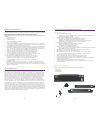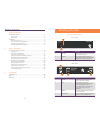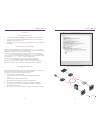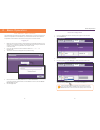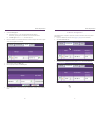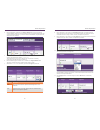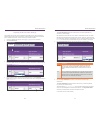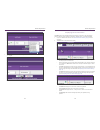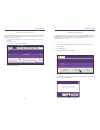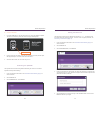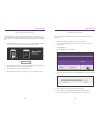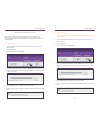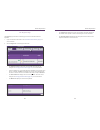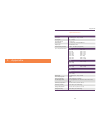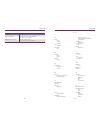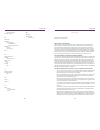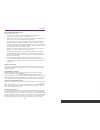Summary of ZyPerMX
Page 1
User manual zypermx video encoder.
Page 2
Features ● input: one standard hdmi 1.3 input ○ resolutions from common standard definition, through all resolutions including 1080p60, up to and including1920x1200 @ 60hz. ● standards-based h.264/mpeg-4 avc video compression. ○ high-profile h.264/mpeg-4 avc compression standard in real-time. ○ adju...
Page 3
Table of contents 1 getting started panel descriptions ....................................................................2 front view ..........................................................................2 rear view ...........................................................................3 i...
Page 4
3 getting started 2 installation basic connections 1. Connect an hdmi cable from the hdmi in port on the zypermx to an hd video source. 2. Connect an ethernet cable from the transport connector, on the rear panel of the zypermx, to a lan or directly to the pc. 3. Connect the included 12 v dc power s...
Page 5
4 5 2 basic operation the maestro web interface the zypermx features the maestro web interface. Maestro allows you to control and manage all features of the zypermx. To access maestro, open a web browser and enter the ip address of the zypermx into the address bar. We recommend using firefox or chro...
Page 6
6 7 basic operation 5. Locate the addr type field: ► if this field is set to dhcp, then all network parameters are assigned automatically, providing there is a dhcp server connected to the network. ► if the addr type is set to static, then follow steps 6 - 9. 6. Enter the ip address in the ip addres...
Page 7
8 9 basic operation 4. Enter the destination ip address in the dest. Ip address field. If you enter a valid ip multicast address (range 224.0.0.0 to 239.255.255.255), any endpoint registered with that multicast receives the stream. If you enter a valid ip unicast address, only that specific ad- dres...
Page 8
10 11 basic operation adjusting audio and video settings the zypermx video encoder employs variable bit rate (vbr) encoding when transmitting ip streams. Specifying the “target” and “maximum” bit rate for both audio and video will define the limits of ip stream transmission, without overloading the ...
Page 9
12 basic operation 7. Click the apply button to save the changes or click the reset button to discard any changes. Displaying device information the status page is automatically displayed after logging in to maestro. This page displays network, video and audio input/output information, firmware vers...
Page 10
15 changing the device name by default, the zypermx is automatically assigned a name by combining the string “zypermx” and the mac address of the zypermx. This name can easily be changed to something more descriptive using the procedure below. 1. Login to the maestro web interface. See the maestro w...
Page 11
16 17 basic operation ► using the reset button 1. Locate the reset button on the rear panel of the unit, next to the power receptacle. The button is recessed to prevent the unit from being accidentally reset. 2. Press and hold the reset button, using the end of a paperclip or other pointed object. W...
Page 12
18 19 basic operation recovering a lost password the zypermx does not provide any built-in safeguards for lost or forgotten passwords. The zypermx must be reset to factory-default settings using the reset button on the rear panel. Use the admin passowrd to login and then change the password under th...
Page 13
20 21 basic operation using custom screens and icons when no video is being passed from the zypermx to the decoder/display, a blank background will be displayed. This can be changed to display a custom graphic. Icons are designed for use with the zypermxe and can be associated with the ip stream in ...
Page 14
22 23 basic operation the support page the support page is similar to the status page and current information about the zypermx. 1. Login to the maestro web interface. See the maestro web interface (page 4) for more information. 2. Click the support tab on the far-right of the screen. • the system f...
Page 15
3 appendix appendix 25 specifications video input 1 x hdmi type a, 19-pin, female input signal 0.5 ~ 1.2 vp-p input ddc signal 5 vp-p (ttl) video output 1 x lan (poe), 10/100/1000base-t output type h.264/mpeg-4 avc video encoding bit rate 2 mbps ~ 30 mbps (configurable) input / output resolutions 60...
Page 16
26 27 appendix power input 12 v dc / 1 a power consumption 10.5 w (max), using included adapter 15.4 w (max), using poe dimensions (w x h x d) 4.25 in x 1.33 in x 4.5 in (107.9 mm x 33.8 mm x 114.3 mm) appendix index a audio aac 16 bit rate 16 lpcm 16 auto resolution 13 av encode tab 15 b bit rate a...
Page 17
28 29 appendix storing password 8 program number 12 r rebooting 21 resetting factory-defaults using maestro 20 using the reset button 21 resolution output 13 output, auto 13 rtp 12 s safety instructions ii screens adding custom 25 short name 13 status tab 18 support tab 27 t table of contents v tran...
Page 18
30 appendix what these warranties exclude your warranties do not cover: • labor charges for installation or set-up of the zeevee zyper mx equipment. • shipping, tax or duty charges for return or replacement of unit • repairs or replacement due to misuse, accident, lightning damage, unauthorized repa...