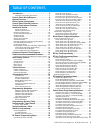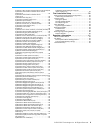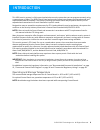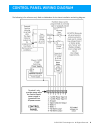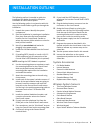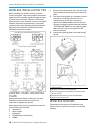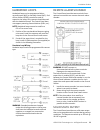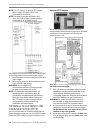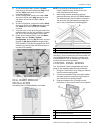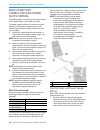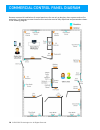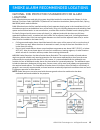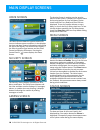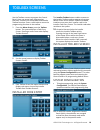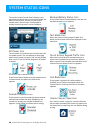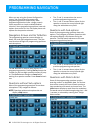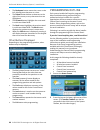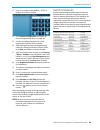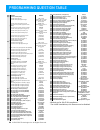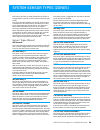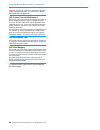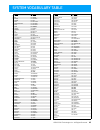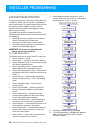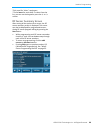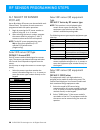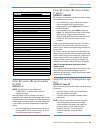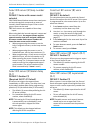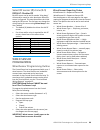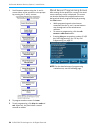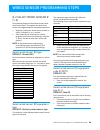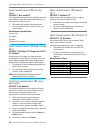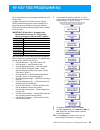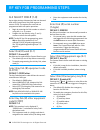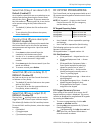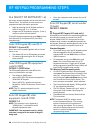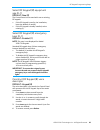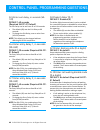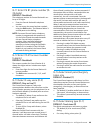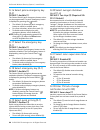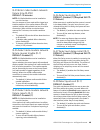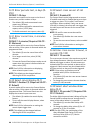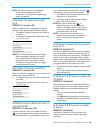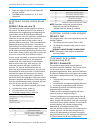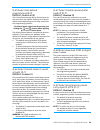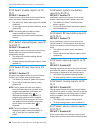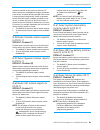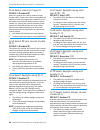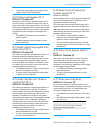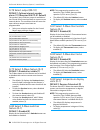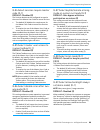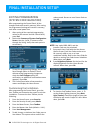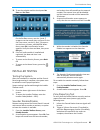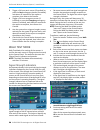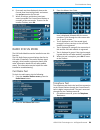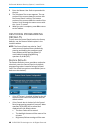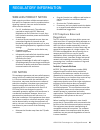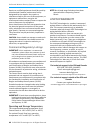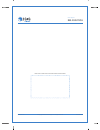- DL manuals
- 2gig Technologies
- Security System
- Go Control
- Install Manual
2gig Technologies Go Control Install Manual
Summary of Go Control
Page 1
Wireless security system go!Control warning: owner’s instruction notice not to be removed by anyone except occupant install guide installation and programming.
Page 2
Table of contents ©2013 2gig technologies inc. All rights reserved. 1 introduction. . . . . . . . . . . . . . . . . . . . . . . . . . . . . . 3 operating and storage temperature . . . . . . . . . . . . . . . . 3 control panel wiring diagram. . . . . . . . . . . . . . . 4 system overview . . . . . . ...
Page 3
?2013 2gig technologies inc. All rights reserved. 2 q‐23 enter radio modem network failure time (0‐255) 45 q‐24 select radio modem network failure causes trouble (0‐1) . . . . . . . . . . . . . . . . . . . . . . . . . . . . . . . . . . . 45 q‐25 select radio modem network failure reports (0‐1) . ....
Page 4
?2013 2gig technologies inc. All rights reserved. 3 introduction this 2gig security system is a fully supervised wireless security system that you can program remotely using a smart phone or tablet. The 2gig control panel and security system incorporates the most advanced and sophisticated features ...
Page 5
?2013 2gig technologies inc. All rights reserved. 4 control panel wiring diagram the following is for reference only. Refer to addendum for the latest installation and wiring diagram..
Page 6
?2013 2gig technologies inc. All rights reserved. 5 system overview the system’s 2gig control panel features a color touch screen display that allows control of all system functions and programming. The display shows both the installer and subscriber the system and installation status. The 2gig cont...
Page 7
6 ©2013 2gig technologies inc. All rights reserved. Entire system configuration.
Page 8
?2013 2gig technologies inc. All rights reserved. 7 control panel external features a alarm sounder and speaker sounds all system local alarms, voice prompts, system sounds, and audio for 2‐way voice communications with the central station b color display with touchscreen shows all system informatio...
Page 9
8 ©2013 2gig technologies inc. All rights reserved. Control panel internal features a backup battery pack 7.2 volt ni‐mh battery pack is included with the control panel, replacement part number 2gig‐batt1. B telephone jack used for rj45 connection to installation's rj31x telephone jack. C terminal b...
Page 10
?2013 2gig technologies inc. All rights reserved. 9 installation outline the following outline is intended to guide the installing alarm dealer through the complete installation of a go!Control system. Use the following outline in conjunction with this copy of the install guide to guide you through ...
Page 12
Installation outline ©2013 2gig technologies inc. All rights reserved. 11 hardwired loops hardwired loops can be programmed either normally open (n/o) or normally closed (n/c). End‐ of‐line resistors (eolr) can also be used to supervise the loops. Only contacts should be used with the hardwired loop...
Page 14
Installation outline ©2013 2gig technologies inc. All rights reserved. 13 4 at the demarcation box, connect the black cable wire to the house telephone ring wire(s), and the yellow cable wire to the house telephone tip wire(s). 5 at the control panel, connect the cable’s red wire to the rj31x jack’s...
Page 16
Installation outline ©2013 2gig technologies inc. All rights reserved. 15 2 peel off the adhesive backing from the power supply retaining bracket and attach the bracket to the outlet with a wall plate screw. A connect battery b align mounting plate inside of console bottom edge c swing console up an...
Page 17
16 ©2013 2gig technologies inc. All rights reserved. Commercial control panel diagram because commercial installations of control panels are for use only as burglary alarm systems and not fire protection, it is important to note that all entries and exits must be fully supervised and protected as sh...
Page 18
?2013 2gig technologies inc. All rights reserved. 17 smoke alarm recommended locations national fire protection standard #72 for alarm locations 2‐1.1.1 smoke detectors used with this system should be installed in accordance with chapter 2 of the national fire alarm code, ansi/nfpa 72 (national fire...
Page 19
18 ©2013 2gig technologies inc. All rights reserved. Main display screens home screen the home screen shows the system status with icons to indicate system conditions. It also displays the time and date. System information scrolls along the top of the display. The home screen displays the security a...
Page 20
?2013 2gig technologies inc. All rights reserved. 19 toolbox screens use the toolbox screens to program the control panel. Users can access basic programming functions. Installers can access basic and installer toolbox functions. Enter a valid code to access the programming functions in the toolbox....
Page 21
20 ©2013 2gig technologies inc. All rights reserved. System status icons the top line of the control panel’s display is the status bar that shows the current system mode, the status of the sensors, and any current system trouble alerts. Special icons are displayed to visually show the system’s curre...
Page 22
21 ©2013 2gig technologies inc. All rights reserved. Programming navigation when you are using the system configuration menus, the control panel presents each programming question sequentially. Most programming questions have a single numeric value response or a simple enabled/disabled selection. So...
Page 24
Programming navigation ©2013 2gig technologies inc. All rights reserved. 23 3 enter the installer code (default = 1561) to display the installer toolbox. 4 press system configuration and begin "rf sensor programming steps" on page 30. 5 use the installation log sheet to record programmed options for...
Page 25
24 ©2013 2gig technologies inc. All rights reserved. Programming question table q# question default q‐1 select rf sensor # (01‐48) select rf sensor (#) type (00) unused select rf sensor (#) equipment type varies by rf sensor type (only shown for some sensor types) select rf sensor (#) equipment code...
Page 26
?2013 2gig technologies inc. All rights reserved. 25 system sensor types (zones) each sensor (wireless or wired) installed in the system is programmed to a specific sensor number and sensor type (zone). The sensor number identifies the specific sensor when it is displayed on the control panel, recor...
Page 28
?2013 2gig technologies inc. All rights reserved. 27 system vocabulary table # word # word 002 abort 070 entry 003 ac 071 error 004 access 072 exercise 005 alarm 073 exit 006 and 074 exit now 007 announcement 075 exterior 008 area 076 external 009 arm 077 failure 010 armed 078 family 011 arming 079 ...
Page 29
28 ©2013 2gig technologies inc. All rights reserved. Installer programming account registration the account registration data was created from the installation contract and is stored in a database at the central station. The data includes items such as the customer name, address, and the central sta...
Page 30
Installer programming ©2013 2gig technologies inc. All rights reserved. 29 *only used for “other” equipment **press insert for each word. To select from the list, you can use the keypad or press the ← or → arrows. Rf sensor summary screen after setting all the options for a sensor, the rf sensor sum...
Page 31
30 ©2013 2gig technologies inc. All rights reserved. Rf sensor programming steps q-1 select rf sensor # (01-48) up to 48 wireless rf sensors can be used with each control panel. The options for each sensor are programmed with sub‐option questions. 1 begin by entering the rf sensor number or select i...
Page 32
Rf sensor programming steps ©2013 2gig technologies inc. All rights reserved. 31 enter rf sensor (#) serial number (0-9999) default: 0 note: this question is only displayed if “(0000) other” is selected for a sensor’s equipment code. The equipment code is a 4‐digit code that is assigned to the model...
Page 34
Rf sensor programming steps ©2013 2gig technologies inc. All rights reserved. 33 select rf sensor (#) chime (0-5) default: disabled (0) each rf sensor can be set to sound a “ding‐dong” chime and/or sound its voice descriptor when the sensor is triggered. This step determines the initial setting for ...
Page 36
?2013 2gig technologies inc. All rights reserved. 35 wired sensor programming steps q-2 select wired sensor # (1-2) two hardwired loops can be used as sensors with each control panel. The options for each wired sensor are programmed with sub‐option questions. • begin by entering the wired sensor num...
Page 38
?2013 2gig technologies inc. All rights reserved. 37 rf key fob programming the control panel can be programmed with up to 8 rf key fobs. Programming the rf key fobs into the control panel involves selecting the sensor number for a particular device, setting or learning the rf key fob’s serial numbe...
Page 39
38 ©2013 2gig technologies inc. All rights reserved. Rf key fob programming steps q-3 select fob # (1-8) up to eight wireless 4‐button key fobs can be used with each control panel. Key fobs reports as sensors 51‐58. The options for each fob are programmed with sub‐option questions. • begin by enteri...
Page 40
Rf key fob programming steps ©2013 2gig technologies inc. All rights reserved. 39 select fob (3) key 2 can disarm (0-1) default: enabled (1) as an installer, consult the user as to whether to set the key fob to allow disarming the control panel with the key fob’s button. If the user wants the key fo...
Page 41
40 ©2013 2gig technologies inc. All rights reserved. Rf keypad programming steps q-4 select rf keypad # (1-4) up to four wireless keypads can be used with each control panel. The options for each sensor are programmed with sub‐option questions. • begin by entering the rf keypad number or select it u...
Page 42
Rf keypad programming steps ©2013 2gig technologies inc. All rights reserved. 41 select rf keypad (#) equipment age (0-1) default: new (0) the control panel can be used with new or existing rf keypads. • if this rf keypad is new for the installation, leave the default of new(0). • if this rf keypad ...
Page 43
42 ©2013 2gig technologies inc. All rights reserved. Control panel programming questions q-5 enter exit delay, in seconds (45- 120) default: 60 seconds (required sia cp-01 default) the exit delay can be set from 45 to 120 seconds. • the default (60) sets the exit delay to 60 seconds. • to change the...
Page 44
Control panel programming questions ©2013 2gig technologies inc. All rights reserved. 43 q-11 enter cs #1 phone number (0- 25 digits) default: no default the telephone number for central station #1 can be up to 25 digits. • enter the central station #1 telephone number. • you can access the pound an...
Page 46
Control panel programming questions ©2013 2gig technologies inc. All rights reserved. 45 q-23 enter radio modem network failure time (0-255) default: 30 minutes note: cell radio module must be installed to use this function. Sets the amount of time required for triggering a trouble condition if the ...
Page 48
Control panel programming questions ©2013 2gig technologies inc. All rights reserved. 47 note: the dialer delay can be disabled per sensor without affecting sia cp‐01 compliance. See "rf sensor programming steps" on page 30. Q-36 select burglary bell cutoff (0-4) default: 4 minutes (0) when a burgla...
Page 50
Control panel programming questions ©2013 2gig technologies inc. All rights reserved. 49 q-45 select lock default programming (0-2) default: default all (0) the control panel may be able to be hard reset (or soft reset from the installer toolbox) to its factory default values depending on the value ...
Page 52
Control panel programming questions ©2013 2gig technologies inc. All rights reserved. 51 has been reached or the system is disarmed. If alarm restores are enabled and swinger shutdown is set to two, a restore will be reported if the sensor is closed (normal state) at bell cutoff or becomes closed af...
Page 54
Control panel programming questions ©2013 2gig technologies inc. All rights reserved. 53 • to have the system ignore the control panel tamper switch, select disabled (0). Q-72 select quick bypass (0-1) default: disabled (0) normally, sensors that are violated (open) at the time the system is armed w...
Page 56
Control panel programming questions ©2013 2gig technologies inc. All rights reserved. 55 q-84 select services require master code (0-1) default: disabled (0) the services button can be configured to require the use of the master user code to access services. • the default (0) disables the requiremen...
Page 57
56 ©2013 2gig technologies inc. All rights reserved. Final installation setup exiting programming (system configuration) after programming the control panel, all the changes need to be saved in memory. After saving, the programmed settings will remain in memory, even after a total power loss. 1 afte...
Page 58
Final installation setup ©2013 2gig technologies inc. All rights reserved. 57 10 to set the calendar and the clock press set date and set time. On the set date screen, use the ↓ and ↑ arrows to set the month, day, and year. On the set time screen, use the ↓ and ↑ arrows to set the hours, minutes, an...
Page 60
Final installation setup ©2013 2gig technologies inc. All rights reserved. 59 6 press each test item displayed, observe the control panel item being tested, and answer the yes/no question for the test. 7 when all sensors and devices have been tested, press ok. The control panel displays a summary of...
Page 62
?2013 2gig technologies inc. All rights reserved. 61 regulatory information wireless product notice radio controls provide a reliable communications link and fill an important need in portable wireless signaling; however, there are some limitations which must be observed. • for u.S. Installations on...
Page 64
Cp version 1.10 © copyright 2013 2gig technologies inc. All rights reserved. Www.2gig.Com tech support 855.2gig.Tech your local alarm installation and service professional:.