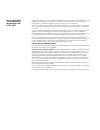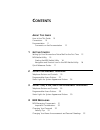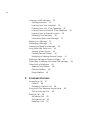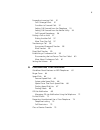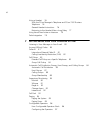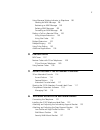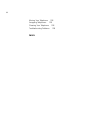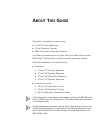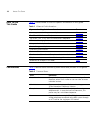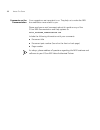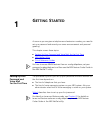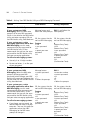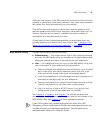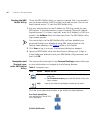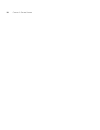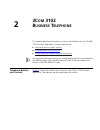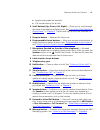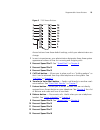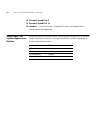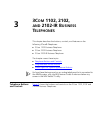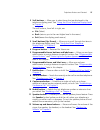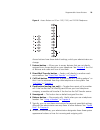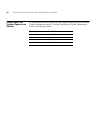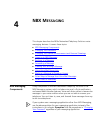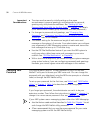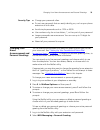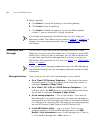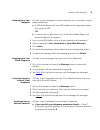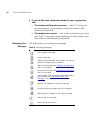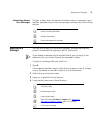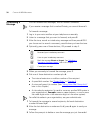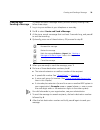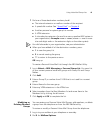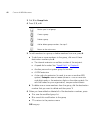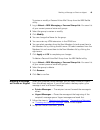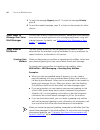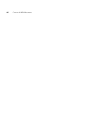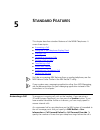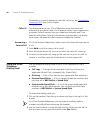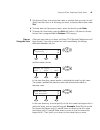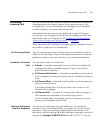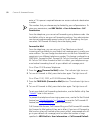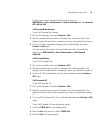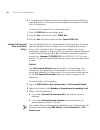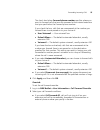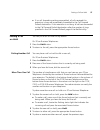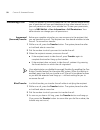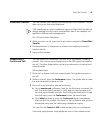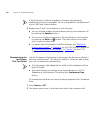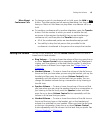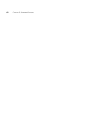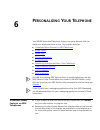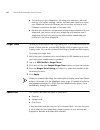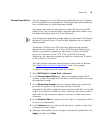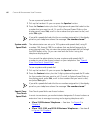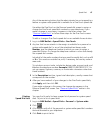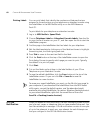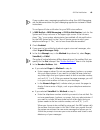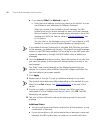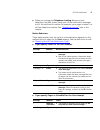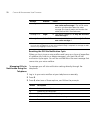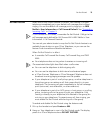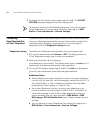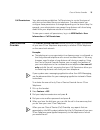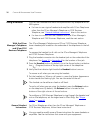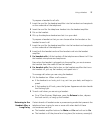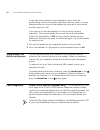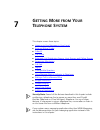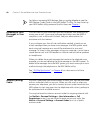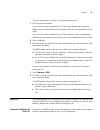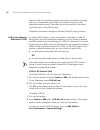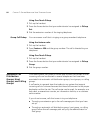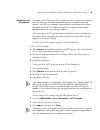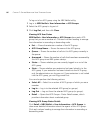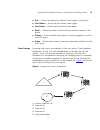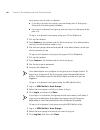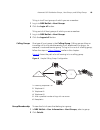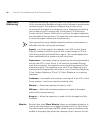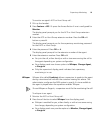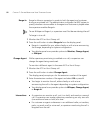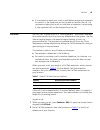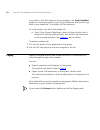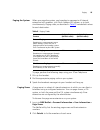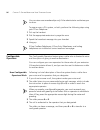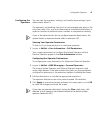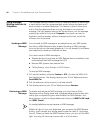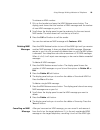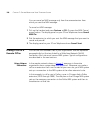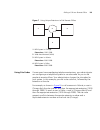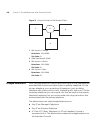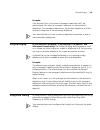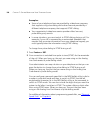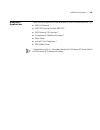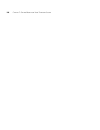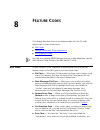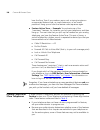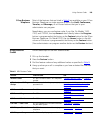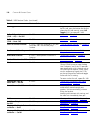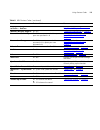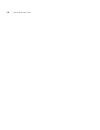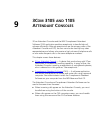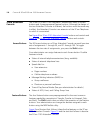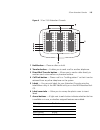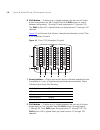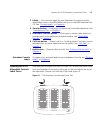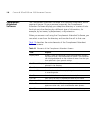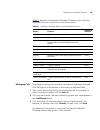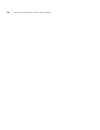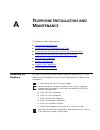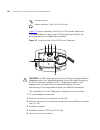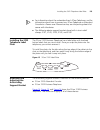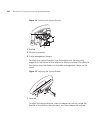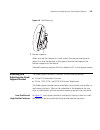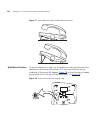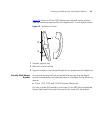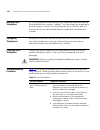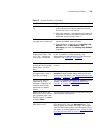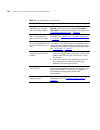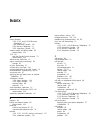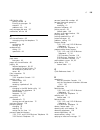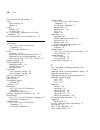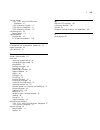- DL manuals
- 3Com
- Telephone
- 3102
- User Manual
3Com 3102 User Manual
Summary of 3102
Page 1
Http://www.3com.Com/ part number 900-0210-01 published april 2005 nbx ® business telephone guide nbx networked telephony solutions system release 5.0
Page 2
3com corporation 350 campus drive marlborough, ma 01752-3064 copyright © 1998–2005, 3com corporation. All rights reserved. No part of this documentation may be reproduced in any form or by any means or used to make any derivative work (such as translation, transformation, or adaptation) without writ...
Page 3: Ontents
C ontents a bout t his g uide how to use this guide 10 conventions 10 documentation 11 comments on the documentation 12 1 g etting s tarted setting up your password and voice mail for the first time 13 nbx netset utility 15 starting the nbx netset utility 16 navigation and shortcut icons in the nbx ...
Page 4
4 listening to nbx messages 34 message indicators 34 listening from your computer 35 listening from your 3com telephone 35 listening from any internal 3com telephone 35 listening from an external location 35 managing your messages 36 information about your messages 37 replying to a message 37 forwar...
Page 5
5 forwarding incoming calls 51 call coverage points 51 condition to forward calls 51 setting call forward from the telephone 51 setting call forward from the netset utility 54 call forward precedence 56 putting a call on hold 57 dialing another call 57 more than one call 57 transferring a call 58 an...
Page 6
6 using a headset 76 with the 3com manager’s telephone and 3com 3102 business telephone 76 general headset instructions 76 returning to the headset after a long delay 77 using hands free active on intercom 78 palm integration 78 7 g etting m ore from y our t elephone s ystem listening to your messag...
Page 7: 3105
7 using message waiting indicator to telephone 98 sending an mwi message 98 retrieving an mwi message 98 deleting mwi messages 99 cancelling an mwi message 99 dialing a call to a remote office 100 using unique extensions 100 using site codes 101 bridged extensions 102 delayed ringing 103 using pulse...
Page 8
8 moving your telephone 128 swapping telephones 128 cleaning your telephone 128 troubleshooting problems 128 i ndex.
Page 9: Bout
A bout t his g uide this guide is intended for anyone using: ■ 3com ® business telephones ■ 3com attendant consoles ■ nbx complement attendant software. It includes information about using the nbx voice mail system and the nbx netset ™ administration utility for personal telephone settings. Devices ...
Page 10
10 a bout t his g uide how to use this guide table 1 shows where to look for specific information in this guide. Conventions table 2 defines some commonly used words and phrases in this guide. Table 1 where to find information if you are looking for information about turn to how to get started with ...
Page 11
Documentation 11 table 3 lists conventions that are used throughout this guide. Documentation the documentation set for 3com nbx networked telephony solutions is designed to help nbx telephone users, installers, and administrators maximize the full potential of the system. The nbx resource pack cd c...
Page 12
12 a bout t his g uide comments on the documentation your suggestions are important to us. They help us to make the nbx documentation more useful to you. Please send your e-mail comments about this guide or any of the 3com nbx documentation and help systems to: voice_techcomm_comments@3com.Com inclu...
Page 13: Etting
1 g etting s tarted as soon as you are given a telephone and extension number, you need to set up a password and record your name announcement and personal greeting. This chapter covers these topics: ■ setting up your password and voice mail for the first time ■ nbx netset utility ■ quick reference ...
Page 14
14 c hapter 1: g etting s tarted table 4 setting your nbx netset utility and nbx messaging password feature 3com phones analog telephones password — set initially if your system uses nbx messaging, follow the nbx voice prompts to set your nbx password (which is the same for the nbx netset utility an...
Page 15
Nbx netset utility 15 after you have set your initial nbx password, continue to follow the voice prompts to record your name announcement. Your name announcement tells callers that they have reached your voice mailbox. Then follow the voice prompts to record your personal greeting. Your personal gre...
Page 16
16 c hapter 1: g etting s tarted starting the nbx netset utility to use the nbx netset utility, you need a computer that is connected to your local area network (lan) and that has a web browser. (you do not need internet access.) to start the nbx netset utility: 1 ask your administrator for the ip a...
Page 17
Quick reference guides 17 quick reference guides to open and print a copy of the quick reference guides for the most frequently used features on your telephone: 1 log in to the nbx netset utility. See “starting the nbx netset utility” earlier in this chapter. 2 click telephone quick reference. The q...
Page 18
18 c hapter 1: g etting s tarted.
Page 19: 3102
2 3c om 3102 b usiness t elephone this chapter describes the buttons, controls, and features on the 3com® 3102 business telephone. It covers these topics: ■ telephone buttons and controls ■ programmable access buttons ■ status lights for system appearance buttons for how these features work on an an...
Page 20
20 c hapter 2: 3c om 3102 b usiness t elephone figure 1 3com 3102 business telephone 1 soft buttons — allow you to select items that are displayed in the telephone display panel. See “using the 3com telephone display panel” in chapter 5 . The buttons, from left to right, are: ■ slct (select) ■ back ...
Page 21
Telephone buttons and controls 21 ■ system-wide speed dial numbers ■ call forward setting for all calls 4 scroll buttons (up, down, left, right) — allow you to scroll through the items in the telephone display panel. See “using the 3com telephone display panel” in chapter 5 . The left and right butt...
Page 22
22 c hapter 2: 3c om 3102 b usiness t elephone 17 hands free button — allows you to answer internal (intercom) calls without picking up the handset. To activate this feature, press the button before calls come in to your telephone. When the feature is enabled, the indicator is lit. When you receive ...
Page 23
Programmable access buttons 23 figure 2 3102 access buttons access buttons have these default settings, which your administrator can change: 1 in most circumstances, your administrator designates these three system appearance buttons as lines for incoming and outgoing calls. 2 personal speed dial 1....
Page 24
24 c hapter 2: 3c om 3102 b usiness t elephone 14 personal speed dial 9 15 personal speed dial 10 16 headset — press this button to enable the use of a headset that is connected to the telephone. Status lights for system appearance buttons an access button that is set up for incoming and outgoing ca...
Page 25: 1102, 2102,
3 3c om 1102, 2102, and 2102-ir b usiness t elephones this chapter describes the buttons, controls, and features on the following 3com® telephones: ■ 3com 1102 business telephone ■ 3com 2102 business telephone ■ 3com 2102-ir business telephone the chapter covers these topics: ■ telephone buttons and...
Page 26
26 c hapter 3: 3c om 1102, 2102, and 2102-ir b usiness t elephones figure 3 3com business telephone (2102-ir shown) 1 display panel — displays telephone status messages, caller id information (if enabled), and the number of messages that you have in your voice mail mailbox. You can also use it to vi...
Page 27
Telephone buttons and controls 27 2 soft buttons — allow you to select items that are displayed in the telephone display panel. See “using the 3com telephone display panel” in chapter 5 . The soft buttons, from left to right, are: ■ slct (select) ■ back (returns you to the next higher level in the m...
Page 28
28 c hapter 3: 3c om 1102, 2102, and 2102-ir b usiness t elephones 13 mute button — enables you to prevent callers from hearing what you are saying during a telephone call. Press the mute button to turn off the telephone’s microphone when you are using the handset or when your telephone is in speake...
Page 29
Programmable access buttons 29 figure 4 access buttons on 3com 1102, 2102, and 2102-ir telephones access buttons have these default settings, which your administrator can change: 1 feature button — allows you to access features that are not directly assigned to an access button on your telephone. Se...
Page 30
30 c hapter 3: 3c om 1102, 2102, and 2102-ir b usiness t elephones status lights for system appearance buttons an access button that is set up for incoming and outgoing calls is called a system appearance button. The light beside each system appearance button indicates the status: if the light is th...
Page 31: Nbx M
4 nbx m essaging this chapter describes the nbx ® networked telephony solutions voice messaging features. It covers these topics: ■ nbx messaging components ■ changing your password ■ changing your name announcement and personal greetings ■ listening to nbx messages ■ replying to a message ■ forward...
Page 32
32 c hapter 4: nbx m essaging important considerations ■ the steps are the same for initially setting up the name announcement, personal greetings, and passwords for personal, greeting-only, and phantom mailboxes. See “setting up your password and voice mail for the first time” in chapter 1 for deta...
Page 33
Changing your name announcement and personal greetings 33 security tips ■ change your password often. ■ do not use passwords that can easily identify you, such as your phone extension or birth date. ■ avoid simple passwords such as 1234 or 0000. ■ use numbers only; do not use letters, *, or # as par...
Page 34
34 c hapter 4: nbx m essaging 3 select a greeting. A click select to choose the greeting as the active greeting. B click listen to hear the greeting. C click delete to delete the greeting. You cannot delete greeting number 1; you can re-record it through the phone. If you forget your password, the a...
Page 35
Listening to nbx messages 35 listening from your computer to listen to your messages from your computer, you must have a way of playing audio files: ■ a usb audio device such as a usb headset and an operating system that supports usb or ■ a sound card, an application such as windows media player, an...
Page 36
36 c hapter 4: nbx m essaging ■ if you call the main telephone number of your organization and: ■ the automated attendant answers — press * * during your personal greeting. At the prompts, enter your extension and password, and press #. ■ the receptionist answers — ask to be transferred to your voic...
Page 37
Replying to a message 37 information about your messages to listen to date, time, and sender information about a message in your mailbox, press 6 during or after the message, and then press one of these buttons: replying to a message you can send a reply to a voice mail message, provided that the nb...
Page 38
38 c hapter 4: nbx m essaging forwarding a message you can forward most messages, with or without comments. If you receive a message that is marked private, you cannot forward it. To forward a message: 1 log in to your voice mailbox at your telephone or remotely. 2 listen to a message that you want ...
Page 39
Creating and sending a message 39 creating and sending a message to create and send a message directly without actually making a call, follow these steps: 1 log in to your mailbox at your telephone or remotely. 2 dial 2 to select create and send a message. 3 at the tone, record a message that is at ...
Page 40
40 c hapter 4: nbx m essaging using voice mail group lists a voice mail group, also called a mail group or mail list, is a collection of extensions with a special “group number.” use it to send a message to everyone on the list at the same time. A voice mail group is not the same as an acd group, hu...
Page 41
Using voice mail group lists 41 7 dial one of these destination numbers plus #: ■ the internal extension or mailbox number of the recipient ■ a speed dial number. See “speed dials” in chapter 6 ■ another personal or system group list number ■ a vpim extension ■ a site code plus extension (to send to...
Page 42
42 c hapter 4: nbx m essaging 3 dial 3 for group lists. 4 press 1, 3,or 4: 5 to add members to a group or delete members from one, press 4. A to add one or more members to the group, dial one of these destination numbers plus #: ■ the internal extension or mailbox number of the recipient ■ a speed d...
Page 43
Marking a message as private or urgent 43 to review or modify a personal voice mail group from the nbx netset utility: 1 log in netset > nbx messaging > personal group list. You see a list of your current personal voice mail groups. 2 select the group to review or modify. 3 click modify. 4 you can c...
Page 44
44 c hapter 4: nbx m essaging 3 to mark the message urgent, press 1. To mark the message private, press 2. 4 to send the marked message, press 1, or listen to the prompts for other choices. Other ways to manage your voice mail messages you can listen to and, in some configurations, delete your voice...
Page 45
Other kinds of mailboxes 45 in addition to preventing a caller from leaving a message, a greeting-only mailbox does not allow anyone to forward or create and send a message to it or reply to a message that was sent from its extension avoid adding a greeting-only mailbox to a personal voice mail grou...
Page 46
46 c hapter 4: nbx m essaging.
Page 47: Tandard
5 s tandard f eatures this chapter describes standard features of the nbx® telephones. It covers these topics: ■ answering a call ■ using the 3com telephone display panel ■ dialing a call ■ forwarding incoming calls ■ putting a call on hold ■ transferring a call ■ direct mail transfer ■ establishing...
Page 48
48 c hapter 5: s tandard f eatures forwarded or to specify where you want the call to go, see “forwarding incoming calls” later in this chapter. Caller id the display panel on your 3com telephone shows the name and extension of an internal caller. For an external caller, if your organization purchas...
Page 49
Using the 3com telephone display panel 49 3 use the scroll keys to move to the name or number that you want to call. Verify that the cursor is at the entry you want, and press the button under slct. 4 to move back to the previous menu, press the button under back. 5 to leave the lists entirely, pres...
Page 50
50 c hapter 5: s tandard f eatures dialing a call this section describes standard dialing features. For information on dialing from an analog telephone, see the nbx feature codes guide in the nbx netset utility. An internal call to dial an internal call: 1 pick up the handset. On 3com business telep...
Page 51
Forwarding incoming calls 51 forwarding incoming calls you can choose when and where to forward unanswered incoming calls. Unanswered calls that come in directly to your extension go to a call coverage point. You can set different call coverage points for different conditions: default, no answer, bu...
Page 52
52 c hapter 5: s tandard f eatures enter a * if a pause is required between an access code and a destination number. The number that you choose may be limited by your call permissions. To view your permissions, see nbx netset > user information > call permissions. From the telephone, you can set cal...
Page 53
Forwarding incoming calls 53 to view your current forward to mail setting, log in to nbx netset > user information > feature settings and see forward all calls to vm. Call forward no answer to set call forward no answer: 1 pick up the handset, and press feature + 466. 2 dial the number that you want...
Page 54
54 c hapter 5: s tandard f eatures 4 if the telephone number you want was entered previously and displays, press # to accept it. Otherwise, enter the telephone number to forward calls to and press #. To cancel call forward all from the display panel: 1 scroll to cfwd all on the display panel. 2 pres...
Page 55
Forwarding incoming calls 55 the check box below forward phone number specifies where you want to forward calls that are not answered at the internal extension that you specified as the forward phone number. If you check the box, calls that are unanswered at the number you forward them to are passed...
Page 56
56 c hapter 5: s tandard f eatures ■ if you select the next button, you can select either or both of the following conditions: if you select call forward busy,calls will not ring at all when all of your lines are busy and will be immediately forwarded to the extension or external phone number you sp...
Page 57
Putting a call on hold 57 ■ if no call forwarding settings are enabled, all calls received this extension is busy are immediately forwarded to the call forward default destination. If this extension is not busy, all calls are forwarded to the call forward default destination after the number of ring...
Page 58
58 c hapter 5: s tandard f eatures transferring a call when you answer an incoming telephone call, the transfer feature allows you to send that call from your telephone to any other internal line or, if your call permissions allow, to an outside line. To view your permissions, log in to nbx netset >...
Page 59
Direct mail transfer 59 direct mail transfer you can transfer a call directly into another user’s voice mailbox. The call does not ring on that user’s telephone. Calls transferred to a user’s mailbox by means of direct mail transfer are always directed into that user’s voice mailbox, even if the rec...
Page 60
60 c hapter 5: s tandard f eatures if the third party is internal and does not answer, the attempt to conference that party is cancelled. You cannot establish a conference call with an nbx user’s voice mailbox. 4 repeat steps 2 and 3 to conference in a fourth party. ■ you can activate speaker phone ...
Page 61
Setting the volume 61 more about conference calls ■ to place your part of a conference call on hold, press the hold or button. The other parties can talk among themselves, but they cannot hear you. Music on hold does not play when a conference call is on hold. ■ to transfer a conference call to anot...
Page 62
62 c hapter 5: s tandard f eatures.
Page 63: Ersonalizing
6 p ersonalizing y our t elephone your nbx® networked telephony system has many features that can make your telephone easier to use. This chapter describes: ■ guidelines about features on nbx telephones ■ ringer tones ■ speed dials ■ off-site notification ■ do not disturb ■ preventing unauthorized u...
Page 64
64 c hapter 6: p ersonalizing y our t elephone ■ the settings on your telephone, including your extension, personal settings, and system settings, remain the same even when you move your telephone from one ethernet jack to another, as long as both ethernet connections are part of the same lan. ■ bec...
Page 65
Speed dials 65 personal speed dials you can create a list of up to 99 personal speed dials (using id numbers 601 through 699) for your telephone. These speed dials are available only from the telephone for which they were created. You create, view, and print your personal speed dial list using the n...
Page 66
66 c hapter 6: p ersonalizing y our t elephone to use a personal speed dial: 1 pick up the handset. Or you can press the speaker button. 2 press the feature button plus the 3-digit personal speed dial code for the number that you want to call. Or scroll to personal speed dials on the display panel, ...
Page 67
Speed dials 67 any of the remaining buttons that the administrator has not mapped to a feature or system-wide speed dial is available for a one-touch speed dial. Use either the one-touch or the personal speed dial screen to assign or change the one-touch speed dial numbers on your telephone. If you ...
Page 68
68 c hapter 6: p ersonalizing y our t elephone printing labels you can print labels that identify the numbers and features that are assigned to access buttons on your telephone or attendant console using the labelmaker in the nbx netset utility or on thenbx resource pack cd. To print labels for your...
Page 69
Off-site notification 69 if your system uses a messaging application other than nbx messaging, use the documentation for your messaging application instead of these instructions. To configure off-site notification for your nbx voice mailbox: 1 in nbx netset > nbx messaging > off-site notification, l...
Page 70
70 c hapter 6: p ersonalizing y our t elephone ■ if you selected email for method in step 4: ■ enter the e-mail address at which you want to be notified. You can use different e-mail addresses for different attempts. When you choose to be notified by e-mail message, the nbx system sends you an e-mai...
Page 71
Off-site notification 71 ■ when you activate the telephone locking feature on your telephone, the nbx system sends you off-site notification messages only if the notification number (for example, your pager number) is a toll-free telephone number. See “telephone locking” later in this chapter. Notic...
Page 72
72 c hapter 6: p ersonalizing y our t elephone resetting the off-site notification cycle when you log in to your voice mailbox and hang up or log out (regardless of whether you listen to or delete messages), you start the off-site notification cycle again. You will be notified about the next message...
Page 73
Do not disturb 73 do not disturb when the do not disturb feature is in effect, calls coming in to your telephone immediately go to your default call coverage point without ringing. You set the default call coverage point by logging in to nbx netset > user information > call forward default. See “for...
Page 74
74 c hapter 6: p ersonalizing y our t elephone 3 to disable do not disturb mode, repeat steps 1 and 2. The do not disturb message disappears from the display panel. To view your current do not disturb setting even if you do not have a 3com telephone or if you are away from your desk, log in to nbx n...
Page 75
Class of service override 75 call permissions your administrator establishes call permissions to control the types of calls that can be dialed from your telephone. The administrator can configure these permissions to change depending on the time of day. For example, your administrator can prevent lo...
Page 76
76 c hapter 6: p ersonalizing y our t elephone using a headset you can use a headset that has a microphone with any telephone on an nbx system. ■ for how to use a typical headset and amplifier with 3com telephones other than the 3com manager’s telephone or 3102 business telephone, see “general heads...
Page 77
Using a headset 77 to prepare a headset for all calls: 1 insert the cord for the headset amplifier into the handset cord receptacle on the underside of the telephone. 2 insert the cord for the telephone handset into the headset amplifier. 3 put on the headset. 4 pick up the telephone handset and set...
Page 78
78 c hapter 6: p ersonalizing y our t elephone it may take a few minutes for your headset to return from the power-saving mode to the active mode when calls first come in, so your telephone may not ring until the headset has returned to active mode, and you may miss a call. If you plan to not use th...
Page 79: Etting
7 g etting m ore from y our t elephone s ystem this chapter covers these topics: ■ listening to your messages in your e-mail ■ account (billing) codes ■ caller id ■ call pickup ■ automatic call distribution groups, hunt groups, and calling groups ■ supervisory monitoring ■ call park ■ paging ■ confi...
Page 80
80 c hapter 7: g etting m ore from y our t elephone s ystem for help on accessing nbx features from an analog telephone, see the nbx feature codes guide in the nbx netset™ utility. For how to set up your nbx netset utility password the first time, see chapter 1 . Listening to your messages in your e...
Page 81
Caller id 81 to enter an account code for an outgoing external call: 1 dial the phone number. If an account code is required on a 3com entry telephone or analog telephone, you hear silence as the system waits for the required account code. If an account code is required on a 3com business, basic, or...
Page 82
82 c hapter 7: g etting m ore from y our t elephone s ystem external caller id provides the same information for external incoming calls if your organization subscribes to the service from your local telephone company and if the caller has not blocked the information from being sent to the nbx syste...
Page 83
Call pickup 83 clir for next external call only to enable clir for only the next call from your telephone: 1 pick up the handset. 2 press feature + 890. The telephone display panel shows clir-next on. 3 dial the number that you want to call. 4 when you disconnect the call, the clir feature is no lon...
Page 84
84 c hapter 7: g etting m ore from y our t elephone s ystem using one-touch pickup: 1 pick up the handset. 2 press the access button that your administrator has assigned to pickup ext. 3 dial the extension number of the ringing telephone. Group call pickup you can answer a call that is ringing on a ...
Page 85
Automatic call distribution groups, hunt groups, and calling groups 85 automatic call distribution automatic call distribution (acd) distributes calls to agents and queues the calls that have not been answered before a predetermined time expires. The acd also manages prerecorded announcements to cal...
Page 86
86 c hapter 7: g etting m ore from y our t elephone s ystem to log out of an acd group using the nbx netset utility: 1 log in to nbx netset > user information > acd groups. 2 select the acd group to log out of. 3 click log out, and then click close. Viewing acd user status nbx netset > user informat...
Page 87
Automatic call distribution groups, hunt groups, and calling groups 87 ■ ext. — shows the extension number of each agent in the group ■ first name — shows the first name of each agent ■ last name — shows the last name of each agent ■ rank — shows the order in which calls are routed to agents in the ...
Page 88
88 c hapter 7: g etting m ore from y our t elephone s ystem hunt groups can be static or dynamic: ■ if you are in a static hunt group, you are always part of that group along with the other group members. ■ if you are in a dynamic hunt group, you must log in to the group to be part of it. To log in ...
Page 89
Automatic call distribution groups, hunt groups, and calling groups 89 to log in to all hunt groups of which you are a member: 1 log in to nbx netset > hunt groups. 2 click the login all button. To log out of all hunt groups of which you are a member: 1 log in to nbx netset > hunt groups. 2 click th...
Page 90
90 c hapter 7: g etting m ore from y our t elephone s ystem supervisory monitoring supervisory monitoring is typically used in call centers to allow supervisors to join a conversation between an agent and a customer to ensure proper customer support. The supervisor’s presence may or may not be annou...
Page 91
Supervisory monitoring 91 to monitor an agent’s acd or hunt group call: 1 pick up the handset. 2 press feature + 425. Or press the access button if one is configured for monitor. The display panel prompts you for the acd or hunt group extension number. 3 enter the acd or hunt group extension number....
Page 92
92 c hapter 7: g etting m ore from y our t elephone s ystem barge-in barge-in allows a supervisor to speak to both the agent and customer during a monitored call. The administrator configures the nbx system to specify whether a tone audible to the agent and customer is played when the supervisor ena...
Page 93
Call park 93 ■ if a customer or agent puts a call on hold before a supervisor attempts to monitor it, the supervisor will not be able to monitor the call. If a customer or agent puts a call on hold after a supervisor is monitoring it, the supervisor will not be dropped from the call. Call park use c...
Page 94
94 c hapter 7: g etting m ore from y our t elephone s ystem if you select a call park extension that is already in use, park cancelled appears on the display panel on your 3com telephone, and the call rings back to your telephone. Try another call park extension. To notify another user about the par...
Page 95
Paging 95 paging the system when you page the system, you broadcast a message to all internal extensions with speakers, to a public address (pa) system, or to both simultaneously. Paging codes, as described in table 8 , have default values for each destination. To page, perform the following steps u...
Page 96
96 c hapter 7: g etting m ore from y our t elephone s ystem you can view zone memberships only if the administrator authorizes you to do so. To page a zone, a p.A. System, or both, perform the following steps using your 3com telephone: 1 pick up the handset. 2 dial the appropriate extension to page ...
Page 97
Configurable operators 97 configuring the operators you can view the operators’ settings, and modify those settings if your administrator allows it. The operator’s call-handling rules (such as call coverage) may apply to the voice mail caller. Also, you must have external-to-external permissions in ...
Page 98
98 c hapter 7: g etting m ore from y our t elephone s ystem using message waiting indicator to telephone the message waiting indicator (mwi) to telephone allows a user to light a status button next to a programmable access button and leave a call back number on another telephone. This feature is dis...
Page 99
Using message waiting indicator to telephone 99 to retrieve an mwi number: 1 pick up the handset and press the mwi retrieve access button. The display panel shows the total number of mwi messages and the number of new mwi messages on your list. 2 scroll down the display panel to see the extension fo...
Page 100
100 c hapter 7: g etting m ore from y our t elephone s ystem you can cancel an mwi message only from the same extension from which you sent the mwi message. To cancel an mwi message: 1 pick up the handset and press feature + 413. Or press the mwi cancel access button. The display panel on your 3com ...
Page 101
Dialing a call to a remote office 101 figure 7 using unique extensions to dial remote offices using site codes if some users have overlapping telephone extensions, your administrator can configure your telephone system to use site codesfor you to dial people at remote offices. Your administrator cho...
Page 102
102 c hapter 7: g etting m ore from y our t elephone s ystem figure 8 using site codes to dial remote offices bridged extensions with a bridged extension, buttons and status lights on one telephone are associated with buttons and status lights on another telephone. On the primary telephone, you can ...
Page 103
Delayed ringing 103 example: if an assistant’s job is to answer a manager’s telephone calls, the administrator can map the manager’s extension on the assistant’s telephone. The manager’s telephone is the primary telephone, and the assistant’s telephone is the secondary telephone. Your administrator ...
Page 104
104 c hapter 7: g etting m ore from y our t elephone s ystem examples: ■ some of your telephone lines are provided by a telephone company that supports only pulse dialing while other lines are provided by a different telephone company that supports dtmf dialing. ■ your organization’s telephone servi...
Page 105
Additional applications 105 additional applications these software applications are available on the nbx resource pack cd: ■ nbx call reports * ■ nbx tapi service provider (nbxtsp) ■ nbx desktop call assistant * ■ complement attendant software * ■ palm dialer ■ pcxset™ soft telephone * ■ nbx media d...
Page 106
106 c hapter 7: g etting m ore from y our t elephone s ystem.
Page 107: Eature
8 f eature c odes this chapter describes how to use feature codes with the 3com® telephones. It covers these topics: ■ nbx tones ■ feature codes with 3com telephones ■ using feature codes for help on accessing nbx® features from an analog telephone, see the nbx feature codes guide in the nbx netset™...
Page 108
108 c hapter 8: f eature c odes hear the error tone if you make an error such as trying to enter an unsupported feature code, an invalid extension, or an invalid password. Hang up and start the feature code sequence again. ■ feature active tone — example: you activate one of the “persistent” feature...
Page 109
Using feature codes 109 3com business telephone most of the features that are listed in table 9 are available on your 3com business telephone on single-purpose buttons like hold, conference, transfer, and message, or on access buttons that you or your administrator can program. Nevertheless, you can...
Page 110
110 c hapter 8: f eature c odes call toggle f + 409 toggles between two calls. To return to the first call, press the button for the line where the first call came in, press call toggle (2101), or repeat f + 409. Caller id restriction (clir — all) — on/off f + 889 “caller id” in chapter 7 caller id ...
Page 111
Using feature codes 111 message waiting indicator to phone — retrieve f + 414 “using message waiting indicator to telephone” in chapter 7 monitor, whisper, barge-in f + 425 “supervisory monitoring” in chapter 7 password — set initially f + 434 + new password + # + repeat your new password + # “setti...
Page 112
112 c hapter 8: f eature c odes.
Page 113: 3105
9 3c om 3105 and 1105 a ttendant c onsoles 3com attendant consoles and the nbx complement attendant software (cas) application enable a receptionist to handle high call volumes efficiently. Although receptionists are the primary users of the attendant console and cas, the two can also be used by bus...
Page 114
114 c hapter 9: 3c om 3105 and 1105 a ttendant c onsoles 3com attendant console the 3com 3105 and 1105 attendant consoles each have 50 access buttons and 4 preprogrammed feature buttons. Although the design of the two attendant consoles is different, the buttons work the same way. In effect, the att...
Page 115
3com attendant console 115 figure 9 3com 3105 attendant console 1 hold button — places a caller on hold. 2 transfer button — enables you to send a call to another telephone. 3 direct mail transfer button — allows you to send a caller directly to another user’s voice mailbox or phantom mailbox. 4 cal...
Page 116
116 c hapter 9: 3c om 3105 and 1105 a ttendant c onsoles 8 shift button — enables you to toggle between the two sets of access button assignments on the console. Press the shift button to switch between assignments 1 through 50 and assignments 51 through 100. The shift button led is lighted when you...
Page 117
Opening the 3105 attendant console label cover 117 3 labels — you can print labels for your attendant console using the labelmaker forms in the nbx netset utility or on the nbx resource pack cd. See “printing labels” in chapter 6 . 4 transfer button — enables you to send a call to another telephone....
Page 118
118 c hapter 9: 3c om 3105 and 1105 a ttendant c onsoles complement attendant software the complement attendant software is an optional component, which requires a license. On your personal computer, the complement attendant software displays your telephone directory in a series of tabs. Each tab so...
Page 119
Complement attendant software 119 table 11 describes complement attendant software buttons and the keyboard shortcuts to functions on the action menu. Managing calls to manage incoming calls using the complement attendant software, click the buttons at the bottom of the screen, as described here: 1 ...
Page 120
120 c hapter 9: 3c om 3105 and 1105 a ttendant c onsoles.
Page 121: Elephone
A t elephone i nstallation and m aintenance this chapter covers these topics: ■ connecting the telephone ■ installing the 3102 telephone label plate ■ attaching and adjusting the articulating support bracket ■ attaching and adjusting the fixed support bracket ■ moving your telephone ■ swapping telep...
Page 122
122 a ppendix a: t elephone i nstallation and m aintenance figure 12 shows underside of the 3com 3102 business telephone. Connection details for each type of 3com device are listed on the packing sheet that is shipped with the device. Figure 12 underside of the 3com 3102 business telephone caution: ...
Page 123
Installing the 3102 telephone label plate 123 ■ for information about the underside of each 3com telephone, and for information about how to connect any 3com telephone or attendant console to a power over ethernet source, see the packing sheet that comes with the device. ■ the following device suppo...
Page 124
124 a ppendix a: t elephone i nstallation and m aintenance figure 14 attaching the support bracket 1 bracket 2 mounting supports 3 cable management clamps to attach the support bracket, snap the bracket into the mounting supports on the bottom of the telephone. After you connect the cables to the ph...
Page 125
Attaching and adjusting the fixed support bracket 125 figure 16 wall mounting 1 bottom supports when you mount a device on a wall, attach the support bracket and adjust it so that the bottom of the support bracket rests against the bottom supports on the device. Safe wall mounting requires 3/4-inch ...
Page 126
126 a ppendix a: t elephone i nstallation and m aintenance figure 17 low-profile and high-profile desktop positions wall-mount position to mount a device on a wall, put the bracket on the opposite end of the telephone in the low-profile position. Pull and twist the knob on the underside of the phone...
Page 127
Attaching and adjusting the fixed support bracket 127 figure 19 shows an 3com 2102 telephone in the wall-mount position. Safe wall mounting requires 3/4-inch drywall and 1.5-inch drywall screws. Figure 19 wall-mount position 1 handset support peg 2 wall with a solid backing 3 support bracket in the ...
Page 128
128 a ppendix a: t elephone i nstallation and m aintenance moving your telephone all 3com telephones have the automatic telephone relocation feature. Each telephone has a unique “address.” you can move your telephone to another location, connect it to any ethernet jack on the lan, and still maintain...
Page 129
Troubleshooting problems 129 my telephone has “locked up.” ■ your telephone has lost the connection to the system. Remove the ethernet cord from the jack, and then re-insert it into the jack. ■ wait a few seconds. If the telephone still appears to be locked, disconnect the electrical power for your ...
Page 130
130 a ppendix a: t elephone i nstallation and m aintenance my telephone is not forwarding my incoming calls to my voice mailbox. In nbx netset > user information > call forward default, verify that you have selected forward to voice mail as your call coverage point. For details, see “forwarding inco...
Page 131: Ndex
I ndex a access buttons 1102, 2102, and 2102-ir business telephones 27 1105 attendant console 116 3102 business telephone 21 3105 attendant console 115 account codes and billing codes 80 feature code 109 acd 84 and the do not disturb feature 73 feature code 109 administrator, definition 10 agent (su...
Page 132
132 i ndex call toggle feature code 110 call transfer service (analog lines) 29 call waiting service (analog lines) 29 caller id feature code 110 identity restriction 82 restricting on outbound calls 81 calling groups and the do not disturb feature 73 feature code 109 overview 84 sample configuratio...
Page 133
G 133 feature settings call forward all 51 call forward busy 51 call forward no answer 51 clir-all 82 do not disturb 74 forward calls to mail 53 find/phone tab, complement attendant software (cas) 118 flash button 1102, 2102, 2102-ir business telephones 29 flash, feature code 110 forgot my password ...
Page 134
134 i ndex l label cover tabs 3105 attendant console 115 labelmakers for attendant consoles 68 for telephones 68 windows desktop shortcut 68 labels attendant console, creating 68 printing 68 length of voice messages 32 lights, status 1102, 2012, and 2102-ir business telephone 30 3102 business teleph...
Page 135
O 135 nbx netset utility getting started 16 listening to messages 34 overview 15 problems with 129 new messages dial tone 107 notification, off-site 68 o off-site notification 68 managing using the telephone 72 operators configuring 96 viewing 97 outbound calls dialing 50 speed dials 64 p page zones...
Page 136
136 i ndex ring no answer (call forwarding) 51 ringer tone, choosing 64 volume 61 ringing delayed 103 do not disturb 73 rj-11 jack caution, avoiding use with 3com telephones 122 rj-45 jack caution, using instead of rj11 122 s scroll buttons 1102, 2102, and 2102-ir business telephones 27 3102 busines...
Page 137
U 137 transfer button 1102, 2102, and 2102-ir business telephones 27 1105 attendant console 117 3102 business telephone 21 3105 attendant console 115 transferring calls 58 feature code 111 troubleshooting introduction 121 list of possible problems 128 u unauthorized use of telephone, preventing 74 u...
Page 138
138 i ndex.