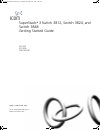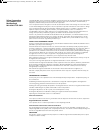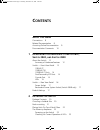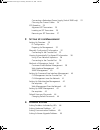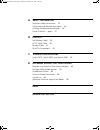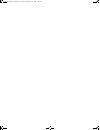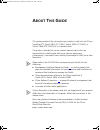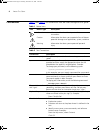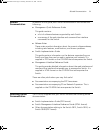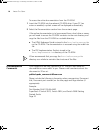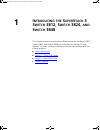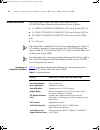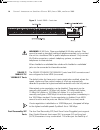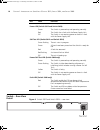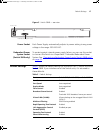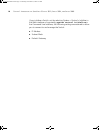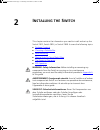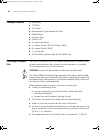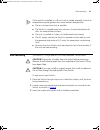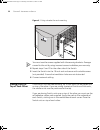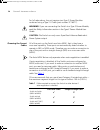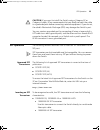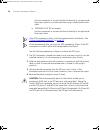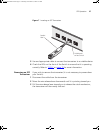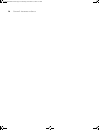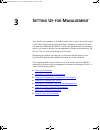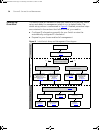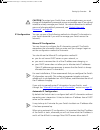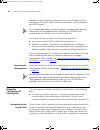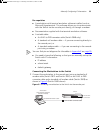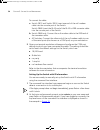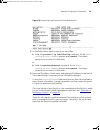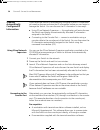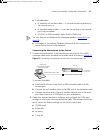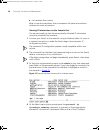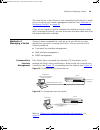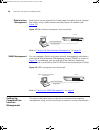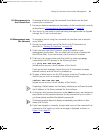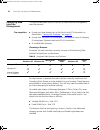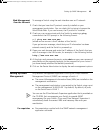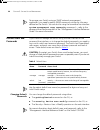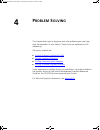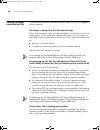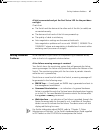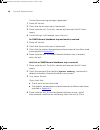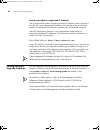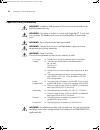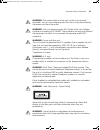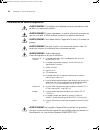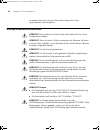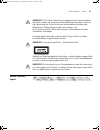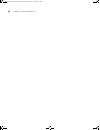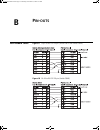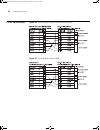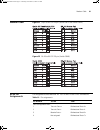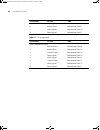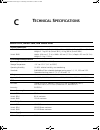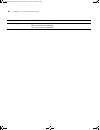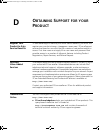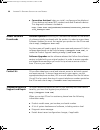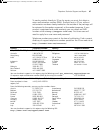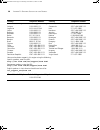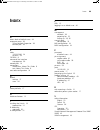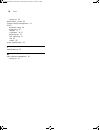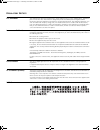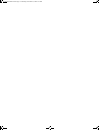- DL manuals
- 3Com
- Switch
- 3C17400
- Getting Started Manual
3Com 3C17400 Getting Started Manual
Summary of 3C17400
Page 1
Http://www.3com.Com/ part no. Dua1740-0aaa03 rev. 01 published september 2004 superstack ® 3 switch 3812, switch 3824, and switch 3848 getting started guide 3c17401 3c17400 3cr17402-91 dua1740-0aaa03.Book page 1 thursday, december 23, 2004 9:23 pm.
Page 2
3com corporation 350 campus drive marlborough ma usa 01752-3064 copyright © 2004, 3com corporation. All rights reserved. No part of this documentation may be reproduced in any form or by any means or used to make any derivative work (such as translation, transformation, or adaptation) without writte...
Page 3: Ontents
C ontents a bout t his g uide conventions 8 related documentation 9 accessing online documentation 9 documentation comments 10 1 i ntroducing the s uper s tack 3 s witch 3812, s witch 3824, and s witch 3848 about the switch 12 summary of hardware features 12 switch — front view detail 13 10base-t/ 1...
Page 4
Connecting a redundant power supply (switch 3848 only) 23 choosing the correct cables 24 sfp operation 25 approved sfp transceivers 25 inserting an sfp transceiver 25 removing an sfp transceiver 27 3 s etting u p for m anagement setting up overview 30 ip configuration 31 preparing for management 32 ...
Page 5
A s afety i nformation important safety information 52 l’information de sécurité importante 54 wichtige sicherheitsinformationen 56 power cord set — japan 57 b p in - outs null modem cable 59 pc-at serial cable 60 modem cable 61 rj-45 pin assignments 61 c t echnical s pecifications switch 3812, swit...
Page 6
Dua1740-0aaa03.Book page 6 thursday, december 23, 2004 9:23 pm.
Page 7: Bout
A bout t his g uide this guide provides all the information you need to install and use 3com ® superstack ® 3 switch 3812 (3c17401), switch 3824 (3c17400), or switch 3848 (3cr17402-91) in its default state. The guide is intended for use by network administrators who are responsible for installing an...
Page 8
8 a bout t his g uide conventions table 1 and table 2 list conventions that are used throughout this guide. Table 1 notice icons icon notice type description information note information that describes important features or instructions. Caution information that alerts you to potential loss of data ...
Page 9
Related documentation 9 related documentation in addition to this guide, each switch documentation set includes the following: ■ management quick reference guide this guide contains: ■ a list of software features supported by each switch. ■ a summary of the web interface and command line interface c...
Page 10
10 a bout t his g uide to access the online documentation from the cd-rom: 1 insert the cd-rom into the relevant cd-rom drive. If your pc has auto-run enabled, a splash screen will be displayed automatically. 2 select the documentation section from the contents page. If the online documentation is t...
Page 11: Ntroducing
1 i ntroducing the s uper s tack 3 s witch 3812, s witch 3824, and s witch 3848 this chapter contains introductory information about the switch 3812, switch 3824, and switch 3848 and how they can be used in your network. It covers summary information about the hardware and the following topics: ■ ab...
Page 12
12 c hapter 1: i ntroducing the s uper s tack 3 s witch 3812, s witch 3824, and s witch 3848 about the switch the switch 3812, switch 3824 and switch 3848 units are 10/100/1000 mbps ethernet switches which consist of either: ■ 12 10base-t/100base-tx/1000base-t rj-45 ports (switch 3812) or ■ 24 10bas...
Page 13
Switch — front view detail 13 switch — front view detail figure 1 switch 3812 — front view figure 2 switch 3824 — front view rps support connects to superstack 3 advanced redundant power system (arps). (switch 3848 only) mounting 19-inch rack or stand-alone mounting feature switch 3812, switch 3824,...
Page 14
14 c hapter 1: i ntroducing the s uper s tack 3 s witch 3812, s witch 3824, and s witch 3848 figure 3 switch 3848 — front view warning: rj-45 ports. These are shielded rj-45 data sockets. They cannot be used as standard traditional telephone sockets, or to connect the unit to a traditional pbx or pu...
Page 15
Switch — front view detail 15 using sfp transceivers to provide connectivity between the switch and remote 1000 mbps workgroups or to create a high capacity aggregated link backbone connection. The sfp ports are capable of auto-negotiating flow control. As the speed and duplex modes are fixed by the...
Page 16
16 c hapter 1: i ntroducing the s uper s tack 3 s witch 3812, s witch 3824, and s witch 3848 switch — rear view detail figure 4 switch 3812 and switch 3824 — rear view off no link is present. Power led (switch 3812 and switch 3824) green the switch is powered-up and operating normally. Red the switc...
Page 17
Default settings 17 figure 5 switch 3848 — rear view power socket each power supply automatically adjusts its power setting to any power voltage in the range 100-240 vac. Redundant power system socket (switch 3848 only) to protect against internal power supply failure, you can use this socket to con...
Page 18
18 c hapter 1: i ntroducing the s uper s tack 3 s witch 3812, s witch 3824, and s witch 3848 if you initialize a switch unit by selecting system > control > initialize in the web interface or by entering system control initialize in the command line interface, the following settings are retained to ...
Page 19: Nstalling
2 i nstalling the s witch this chapter contains the information you need to install and set up the switch 3812, switch 3824, or switch 3848. It covers the following topics: ■ package contents ■ choosing a suitable site ■ rack-mounting ■ placing units on top of each other ■ the power-up sequence ■ sf...
Page 20
20 c hapter 2: i nstalling the s witch package contents ■ switch unit ■ cd-rom ■ this guide ■ management quick reference guide ■ release notes ■ warranty flyer ■ power cord ■ 2 x securing brackets ■ 4 x screws (switch 3812 and switch 3824) ■ 8 x screws (switch 3848) ■ 4 x rubber feet ■ rj45 to db9 c...
Page 21
Rack-mounting 21 if the switch is installed in a 19-inch rack or closed assembly its local air temperature may be greater than room ambient temperature. ■ the air is as free from dust as possible. ■ the switch is situated away from sources of conductive (electrical) dust, for example laser printers....
Page 22
22 c hapter 2: i nstalling the s witch figure 6 fitting a bracket for rack-mounting you must use the screws supplied with the securing brackets. Damage caused to the unit by using incorrect screws invalidates your warranty. 4 repeat steps 2 and 3 for the other side of the switch. 5 insert the switch...
Page 23
The power-up sequence 23 the power-up sequence the following sections describe how to get your switch powered-up and ready for operation. Powering-up the switch use the following sequence of steps to power-up the switch. 1 plug the power cord into the power socket at the rear of the switch. 2 plug t...
Page 24
24 c hapter 2: i nstalling the s witch for full redundancy, the unit requires two type 3 power modules combined using a type 3 y-cable (part number 3c16077). Warning: if you are connecting the switch to a type 3 power module, read the safety information section in the type 3 power module user guide....
Page 25
Sfp operation 25 caution: if you want to install the switch using a category 5e or category 6 cable, 3com recommends that you briefly connect the cable to a grounded port before connecting network equipment. If you do not, the cable’s electrostatic discharge (esd) may damage the switch's port. You c...
Page 26
26 c hapter 2: i nstalling the s witch use this transceiver to connect the switch directly to a single-mode fiber-optic cable or to multimode fiber using a conditioned launch cable. ■ 1000base-lh70 sfp transceiver use this transceiver to connect the switch directly to a single-mode fiber-optic cable...
Page 27
Sfp operation 27 figure 7 inserting an sfp transceiver 5 use and appropriate cable to connect the transceiver to a suitable device. 6 check the leds on the front of the switch to ensure that it is operating correctly. Refer to “leds” on page 15 for more information. Removing an sfp transceiver if yo...
Page 28
28 c hapter 2: i nstalling the s witch dua1740-0aaa03.Book page 28 thursday, december 23, 2004 9:23 pm.
Page 29: Etting
3 s etting u p for m anagement your switch can operate in its default state, that is, you can install it and it will work straight away (plug-and-play). However, to make full use of the features offered by the switch, and to change and monitor the way it works, you have to access the management soft...
Page 30
30 c hapter 3: s etting u p for m anagement setting up overview this section gives an overview of what you need to do to get your switch set up and ready for management when it is in its default state. The whole setup process is summarized in figure 8 . Detailed procedural steps are contained in the...
Page 31
Setting up overview 31 caution: to protect your switch from unauthorized access, you must change all three default passwords as soon as possible, even if you do not intend to actively manage your switch. For more information on default users and changing default passwords, see “default users and pas...
Page 32
32 c hapter 3: s etting u p for m anagement addresses to be configured so that you know what ip address will be allocated to the switch. Refer to the documentation that accompanies your dhcp server. For a detailed description of how automatic ip configuration operates, please refer to the implementa...
Page 33
Manually configuring ip information 33 pre-requisites ■ a workstation with terminal emulation software installed, such as microsoft hyperterminal. This software allows you to communicate with the switch via the console port directly, or through a modem. ■ documentation supplied with the terminal emu...
Page 34
34 c hapter 3: s etting u p for m anagement to connect the cable: a switch 3812 and switch 3824: insert one end of the null modem cable into the console port of the switch. Switch 3848: insert the rj-45 end of the rj-45 to db9 converter cable into the console port of the switch. B switch 3848 only: ...
Page 35
Manually configuring ip information 35 figure 10 example top-level command line interface menu 3 at the select menu option prompt you can either: ■ enter the protocol ip basicconfig command. At the enter configuration method prompt enter manual. The screen prompts you to enter ip information. Or ■ e...
Page 36
36 c hapter 3: s etting u p for m anagement viewing automatically configured ip information if you allow the switch to automatically configure its own ip information you need to discover and view the ip information before you can begin to manage the switch. You can discover the ip information in two...
Page 37
Viewing automatically configured ip information 37 ■ a suitable cable: ■ a standard null modem cable — if you are connecting directly to the console port, or ■ a standard modem cable — if you are connecting to the console port using a modem. ■ an rj-45 to db9 converter cable. (switch 3848 only) you ...
Page 38
38 c hapter 3: s etting u p for m anagement ■ no hardware flow control refer to the documentation that accompanies the terminal emulation software for more information. Viewing ip information via the console port you are now ready to view the automatically allocated ip information using the command ...
Page 39
Methods of managing a switch 39 the initial set up of your switch is now complete and the switch is ready for you to set up your chosen management method. See “methods of managing a switch” on page 39 . If you do not intend to use the command line interface via the console port to manage the switch,...
Page 40
40 c hapter 3: s etting u p for m anagement web interface management each switch has an internal set of web pages that allow you to manage the switch using a web browser remotely over an ip network (see figure 15 ). Figure 15 web interface management over the network refer to “setting up web interfa...
Page 41
Setting up command line interface management 41 cli management via the console port to manage a switch using the command line interface via the local console port connection: 1 ensure you have connected your workstation to the console port correctly as described in “connecting to the console port” o...
Page 42
42 c hapter 3: s etting u p for m anagement setting up web interface management this section describes how you can set up web interface management over the network. Pre-requisites ■ ensure you have already set up the switch with ip information as described in “setting up overview” on page 30 . ■ ens...
Page 43
Setting up snmp management 43 web management over the network to manage a switch using the web interface over an ip network: 1 check that you have the ip protocol correctly installed on your management workstation. You can check this by trying to browse the world wide web. If you can browse, the ip ...
Page 44
44 c hapter 3: s etting u p for m anagement to manage your switch using an snmp network management application, you need to specify snmp community strings for the users defined on the switch. You can do this using the command line interface system management snmp community command — refer to the com...
Page 45: Roblem
4 p roblem s olving this chapter helps you to diagnose and solve problems you may have with the operation of your switch. There is also an explanation of ip addressing. The topics covered are: ■ solving problems indicated by leds ■ solving hardware problems ■ solving communication problems ■ solving...
Page 46
46 c hapter 4: p roblem s olving solving problems indicated by leds if the leds on the switch indicate a problem, refer to the list of suggested solutions below. The power or power/self test led does not light check that the power cable is firmly connected to the switch and to the supply outlet. If ...
Page 47
Solving hardware problems 47 a link is connected and yet the port status led for the port does not light check that: ■ the switch and the device at the other end of the link (or cable) are connected securely. ■ the devices at both ends of the link are powered-up ■ the quality of cable is satisfactor...
Page 48
48 c hapter 4: p roblem s olving if a fan failure warning message is generated: 1 power off the unit. 2 check that the air vents are not obstructed. 3 power cycle the unit. To do this, remove and reconnect the ac mains supply. 4 if a fan fail trap is still received, return the unit. An snmp thermal ...
Page 49
Solving communication problems 49 error message indicating that the sfp transceiver is invalid the switch has identified that the sfp does not meet the minimum requirements for the switch and has disabled the port. To correct this problem, completely remove the sfp and replace it with a 3com approve...
Page 50
50 c hapter 4: p roblem s olving how do you obtain a registered ip address? The ip registration system ensures that every ip address used is unique; if you do not have a registered ip address, you may be using an identical address to someone else and your network will not operate correctly. Internic...
Page 51: Afety
A s afety i nformation you must read the following safety information before carrying out any installation or removal of components, or any maintenance procedures on the switch 3812, switch 3824, or switch 3848. Warning: warnings contain directions that you must follow for your personal safety. Foll...
Page 52
52 a ppendix a: s afety i nformation important safety information warning: installation and removal of the unit must be carried out by qualified personnel only. Warning: if installing a switch in a stack with superstack ® 3 units that are narrower, the deeper units must be installed below the narrow...
Page 53
Important safety information 53 warning: the socket outlet must be near to the unit and easily accessible. You can only remove power from the unit by disconnecting the power cord from the outlet. Warning: this unit operates under selv (safety extra low voltage) conditions according to iec 60950. The...
Page 54
54 a ppendix a: s afety i nformation l’information de sécurité importante avertissement: l'installation et la dépose de ce groupe doivent être confiés à un personnel qualifié. Avertissement: si vous superposez un switch plus etroit que ceux qui sont sur une pile, if fallait entasser ce switch au des...
Page 55
L’information de sécurité importante 55 avertissement: la prise secteur doit se trouver à proximité de l’appareil et son accès doit être facile. Vous ne pouvez mettre l’appareil hors circuit qu'en débranchant son cordon électrique au niveau de cette prise. Avertissement: l’appareil fonctionne à une ...
Page 56
56 a ppendix a: s afety i nformation du présent document risquent d'entraîner l'exposition à des rayonnements laser dangereux. Wichtige sicherheitsinformationen vorsicht : die installation und der ausbau des geräts darf nur durch fachpersonal erfolgen. Vorsicht : wenn sie einen schalter zusammen mit...
Page 57
Power cord set — japan 57 vorsicht : rj-45-porte. Diese porte sind geschützte datensteckdosen. Sie dürfen weder wie normale traditionelle telefonsteckdosen noch für die verbindung der einheit mit einem traditionellem privatem oder öffentlichem telefonnetzwerk gebraucht werden. Nur rj-45-datenanscluß...
Page 58
58 a ppendix a: s afety i nformation dua1740-0aaa03.Book page 58 thursday, december 23, 2004 9:23 pm.
Page 59: Outs
B p in - outs null modem cable figure 17 9-pin to rs-232 25-pin (switch 3812 and switch 3824) figure 18 rj-45 to rs-232 25-pin (switch 3848) dua1740-0aaa03.Book page 59 thursday, december 23, 2004 9:23 pm.
Page 60
60 a ppendix b: p in - outs pc-at serial cable figure 19 9-pin to 9-pin (switch 3812 and switch 3824) figure 20 rj-45 to 9-pin (switch 3848) dua1740-0aaa03.Book page 60 thursday, december 23, 2004 9:23 pm.
Page 61
Modem cable 61 modem cable figure 21 9-pin to rs-232 25-pin (switch 3812 and switch 3824) figure 22 rj-45 to rs-232 25-pin (switch 3848) rj-45 pin assignments pin assignments are identical for 10/100 and 1000 rj-45 connectors. Table 10 pin assignments pin number 10/100 1000 ports configured as mdi 1...
Page 62
62 a ppendix b: p in - outs table 11 pin assignments 5 not assigned bidirectional data c- 6 receive data – bidirectional data b- 7 not assigned bidirectional data d+ 8 not assigned bidirectional data d- pin number 10/100 1000 ports configured as mdix 1 receive data + bidirectional data b+ 2 receive ...
Page 63: Echnical
C t echnical s pecifications switch 3812, switch 3824, and switch 3848 physical dimensions switch 3812 and switch 3824 height: 43.6 mm (1.72 in) x width: 440 mm (17.3 in.) x depth: 325 mm (12.8 in.). Weight: 3.7 kg (8.2 lb) (switch 3812), 4.0 kg (8.8 lb) (switch 3824). Switch 3848 height: 43.6 mm (1...
Page 64
64 a ppendix c: t echnical s pecifications input voltage options 100–240 vac current rating 0.44 a maximum (switch 3812) 0.69 a maximum (switch 3824) 1.25 a maximum (switch 3848) dua1740-0aaa03.Book page 64 thursday, december 23, 2004 9:23 pm.
Page 65: Btaining
D o btaining s upport for your p roduct register your product to gain service benefits to take advantage of warranty and other service benefits, you must first register your product at http://esupport.3com.Com/ . 3com esupport services are based on accounts that you create or have authorization to a...
Page 66
66 a ppendix d: o btaining s upport for your p roduct ■ connection assistant helps you install, configure and troubleshoot 3com desktop and server nics, wireless cards and bluetooth devices. This diagnostic software is located at: http://www.3com.Com/prodforms/software/connection_assistan t/ca_thank...
Page 67
Telephone technical support and repair 67 to send a product directly to 3com for repair, you must first obtain a return authorization number (rma). Products sent to 3com, without authorization numbers clearly marked on the outside of the package, will be returned to the sender unopened, at the sende...
Page 68
68 a ppendix d: o btaining s upport for your p roduct latin america telephone technical support and repair antigua argentina aruba bahamas barbados belize bermuda bonaire brazil cayman chile colombia costa rica curacao ecuador dominican republic 1 800 988 2112 0 810 444 3com 1 800 998 2112 1 800 998...
Page 69: Ndex
I ndex 69 i ndex a access levels of default users 44 automatic setup 36 3com network supervisor 36 console port 36 c cable 10/100/1000 24 pin-outs 59 cd-rom 9 command line interface management 39 console port 14 conventions notice icons, about this guide 8 text, about this guide 8 cross-over configu...
Page 70
70 i ndex setting up 43 specifications, system 63 straight-through configuration 24 switch automatic setup 36 dimensions 63 features 12 installation 19, 21 powering-up 23 rack mounting 21 size 63 weight 63 system specifications 63 t troubleshooting 45 w web interface management 40 setting up 42 dua1...
Page 71
R egulatory n otices fcc s tatement this equipment has been tested and found to comply with the limits for a class a digital device, pursuant to part 15 of the fcc rules. These limits are designed to provide reasonable protection against harmful interference when the equipment is operated in a comme...
Page 72
Dua1740-0aaa03.Book page 72 thursday, december 23, 2004 9:23 pm.