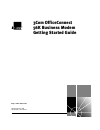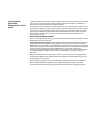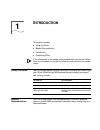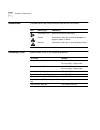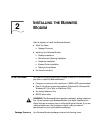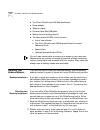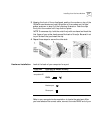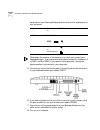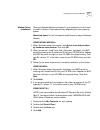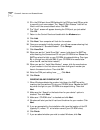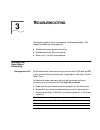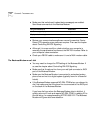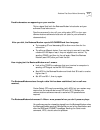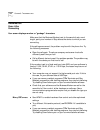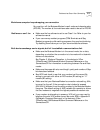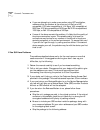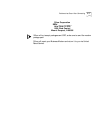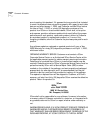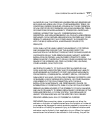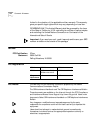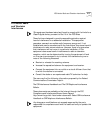- DL manuals
- 3Com
- Wireless Access Point
- OfficeConnect
- Getting Started Manual
3Com OfficeConnect Getting Started Manual
Summary of OfficeConnect
Page 1
? http://www.3com.Com/ 3com officeconnect 56k business modem getting started guide published january 1999 part number 1.024.1942-00
Page 2
3com corporation 3800 golf rd. Rolling meadows, illinois 60008 copyright © 1998, 3com corporation. All rights reserved. No part of this documentation may be reproduced in any form or by any means or used to make any derivative work (such as translation, transformation, or adaptation) without written...
Page 3: Ntroduction
1 i ntroduction this chapter includes ■ using this guide ■ related documentation ■ conventions ■ contacting 3com if the information in the release notes shipped with your product differs from the information in this guide, follow the instructions in the release notes. Using this guide use this getti...
Page 4
1-2 c hapter 1: i ntroduction conventions the table below lists the conventions used within this manual. Contacting 3com please contact 3com if you have any questions. Icon notice type description information note important features or instructions caution information to alert you to potential damag...
Page 5: Nstalling
2 i nstalling the b usiness m odem use this chapter to install the business modem. ■ what you need ■ package contents ■ installing your business modem ■ desktop installation ■ officeconnect stacking installation ■ hardware installation ■ modem driver installation ■ testing the installation ■ for mor...
Page 6
2-2 c hapter 2: i nstalling the b usiness m odem ■ the 3com officeconnect 56k business modem ■ power adapter ■ telephone cable ■ universal serial bus (usb) cable ■ rubber feet and stacking clips kit ■ the connections cd-rom, which contains: ■ lots of free software ■ the 3com officeconnect 56k busine...
Page 7
Installing your business modem 2 -3 3 keeping the front of the units aligned, position the modem on top of the officeconnect device and rest the bottom of the modem on the clips' spikes, as shown in step 3 of the following illustration. Push the clips firmly into the modem until they click into plac...
Page 8
2-4 c hapter 2: i nstalling the b usiness m odem serial cable to your business modem and the other end to a serial port on your computer. Write down the number of the serial port to which you connect your business modem. If your serial ports are lettered instead of numbered, a is com1 and b is com2....
Page 9
Installing your business modem 2 -5 modem driver installation once your business modem is attached to your computer, you will need to install it’s drivers. The process will vary depending on your operating system. Macintosh users: you will not need to install drivers to use your business modem. Wind...
Page 10
2-6 c hapter 2: i nstalling the b usiness m odem 5 fill in the com port # and irq fields with the com port and irq you wish to use with your new modem. The “base i/o port address” field will be filled in with the correct default value. Click ok. 6 the "ports" screen will appear showing the com port ...
Page 11
For more information 2 -7 testing the installation to test the installation of your modem, use any communications software package, such as windows terminal, hyperterminal, procomm plus, or rapidcomm. Hyperterminal is used in this documentation as an example. Every communications program is differen...
Page 12: Roubleshooting
3 t roubleshooting this chapter explains how to troubleshoot the business modem. This chapter is divided into these sections: ■ problems that occur before connecting. ■ problems that occur after connecting. ■ what to do if you still have problems. Problems that occur before connecting no response to...
Page 13
3-2 c hapter 3: t roubleshooting ■ make sure that verbal result codes (status messages) are enabled. Send these commands to the business modem: ■ review your communications software manual to see what carrier detect (cd) operations your software requires. Then see the chapter about controlling eia-2...
Page 14
Problems that occur before connecting 3-3 double characters are appearing on your monitor this is a signal that both the business modem's local echo and your software's local echo are on. Type the command to turn off your online echo (atf1) or turn your communications software's local echo off (refe...
Page 15
3-4 c hapter 3: t roubleshooting problems that occur after connecting your screen displays random or "garbage" characters make sure that the business modem is set to the same bit rate, word length, parity, and number of stop bits as the device to which you are connecting. If the settings are correct...
Page 16
Problems that occur after connecting 3-5 mainframe computer keeps dropping your connection you must turn off the business modem's result codes and character echo (atq1e0). The modem at the mainframe also needs to be set to atq1e0. Bad faxes or can't fax ■ make sure the fax software is set to use cla...
Page 17
3-6 c hapter 3: t roubleshooting ■ if you are attempting to make a connection using hst modulation, make sure that the modem at the other end of the line is hst compatible, v.32 terbo compatible at 14.4 kbps, v.32 compatible at 9600 bps, v.22 bis-compatible at 2400 bps, bell 212a-compatible at 1200 ...
Page 18
Problems that occur after connecting 3-7 3com corporation sro# _______________ attn: dock 15 pcd 1800 west central mount prospect, il 60056 3com will not accept packages sent cod, so be sure to send the modem postage paid. 3com will repair your business modem and return it to you via united parcel s...
Page 19: Arranty
4 w arranty 3com corporation limited warranty 3com officeconnect 56k business modem 3com warrants this hardware product to be free from defects in workmanship and materials, under normal use and service, for the lifetime of the product from the date of purchase from 3com or its authorized reseller. ...
Page 20
4-2 c hapter 4: w arranty as not meeting this standard. If it appears that any product that is stated to meet this standard does not perform properly with regard to such date data on and after january 1, 2000, and customer notifies 3com before the later of april 1, 2000, or ninety (90) days after pu...
Page 21
3com corporation limited warranty 4-3 allowed by law, the foregoing warranties and remedies are exclusive and are in lieu of all other warranties, terms, or conditions, express or implied, either in fact or by operation of law, statutory or otherwise, including warranties, terms, or conditions of me...
Page 22
4-4 c hapter 4: w arranty limited to the duration of the applicable written warranty. This warranty gives you specific legal rights which may vary depending on local law. Governing law: this limited warranty shall be governed by the laws of the state of california, u.S.A. Excluding its conflicts of ...
Page 23
Fcc notice: radio and television interference 4-5 fcc notice: radio and television interference this equipment has been tested and found to comply with the limits for a class b digital device, pursuant to part 15 of the fcc rules. These limits are designed to provide reasonable protection against ha...
Page 24
4-6 c hapter 4: w arranty industry canada (ic) this digital apparatus does not exceed the class b limits for radio noise emissions from digital apparatus set out in the interference-causing equipment standard entitled digital apparatus, ices-003 of industry canada. The industry canada label identifi...