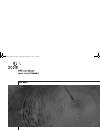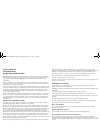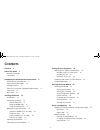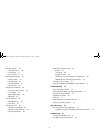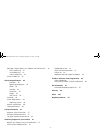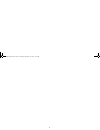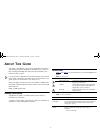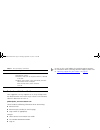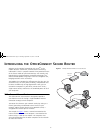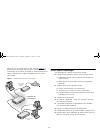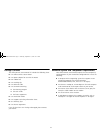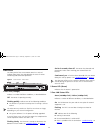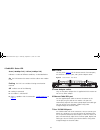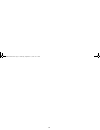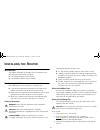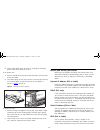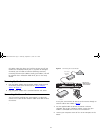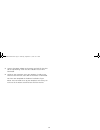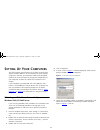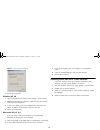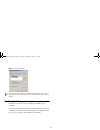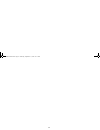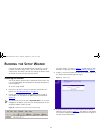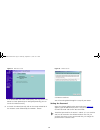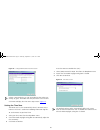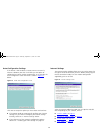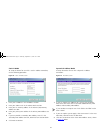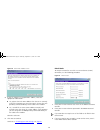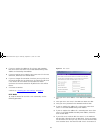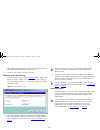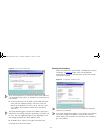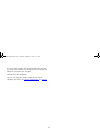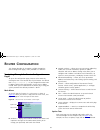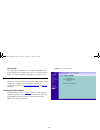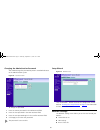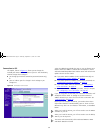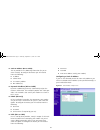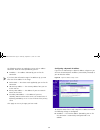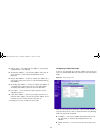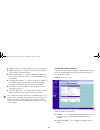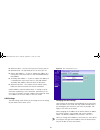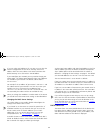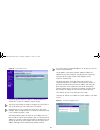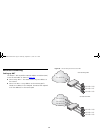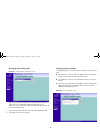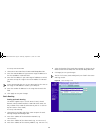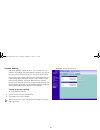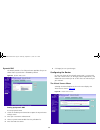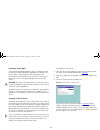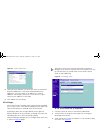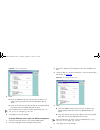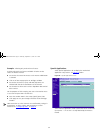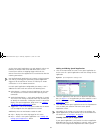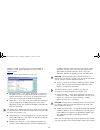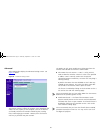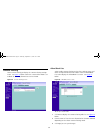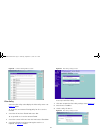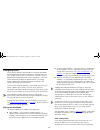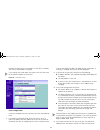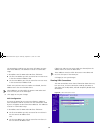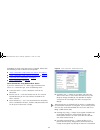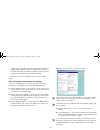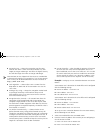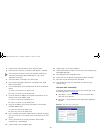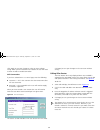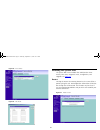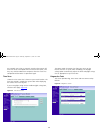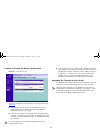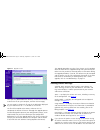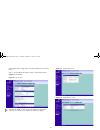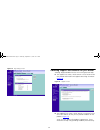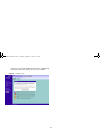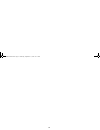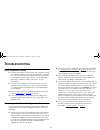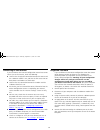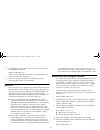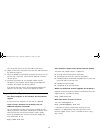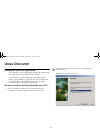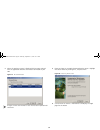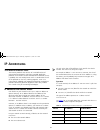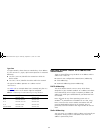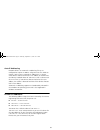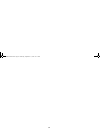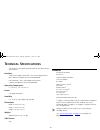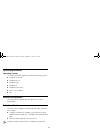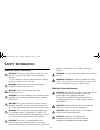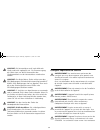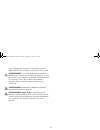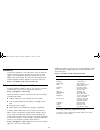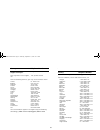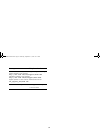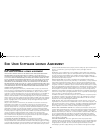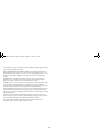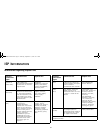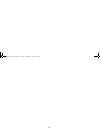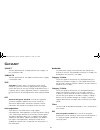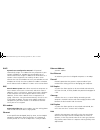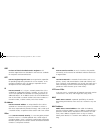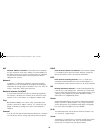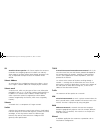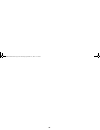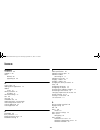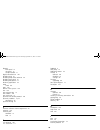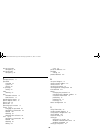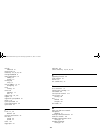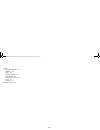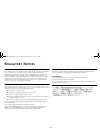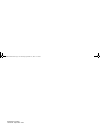- DL manuals
- 3Com
- Wireless Access Point
- OfficeConnect
- User Manual
3Com OfficeConnect User Manual
Summary of OfficeConnect
Page 1
Dua08609-5aaa01.Book page 1 thursday, september 11, 2003 12:15 pm.
Page 2
3com corporation 350 campus drive marlborough, ma 01752-3064 copyright © 2003, 3com corporation. All rights reserved. No part of this documentation may be reproduced in any form or by any means or used to make any derivative work (such as translation, transformation, or adaptation) without written p...
Page 3: Ontents
3 c ontents contents 3 about this guide 7 naming convention 7 conventions 7 introducing the officeconnect secure router 9 officeconnect secure router 9 secure router advantages 10 package contents 11 minimum system and component requirements 11 front panel 12 rear panel 13 installing the router 15 i...
Page 4
4 network settings 35 connection to isp 36 lan settings 41 dhcp clients list 42 advanced networking 44 setting up nat 44 static routing 46 dynamic routing 47 dynamic dns 48 configuring the router 48 the virtual servers menu 48 pc privileges 50 special applications 52 advanced 55 content filtering 56...
Page 5
5 how does a device obtain an ip address and subnet mask? 82 dhcp addressing 82 static addressing 82 auto-ip addressing 83 private ip addresses 83 technical specifications 85 interfaces 85 operating temperature 85 power 85 humidity 85 dimensions 85 weight 85 vpn tunnels 85 standards 85 system requir...
Page 6
6 dua08609-5aaa01.Book page 6 thursday, september 11, 2003 12:15 pm.
Page 7: Bout
7 a bout t his g uide this guide is intended for use by those responsible for installing and setting up network equipment; consequently, it assumes a basic working knowledge of lans (local area networks) and internet security systems. If a release note is shipped with this officeconnect secure route...
Page 8
8 feedback about this user guide your suggestions are very important to us. They will help make our documentation more useful to you. Please e-mail comments about this document to 3com at: pddtechpubs_comments@3com.Com please include the following information when commenting: ■ document title ■ docu...
Page 9: Ntroducing
9 i ntroducing the o ffice c onnect s ecure r outer welcome to the world of networking with 3com ® . In the modern business environment, communication and sharing information is crucial. Computer networks have proved to be one of the fastest modes of communication but, until recently, only large bus...
Page 10
10 when you use the secure router in your network ( figure 2 ), it becomes your connection to the internet. Connections can be made directly to the router, or through an officeconnect hub or switch, expanding the number of computers you can have in your network. Figure 2 example network using a secu...
Page 11
11 package contents the officeconnect secure router kit includes the following items: ■ one officeconnect secure router ■ one power adapter for use with the router ■ four rubber feet ■ one stacking clip ■ one ethernet cable ■ one cd-rom containing ■ the discovery program ■ this user guide ■ the lice...
Page 12
12 front panel the front panel of the secure router contains a series of indicator lights (leds) that help describe the state of various networking and connection operations. Figure 3 secure router - front panel 1 alert led (orange) indicates a number of different conditions, as described below. Off...
Page 13
13 4 cable/dsl status led green (100 mbps link) / yellow (10 mbps link) indicates a number of different conditions, as described below. On the link between the router and the cable or dsl modem is ok. Flashing the link is ok and data is being transmitted or received. Off indicates one of the followi...
Page 14
14 dua08609-5aaa01.Book page 14 thursday, september 11, 2003 12:15 pm.
Page 15: Nstalling
15 i nstalling the r outer introduction this chapter will guide you through a basic installation of the officeconnect secure router, including: ■ connecting the router to the internet. ■ connecting the router to your network. Positioning the router you should place the secure router in a location th...
Page 16
16 4 push the clip down gently to secure it, ensuring the fastening pieces snap into the slots on the unit. To fit another unit: 1 rest the second unit on top of the clip and align it with the front of the unit below. 2 press down gently on the unit to secure it onto the clip, ensuring the fastening...
Page 17
17 this option. Note that when you install the router, you will not need to use the dialup vpn on your pc anymore. To configure the router you will need to know the following: username, password, and vpn server address (usually your modem). You will be asked for the ip allocation mode when you run t...
Page 18
18 3 connect the power adaptor to the router and wait for the alert led to stop flashing. Check that the cable/dsl status led is illuminated. 4 switch on your computer. Once your computer is ready to use, check that the lan port status led on the router is illuminated. You have now completed the har...
Page 19: Etting
19 s etting u p y our c omputers the officeconnect secure router has the ability to dynamically allocate network addresses to the computers on your network, using dhcp. However, your computers need to be configured correctly for this to take place. To change the configuration of your computers to al...
Page 20
20 figure 8 internet protocol properties 7 restart your computer. Windows 95, 98 1 from the windows start menu, select settings > control panel. 2 double click on network. Select the tcp/ip item for your network card and click on properties. 3 in the tcp/ip dialog, select the ip address tab, and ens...
Page 21
21 figure 9 internet properties you may wish to remove the pppoe client software from your computer to free resources, as it is not required for use with the router. Disabling web proxy ensure that you do not have a web proxy enabled on your computer. Go to the control panel and click on internet op...
Page 22
22 dua08609-5aaa01.Book page 22 thursday, september 11, 2003 12:15 pm.
Page 23: Unning
23 r unning the s etup w izard if the router needs to be configured, for example if it has not yet been used or has been reset, it will run the setup wizard automatically. This detects some of the settings the router needs to function and asks that you input the others. Accessing the wizard the secu...
Page 24
24 figure 12 welcome screen if the wizard does not launch automatically (this may occur if the router has been powered up or configured previously) you can launch the wizard manually. 5 to launch the wizard manually click on the setup wizard tab in the welcome screen followed by the wizard... Button...
Page 25
25 figure 14 change administration password screen choose a password that you can remember but that others are unlikely to guess. Remember that the password is case sensitive. Click next to display the time zone setup screen ( figure 15 ). Setting the time zone the router sets its time automatically...
Page 26
26 auto-configuration settings if the router is able to detect a pppoe or dhcp server on its ethernet cable/dsl port then it will offer you the option of configuring its internet settings automatically. As an example, the auto-configuration screen for pppoe is shown in figure 16 below. Figure 16 ppp...
Page 27
27 static ip mode to setup the router for use with a static ip address connection, use the following procedure: figure 18 static ip mode screen 1 enter your ip address in the ip address text box. 2 enter your subnet mask in the subnet mask text box. 3 enter your isp gateway address in the internet (...
Page 28
28 figure 20 clone mac address screen 4 if your isp requires an assigned mac address, select the appropriate radio button: ■ yes, please clone the mac address from the pc i’m currently using if the computer you are using now is the one that was previously connected directly to the cable or dsl modem...
Page 29
29 4 if your isp requires the addresses of a primary and secondary dns server then enter them in the fields labelled primary dns address and secondary dns address. 5 if your isp requires you to supply a host name enter it in the host name box, otherwise leave the box blank. 6 if your isp charges for...
Page 30
30 time without activity before the router terminates the internet connection. By default the value will be forever. 7 check all your settings, and then click next. Choosing your lan settings the lan settings screen, shown in figure 23 below, displays the router’s current ip address and subnet mask....
Page 31
31 figure 24 dhcp server setup screen 3com recommends that you activate the dhcp server and leave it at the default values unless you already have a dhcp server on your network. ■ to activate the dhcp server option, select enable the dhcp server with the following settings:. The dhcp server will def...
Page 32
32 if want to make changes, click the back button until you reach the screen which contains the settings you want to change and follow the instructions from that point. Your router is now configured. You can start using your router straight away or further configure your router (see “router configur...
Page 33: Outer
33 r outer c onfiguration this chapter describes all the options available through the router configuration pages, and is provided as a reference. Navigating through the router configuration pages to get to the configuration pages, browse to the router by entering the url in the location bar of your...
Page 34
34 getting help on every screen, a help button is available that provides access to the context-sensitive online help system. Click this button for further assistance and guidance relating to the current screen. Welcome screen the welcome section allows you to view the notice board and to change you...
Page 35
35 changing the administration password you should change the password to prevent unauthorized access to the administration system. Figure 28 password screen to change the password: 1 enter the current password in the old password field. 2 enter the new password in the new password field. 3 enter th...
Page 36
36 connection to isp this option, shown in figure 30 , allows you to change the method your router uses to connect to your isp. You should only need to change these settings if: ■ you change your internet connection password (pppoe only), or ■ your isp informs you of a change in their settings or yo...
Page 37
37 ■ static ip address (dsl or cable) the isp provides the ip addressing information for you to enter manually. To configure the router you will need to know the following: ■ ip address ■ subnet mask ■ isp gateway address ■ dns address(es) ■ dynamic ip address (dsl or cable) dynamic ip addressing (o...
Page 38
38 the following settings are required to set up static ip address connection. Enter the values provided by your isp: ■ ip address — the address allocated by your isp for this connection. If you have been allocated a range of ip addresses by your isp enter the first ip address in the range. ■ subnet...
Page 39
39 ■ subnet mask — the subnet for the address is automatically configured but is not displayed. ■ isp gateway address — the gateway address from your isp to the internet is automatically configured but is not displayed. ■ primary dns address — if your isp requires the address of a primary dns server...
Page 40
40 ■ pppoe password — the password you use to access your isp. ■ pppoe service name — your isp may require you to specify a service name for your connection. ■ primary dns address — if your isp requires the address of a primary dns server then enter it in the field labelled primary dns address. ■ se...
Page 41
41 ■ pptp user name - the user name you use to access your isp. ■ pptp password - the password you use to access your isp. ■ primary dns address — if your isp requires the address of a primary dns server then enter it in the field labelled primary dns address. ■ secondary dns address — if your isp r...
Page 42
42 if you are using static addresses for your pcs you must alter the network configuration on each pc so that they have an ip address within the same subnet as the router and have their default gateway set as the router’s lan ip address. If you reconfigure your network you may need to change your su...
Page 43
43 figure 36 dhcp clients screen the router grants leases for 7 days. If a computer does not connect for a week, its ip address may be reused. The router will attempt to supply a computer the same lease as was issued previously, even if that lease has expired. Expired leases are only reused when the...
Page 44
44 advanced networking setting up nat the router is able to perform network address translation (nat) in one of two modes as shown in figure 38 : ■ one-to-many nat — the router shows only one address to the internet. ■ one-to-one nat — every address on the internet pool is linked to an address in th...
Page 45
45 setting up one-to-many nat figure 39 network address translation screen this is very easy to set up and is the router’s default mode. It works with any ip allocation mode and will map all the addresses on your lan to the internet address of your router. To set up one-to-many nat: 1 select one-to-...
Page 46
46 to set up one-to-one nat: 1 select one-to-one nat from the nat mode drop-down box. 2 enter the second address of your internet range of addresses in the first ip address in isp pool field. 3 enter the first address in your lan range of addresses to which you want to map this range in the first ip...
Page 47
47 dynamic routing the router provides support for ripv1, ripv2 or both for each interface, for sending and receiving data, lan routes are sent on the lan subnet, and wan routes are sent on the wan subnet. From the dynamic routing screen you can enable the router to automatically adjust to physical ...
Page 48
48 dynamic dns the router provides a list of dynamic dns providers for you to choose from. Dynamic dns is disabled by default. Figure 43 dynamic dns screen setting up dynamic dns to set up dynamic dns: 1 check the enable dynamic dns box to open the dynamic dns settings screen. 2 enter your user name...
Page 49
49 creating a virtual dmz a virtual dmz (de-militarized zone) host is a computer on your network with reduced protection provided by the firewall. This feature allows a single computer to be exposed to 2-way communication from outside of your network in one-to-many nat mode. The pc is still protecte...
Page 50
50 figure 46 custom setup screen 4 select either all wan pcs can access this server, or authorized remote ip address(es). If you select authorized remote ip address(es), you must specify an ip address or a range of addresses. For example, 162.223.41.12-162.223.41.15 gives access to all ip addresses ...
Page 51
51 figure 48 all pcs setup screen 4 either: ■ enter the additional services that you wish to allow in the except (specify ports) box and set the drop down box to allow. ■ enter the services that you wish to deny in the except (specify ports) box and set the drop down box to deny. Enter multiple port...
Page 52
52 example: allowing only web and e-mail access. To allow web and e-mail access and block all other services across the router’s firewall: ■ ensure that the control pc access to the internet radio button is selected. ■ click on all pcs to pop up the pc privileges window. ■ ensure that the email (110...
Page 53
53 so that these special applications can work properly and are not blocked, the firewall needs to be told about them. In each instance there will be an outgoing trigger which tells the router’’s firewall that the application has started and to allow the incoming connections. Each defined special ap...
Page 54
54 application setup screen gains the extra fields needed to describe a custom special application. These are shown in figure 52 below. Figure 52 custom special applications setup screen ■ application name — each special application is named and will detect the ports that need to be opened so you do...
Page 55
55 advanced select advanced to display the advanced settings screen. See figure 53 below. Figure 53 advanced settings screen the internet connects millions of computer users throughout the world. The vast majority of the computer users on the internet are friendly and have no intention of breaking i...
Page 56
56 content filtering select content filtering to display the content filtering settings screen. See figure 54 below. When the content filter mode is set to block all sites only allowed sites can be viewed. Figure 54 content filtering screen allow/block lists select enable content filtering on the fi...
Page 57
57 figure 56 content filtering edit list screen filter policy select the filter policy tab to display the filter policy screen. See figure 57 below. To set up the same content filtering policy for all pcs on the network: 1 check the all pcs have filtered web access box. To set up which pcs have the ...
Page 58
58 configuring vpns virtual private networks (vpn) provide an encrypted connection (or tunnel) between networks or between a network and a user over a public network (such as the internet). Instead of using a dedicated, real-world connection such as leased line, a vpn uses virtual connections throug...
Page 59
59 but does not apply to pptp connections. If pptp only is enabled, this router’s id field does not appear. If you require main mode ipsec connections then this value must be the public ip address of the router. Figure 59 vpn mode screen l2tp configuration if you have enabled l2tp over ipsec you mus...
Page 60
60 the connections made by l2tp over ipsec will appear to come from these addresses. The addresses must be in a continuous range. In the address pool for pptp and l2tp clients field enter: ■ the first lan address you wish to reserve for l2tp over ipsec in the first remote ip address field. ■ the las...
Page 61
61 for each connection configured for the router, a row is added to the table. Each row contains the following items: ■ delete button — deletes the vpn connection on that row. This will prevent the device or user from establishing a secure connection with the router in future. ■ name — identifies th...
Page 62
62 depending on which tunnel type you have selected, choose from the following to edit or add the remaining fields: ■ “ipsec connections using remote user access” on page 62 ■ “ipsec connections using gateway to gateway” on page 63 ■ “l2tp over ipsec connections” on page 65 ■ “pptp connections” on p...
Page 63
63 making the tunnel more secure but slowing data transfer. To enable perfect forward secrecy ensure that the use perfect forward secrecy box is checked. To keep the same key for the length of a connection leave the box unchecked. Click apply to save your changes or close to return without saving. I...
Page 64
64 ■ encryption type — choose the encryption type from des, 3des or aes. 3des is more secure than des but may take longer to encrypt and decrypt. Aes offers the highest security but will take longer than 3des to encrypt and decrypt. 3des and aes are not shipped with the router as standard due to int...
Page 65
65 3 switch to the vpn connections screen and click new. 4 ensure that the gateway to gateway radio button is selected. The remote secure router used in this example could be any other ipsec-terminating vpn enabled device, e.G. A 3com superstack 3 firewall. 5 check that ipsec is selected as the tunn...
Page 66
66 click apply to save your changes or close to return without saving. When you have created a user account the user will need to know in order to enable connection. Pptp connections if you have selected pptp as a tunnel type, enter the following: ■ username — this is the username that the remote vp...
Page 67
67 figure 65 ipsec routes figure 66 edit route accessing the system tools the system tools menu includes four administration items: restart, time zone, diagnostics tools, configuration, and upgrade. See figure 67 . Restart pressing the restart the gateway button has the same effect as power cycling ...
Page 68
68 any network users who are currently accessing the internet will have their access interrupted whilst the restart takes place, and they may need to reboot their computers when the restart has completed and the router is operational again. Time zone choose the time zone that is closest to your actu...
Page 69
69 loading and saving the router configuration figure 70 configuration screen select the configuration tab to display the configuration screen ( figure 70 ). ■ click backup to save the current configurations of the officeconnect secure router. You will be prompted to download and save a file to disk...
Page 70
70 figure 71 upgrade screen once you have downloaded the software, use the browse button to locate the file on your computer, and then click on apply. You may need to change the file type in the dialog box displayed by your web browser to *.* to be able to see the file. The file will be copied to th...
Page 71
71 lan subnet and a syslog server must be installed on the remote server. Logs — to view both the normal events, and security threats logged by the router figure 72 status screen you may be asked to refer to the information on the status screen if you contact your supplier for technical support. Fig...
Page 72
72 figure 75 log settings screen obtaining support and feedback for your router selecting support/feedback on the main menu generates both: ■ the support links screen, which contains a list of internet links that provide information and support concerning the router. ( figure 76 ) figure 76 support ...
Page 73
73 clicking on the provide feedback button on the support/feed- back screen which will connect you to 3com's website. Figure 77 feedback screen dua08609-5aaa01.Book page 73 thursday, september 11, 2003 12:15 pm.
Page 74
74 dua08609-5aaa01.Book page 74 thursday, september 11, 2003 12:15 pm.
Page 75: Roubleshooting
75 t roubleshooting basic connection checks ■ check that the router is connected to your computers and to the cable/dsl modem, and that all the equipment is powered on. Check that the lan and cable/dsl port link status leds on the router are illuminated, and that any corresponding leds on the cable/...
Page 76
76 connecting to the internet if you can browse to the router configuration screens but cannot access sites on the internet, check the following: ■ confirm that the physical connection between the router and the cable/dsl modem is ok, and that the link status leds on both router and modem are illumi...
Page 77
77 6 re-apply power to the router, and when the start-up sequence has completed, browse to: http://192.168.1.1 and run the configuration wizard. You may need to restart your computer before you attempt this. 7 when the configuration wizard has completed, you may reconnect your network as it was befo...
Page 78
78 this will connect you to the fail-safe mode of the router. 5 follow the on-screen instructions. Enter the path and filename of the software image file. 6 when the upload has completed, the router will restart, run the self-test and, if successful, resume normal operation. The alert led will go ou...
Page 79: Sing
79 u sing d iscovery running the discovery application 3com provides a user-friendly discovery application for detecting the officeconnect secure router on the network. If your computers are configured with static addresses (also known as fixed addresses) and you do not wish to change this, then you...
Page 80
80 2 when the welcome screen is displayed click on next and wait until the application discovers the routers connected to your lan. Figure 79 discovered router in figure 79 the serial number of the unit has been replaced with xxxxxxxxxx. 3 figure 79 shows an example discovered devices screen. Highli...
Page 81: Ip A
81 ip a ddressing the internet protocol suite the internet protocol suite consists of a well-defined set of communications protocols and several standard application protocols. Transmission control protocol/internet protocol (tcp/ip) is probably the most widely known and is a combination of two of t...
Page 82
82 type two in larger networks, where there are more devices, the ip address of ‘192.168.100.8’ is, again, split into two parts but is structured differently: ■ part one (‘192.168’) identifies the network on which the device resides. ■ part two (‘.100.8’) identifies the device within the network. Th...
Page 83
83 auto-ip addressing network devices use automatic ip addressing if they are configured to acquire an address using dhcp but are unable to contact a dhcp server. Automatic ip addressing is a scheme where devices allocate themselves an ip address at random from the industry standard subnet of 169.25...
Page 84
84 dua08609-5aaa01.Book page 84 thursday, september 11, 2003 12:15 pm.
Page 85: Echnical
85 t echnical s pecifications this section lists the technical specifications for the officeconnect secure router. Interfaces cable or dsl modem connection - one 10/100 mbps ethernet port (10base-t/100base-tx) with auto-mdi/mdix. Lan connection - four 10/100 mbps ethernet ports (10base-t/100base-tx)...
Page 86
86 system requirements operating systems the secure router will support the following operating systems: ■ windows 95, 98, me ■ windows nt 4.0 ■ windows 2000 ■ windows xp ■ windows 2003 server ■ mac os 8.5 or higher ■ unix ethernet performance the secure router complies with the ieee 802.3i, u and x...
Page 87: Afety
87 s afety i nformation important safety information warning: warnings contain directions that you must follow for your personal safety. Follow all directions carefully. You must read the following safety information carefully before you install or remove the unit: warning: exceptional care must be ...
Page 88
88 vorsicht: die netzsteckdose muß in der nähe des geräts und leicht zugänglich sein. Die stromversorgung des geräts kann nur durch herausziehen des gerätenetzkabels aus der netzsteckdose unterbrochen werden. Vorsicht: der betrieb dieses geräts erfolgt unter den selv-bedingungen (sicherheitskleinsts...
Page 89
89 que si l'équipement auquel il est raccordé fonctionne également dans des conditions conformes à cette norme. Avertissement: il n'y a pas d'élément remplaçable ou réparable par l'utilisateur à l'intérieur de l'appareil. Si vous rencontrez avec cet appareil un problème ne pouvant être résolu par le...
Page 90
90 dua08609-5aaa01.Book page 90 thursday, september 11, 2003 12:15 pm.
Page 91: Btaining
91 o btaining s upport for your p roduct register your product to gain service benefits to take advantage of warranty and other service benefits, you must first register your product at http://esupport.3com.Com/. 3com esupport services are based on accounts that you create or have authorization to a...
Page 92
92 contact us 3com offers telephone, e-mail and internet access to technical support and repair services. To access these services for your region, use the appropriate telephone number, url or e-mail address from the list below. You will find a current directory of support telephone numbers posted o...
Page 93
93 . Europe, middle east, and africa telephone technical support and repair from anywhere in these regions, call: +44 (0)1442 435529 from the following countries, you may use the numbers shown: austria belgium denmark finland france germany hungary ireland israel italy luxembourg netherlands norway ...
Page 94
94 you can also obtain support in this region using the following: spanish speakers, enter the url: http://lat.3com.Com/lat/support/form.Html portuguese speakers, enter the url: http://lat.3com.Com/br/support/form.Html english speakers in latin america should send e-mail to: lat_support_anc@3com.Com...
Page 95: Ser
95 e nd u ser s oftware l icence a greement 3com corporation end user software license agreement you should carefully read the following terms and conditions before downloading, installing and using this product, the use of which is licensed by 3com corporation ("3com") to its customers for their us...
Page 96
96 such termination you agree to destroy the software and documentation, together with all copies and merged portions in any form. Limited warranties and limitation of liability: all warranties and limitations of liability applicable to the software are as stated on the limited warranty card or in t...
Page 97: Isp I
97 isp i nformation information regarding popular isps internet connection types characteristics popular isps dynamic ip (clone mac) cable modem isp, non-hostname based. Need to clone mac in the dhcp page of router. Mediaone, roadrunner, optimum online, time warner, charter and adelphia, metrocast, ...
Page 98
98 dua08609-5aaa01.Book page 98 thursday, september 11, 2003 12:15 pm.
Page 99: Lossary
99 g lossary 10base-t the ieee specification for 10 mbps ethernet over category 3, 4 or 5 twisted pair cable. 100base-tx the ieee specification for 100 mbps fast ethernet over category 5 twisted-pair cable. 3des triple des (see des). 3des is an extremely secure 168 bit encryption system that works b...
Page 100
100 dhcp dynamic host configuration protocol. This protocol automatically assigns an ip address for every computer on your network. Windows 95, windows 98 and windows nt 4.0 contain software that assigns ip addresses to workstations on a network. These assignments are made by the dhcp server softwar...
Page 101
101 ieee institute of electrical and electronics engineers. This american organization was founded in 1963 and sets standards for computers and communications. Ietf internet engineering task force. An organization responsible for providing engineering solutions for tcp/ip networks. In the network ma...
Page 102
102 nat network address translation. Nat enables all the computers on your network to share one ip address. The nat capability of the router allows you to access the internet from any computer on your home network without having to purchase more ip addresses from your isp. Network a network is a col...
Page 103
103 spi stateful packet inspection. This feature requires the router to remember what outgoing requests have been sent and only allow responses to those requests back through the router. This way, un-requested attempts to access the network will be denied. Subnet address an extension of the ip addre...
Page 104
104 dua08609-5aaa01.Book page 104 thursday, september 11, 2003 12:15 pm.
Page 105: Ndex
105 i ndex numbers 100base-tx 99 10base-t 99 3des defined 99 upgrading to 69 a access rights 50 adding special applications 53 address tcp/ip 81 admin password 23 changing 35 advanced settings 55 aes 99 alert led 12 allow/block lists 56 apple macintosh. See macintosh auto-configuration wizard 26 aut...
Page 106
106 diagram front panel 12 rear panel 13 sample network 9 digital subscriber line 100 disabling ipsec 61 disabling pppoe client software 20 disabling the firewall 55 disabling web proxies 21 discovery application 79 dmz virtual 49 dns 100 domain name system 100 dsl 100 dsl ethernet port 13 dsl modem...
Page 107
107 internet settings pptp 40 internet settings blocking access 50 configuring 36 dhcp 38 pppoe 39 static address 37 wizard 26 inventory 11 ip address 81 allocation methods 16, 36 ip defined 101 ipsec defined 101 ipsec routes editing 66 isp defined 101 isp information 97 l l2tp 58 editing 65 lan def...
Page 108
108 one-to-many nat configuring 45 one-to-one nat configuring 45 p package contents 11 password changing 35 system 23 wizard 24 pc privileges setting 50 ping allowing 55 port cable/dsl ethernet 13 lan ethernet 13 positioning the router 15 power adapter socket 13 power cycle 67 power led 12 powering ...
Page 109
109 settings advanced 55 setup wizard 23 shared key 62, 63, 65, 66 sharing broadband 9 special applications 52 adding 53 custom 53 stacking clip using 15 static ip address 16, 37 configuring 37 status viewing 70 status led cable/dsl 13 lan 12 subnet mask 42, 103 support 72 support for your product 9...
Page 110
110 wizard auto-configuration 26 defined 103 dhcp 30 internet settings 26 lan settings 30 launching manually 24 setup 23 summary 31 world time (utc) 25 dua08609-5aaa01.Book page 110 thursday, september 11, 2003 12:15 pm.
Page 111: Egulatory
111 r egulatory n otices fcc statement this equipment has been tested and found to comply with the limits for a class b digital device, pursuant to part 15 of the fcc rules, and the canadian department of communications equipment standards entitled, “digital apparatus,” ices-003. These limits are de...
Page 112
Dua08609-5aaa01 published september 2003 dua08609-5aaa01.Book page 112 thursday, september 11, 2003 12:15 pm.