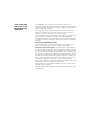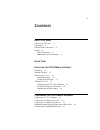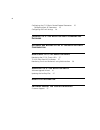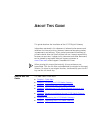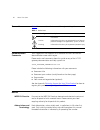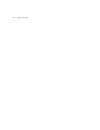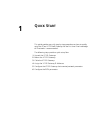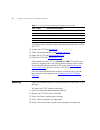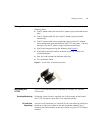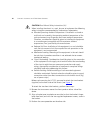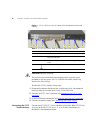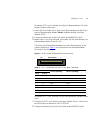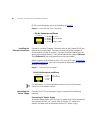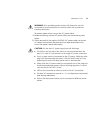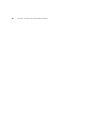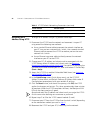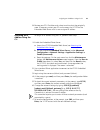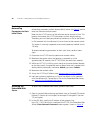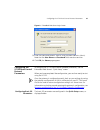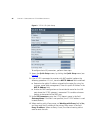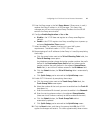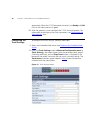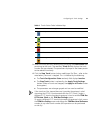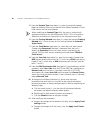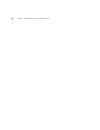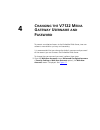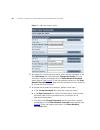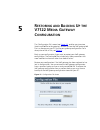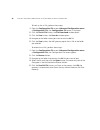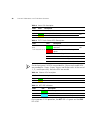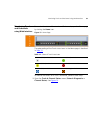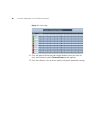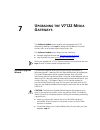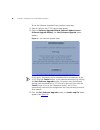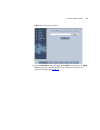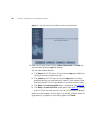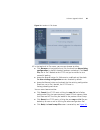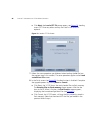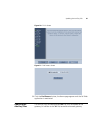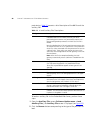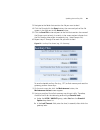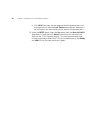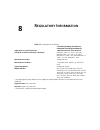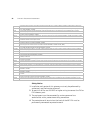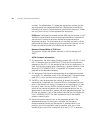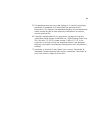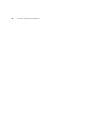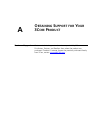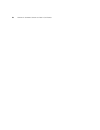- DL manuals
- 3Com
- Gateway
- VCX V7122
- Installation Manual
3Com VCX V7122 Installation Manual - Bout
A
BOUT
T
HIS
G
UIDE
This guide describes the installation of the V7122 Digital Gateway.
Information contained in this document is believed to be accurate and
reliable at the time of printing. However, because of on-going product
improvements and revisions, 3Com cannot guarantee the accuracy of
printed material after the Date Published nor can it accept responsibility
for errors or omissions. Updates to this document and other documents
can be viewed by registered Technical Support customers at
www.3Com.com
under Support / Downloads & Drivers.
When viewing this manual electronically, all cross-references are
hyperlinked. Click the link (blue and underlined) to navigate to the target
location. To return to your original location, simultaneously press the ALT
key and the Left Arrow key.
How to Use This
Guide
This book covers these topics:
■
■
Installing the V7122 Media Gateways
■
Configuring the V7122 Media Gateways
■
Changing the V7122 Media Gateway Username and
■
Restoring and Backing Up the V7122 Media Gateway
■
Monitoring the V7122 Media Gateways
■
Summary of VCX V7122
Page 1
Http://www.3com.Com/ part number 900-0506-01 rev aa published february 2008 3com vcx ® v7122 ™ digital gateway installation guide system release 5.2.
Page 2
3com corporation 350 campus drive marlborough, ma 01752-3064 copyright © 2008, 3com corporation. All rights reserved. No part of this documentation may be reproduced in any form or by any means or used to make any derivative work (such as translation, transformation, or adaptation) without written p...
Page 3: Ontents
3 c ontents a bout t his g uide how to use this guide 5 conventions 6 documentation comments 6 notices 6 weee eu directive 6 abbreviations and terminology 6 q uick s tart i nstalling the v7122 m edia g ateways unpacking 12 package contents 13 mounting the v7122 13 desktop mounting 13 19-inch rack mo...
Page 4
4 configuring the v7122 basic control protocol parameters 25 configuring basic sip parameters 25 configuring the trunk settings 28 c hanging the v7122 m edia g ateway u sername and p assword r estoring and b acking u p the v7122 m edia g ateway c onfiguration m onitoring the v7122 m edia g ateways m...
Page 5: Bout
A bout t his g uide this guide describes the installation of the v7122 digital gateway. Information contained in this document is believed to be accurate and reliable at the time of printing. However, because of on-going product improvements and revisions, 3com cannot guarantee the accuracy of print...
Page 6
6 a bout t his g uide conventions table 1 lists conventions that are used throughout this guide. Documentation comments your suggestions are important to us because we want to make our documentation more useful to you. Please send e-mail comments about this guide or any of the v7122 gateway document...
Page 7
Notices 7 where network appears in this manual, it means lan, wan, etc. Accessed via the gateway's ethernet interface. Fxo ( f oreign e x change o ffice) is the interface replacing the analog telephone and connects to a public switched telephone network (pstn) line from the central office (co) or to...
Page 8
8 a bout t his g uide.
Page 9: Uick
1 q uick s tart this guide provides you with step-by-step procedures on how to quickly setup the 3com v7122 voip gateways for the first time. Prior knowledge of ip networks is recommended. The following steps provide a quick setup flow. 1 unpack the v7122 gateways 2 mount the v7122 gateways 3 cable ...
Page 10
10 c hapter 1: q uick s tart.
Page 11: Nstalling
2 i nstalling the v7122 m edia g ateways this section provides information on the hardware installation procedure for the v7122 digital gateways. Warning: electrical shock the equipment must be installed or serviced only by qualified service personnel. The figure below shows the front panel of the v...
Page 12
12 c hapter 2: i nstalling the v7122 m edia g ateways the following main sequential steps need to be performed for installing the v7122: 1 unpack the v7122 (see unpacking ). 2 check the package contents (see package contents ). 3 mount the v7122 (see mounting the v7122 ). 4 cable the v7122 (see cabl...
Page 13
Package contents 13 package contents ensure that in addition to the v7122 unit, the package contains the following items: ■ two ac power cables (for the dual ac power supply hardware version only). ■ one ac power cable (for the single ac power supply hardware version only). ■ one dc power cable (cri...
Page 14
14 c hapter 2: i nstalling the v7122 m edia g ateways caution: rack mount safety instructions (ul) when installing the chassis in a rack, be sure to implement the following safety instructions recommended by underwriters laboratories: ■ elevated operating ambient temperature: if installed in a close...
Page 15
Cabling the v7122 15 figure 3 v7122 front panel with 19-inch rack mount brackets to attach the v7122 to a 19-inch rack, perform these steps: 1 position the device in your 19-inch rack and align the left-hand and right-hand bracket holes to the required holes in the vertical tracks of the 19-inch rac...
Page 16
16 c hapter 2: i nstalling the v7122 m edia g ateways figure 4 v7122 (16 trunks, dual ac power h/w configuration) rear-panel cabling caution: electrical earthing the unit must be permanently connected to earth using the screw provided on the rear panel. Use 14-16 awg wire and a proper ring terminal ...
Page 17
Cabling the v7122 17 to connect e1/t1 trunk interface using 50-pin telco connectors (16-trunk device), perform these steps: 1 attach the trunk cable with a 50-pin male telco connector to the 50-pin female telco connector labeled trunks 1-->8 on the rear transition module (rtm). 2 connect the other e...
Page 18
18 c hapter 2: i nstalling the v7122 m edia g ateways rj-48c trunk connectors are wired according to figure 6 . Figure 6 pinout of rj-48c trunk connectors installing the ethernet connection connect a standard category 5 network cable to the ethernet rj-45 port (located on the rear panel). Connect th...
Page 19
Cabling the v7122 19 warning: units providing power sockets with three pins must be connected by service personnel to a socket-outlet with a protective earthing connection. To connect power when using a dual ac power cable: 1 before connecting the dual ac power cable, see the cautionary note below. ...
Page 20
20 c hapter 2: i nstalling the v7122 m edia g ateways.
Page 21: Onfiguring
3 c onfiguring the v7122 m edia g ateways the v7122 gateway is supplied with application software already resident in flash memory (with factory default 3com parameters). Assigning the v7122 ip address below describes how to assign ip addresses to the v7122. Configuring the v7122 basic control proto...
Page 22
22 c hapter 3: c onfiguring the v7122 m edia g ateways assigning an ip address using http to assign an ip address using http, perform these steps: 1 disconnect the v7122 from the network and reconnect it to your pc using one of the following two methods: ■ use a standard ethernet cable to connect th...
Page 23
Assigning an ip address using the cli 23 9 restore your pc’s ip address and subnet mask to what they originally were. If necessary, restart your pc and re-access the v7122 via the embedded web server with its new assigned ip address. Assigning an ip address using the cli to assign an ip address usin...
Page 24
24 c hapter 3: c onfiguring the v7122 m edia g ateways restoring networking parameters to their initial state you can use the reset button on the v7122 chassis to restore networking parameters to their factory default values (see table 5 ) and to reset the username and password. Note that the v7122 ...
Page 25
Configuring the v7122 basic control protocol parameters 25 figure 8 embedded web server login screen 3 enter the username (default: admin), and password (default: admin). Note that the user name and password fields are case-sensitive. 4 click ok; the home page appears. Configuring the v7122 basic co...
Page 26
26 c hapter 3: c onfiguring the v7122 m edia g ateways figure 9 v7122 / sip quick setup to configure basic sip parameters, perform these steps: 1 access the quick setup screen, by clicking the quick setup menu (see figure 9 ). 2 if the v7122 is connected to a router with nat enabled, perform the fol...
Page 27
Configuring the v7122 basic control protocol parameters 27 5 enter the proxy name in the field proxy name . If proxy name is used, it replaces the proxy ip address in all sip messages. This means that messages are still sent to the physical proxy ip address but the sip uri contains the proxy name in...
Page 28
28 c hapter 3: c onfiguring the v7122 m edia g ateways to complete. When the v7122 completes the restart, the ready and lan leds on the front panel are lit green. 11 after the gateway is reset, configure the v7122 trunk parameters. For information on configuring the trunk parameters, see configuring...
Page 29
Configuring the trunk settings 29 3 select the trunk you want to configure, by clicking the trunk status icon pertaining to the trunk. The read-only trunk id field displays the trunk number that you selected. The parameters displayed in the screen pertain to the selected trunk only. 4 click the stop...
Page 30
30 c hapter 3: c onfiguring the v7122 m edia g ateways 5 from the protocol type drop-down list, select the required protocol. Note that different trunks can be defined with different protocols (cas or isdn variants) on the same gateway. When modifying the protocol type field, the menu is automatical...
Page 31
Configuring the trunk settings 31 the screen is refreshed and parameters become read-only (indicated by being grayed). The stop trunk button appears at the bottom of the screen. 12 access the tdm bus settings screen ( advanced configuration > tdm bus settings ). From the pcm law select drop-down lis...
Page 32
32 c hapter 3: c onfiguring the v7122 m edia g ateways.
Page 33: Hanging
4 c hanging the v7122 m edia g ateway u sername and p assword to prevent unauthorized access to the embedded web server, two user accounts are available: a primary and secondary. It is recommended that you change the default username and password of the account you use to access the embedded web ser...
Page 34
34 c hapter 4: c hanging the v7122 m edia g ateway u sername and p assword figure 11 web user accounts screen 2 to change the username of an account, enter the new username in the field user name and click the button change user name ; the new username is applied immediately and the enter network pa...
Page 35: Estoring
5 r estoring and b acking u p the v7122 m edia g ateway c onfiguration the ‘configuration file’ screen (see figure 12 ), enables you to restore (load a new ini file to the gateway), or back up (save the voip gateway ini file in a directory on your pc) the current gateway configuration. For a descrip...
Page 36
36 c hapter 5: r estoring and b acking u p the v7122 m edia g ateway c onfiguration to back up the ini file, perform these steps: 1 open the configuration file screen ( advanced configuration menu > configuration file ); the configuration file screen is displayed. 2 click the get ini file button; th...
Page 37: Onitoring
6 m onitoring the v7122 m edia g ateways the v7122 provides several ways for monitoring the status of the gateway: ■ monitoring the v7122 leds (see monitoring the v7122 chassis leds and tp-1610 front panel led indicators below). ■ monitoring the v7122 trunks and b-channels using the embedded web ser...
Page 38
38 c hapter 6: m onitoring the v7122 m edia g ateways on the front panel, 16 leds are provided for 16-span units and 8 leds are provided for 1-span, 2-span, 4-span, and 8-span units. In the case of 1-, 2-, and 4-span units, the extra leds are unused. During correct v7122 operation, the act led is li...
Page 39
Monitoring trunks and b-channels using web interface 39 monitoring trunks and b-channels using web interface to monitor the status of the trunks and b-channels, open the home page by clicking the home icon. Figure 13 home page the color-coding of the trunk status icons in the home page is described ...
Page 40
40 c hapter 6: m onitoring the v7122 m edia g ateways figure 14 home page 2 click the required b-channel icon whose detailed status you want to view; the b-channel specific channel status screen appears. 3 click the submenu links to view a specific b-channel’s parameter settings..
Page 41: Pgrading
7 u pgrading the v7122 m edia g ateways the software update menu enables you to upgrade the v7122 software by loading a new cmp file along with the ini and a suite of auxiliary files, or to update the existing auxiliary files. The software update menu comprises two submenus: ■ software upgrade wizar...
Page 42
42 c hapter 7: u pgrading the v7122 m edia g ateways to use the software upgrade wizard, perform these steps: 1 stop all traffic on the v7122 (see the note above). 2 open the software upgrade wizard ( software update menu > software upgrade wizard ); the start software upgrade screen appears. Figure...
Page 43
Software upgrade wizard 43 figure 16 load a cmp file screen 4 click the browse button, navigate to the cmp file, and then click send file; the cmp file is loaded to the v7122 and you’re notified as to a successful loading (see figure 17 )..
Page 44
44 c hapter 7: u pgrading the v7122 m edia g ateways figure 17 cmp file successfully loaded into the device notification 5 note that the four action buttons ( cancel, reset, back, and next ) are now activated (following cmp file loading). You can now choose to either: ■ click reset; the v7122 resets...
Page 45
Software upgrade wizard 45 figure 18 load an ini file screen 6 in the load and ini file screen, you can now choose to either: ■ click browse and navigate to the ini file; the check box use existing configuration, by default checked, becomes unchecked. Click send file; the ini file is loaded to the v...
Page 46
46 c hapter 7: u pgrading the v7122 m edia g ateways ■ click next; the load a cpt file screen opens, see figure 19 ; loading a new cpt file or any other auxiliary file listed in the wizard is optional. Figure 19 load a cpt file screen 7 follow the same procedure you followed when loading the ini fil...
Page 47
Updating the auxiliary files 47 figure 20 finish screen figure 21 end process screen 9 click the end process button; the home page appears and the full web application is reactivated. Updating the auxiliary files the auxiliary files are configuration dat files that are loaded to the gateway (in addi...
Page 48
48 c hapter 7: u pgrading the v7122 m edia g ateways provisioning. Table 13 presents a brief description of the ini file and the auxiliary files. To load an auxiliary file via the embedded web server, perform these steps: 1 open the auxiliary files screen ( software update menu > load auxiliary file...
Page 49
Updating the auxiliary files 49 3 navigate to the folder that contains the file you want to load. 4 click the file and click the open button; the name and path of the file appear in the field next to the browse button. 5 click the send file button adjacent to the field that contains the name of the ...
Page 50
50 c hapter 7: u pgrading the v7122 m edia g ateways c click lock; now new calls are accepted and the gateway locks and terminates all calls after the lock timeout value expires. Note that if no traffic exists and the time has not yet expired, the gateway locks. 3 under the reset group, select the y...
Page 51: Egulatory
8 r egulatory i nformation table 14 declaration of conformity application of council directives: 73/23/eec (including amendments), 89/336/eec (including amendments), 1999/5/ec annex-ii of the directive standards to which conformity is declared: en55022: 1998 + a1: 2000 + a2: 2003 en55024:1998 + a1: ...
Page 52
52 c hapter 8: r egulatory i nformation safety notice 1 installation and service of this gateway must only be performed by authorized, qualified service personnel. 2 to avoid risk of fire use 26 awg or higher wiring to connect the fxs or fxo telecom ports. 3 the equipment must be connected by servic...
Page 53
53 telecommunication safety the safety status of each port on the gateway is declared and detailed in the table below: tnv-3: circuit whose normal operating voltages exceeds the limits for an selv circuit under normal operating conditions and on which over voltages from telecommunication networks ar...
Page 54
54 c hapter 8: r egulatory i nformation numbers. The abbreviation, ic, before the registration number signifies that registration was performed based on a declaration of conformity indicating that industry canada technical specifications were met. It does not imply that industry canada approved the ...
Page 55
55 5 the telephone company may make changes in its facilities, equipment, operations or procedures that could affect the operation of the equipment. If this happens the telephone company will provide advance notice in order for you to make necessary modifications to maintain uninterrupted service. 6...
Page 56
56 c hapter 8: r egulatory i nformation.
Page 57: Btaining
A o btaining s upport for y our 3c om p roduct customer support customer technical support and service are provided by 3com distributors, partners, and resellers from whom the product was purchased. To obtain customer support for products purchased directly from 3com, contact support@3com.Com ..
Page 58
58 a ppendix a: o btaining s upport for y our 3c om p roduct.