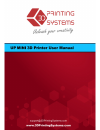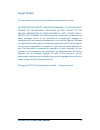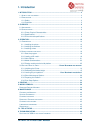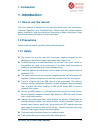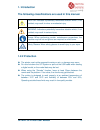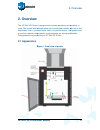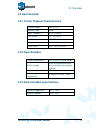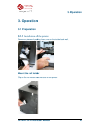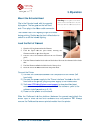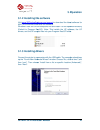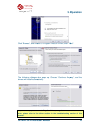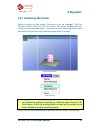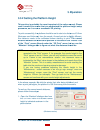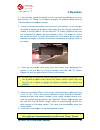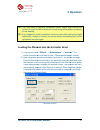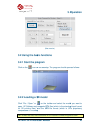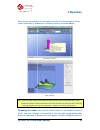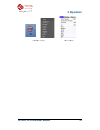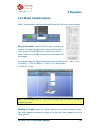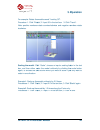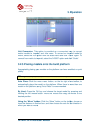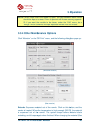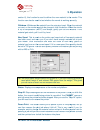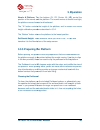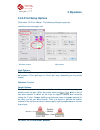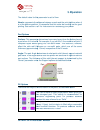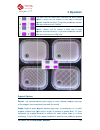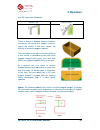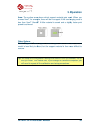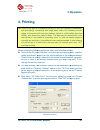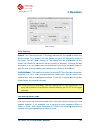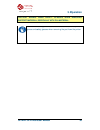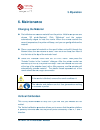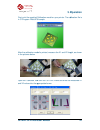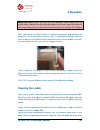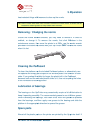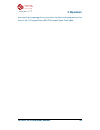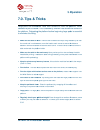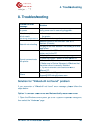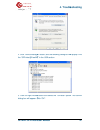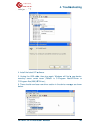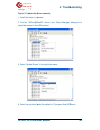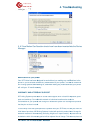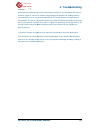- DL manuals
- 3D Printing Systems
- Printer
- UP MINI
- User Manual
3D Printing Systems UP MINI User Manual - 2.2 Specifications
UP Mini 3D Printer User Manual
2.2 Specifications
2.2.1 Printer Physical Characteristics
Printing Material
Material Color
Layer Thickness
Print Speed
Print Bed Size
Printer Weight
Printer Size
2.2.2 Specifications
Power Requirements
Model Support
Input Format
Workstation
compatibility
2.2.3 Environmental
Ambient temperature
Relative humidity
2. Overview
3D Printer User Manual
cations
Physical Characteristics
Material
ABS or PLA
Color
White
Layer Thickness
0.25
-
0.35mm
10
-
100 cm
3
/h
Size
120×120×120mm
Weight
5 KG (11 lb)
245 × 350 × 360 mm
Specifications
Power Requirements
100-240VAC, 50-60Hz, 200W
Support
Smart auto-generated and
easy to break away support
material.
Format
STL
Workstation
Windows XP/Vista/7; Mac
2.2.3 Environmental specifications
Ambient temperature
15°C
~
30°C
Relative humidity
20%
~
50%
2. Overview
9
200W
and
upport
Summary of UP MINI
Page 1
Up mini 3d printer user manual 1.
Page 2
Up mini 3d printer user manual 2 legal notice the information in this document is subject to change without notice. 3d printing systems ltd. Makes no warranty of any kind with regard to this material, including, but not limited to, the implied warranties of merchantability and fitness for a particul...
Page 3: 1. Introduction
1. Introduction up mini 3d printer user manual 3 1. Introduction ................................................................................................................... 4 1.1 h ow to use this manual ............................................................................................
Page 4: 1. Introduction
1. Introduction up mini 3d printer user manual 4 1. Introduction 1.1 how to use this manual this user manual is divided into four sections which cover the introduction, overview, operation, and troubleshooting. Please study this manual carefully before installation, and use the printer according to ...
Page 5: 1. Introduction
1. Introduction up mini 3d printer user manual 5 the following classifications are used in this manual. Caution: indicates a potentially hazardous situation which, if not avoided, may result in minor or moderate injury. Warning: indicates a potentially hazardous situation which, if not avoided, may ...
Page 6: 2. Overview
Up mini 3d printer user manual 2. Overview the up mini 3d printer mind. The system and software keystrokes, even if you h a nozzle to deposit molten plastic, so print congratulations on purchasing an 2.1 appearance figure 1 2. Overview 3d printer user manual is designed with ultimate portability and...
Page 7
Up mini 3d printer user manual figure 2. Overview 3d printer user manual figure 2. Back view of printer 2. Overview 7.
Page 8
Up mini 3d printer user manual ① ① ① ① usb cable ④ ④ ④ ④ spare screws 1) pen knives ⑤ ⑤ ⑤ ⑤ cutters 2. Overview 3d printer user manual figure 2. Accessories ② ② ② ② power adapter (20 v) ③ ③ ③ ③ filament tube ⑤ ⑤ ⑤ ⑤ perfboard figure 3. Tool kit ② ② ② ② tweezers ③ ③ ③ ③ hex wrench ④ ④ ④ ④ ⑥ ⑥ ⑥ ⑥ glo...
Page 9: 2.2 Specifications
Up mini 3d printer user manual 2.2 specifications 2.2.1 printer physical characteristics printing material material color layer thickness print speed print bed size printer weight printer size 2.2.2 specifications power requirements model support input format workstation compatibility 2.2.3 environm...
Page 10: 3. Operation
Up mini 3d printer user manual 3. Operation 3.1 preparation 3.1.1 installation of remove c pieces of pack mount the roll holder clip on the roll holder onto the back of the printer. 3. Operation 3d printer user manual 3. Operation of the printer packing foam, one on the inside back wall, roll holder...
Page 11: 3. Operation
Up mini 3d printer user manual mount the extruder head clip in the extruder head, with its magnetic clip system. The fan goes on the left h side. Then plug in the ribbon cable connector. The extuder has a led lighting to light the model during printing. Double tap the front intilise button to switch...
Page 12: 3.1.3 Installing Drivers
Up mini 3d printer user manual 3.1.2 installing the software visit www.3dprintingsystems.Com/support mac and windows and install the software. Windows: start the upx.Xx setup.Exe file and install it to the specified directory (default is program files/up). Note: this installs the up software, the up...
Page 13: 3. Operation
Up mini 3d printer user manual click “browse”, and choose c: the following dialogue box pops up. Choose “continue anyway”, and the drivers will install automatically. If you have any problems i error, please refer to the driver section in the troubleshooting section of this manual. 3. Operation 3d p...
Page 14: 3. Operation
Up mini 3d printer user manual 3.3.1 initializing the printer before anything can be printed, the printer must be initialized. Click the “initialize” option under the “3d print” menu. The printer will b initialization procedure will begin. The printer will then return the platform and print head to ...
Page 15: 3.3.2 Setting The
Up mini 3d printer user manual 3.3.2 setting the this section is probably the most important of the entire manual. Please read it carefully to ensure that you understand the procedure, as it is vital to success to print successfully, the platform should be set to start at a distance of 0.2mm (busine...
Page 16: 3. Operation
Up mini 3d printer user manual 2 - in the text box, type in the height to which you want the platform to move to, and click the “to” button. In the above examp 119.2mm above the platform’s origin. 3 - check the distance between the nozzle and the platform. If, for example, the platform appears to be...
Page 17: 3. Operation
Up mini 3d printer user manual tip: you may need to regularly recalibrate nozzle height after moving the printer, or if you find the models are not adhering to the platform properly, or are warping. Tip: if you happen to crash the platform into the nozzle while adjustment, always operations and star...
Page 18: 3.2.1 Start The Program
Up mini 3d printer user manual 3.2 using the basic functions 3.2.1 start the program click on the icon on the desk 3.2.2 loading a 3d model click “file / open” or open. Up software only for 3d printing files), and the compressed stl format) tip: a web site that has thousands of 3d models is www.Thin...
Page 19: 3. Operation
Up mini 3d printer user manual move the mouse pointer on model information is presented tip: you can open several repeat the open model procedure for each model you want to add. See the “placing models on the build platform” section for more information. Unloading the model: (pink), and click “unloa...
Page 20: 3. Operation
Up mini 3d printer user manual unload all models (if you have more than one file open and want to remove all of them). Saving the model: choose the model, then up3 format and its size is 12%~18% of the original stl convenient format for users to note on stl files: for a model to print correctly, nee...
Page 21: 3.2.3 View Options
Up mini 3d printer user manual merging models: several separate models can be merged into a single file by using the “merge” option from the “edit” menu. Simply open all the models you want to merge and arrange them the way you want on the platform a the “merge” option. When you then save the file, ...
Page 22: 3. Operation
Up mini 3d printer user manual (windows version 3. Operation 3d printer user manual windows version) (mac version operation 22 version).
Page 23: 3.2.4 Model Transformation
Up mini 3d printer user manual 3.2.4 model transformation model transformation can be (windows version) moving the model: click or input, the distance you want to move then choose the axis (direction) in which you want to move. Each time you click the axis button the model will move again. For examp...
Page 24: 3. Operation
Up mini 3d printer user manual for example: rotate the model around y axis by 30 procedure: 1. Click “rotate”; 2. Note: positive numbers rotate counterclockwise and negative numbers rotate clockwise. Scaling the model: click “scale” box, and then either scale the model uniformly by clicking the scal...
Page 25: 3.2.5 Placing Model
Up mini 3d printer user manual unit conversion: this option is provided as a convenient way to convert metric models to imperial, and vice versa. To metric, select the 25.4 option from the scale menu and click “scale” again convert from metric to imperial, select the 0.03937 option and click “scale”...
Page 26: 3. Operation
Up mini 3d printer user manual note: when more than one model is should be kept to at least or if you want the models to be closer, under the “edit” menu, do a “merge” which combines multiple separate models into one model. 3.3.4 other maintenance options click “maintain” on the “3d print” menu, and...
Page 27: 3. Operation
Up mini 3d printer user manual section 6), this function is used to deliver function can also be used to withdraw: withdraws the material runs out, or the nozzle needs to be chan is up to temperature (2 material gets stuck, pull new spool: this is used so the printer can keep track of how much mater...
Page 28: 3. Operation
Up mini 3d printer user manual nozzle & platform: the f position of the nozzle and the platform. The nozzle moves to the left and right; the platform moves forward and backward. The “to” button controls height calibration procedure described in 3.3.2 the “bottom” button returns set nozzle height: ta...
Page 29: 3.3.6 Print Setup
Up mini 3d printer user manual 3.3.6 print setup click menu “3d print->setup recommended settings windows version mac version print options z resolution: sets the print be between 0.2mm per layer to 0.4mm per layer (depending on the printer model). Optimize: disabled. Height options base: this is th...
Page 30: 3. Operation
Up mini 3d printer user manual the default value for this parameter is set to 2mm. Nozzle: represents the distance between is at the bottom position printing. See section 3.3. Part options surface: this parameter determines how many layers form the bottom face of a part when it is not solid. For exa...
Page 31: 3. Operation
Up mini 3d printer user manual the part has an outer wall thickness of so (about 1.5mm), but its interior is filled with a medium spaced scaffold structure this was referred to as “hollow” the part has an outer wall thickness of solid plastic (about 1.5mm), but its interior is filled spaced scaffold...
Page 32: 3. Operation
Up mini 3d printer user manual than 50° away from horizontal. Set to > 10° there is always a delicate balance between minimizing the amount of support material, versus the quality of the part, versus the difficulty of removing support material. The orientation of the part on the print platform is al...
Page 33: 3. Operation
Up mini 3d printer user manual area: the surface area above choose 5mm 2 , for example, less than 5mm 2 . Benefit? Speed is achieved. Other options stable support: stable support creates support that is more solid, and the model is less likely to distort, but the support material is then more diffic...
Page 34: 4. Printing
Up mini 3d printer user manual 4. Printing tip: one of the keys to successful printing on the up is platform preparation and preheating. Particularly with large parts, t edges of the part to lift from the platform (which is a little colder than the center) and cause the parts to warp. The best way t...
Page 35: 3. Operation
Up mini 3d printer user manual print options: speed: fine, normal or fast printer moves. As a general rule, the slower you print, the better the quality of the parts. For tall parts, running at fast speed can be problematic as the printer can vibrate to the extent that print quality is affected. For...
Page 36: 5. Model Removal
Up mini 3d printer user manual model info: 30×30×30mm layer thickne $2.02 the easiest way to calculate how much material will be used for your model is to use the “print preview” option under the “3d print” menu. This will tell you the total weight of materia the price as 6/9/12 for abs plastic from...
Page 37: 3. Operation
Up mini 3d printer user manual caution: it is strongly recommended that you remove the model from the 3. Operation 3d printer user manual caution: it is strongly recommended that you wear remove the model from the perfboard. Operation 37 wear the gloves to.
Page 38: Removing Support Material
Up mini 3d printer user manual removing support material printed models are composed of two parts. One part is the model itself, and the other part is the support material used to support any overhanging parts of the model. The support material is the same physical material as the model material, bu...
Page 39: 3. Operation
Up mini 3d printer user manual caution: always wear safety glasses when removing support material, especially caution: the support material and the tools are sharp. Wear gloves and safety glasses when removing the part from the printer. 3. Operation 3d printer user manual caution: always wear safety...
Page 40: 6. Maintenance
Up mini 3d printer user manual 6. Maintenance changing the material first withdraw the leftover choose “3d print automatically begin correct temperature material. Place a new spool of filament tube, until the material is about 10cm out of the into the hole at the top of the extruder head select the ...
Page 41: 3. Operation
Up mini 3d printer user manual first, print the supplied in c:\program files\up\ after the calibration model is printed, measure the x1 and x2 length in the pictures below. Open the “calibrate” box and x2 values into the appropriate boxes. 3. Operation 3d printer user manual calibration model on you...
Page 42: Cleaning The Nozzle
Up mini 3d printer user manual important note: before you enter any new calibration values, always click the “reset” button, otherwise the new values get added to the old ones. Before you new values, the bar at the very top of the screen should read: xy: 0.00 deg / xz: 0.00 deg. Next, take down the ...
Page 43: Cleaning The Perfboard
Up mini 3d printer user manual heat-resistant things with tweezers to clean up the nozzle. Tip: many users also soak their nozzle in acetone to clean them, or even use an ultrasonic cleaning bath to help clean their nozzles removing / changing the nozzle should the nozzle become blocked, you may nee...
Page 44: 3. Operation
Up mini 3d printer user manual you need to print spare parts for your printer, the files for all spare parts can be found in the c:\program files (x86) 3. Operation 3d printer user manual you need to print spare parts for your printer, the files for all spare parts can be program files (x86)\up\exam...
Page 45: 7.0. Tips & Tricks
Up mini 3d printer user manual 7.0. Tips & tricks large parts can sometimes have their corners lift from the platform, which causes the part to distort. This is caused by uneven heat across the surface of the platform. Preheating the platform before beginning large parts is essential to minimize thi...
Page 46: 8. Troubleshooting
Up mini 3d printer user manual 8. Troubleshooting problem or error message no power extruder or platform fails to reach operating temperature material not extruding cannot communicate with printer others solution for "winusb if you encounter a “winusb steps below: option 1: uninstall older driver 1....
Page 47: 4. Troubleshooting
Up mini 3d printer user manual 2. Click “device manager” button, and the following dialog box will popup. Find the “3dprinter@freemc” in the usb section. 3. Click the right mouse button and select the “uninstall” option. The confirm dialog box will appear. Click “ 4. Troubleshooting 3d printer user ...
Page 48: 4. Troubleshooting
Up mini 3d printer user manual 4. Install the latest up! S 5. Unplug the usb cable, then plug again. Windows will find a new device. Manually select driver folder c:\program files(x86)\up 6. There should now be a new d below: 4. Troubleshooting 3d printer user manual software. 5. Unplug the usb cabl...
Page 49: 4. Troubleshooting
Up mini 3d printer user manual option 2: update the driver 1. Install the latest up software. 2. Find the “3dprint@freemc” should be located in the usb section). 3. Select “update driver 4. Select the up driver folder 4. Troubleshooting 3d printer user manual update the driver manually. Up software....
Page 50: 4. Troubleshooting
Up mini 3d printer user manual 5. A “free motion card” section manager. Modifications to your printer your up printer has been designed printer. If you do choose to make any modifications to your printer, it is best to check with 3d printing systems before doing so, otherwise making any modification...
Page 51
Up mini 3d printer user manual include general maintenance, normal wear and tear, cleaning, or any damage as the result of accident, neglect or misuse. To maintain a high standard of operation recommends the use of only genuine approved consumables. The use of non will void your product warranty. Ot...