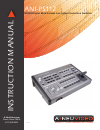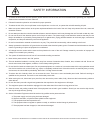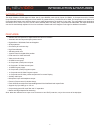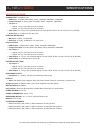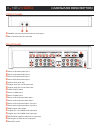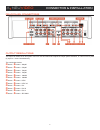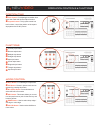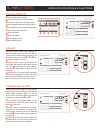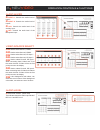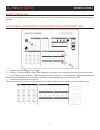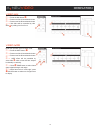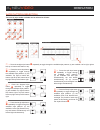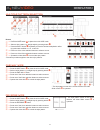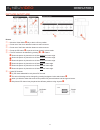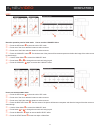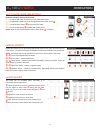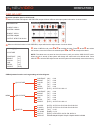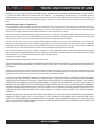- DL manuals
- A-Neu Video
- Switch
- ANI-PS112
- Instruction Manual
A-Neu Video ANI-PS112 Instruction Manual
Summary of ANI-PS112
Page 1
Audio / video manufacturer ani-ps 112 hd/sd digital multi-format live video production switcher v2.0 instruction m anual a-neuvideo.Com frisco, texas 75034 (317) 456-2461.
Page 2
Safety information 1. To ensure the best results from this product, please read this manual and all other documentation before operating your equipment. Retain all documentation for future reference. 2. Follow all instructions printed on unit chassis for proper operation. 3. To reduce the risk of fi...
Page 3
Table of contents a neu video 1 contents contents ...................................................................................1 introduction & features .................................................. 2 specifications ............................................................................
Page 4
2 introduction & features introduction this high definition hd/sd digital a/v mixer has (2) input buses, each with (6) inputs (2x hdmi’s, 2x component and 2x s-video/ composite video) and also a background color feature for greater efficiency. The device has 1x hdmi, 2x components / 2x s-video or 2x...
Page 5
3 specifications specifications source input: 6 (source 1/6) • hdmi input: : 2x digital video (480i/p, 576i/p, 720p50/60, 1080i50/60, 1080p50/60) • component input: 2x analog video yuv(480i/p, 576i/p, 720p50/60, 1080i50/60) • y/c input: 2x • y signal: 1.0 vp-p 75Ω, mini din 4-pin connector • c signa...
Page 6
4 hardware description front panel 5$ phones: connect ear phone to listen the audio signal. 5% mic: connect the mic to insert audio. Rear panel 5$ source 3 hd stereo audio input 1. 5% source 4 hd stereo audio input 2. 5^ source 5 sd stereo audio input 1. 5& source 6 sd stereo audio input 2. 5* auxil...
Page 7
5 connector & installation rear panel connections output resolutions the output can select hd or sd system. Users can use sd preview to adjust the output system resolution, or a short cut is to press (2) keys for 1 second simultaneously. The combinations below: 5) button + 3! Button = 480p60 5) butt...
Page 8
6 operation controls & functions position/time q time control: for adjusting the transition time of the auto fade and the auto wipe functions. W joystick control: this joystick control has two functions; control the position of the square wipe pattern and p-in-p picture. Functions e one-way wipe but...
Page 9
7 operation controls & functions digital effects l a-bus digital effect on button. ; a-bus still button and osd left adjust. 2) a-bus paint button and osd right adjust. 2! A-bus negative button and osd up adjust. 2@ a-bus mosaic button and osd down adjust. 2# b-bus digital effect on button. 2$ b-bus...
Page 10
8 operation controls & functions audio mixer 3$ input a: controls the audio level of input a. 3% input b: controls the audio level of input b. 3^ aux: controls the audio level of the auxiliary input. 3& mic: controls the audio level of the microphone input. Video source select 3* / 4% used to select...
Page 11
9 operation basic operation turn the power switch at the rear panel to the on position. The leds on the panel will light up and the unit is now in initial mode for operation. Input signal selection and background color selection q → slide the video slide 5@ to the a-bus position. W → press any of th...
Page 12
10 operation video mix q → press the mix button g . W → press one of the a-bus selection button. E → press one of the b-bus selection button. R → mix effect will be controlled by video slide 5@ by sliding a to b or b to a. Video wipe reset the operation panel to initial mode: q → press the wipe butt...
Page 13
11 operation wipe pattern selection there are (6) wipe modes available can be selected as follows: q → press the straight wipe button y repeatedly to toggle through the available wipe patterns. (4) are available: left to right, right to left, top to bottom and bottom to top. A neu video w → press th...
Page 14
12 operation multiple pattern selection reset the operation panel to initial mode: q → press the wipe button d to place the unit in wipe mode. W → select a wipe pattern e.G. Straight wipe by pressing button y . E → press the multi button t repeatedly to have the desired multiplication effect. (4) op...
Page 15
13 operation picture-in-picture reset the operation panel to initial mode: q → move the video slider 5@ fully to the a or b-bus position. W → press one of the a-bus selection buttons to select a source. E → press one of the b-bus selection buttons to select a source. R → press the pip button f to pu...
Page 16
14 operation key reset the operation panel to initial mode: how to use the luma key effect: q → press the key button h to place the unit in key mode. W → press one of the a-bus selection buttons to select a source. E → press one of the b-bus selection buttons to select a source. R → press the luma k...
Page 17
15 operation auto fade/wipe selection reset the operation panel to initial mode: q → press the on button to enter into auto fade/wipe mode. W → fade/wipe transition time can be adjusted with the time control q . E → press the wipe button d to select the wipe effect. R → press the mix button g to sel...
Page 18
16 a neu video operation osd adjust reset the operation panel to initial mode: 2* when turn off the osd adjust in sd preview, output will show a/b-bus and output system information. As shown below. Information a input: hdmi 1 system: 1080i60 b input: ypbpr 1 system: 480p60 output: ntsc f/w version 2...
Page 20
End of document 18 terms and conditions of use please read the following terms and conditions carefully before using this hardware, components and software provided by, through or under a-neuvideo, inc (collectively, the “product”). By using installing or using the product, you unconditionally signi...