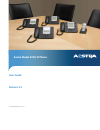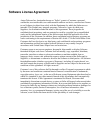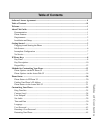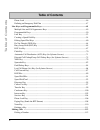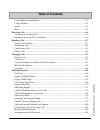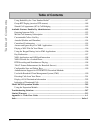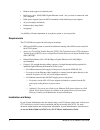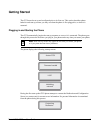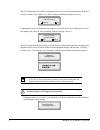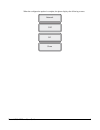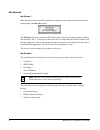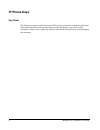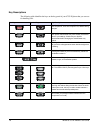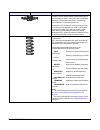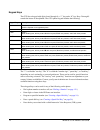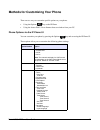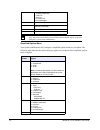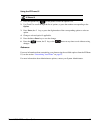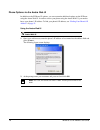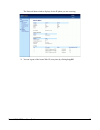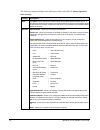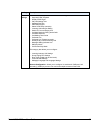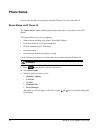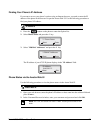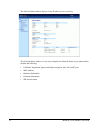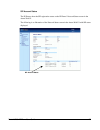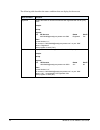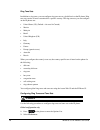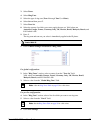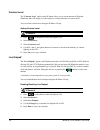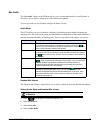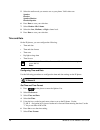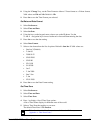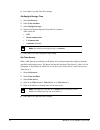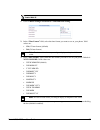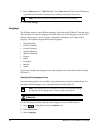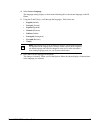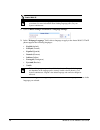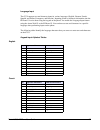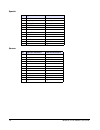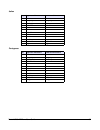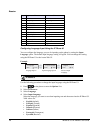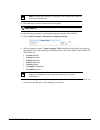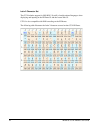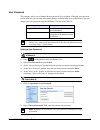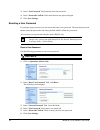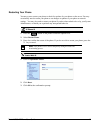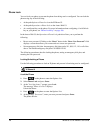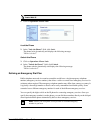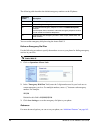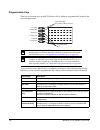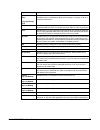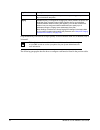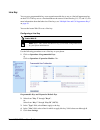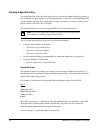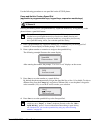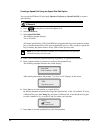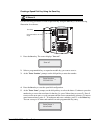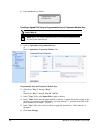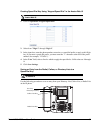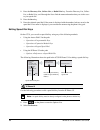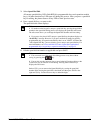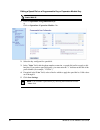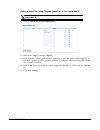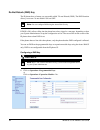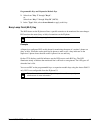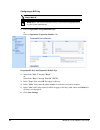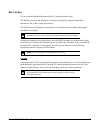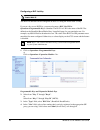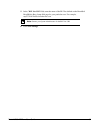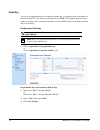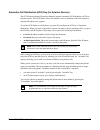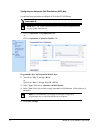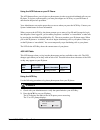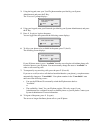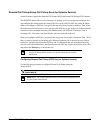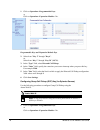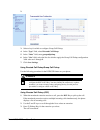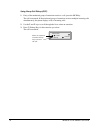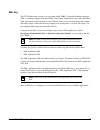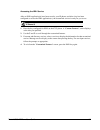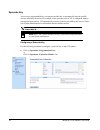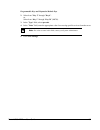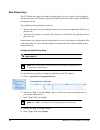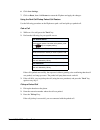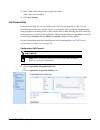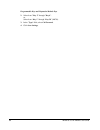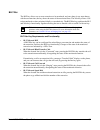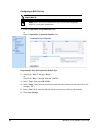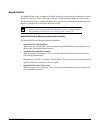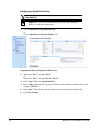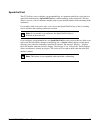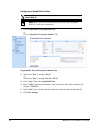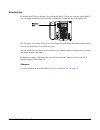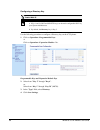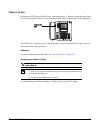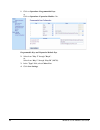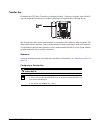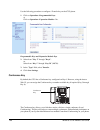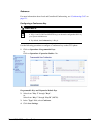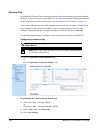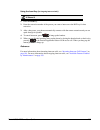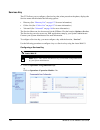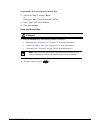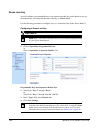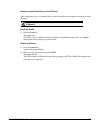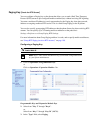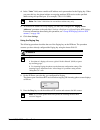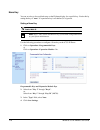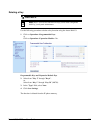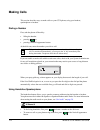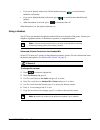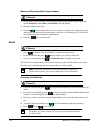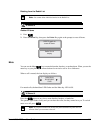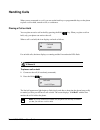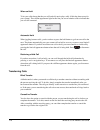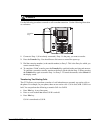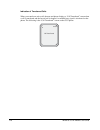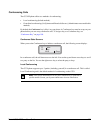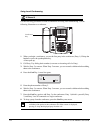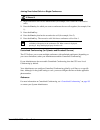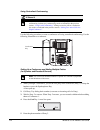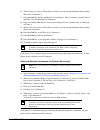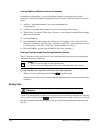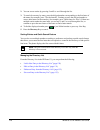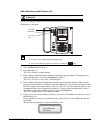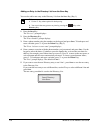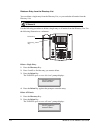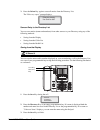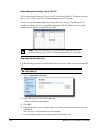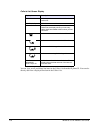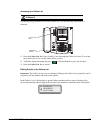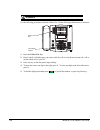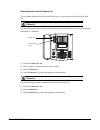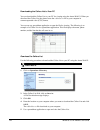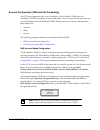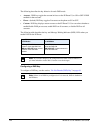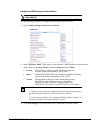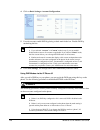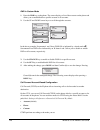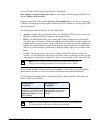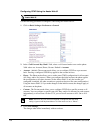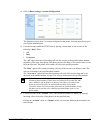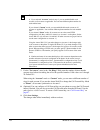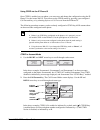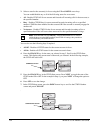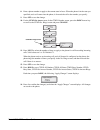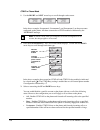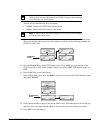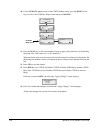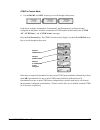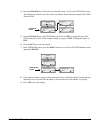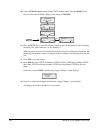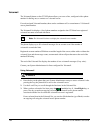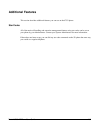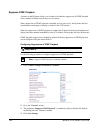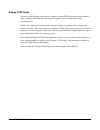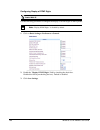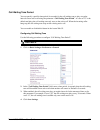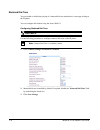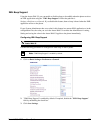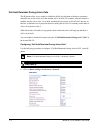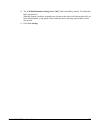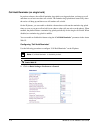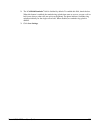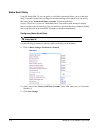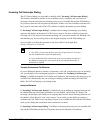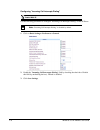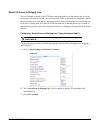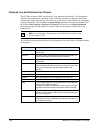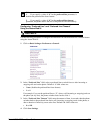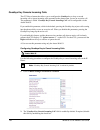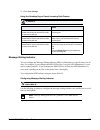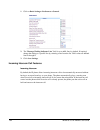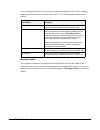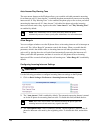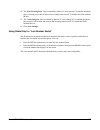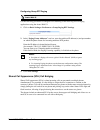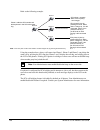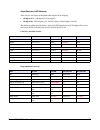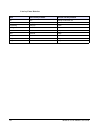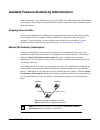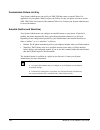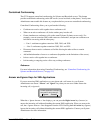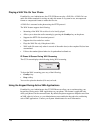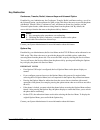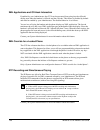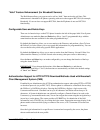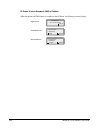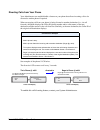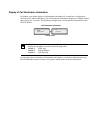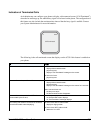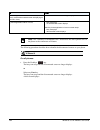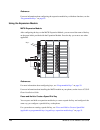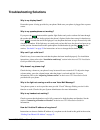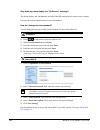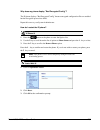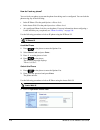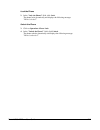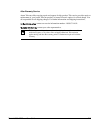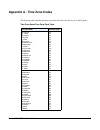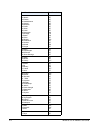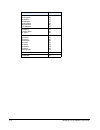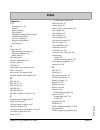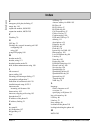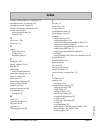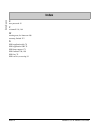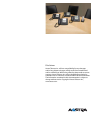- DL manuals
- Aastra
- IP Phone
- 6753I
- User Manual
Aastra 6753I User Manual
Summary of 6753I
Page 1
Aastra model 6753i ip phone user guide release 3.2 41-001380-00 rev00 – 01.2011.
Page 2: Software License Agreement
Ii software license agreement aastra telecom inc., hereinafter known as "seller", grants to customer a personal, worldwide, non-transferable, non-sublicenseable and non-exclusive, restricted use license to use software in object form solely with the equipment for which the software was intended. Thi...
Page 3: Table of Contents
Iii table of contents software license agreement ....................................................................................................... Ii table of contents ........................................................................................................................ Iii w...
Page 4: Table of Contents
Iv table of contents table of contents phone lock .............................................................................................................................46 defining an emergency dial plan .............................................................................................
Page 5: Table of Contents
V table of contents table of contents using handsfree speakerphone ............................................................................................112 using a headset ....................................................................................................................113 r...
Page 6: Table of Contents
Vi table of contents table of contents using redial key for “last number redial” .......................................................................187 group rtp paging (receives rtp streams) ..........................................................................188 shared call appearance (sc...
Page 7: Welcome
Model 6753i ip phone user guide 1 welcome the aastra 6753i offers advanced xml capability to access custom applications and is fully interoperable with leading ip-pbx platforms. Featuring a 3-line display, the 6753i supports up to 9 lines with call appearances and allows you to make and receive call...
Page 8
2 model 6753i ip phone user guide • headset mode support (via handset jack) • built-in-two-port, 10/100/1000 gigabit ethernet switch - lets you share a connection with your computer. • inline power support (based on 802.3af standard) which eliminates power adapters • ac power adapter (included) • en...
Page 9: Getting Started
Model 6753i ip phone user guide 3 getting started the 6753i must be set up and configured prior to its first use. This section describes phone behavior and start up screens you may see when the phone is first plugged in, or when it is restarted. Plugging in and starting the phone the 6753i automatic...
Page 10
4 model 6753i ip phone user guide the 6753i phone may also look for configuration servers on your local network (press 3remote to enter a remote server address, or 4skip to continue without checking for servers). If appropriate servers are found they are listed for you to select from by scrolling do...
Page 11
Model 6753i ip phone user guide 5 when the configuration update is complete, the phone displays the following screens. Network dsp sip done.
Page 12
6 model 6753i ip phone user guide idle screens idle screen 1 when the phone has successfully updated the configuration and connected to the network, the phone displays the idle state screen: the idle state screen lists your name (sip screen name), extension (or phone number), and day, date, and time...
Page 13
Model 6753i ip phone user guide 7 when more than one status message displays, the 2 is shown after the message to indicate you can use the 2 and 5 navigation keys to scroll through the remaining messages. Incomplete configuration if your phone displays an "incomplete config" message without any exte...
Page 14: Ip Phone Keys
8 model 6753i ip phone user guide ip phone keys key panel the following sections describe the various 6753i phone key functions on both the symbol and text hardware platforms, and how they help you make and manage your calls and caller information. Images of the symbol keys and the symbol hardware p...
Page 15
Model 6753i ip phone user guide 9 6753i handset three (3) line call high quality speakerphone speakerphone/headset key message waiting lamp mute key goodbye key navigation keys options key keypad hold key lcd screen redial key volume control (+) (-) softkeys.
Page 16
10 model 6753i ip phone user guide key descriptions the following table identifies the keys on the key panel of your 6753i ip phone that you can use for handling calls. Text keys symbol keys key description goodbye key - ends an active call. The goodbye key also exits an open list, such as the optio...
Page 17
Model 6753i ip phone user guide 11 navigation keys - pressing the up and down arrow keys lets you view different status and text messages on the lcd display (if there is more than 1 line of status/text messages). These buttons also let you scroll through menu selections, such as the options list. Pr...
Page 18
12 model 6753i ip phone user guide keypad keys the 6753i has a keypad with digits from 0 through 9, a “*” key, and a “#” key. Keys 2 through 9 contain the letters of the alphabet. The 6753i phone keypad includes the following: the "*" is called the "star key". The "#" is called the "number sign", "p...
Page 19
Model 6753i ip phone user guide 13 methods for customizing your phone there are two ways to customize specific options on your phone: • using the options key on the ip phone • using the aastra web ui in an internet browser window from your pc. Phone options via the ip phone ui you can customize your...
Page 20
14 model 6753i ip phone user guide simplified options menu your system administrator may configure a simplified options menu for your phone. The following table indicates the options that may appear on your phone if the simplified options menu is applied. 4 phone status 1. Ip&mac addresses 2. Lan po...
Page 21
Model 6753i ip phone user guide 15 using the ip phone ui 1. Press the options key on the phone to enter the options list. 2. Use 2 and 5 to scroll through the list of options, or press the number corresponding to the option. 3. Press enter, the 4 key, or press the digit number of the corresponding o...
Page 22
16 model 6753i ip phone user guide phone options via the aastra web ui in addition to the ip phone ui options, you can customize additional options on the ip phone using the aastra web ui. In order to access your phone using the aastra web ui, you need to know your phone’s ip address. To find your p...
Page 23
Model 6753i ip phone user guide 17 the network status window displays for the ip phone you are accessing. 3. You can logout of the aastra web ui at any time by clicking log off..
Page 24
18 model 6753i ip phone user guide the following categories display in the side menu of the aastra web ui: status, operation, basic settings. Headings descriptions status the status section displays the network status and the mac address of the ip phone. It also displays hardware and firmware inform...
Page 25
Model 6753i ip phone user guide 19 basic settings preferences - allows you to enable/disable the following: • suppress dtmf playback • display dtmf digits • play call waiting tone • stuttered dial tone • xml beep support • status scroll delay (seconds) • incoming call interrupts dialing • switch ui ...
Page 26: Phone Status
20 model 6753i ip phone user guide phone status you can view the status of your phone using the ip phone ui or the aastra web ui. Phone status via ip phone ui the "phone status" option on the ip phone displays the status of your phone to the lcd display. This option allows you to view your phone’s: ...
Page 27
Model 6753i ip phone user guide 21 finding your phone’s ip address if you want to access your phone’s options using an internet browser, you need to enter the ip address of the phone in the browser to open the aastra web ui. Use the following procedure to find your phone’s ip address. 1. Press the b...
Page 28
22 model 6753i ip phone user guide the network status window displays for the ip phone you are accessing. This network status window is view only. It displays the network status of your phone which includes the following: • link state, negotiation, speed, and duplex setting for the lan and pc ports ...
Page 29
Model 6753i ip phone user guide 23 sip account status the ip phones show the sip registration status on the ip phone’s network status screen in the aastra web ui. The following is an illustration of the network status screen in the aastra web ui with sip status displayed. Sip account status.
Page 30
24 model 6753i ip phone user guide the following table describes the status conditions that can display for the account. Status condition desription registered displays this status on accounts that have been registered with the sip proxy server. Example : backup registrar line sip account status use...
Page 31: Customizing Your Phone
Model 6753i ip phone user guide 25 customizing your phone the following paragraphs describe the options available from either the ip phone ui, the aastra web ui, or both, and provide procedures applicable to the option. Ring tone sets you can configure ring tones and ring tone sets on the ip phone. ...
Page 32
26 model 6753i ip phone user guide ring tone sets in addition to ring tones, you can configure ring tone sets on a global-basis on the ip phone. Ring tone sets consist of tones customized for a specific country. The ring tone sets you can configure on the ip phones are: • united states (us) (default...
Page 33
Model 6753i ip phone user guide 27 3. Select tones. 4. Select ring tone. 5. Select the type of ring tone (tone 1 through tone 5,or silent). 6. Select set and then press 2. 7. Select tone set. 8. Select the country for which you want to apply the tone set. Valid values are australia, europe, france, ...
Page 34
28 model 6753i ip phone user guide contrast level the "contrast level" option on the ip phone allows you to set the amount of light that illuminates the lcd display. Use this option to set the preference of contrast level. You can set the contrast level using the ip phone ui only. Setting contrast l...
Page 35
Model 6753i ip phone user guide 29 set audio the "set audio" option on the ip phone allows you to set the audio mode for your ip phone. It also allows you to set the volume level of the headset microphone. You can set audio on your ip phone using the ip phone ui only. Audio mode the 6753i allows you...
Page 36
30 model 6753i ip phone user guide 5. Select the audio mode you want to use on your phone. Valid values are: speaker headset speaker/headset headset/speaker 6. Press done to save your selection. 7. Select headset mic volume. 8. Select the low, medium, or high volume level. 9. Press done to save your...
Page 37
Model 6753i ip phone user guide 31 8. Using the "change" key, set the time format to either a 12 hour format or a 24 hour format. Valid values are 12h and 24h. Default is 12h. 9. Press set to save the time format you selected. Set date and date format 1. Select preferences. 2. Select time and date. ...
Page 38
32 model 6753i ip phone user guide 6. Press set to save the time zone setting. Set daylight savings time 1. Select preferences. 2. Select time and date. 3. Select daylight savings. 4. Select a daylight savings time from the list of options. Valid values are: • off • 30 min summertime • 1 h summertim...
Page 39
Model 6753i ip phone user guide 33 1. Click on basic settings->preferences->time and date setting. 2. In the “time format” field, select the time format you want to use on your phone. Valid values are: • 12h (12 hour format) (default) • 24h (24 hour format) 3. In the “date format” field, select the ...
Page 40
34 model 6753i ip phone user guide 5. In the “time server 1”, “time server 2”, and “time server 3” fields, enter ip addresses or qualified domain names for the primary, secondary, and tertiary time servers. 6. Click save settings. Language the ip phones support several different languages. You can h...
Page 41
Model 6753i ip phone user guide 35 4. Select screen language. The language setting displays a check mark indicating this is the current language on the ip phone. 5. Using the 2 and 5 keys, scroll through the languages. Valid values are: • english (default) • français (french) • español (spanish) • d...
Page 42
36 model 6753i ip phone user guide 1. Click on basic settings->preferences->language settings. 2. In the “webpage language” field, select a language to apply to the aastra web ui. The ip phone supports the following languages: • english (default) • français (french) • español (spanish) • deutsch (ge...
Page 43
Model 6753i ip phone user guide 37 language input the 6753i supports text and character inputs in various languages (english, german, french, spanish, and italian, portuguese, and russian). Inputting textual or character information into the ip phone ui can be done using the keypad on the phone. You...
Page 44
38 model 6753i ip phone user guide spanish german key uppercase characters lowercase characters 0 0 0 1 1.:;=_,-'&() 1.:;=_,-'&() 2 abc2ÁÀÇ abc2áàç 3 def3ÉÈ def3éè 4 ghi4ÏÍ ghi4ïí 5 jkl5 jkl5 6 mno6ÑÓÒ mno6ñóò 7 pqrs7 pqrs7 8 tuv8ÚÜ tuv8úü 9 wxyz9 wxyz9 * * * # #/\@ #/\@ key uppercase characters low...
Page 45
Model 6753i ip phone user guide 39 italian portuguese key uppercase characters lowercase characters 0 0 0 1 1.:;=_,-'&() 1.:;=_,-'&() 2 abc2ÀcÇ abc2àcç 3 def3ÉÈË def3éèë 4 ghi4 ghi4 5 jkl5 jkl5 6 mno6ÓÒ mno6óò 7 pqrs7 pqrs7 8 tuv8Ù tuv8ù 9 wxyz9 wxyz9 * * * # #/\@ #/\@ key uppercase characters lower...
Page 46
40 model 6753i ip phone user guide russian configuring language input using the ip phone ui you can configure the language you use for inputting on the phone by setting the input language option. The default input language setting is english. You can change this setting using the ip phone ui or the ...
Page 47
Model 6753i ip phone user guide 41 5. Press set when you have selected an input language. Use the following procedure to set the input language using the aastra web ui. 1. Click on basic settings-> preferences->language settings. 2. Select a language from the "input language" field. Setting this fie...
Page 48
42 model 6753i ip phone user guide latin 2 character set the 6753i includes support for iso 8859-2 (latin2) of multi-national languages when displaying and inputing in the ip phone ui and the aastra web ui. Utf-8 is also compatible with xml encoding on the ip phones. The following table illustrates ...
Page 49
Model 6753i ip phone user guide 43 user password this category allows you to change the user password for your phone. Changing your password ensures that only you can alter your phone settings, and helps keep your system secure. You can change your user password using the ip phone ui or the aastra w...
Page 50
44 model 6753i ip phone user guide 3. In the "new password" field, enter the new user password. 4. In the "password confirm" field, enter the new user password again. 5. Click save settings. Resetting a user password if you forget your password, you can reset it and enter a new password. The reset u...
Page 51
Model 6753i ip phone user guide 45 restarting your phone you may want to restart your phone to check for updates for your phone on the server. You may occasionally need to restart your phone to set changes or updates to your phone or network settings. You may also need to restart your phone if you h...
Page 52
46 model 6753i ip phone user guide phone lock you can lock your phone to prevent the phone from being used or configured. You can lock the phone using any of the following: • at the path options->phone lock on the ip phone ui. • at the path operations->phone lock on the aastra web ui. • at a configu...
Page 53
Model 6753i ip phone user guide 47 1. Click on operation->phone lock. Lock the phone 2. In the "lock the phone?" field, click lock . The phone locks dynamically and displays the following message: "phone is locked". Unlock the phone 3. Click on operation->phone lock. 4. In the "unlock the phone?" fi...
Page 54
48 model 6753i ip phone user guide the following table describes the default emergency numbers on the ip phones. You can set the emergency dial plan using the aastra web ui. Define an emergency dial plan use the following procedure to specify the numbers to use on your phone for dialing emergency se...
Page 55
Model 6753i ip phone user guide 49 line keys and programmable keys this section describes the multiple line/call appearance keys (l1, l2, and l3) and the customizable programmable keys located at the top left on the phone. Multiple line and call appearance keys the 6753i has 3 hard line/call appeara...
Page 56
50 model 6753i ip phone user guide programmable keys there are six function keys on the 6753i phone, all 6 of which are programmable, located to the left of the paper label. You can use the aastra web ui only, to configure key functions. The following table lists the functions you can set on the pro...
Page 57
Model 6753i ip phone user guide 51 directed call pickup (dcp)/ group call pickup (gcp) (for sylantro servers) indicates the key is configured to allow you to intercept - or pickup - a call on a monitored extension(s). Xml indicates the key is configured to accept an xml application for accessing cus...
Page 58
52 model 6753i ip phone user guide programmable keys can also be set up to quickly to access features such as call return (*69) or voicemail. The following paragraphs describe how to configure each function listed in the previous table. Phone lock indicates the key is configured as a phone lock key,...
Page 59
Model 6753i ip phone user guide 53 line key you can set a programmable key or an expansion module key to act as a line/call appearance key on the 6753i. The key acts as a line that behaves the same as a hard line key (l1, l2, and l3). For more information about the behavior of line keys, see “multip...
Page 60
54 model 6753i ip phone user guide creating a speed dial key the normal function of the speed dial option allows you to dial a number quickly by pressing a key configured for speed dialing. You can program the keys on the 6753i to speed dialspeed dial outside numbers, dial directly to another person...
Page 61
Model 6753i ip phone user guide 55 use the following procedures to set speed dial on the 6753i ip phone. Press-and-hold to create a speed dial (applicable to programmable keys, keypad keys, expansion module keys) pressing and holding down a programmable key, expansion module key, or keypad key on th...
Page 62
56 model 6753i ip phone user guide creating a speed dial using the speed dial edit option you can use the ip phone ui at the path, options->preferences->speed dial edit, to create a speed dial key. 1. Press on the phone to enter the options list. 2. Select preferences. 3. Select speed dial edit. The...
Page 63
Model 6753i ip phone user guide 57 creating a speed dial key using the save key use the following procedure to create a speed dial key using the save key. Use the following illustration for reference. 1. Press the save key. The screen displays "save to?" 2. Select a programmable key or expansion mod...
Page 64
58 model 6753i ip phone user guide 6. Press the save key to finish. Creating a speed dial using a programmable key or expansion module key 1. Click on operation->programmable keys. Or click on operation->expansion module . Programmable keys and expansion module keys 2. Select from "key 3" through "k...
Page 65
Model 6753i ip phone user guide 59 creating speed dial key using “keypad speed dial” in the aastra web ui 1. Click on operation->keypad speed dial.. 2. Select from "digit 1" through "digit 9". 3. In the input box, enter the phone number, extension, or speed dial prefix to apply to this digit key. If...
Page 66
60 model 6753i ip phone user guide 1. Press the directory list, callers list, or redial list key. From the directory list, callers list, or redial list, scroll through the list to find the name and number that you wish to save to your speed dial. 2. Press the save key. 3. Press the selected speed di...
Page 67
Model 6753i ip phone user guide 61 3. Select speed dial edit. All current speed dial key leds flash red (for programmable keys and expansion module keys). All other function key leds turn off, during this process. After you press a speed dial key for editing, the phone restores all key leds to their...
Page 68
62 model 6753i ip phone user guide editing a speed dial on a programmable key or expansion module key 1. Click on operation->programmable keys. Or click on operation->expansion module . 2. Select the key configured for speed dial. 3. In the "value" field, edit the phone number, extension, or speed d...
Page 69
Model 6753i ip phone user guide 63 editing a speed dial using “keypad speed dial” in the aastra web ui 1. Click on operation->keypad speed dial. 2. Select from "digit 1" through "digit 9". 3. In the input box, edit the phone number, extension, or speed dial prefix for this digit key. If you enter a ...
Page 70
64 model 6753i ip phone user guide do not disturb (dnd) key the ip phones have a feature you can enable called "do not disturb (dnd). The dnd function allows you to turn "do not disturb" on and off. If dnd is on, callers calling into the phone hear a busy signal or a message, depending on how your s...
Page 71
Model 6753i ip phone user guide 65 programmable keys and expansion module keys 2. Select from "key 3" through "key 6". Or select from “key 1” through “key 36” (m670i). 3. In the "type" field, select do not disturb to apply to this key. Busy lamp field (blf) key the blf feature on the ip phones allow...
Page 72
66 model 6753i ip phone user guide configuring a blf key 1. Click on operation->programmable keys. Or click on operation->expansion module . Programmable keys and expansion module keys 2. Select from "key 3" through "key 6". Or select from “key 1” through “key 36” (m670i). 3. In the "type" field, se...
Page 73
Model 6753i ip phone user guide 67 blf list key (for use with the broadsoft broadworks rel 13 or higher platform only) the blf\list feature on the ip phones is specifically designed to support the broadsoft broadworks rel 13 busy lamp field feature. This feature allows the ip phone to subscribe to a...
Page 74
68 model 6753i ip phone user guide configuring a blf list key the blf list function can be configured on the 6753i using the aastra web ui only. If you set a key to use blf/list, you must also enter a blf list uri at operation->programmable keys->services. The blf list uri is the name of the blf lis...
Page 75
Model 6753i ip phone user guide 69 5. In the "blf list uri" field, enter the name of the blf list defined on the broadsoft broadworks busy lamp field page for your particular user. For example, my6753i-blf-list@as.Broadworks.Com. 6. Click save settings. Note: contact your system administrator for th...
Page 76
70 model 6753i ip phone user guide flash key you can set a programmable key or expansion module key to generate a flash event when it is pressed on the 6753i. You do this by setting the key to "flash". The ip phone generates flash events only when a call is connected and there is an active rtp strea...
Page 77
Model 6753i ip phone user guide 71 automatic call distribution (acd) key (for sylantro servers) the 6753i and any attached expansion modules support automatic call distribution (acd) for sylantro servers. The acd feature allows the sylantro server to distribute calls from a queue to registered ip ph...
Page 78
72 model 6753i ip phone user guide configuring an automatic call distribution (acd) key use the following procedure to configure acd on the 6753i ip phone. 1. Click on operation->programmable keys. Or click on operation->expansion module . Programmable keys and expansion module keys 2. Select from "...
Page 79
Model 6753i ip phone user guide 73 using the acd feature on your ip phone the acd feature allows you to login to a phone queue in order to receive distributed calls on your ip phone. To login to a phone queue, you must preconfigure an acd key on your ip phone as described in the previous procedure. ...
Page 80
74 model 6753i ip phone user guide 3. Using the keypad, enter your user id (phone number provided by your system administrator) and press the 2 key. The "password" prompt displays. 4. Using your keypad, enter your password (provided by your system administrator) and press the 2 key. 5. Press 4 (logi...
Page 81
Model 6753i ip phone user guide 75 directed call pickup/group call pickup keys (for sylantro servers) aastra ip phones support the directed call pickup (dcp) and group call pickup (gcp) features. The dcp/gcp feature allows you to intercept - or pickup - a call on a monitored extension. You can confi...
Page 82
76 model 6753i ip phone user guide 1. Click on operation->programmable keys. Or click on operation->expansion module . Programmable keys and expansion module keys 2. Select from "key 3" through "key 6". Or select from “key 1” through “key 36” (m670i). 3. In the “type” field, select directed call pic...
Page 83
Model 6753i ip phone user guide 77 2. 3. Select a key for which to configure group call pickup. 4. In the “type” field, select directed call pickup. 5. In the “value” field, enter groupcallpickup. 6. In the "line" field, select the line for which to apply the group call pickup configuration. Valid v...
Page 84
78 model 6753i ip phone user guide using group call pickup (gcp) 1. If any of the monitored group of extensions receives a call, press the gcp key. The call is answered. If the monitored group of extensions receives multiple incoming calls simultaneously, the phone displays a list of incoming calls....
Page 85
Model 6753i ip phone user guide 79 xml key the 6753i ip phone has a feature you can enable called "xml" (extensible markup language). Xml is a markup language much like html. Your system administrator can create customized xml menu services and load them to your ip phone. These services include thin...
Page 86
80 model 6753i ip phone user guide configuring an xml key 1. Click on operation->programmable keys. Or click on operation->expansion module . Programmable keys and expansion module keys 2. Select from "key 3" through "key 6". Or select from “key 1” through “key 36” (m670i). 3. In the "type" field, s...
Page 87
Model 6753i ip phone user guide 81 accessing the xml service after an xml application(s) have been saved to your ip phone, and after a key has been configured to access the xml application(s), the customized service is ready for you to use. 1. Press the key configured for xml on the 6753i phone. A "...
Page 88
82 model 6753i ip phone user guide sprecode key you can set a programmable key or expansion module key to automatically activate specific services offered by the server. For example, if the sprecode value of *82 is configured, then by pressing the sprecode key, *82 automatically activates a service ...
Page 89
Model 6753i ip phone user guide 83 programmable keys and expansion module keys 2. Select from "key 3" through "key 6". Or select from “key 1” through “key 36” (m670i). 3. In the "type" field, select sprecode. 4. In the "value" field, enter the appropriate value for accessing specific services from t...
Page 90
84 model 6753i ip phone user guide park/pickup keys the 6753i phone has a park and pickup call feature that allows you to park a call and pickup a call when required. The ip phones support the park/pickup feature on the asterisk, broadworks, and sylantro servers. The park/pickup feature performs as ...
Page 91
Model 6753i ip phone user guide 85 6. Click save settings. 7. Click on reset, then click restart to restart the ip phone and apply the changes. Using the park call/pickup parked call feature use the following procedure on the ip phone to park a call and pick up a parked call. Park a call 1. While on...
Page 92
86 model 6753i ip phone user guide last call return (lcr) key (for sylantro servers) using the aastra web ui, you can configure the "last call return" (lcr) function on a key. This feature is for sylantro servers only. How it works if you configure "lcr" on a key, and a call comes into your phone, a...
Page 93
Model 6753i ip phone user guide 87 4. In the "line" field, select the line to apply this feature. Valid values are 1 through 9. 5. Click save settings. Call forward key using the aastra web ui, you can configure the "call forward" function on a key. Use call forwarding when you want a specific accou...
Page 94
88 model 6753i ip phone user guide programmable keys and expansion module keys 2. Select from "key 3" through "key 6". Or select from “key 1” through “key 36” (m670i). 3. In the "type" field, select call forward. 4. Click save settings..
Page 95
Model 6753i ip phone user guide 89 blf/xfer the blf key allows one or more extensions to be monitored, and once there is any state change with those extensions, the key shows the status of the monitored lines. The xfer key allows a call to be transferred to other recipients blindly or consultatively...
Page 96
90 model 6753i ip phone user guide configuring a blf/xfer key 1. Click on operation->programmable keys. Or click on operation->expansion module . Programmable keys and expansion module keys 2. Select from "key 3" through "key 6". Or select from “key 1” through “key 36” (m670i). 3. In the "type" fiel...
Page 97
Model 6753i ip phone user guide 91 speed dial/xfer the speed dial key allows a number to be dialed quickly by pressing one key configured for speed dialing. The xfer key allows a call to be transferred to other recipients blindly or consultatively. The speed dial/xfer key combines the speed dial and...
Page 98
92 model 6753i ip phone user guide configuring a speed dial/xfer key 1. Click on operation->programmable keys. Or click on operation->expansion module . Programmable keys and expansion module keys 2. Select from "key 3" through "key 6". Or select from “key 1” through “key 36” (m670i). 3. In the "typ...
Page 99
Model 6753i ip phone user guide 93 speed dial/conf the 6753i allows you to configure a programmable key or expansion module key to be used as a speed dial conference key (speed dial/conf key) while remaining in the current call. This key allows a user on a call to conference another party at a pre-d...
Page 100
94 model 6753i ip phone user guide configuring a speed dial/conf key 1. Click on operation->programmable keys. Or click on operation->expansion module . Programmable keys and expansion module keys 2. Select from "key 3" through "key 6". Or select from “key 1” through “key 36” (m670i). 3. In the "typ...
Page 101
Model 6753i ip phone user guide 95 directory key by default, the 6753i has a directory key configured on key 3. However, using the aastra web ui, you can assign the directory key to another available key if required (key 3 through key 6). The "directory list" feature allows you to store frequently u...
Page 102
96 model 6753i ip phone user guide configuring a directory key use the following procedure to configure a directory key on the 6753i phone. 1. Click on operation->programmable keys. Or click on operation->expansion module . Programmable keys and expansion module keys 2. Select from "key 3" through "...
Page 103
Model 6753i ip phone user guide 97 callers list key by default, the 6753i has a callers list key configured on key 4. However, using the aastra web ui, you can assign the callers list key to another available key if required (key 3 through key 6). The callers list is a stored log of your incoming ca...
Page 104
98 model 6753i ip phone user guide 1. Click on operation->programmable keys. Or click on operation->expansion module . Programmable keys and expansion module keys 2. Select from "key 3" through "key 6". Or select from “key 1” through “key 36” (m670i). 3. In the "type" field, select callers list. 4. ...
Page 105
Model 6753i ip phone user guide 99 transfer key by default, the 6753i has a transfer key configured on key 5. However, using the aastra web ui, you can assign the transfer key to another available key if required (key 3 through key 6). The transfer key allows you to perform blind or consultative cal...
Page 106
100 model 6753i ip phone user guide use the following procedure to configure a transfer key on the 6753i phone. 1. Click on operation->programmable keys. Or click on operation->expansion module . Programmable keys and expansion module keys 2. Select from "key 3" through "key 6". Or select from “key ...
Page 107
Model 6753i ip phone user guide 101 reference for more information about local and centralized conferencing, see “conferencing calls” on page 121 . Configuring a conference key use the following procedure to configure a conference key on the 6753i phone. 1. Click on operation->programmable keys. Or ...
Page 108
102 model 6753i ip phone user guide intercom key by default, the ip phone allows incoming intercom calls to be automatically answered without having to set up an icom key on your phone. For more information about changing the behavior of incoming intercom calls, see the section “incoming intercom ca...
Page 109
Model 6753i ip phone user guide 103 using the icom key ( for outgoing intercom calls ) 1. Press the icom key. 2. Enter the extension number of the person you want to intercom or the blf key for that extension. 3. After a beep tone, your phone automatically connects with the remote extension and you ...
Page 110
104 model 6753i ip phone user guide services key the 6753i allows you to configure a services key that, when pressed on the phone, displays the services menu which includes the following options: • directory (see “directory list” on page 127 for more information.) • callers list (see “callers list” ...
Page 111
Model 6753i ip phone user guide 105 programmable keys and expansion module keys 2. Select from "key 3" through "key 6". Or select from “key 1” through “key 36” (m670i). 3. In the "type" field, select services. 4. Click save settings. Using the services key 1. Press the services key. The following de...
Page 112
106 model 6753i ip phone user guide phone lock key you can configure a programmable key or an expansion module key on the phone to use as a lock/unlock key. You assign the function of the key as “phone lock”. Use the following procedure to configure a key as a lock/unlock key in the aastra web ui. C...
Page 113
Model 6753i ip phone user guide 107 using the lock/unlock key on the ip phone after configuring a key as a lock/unlock key, refer to the following procedure to use the key on the ip phone. Lock the phone 1. Press the lock key. The phone locks. The led for the key and the message waiting lamp illumin...
Page 114
Paging key ( sends the rtp stream ) you can configure a paging key on the phone that allows you to send a real time transport protocol (rtp) stream to pre-configured multicast address(es) without involving sip signaling. You enter a multicast ip address(es) and a port number for the paging key, that...
Page 115
Model 6753i ip phone user guide 109 4. In the “value” field, enter a multicast ip address and a port number for the paging key. When you press this key, the phone initiates an outgoing multicast rtp session to the specified address using the specified port. (for example, 239.0.1.15:10000). 5. To rec...
Page 116
110 model 6753i ip phone user guide none key you can set a key to force a blank entry on the ip phone display for a specific key. You do this by setting the key to "none". If a particular key is not defined, it is ignored. Setting a none key use the following procedure to configure a none key on the...
Page 117
Model 6753i ip phone user guide 111 deleting a key use the following procedure to delete a key function using the aastra web ui. 1. Click on operation->programmable keys. Or click on operation->expansion module . Programmable keys and expansion module keys 2. Select from "key 3" through "key 6". Or ...
Page 118: Making Calls
112 model 6753i ip phone user guide making calls this section describes ways to make calls on your 6753i phone, using your handset, speakerphone or headset. Dialing a number first, take the phone off-hook by: • lifting the handset • pressing or • pressing a line/call appearance button. At the dial t...
Page 119
Model 6753i ip phone user guide 113 • if you are in speaker audio mode, lift the handset and press to switch between handsfree and handset. • if you are in speaker/headset audio mode, press to switch between handsfree and headset. • when the handset is on hook, press to disconnect the call. When han...
Page 120
114 model 6753i ip phone user guide making and receiving calls using a headset 1. Ensure that you have selected a headset audio mode by accessing the options list (under option preferences->set audio->audio mode on the ip phone). 2. Plug the headset into the jack. 3. Press the key to obtain a dial t...
Page 121
Model 6753i ip phone user guide 115 deleting from the redial list delete all items 1. Press . 2. Press the delete key, then press the delete key again at the prompt to erase all items. Mute you can use the mute key to mute the handset, headset, or speakerphone. When you use the mute key on your phon...
Page 122: Receiving Calls
116 model 6753i ip phone user guide receiving calls when a call is ringing at your extension, you see the "inbound call" screen. The line/call appearance light flashes quickly for the incoming call. Answering an incoming call to answer the call • for handsfree operation, press or the line/call appea...
Page 123: Handling Calls
Model 6753i ip phone user guide 117 handling calls when you are connected to a call, you can use the hard keys or programmable keys on the phone to place a call on hold, transfer a call, or conference. Placing a call on hold you can place an active call on hold by pressing the hold key. When you pla...
Page 124
118 model 6753i ip phone user guide when on hold to let your caller know that they are still on hold, music plays softly (if this has been set up for your system). The call/line appearance light for the line you are on remains solid to indicate that you are still connected. Automatic hold when juggl...
Page 125
Model 6753i ip phone user guide 119 use the following procedure to transfer a call to another extension. Use the following illustration as a reference. 1. Connect to party 1 (if not already connected). Party 1 is the party you want to transfer. 2. Press the transfer key. You should hear a dial tone ...
Page 126
120 model 6753i ip phone user guide indication of transferred calls when you transfer an active call, the near-end phone displays a “call transferred” screen when a call is transferred and the far-end call is dropped. An audible busy signal is also heard on the phone. The following is the “call tran...
Page 127
Model 6753i ip phone user guide 121 conferencing calls the 6753i ip phone offers two methods of conferencing: • local conferencing (default method). • centralized conferencing (for sylantro and broadsoft servers) (administrator must enable this method). By default, the conference key is key 6 on you...
Page 128
122 model 6753i ip phone user guide using local conferencing use the following procedure to create a conference call using local conferencing. Use the following illustration as a reference. 1. When you begin a conference, you are the first party in the conference (party 1). Pickup the handset or pre...
Page 129
Model 6753i ip phone user guide 123 joining two active calls in a single conference 1. Begin with active calls on two different lines (for example, line 1 and line 2 have active calls). 2. Press the line key for which you want to conference the two calls together (for example, line 1). 3. Press the ...
Page 130
124 model 6753i ip phone user guide using centralized conferencing use the following procedure to create a conference call using centralized conferencing. Use the following illustration as a reference. Setting up a conference and adding multiple parties (for sylantro and broadsoft servers) 1. When y...
Page 131
Model 6753i ip phone user guide 125 6. Wait for party 3 to answer. When party 3 answers, you can consult with them before adding them to the conference 1. 7. Press the conf key again to add party 3 to conference 1. Party 1 (which is yourself), party 2, and party 3 are all connected to conference 1. ...
Page 132
126 model 6753i ip phone user guide joining additional parties to active conferences in centralized conferencing, you can join multiple incoming or outgoing calls to active conferences. Before following this procedure, at least one active conference must exist on your phone. 1. As party 1, pickup th...
Page 133: Managing Calls
Model 6753i ip phone user guide 127 managing calls the 6753i has several features that make it easier to manage calls, and to keep track of your caller history, as well as your business and personal contacts. These features include: • directory list • callers list • call forwarding • missed calls in...
Page 134
128 model 6753i ip phone user guide 2. You can access entries by pressing 2 and 5 to scroll through the list. 3. To search for an entry by name, press the dial pad number corresponding to the first letter of the name (for example, press 7 for the letter p). Continue to press the dial pad number to a...
Page 135
Model 6753i ip phone user guide 129 add a new entry to the directory list use the following procedures to add a new entry to the directory list. Use the following illustration as a reference. 1. Press the directory key (key 3). 2. Press save (key 1). The "enter number" prompt displays. 3. Enter a ph...
Page 136
130 model 6753i ip phone user guide adding an entry to the directory list from the save key you can also add a new entry to the directory list from the save key (key 1). 1. Press the save key. The "save to?" prompt displays. 2. Press the directory key. The "enter number" prompt displays. 3. Enter a ...
Page 137
Model 6753i ip phone user guide 131 edit an entry in the directory list use the following procedure to edit an entry in the directory list. Use the following illustration as a reference. 1. Press the directory key. 2. Access the entry you want to edit by pressing the first letter of the name on the ...
Page 138
132 model 6753i ip phone user guide delete an entry from the directory list you can delete a single entry from the directory list, or you can delete all entries from the directory list. Use the following procedures to delete a single entry or all entries from the directory list. Use the following il...
Page 139
Model 6753i ip phone user guide 133 3. Press the delete key again to erase all entries from the directory list. The "directory empty" prompt displays. Save an entry to the directory list you can save entries (names and numbers) from other sources to your directory using any of the following methods:...
Page 140
134 model 6753i ip phone user guide saving from the callers list use the following procedure to save names/numbers from the callers list to the directory. Use the following illustration as a reference. 1. Press the callers list key (key 4). 2. From the callers list, scroll through the list to find t...
Page 141
Model 6753i ip phone user guide 135 saving from the redial list use the following procedure to save names/numbers from the redial list to the directory. Use the following illustration as a reference. 1. Press the redial list key ( ). 2. From the redial list, scroll through the list to find the name ...
Page 142
136 model 6753i ip phone user guide downloading the directory list to your pc you can download the directory list to your pc via the aastra web ui. The phone stores the directorylist.Csv file to your pc in comma-separated value (csv) format. You can use any spreadsheet application to open the file f...
Page 143
Model 6753i ip phone user guide 137 callers list the callers list is a stored log of your incoming calls. The 6753i ip phone stores information for up to 200 incoming calls in the callers list. By default, the callers list key is key 4 on the top left of your phone. Your phone logs the number and na...
Page 144
138 model 6753i ip phone user guide caller’s list screen display you can view, scroll, and delete line items in the callers list from the ip phone ui. You can also directly dial from a displayed line item in the callers list. Display item description 450-349-0438 indicates you have returned the call...
Page 145
Model 6753i ip phone user guide 139 accessing the callers list use the following procedure to access the callers list. Use the following illustration as a reference. 1. Press the callers list key. Press 2 and 5 to move through the callers list. Press 2 to see the most recent call, or 5 to see the ol...
Page 146
140 model 6753i ip phone user guide use the following procedure to edit the callers list. Use the following illustration as a reference. 1. Press the callers list key. 2. Press 2 and 5 to find the entry you want to edit. Press 2 to view the most recent call, or 5 to see the oldest call on your list....
Page 147
Model 6753i ip phone user guide 141 deleting entries from the callers list you can delete individual items from the callers list, or you can delete all items in the callers list. Use the following procedure to delete an individual item from the callers list. Use the following illustration as a refer...
Page 148
142 model 6753i ip phone user guide downloading the callers list to your pc you can download the callers list to your pc for viewing using the aastra web ui. When you download the callers list, the phone stores the callerlist.Csv file to your computer in comma-separated value (csv) format. You can u...
Page 149
Model 6753i ip phone user guide 143 account configuration (dnd and call forwarding) the 6753i has a feature that allows you to configure “do not disturb” (dnd) and “call forwarding” (cfwd) for multiple accounts on the phone. You can set specific modes for the way you want the phone to handle dnd and...
Page 150
144 model 6753i ip phone user guide the following describes the key behavior for each dnd mode. • account - dnd key toggles the account in focus on the ip phone ui, to on or off if dnd enabled for that account. • phone - (default) dnd key toggles all accounts on the phone to on or off. • custom - dn...
Page 151
Model 6753i ip phone user guide 145 configuring dnd using the aastra web ui . Use the following procedure to configure dnd using the aastra web ui. 1. Click on basic settings->preferences->general 2. In the “dnd key mode” field, select a “do not disturb” (dnd) mode to use on the phone. Valid values ...
Page 152
146 model 6753i ip phone user guide 4. Click on basic settings->account configuration. 5. For each account, enable dnd by placing a check mark in the box. Disable dnd by unchecking the box. 6. Click save settings. The changes takes affect immediately without a reboot. Using dnd modes via the ip phon...
Page 153
Model 6753i ip phone user guide 147 dnd in account mode 1. With the account in focus on the ip phone ui, press the dnd key to toggle dnd on or off for the account. 2. Use the right and left arrow keys to scroll through each account. In the above example, screenname1, screenname2, and screenname3, ar...
Page 154
148 model 6753i ip phone user guide dnd in custom mode 1. Press the dnd key on the phone. The screen displays a list of the accounts on the phone and allows you to enable/disable a specific account or all accounts. 2. Use the up and down arrow keys to scroll through the accounts. In the above exampl...
Page 155
Model 6753i ip phone user guide 149 you can configure cfwd using the aastra web ui at the path, basic settings->account configuration, or you can configure cfwd using the ip phone ui at the path, options->call forward. Using the aastra web ui at the path, operation->programmable keys, you can also c...
Page 156
150 model 6753i ip phone user guide configuring cfwd using the aastra web ui use the following procedure to configure cfwd using the aastra web ui. 1. Click on basic settings->preferences->general 2. In the “call forward key mode” field, select a call forward mode to use on the phone. Valid values a...
Page 157
Model 6753i ip phone user guide 151 4. Click on basic settings->account configuration. The illustration above shows 3 accounts configured on the phone. Accounts must be set up by your system administrator. 5. For each account, enable the cfwd state by placing a check mark in one or more of the follo...
Page 158
152 model 6753i ip phone user guide 7. For the "no answer" state, in the “no. Rings” field, enter the number of times that the account rings before forwarding the call to the specified number. Valid values are 1 through 20. Default is 1. When using the “account” mode or “custom” mode, you can enter ...
Page 159
Model 6753i ip phone user guide 153 using cfwd via the ip phone ui once cfwd is enabled on your phone, you can access and change the configuration using the ip phone ui or the aastra web ui. You can access the cfwd menus by pressing a pre-configured call forward key, or by selecting options->call fo...
Page 160
154 model 6753i ip phone user guide 3. Select a state for the account(s) in focus using the up and down arrow keys. You can enable/disable any or all of the following states for an account: • all - enables cfwd all for an account and forwards all incoming calls for that account, to the specified num...
Page 161
Model 6753i ip phone user guide 155 8. Enter a phone number to apply to the current state in focus. When the phone is in the state you specified, and a call comes into the phone, it forwards the call to the number you specify. 9. Press set to save the change. 10. For the cfwd no answer state, in the...
Page 162
156 model 6753i ip phone user guide cfwd in phone mode 1. Use the right and left arrow keys to scroll through each account. In the above example, screenname1, screenname2, and screenname3, are three accounts configured on the phone. All three accounts have cfwd enabled as indicated by the “cfwd all”...
Page 163
Model 6753i ip phone user guide 157 you can also use the following keys if required: • all off - disables all cfwd states for the phone. • all on - enables all cfwd states for the phone. 4. Press the change key for the mode you selected in step 2. Scroll to the cfwd state screen. This screen display...
Page 164
158 model 6753i ip phone user guide 10. For the cfwd no answer state, in the cfwd number screen, press the down arrow key to scroll to the cfwd no. Rings screen and press change. 11. Press the next key to select the number of rings to apply to the phone for call forwarding incoming calls. Valid valu...
Page 165
Model 6753i ip phone user guide 159 cfwd in custom mode 1. Use the right and left arrow keys to scroll through each account. In the above example, screenname1, screenname2, and screenname3, are three accounts configured on the phone. All three accounts have cfwd enabled as indicated by the “cfwd all...
Page 166
160 model 6753i ip phone user guide 2. Select an account to configure. Press the change key. The cfwd mode screen displays. Use the up and down arrow keys to scroll through each state screen. In the above example, the account has cfwd all and cfwd noans enabled as indicated by a check mark ( ). The ...
Page 167
Model 6753i ip phone user guide 161 4. Press the change key for the mode you selected in step 2. Scroll to the cfwd state screen. This displays the current state of the mode you selected. In the following example, the cfwd all state is on. 5. Press the change key in the cfwd state screen. Press next...
Page 168
162 model 6753i ip phone user guide 10. For the cfwd no answer state, in the cfwd number screen, press the down arrow key to scroll to the cfwd no. Rings screen and press change. 11. Press the next key to select the number of rings to apply to the phone for call forwarding incoming calls. Valid valu...
Page 169
Model 6753i ip phone user guide 163 missed calls indicator the ip phone has a "missed calls" indicator that increments the number of missed calls to the phone. This feature is accessible from the ip phone ui only. The number of calls that have not been answered increment on the phone’s idle screen a...
Page 170
164 model 6753i ip phone user guide voicemail the voicemail feature on the 6753i ip phone allows you to use a line, configured with a phone number for dialing out, to connect to a voicemail server. For each assigned voicemail number, there can be a minimum of 0 or a maximum of 1 voicemail access pho...
Page 171: Additional Features
Model 6753i ip phone user guide 165 additional features this section describes additional features you can use on the 6753i phone. Star codes all of the main call handling and extension management features using star codes can be set on your phone by your administrator. Contact your system administr...
Page 172
166 model 6753i ip phone user guide suppress dtmf playback a feature on the ip phones allows you to enable or disable the suppression of dtmf playback when a number is dialed from the keys on your phone. When suppression of dtmf playback is disabled, and you press a key, the ip phone dials the store...
Page 173
Model 6753i ip phone user guide 167 display dtmf digits a feature on the ip phones allows users to enable or disable dtmf (dual-tone multi-frequency) digits to display to the ip phone when using the keypad to dial, or when dialing from a programmed key. Dtmf is the signal sent from the phone to the ...
Page 174
168 model 6753i ip phone user guide configuring display of dtmf digits use the following procedure to configure the display of dtmf digits on the ip phone. 1. Click on basic settings->preferences->general. 2. Enable the "display dtmf digits" field by checking the check box. Disable this field by unc...
Page 175
Model 6753i ip phone user guide 169 call waiting tone period you can specify a specific time period (in seconds) for the call waiting tone to play at regular intervals on an active call using the parameter “call waiting tone period”. A value of “0” is the default and plays the call waiting tone only...
Page 176
170 model 6753i ip phone user guide stuttered dial tone you can enable or disable the playing of a stuttered dial tone when there is a message waiting on the ip phone. You can configure this feature using the aastra web ui. Configuring stuttered dial tone use the following procedures to configure st...
Page 177
Model 6753i ip phone user guide 171 xml beep support using the aastra web ui, you can enable or disable a beep to be audible when the phone receives an xml application using the "xml beep support" field at the path basic settings->preferences->general. If you disable this feature, then no beep is he...
Page 178
172 model 6753i ip phone user guide call hold reminder during active calls the ip phones allow you to enable or disable the ability for the phone to initiate a continuous reminder tone on the active call when another call is on hold. For example, when this feature is enabled, and the call on line 1 ...
Page 179
Model 6753i ip phone user guide 173 2. The “call hold reminder during active calls” field is disabled by default. To enabled this field, check the box. When this feature is enabled, a reminder tone is heard on the active call when another call is on hold. When disabled, a ring splash is heard when t...
Page 180
174 model 6753i ip phone user guide call hold reminder (on single hold) in previous releases, the call hold reminder ring splash was triggered when you hung up a call and there was at least one other call on hold. The reminder ring splash timer started only when the active call hung up and there was...
Page 181
Model 6753i ip phone user guide 175 2. The “call hold reminder” field is disabled by default. To enabled this field, check the box. When this feature is enabled, the reminder ring splash timer starts as soon as you put a call on hold (even when no other calls are active on the phone).The phone initi...
Page 182
176 model 6753i ip phone user guide status scroll delay using the aastra web ui, you can specify a scroll delay option that allows you to set the time delay, in seconds, between the scrolling of each status message on the phone. You can specify this setting in the "status scroll delay (seconds)" fie...
Page 183
Model 6753i ip phone user guide 177 incoming call interrupts dialing the 6753i has a feature you can enable or disable called "incoming call interrupts dialing". This feature is disabled by default. If you are dialing out on your phone, and you receive an incoming call at the same time, the incoming...
Page 184
178 model 6753i ip phone user guide configuring "incoming call interrupts dialing" use the following procedures to configure "incoming call interrupts dialing" on the ip phone. 1. Click on basic settings->preferences->general. 2. Enable the "incoming call interrupts dialing" field by checking the ch...
Page 185
Model 6753i ip phone user guide 179 switch ui focus to ringing line you can configure a feature on the 6753i that controls the behavior of the phone when it receives an incoming call when it is already in a connected call. When a call comes into the phone, and the phone is already on a connected cal...
Page 186
180 model 6753i ip phone user guide preferred line and preferred line timeout the 6753i has a feature called “preferred line” and “preferred line timeout”. If you enable the preferred line parameter on your phone, after a call ends (incoming or outgoing), the display switches back to the preferred l...
Page 187
Model 6753i ip phone user guide 181 configuring “preferred line” and “preferred line timeout” using the aastra web ui use the following procedure to configure the preferred line and preferred line timeout feature using the aastra web ui. 1. Click on basic settings->preferences->general. 2. In the “p...
Page 188
182 model 6753i ip phone user guide goodbye key cancels incoming calls the 6753i has a feature that allows you to configure the goodbye key to drop a second incoming call or ignore incoming calls presented to the phone when you are on an active call. The parameter is called "goodbye key cancels inco...
Page 189
Model 6753i ip phone user guide 183 3. Click save settings. Using the goodbye key to cancel incoming calls feature message waiting indicator you can configure the message waiting indicator (mwi) to illuminate for a specific line or for all lines. For example, if you configure the mwi led on line 3 o...
Page 190
184 model 6753i ip phone user guide 1. Click on basic settings->preferences->general. 2. The "message waiting indicator line" field is set to all lines by default. If required, change the setting to a specific line by selecting a line from the list. Valid values are all and lines 1 through 9. 3. Cli...
Page 191
Model 6753i ip phone user guide 185 you can change the behavior of how the phone handles incoming intercom calls by enabling/ disabling specific parameters using the aastra web ui. The following table describes these features. Microphone mute you can mute or unmute the microphone on the ip phone for...
Page 192
186 model 6753i ip phone user guide auto-answer/play warning tone the auto-answer feature on the ip phone allows you to enable or disable automatic answering for an intercom call. If “auto-answer” is enabled, the phone automatically answers an incoming intercom call. If “play warning tone” is also e...
Page 193
Model 6753i ip phone user guide 187 4. The "play warning tone" field is enabled by default. If “auto-answer” is enabled, the phone plays a warning tone when it receives in incoming intercom call. To disable this field, uncheck the box. 5. The "allow barge in" field is enabled by default. If “allow b...
Page 194
188 model 6753i ip phone user guide group rtp paging (receives rtp streams) you can configure the phone to allow it to receive a real time transport protocol (rtp) stream from pre-configured multicast address(es) without involving sip signaling. This is called group paging on the ip phones. You can ...
Page 195
Model 6753i ip phone user guide 189 configuring group rtp paging use the following procedure to configure rtp streaming on the receiving end for paging applications using the aastra web ui. 1. Click on basic settings->preferences->group paging rtp settings. 2. In the “paging listen addresses” text b...
Page 196
190 model 6753i ip phone user guide refer to the following example. Using the example above, when a call comes into phone 1, phone 2 and phone 3 can pickup the same call by pressing the sca line key. Phone 2 and 3 display the call they are bridging into on the lcd of the phones. Existing sca parties...
Page 197
Model 6753i ip phone user guide 191 keys states and led behavior there are two call states on the phones that support sca bridging: • bridge-active - a bridged call is in progress • bridge-held - the 3rd-party (i.E., non-sca party) in the bridge is on hold. The following tables provide the key state...
Page 198
192 model 6753i ip phone user guide line key phone behavior state call line key pressed non-call line key pressed idle n/a attempt to seize the line seized hang up ignore progressing hang up ignore alerting answer n/a active hold bridge held retrieve bridge hold private retrieve ignore bridge-active...
Page 199
Model 6753i ip phone user guide 193 available features enabled by administrators there are features on your ip phone that you can use only if an administrator has enabled them on your phone. Those features are described in this section. Contact your system administrator for more information. Outgoin...
Page 200
194 model 6753i ip phone user guide customizable callers list key your system administrator can specify an xml uri that creates a custom callers list application for your phone. When you press the callers list key, the phone accesses a custom xml uri callers list instead of the standard callers list...
Page 201
Model 6753i ip phone user guide 195 centralized conferencing the 6753i supports centralized conferencing for sylantro and broadsoft servers. This feature provides centralized conferencing on the sip server (versus localized, on the phone). Your system administrator must enable this feature on your p...
Page 202
196 model 6753i ip phone user guide playing a wav file on your phone if enabled by your administrator, the 6753i ip phone can play a wav file. A wav file is an audio file format standard for storing an audio bit stream on a system in raw, uncompressed format or compressed format to reduce the file s...
Page 203
Model 6753i ip phone user guide 197 key redirection conference, transfer, redial, intercom keys and voicemail option if enabled by your administrator, the conference, transfer, redial, and intercom keys, as well as the voicemail option, can be redirected to xml scripts.This allows the server to prov...
Page 204
198 model 6753i ip phone user guide xml applications and off-hook interaction if enabled by your administrator, the 6753i can be prevented from going into the off-hook/ dialing state when the handset is off-hook and the call ends. This feature is disabled by default and must be enabled by your admin...
Page 205
Model 6753i ip phone user guide 199 “hold” feature enhancement (for broadsoft servers) the hold feature allows you to put an active call on “hold,” then retrieve the call later. This enhancement is intended for ip phones operating with servers that support rfc3264 (for example, broadsoft). If a serv...
Page 206
200 model 6753i ip phone user guide ip phone ui when broadsoft cms is enabled when the broadsoft cms feature is enabled on the ip phone, the following screens display: login screen 9054550055 sat jun 8 2:55pm =log in username screen please enter: username: _ =submit =next password screen please ente...
Page 207
Model 6753i ip phone user guide 201 diverting calls from your phone your administrator can enable/disable a feature on your phone that allows incoming calls to be diverted to another phone if required. When an outgoing call from your phone is being diverted to another destination (i.E., via call for...
Page 208
Display of call destination information by default, your phone displays call destination information if your phone is configured to forward calls to other destinations. The call destination information displays on multiple screens that scroll every 3 seconds. The following example shows call destina...
Page 209
Model 6753i ip phone user guide 203 indication of terminated calls an administrator can configure your phone to display a disconnected screen (“call terminated”) when the far-end hangs up. An audible busy signal is also heard on the phone. The configuration of this feature can also include the maxim...
Page 210
204 model 6753i ip phone user guide the following procedure describes how to handle the disconnected screens on your phone. For all phones: • press the goodbye key. The busy tone stops and the disconnected screen no longer displays. Or select any line key. The busy tone stops and the disconnected sc...
Page 211: Model M670I Expansion Module
Model 6753i ip phone user guide 205 model m670i expansion module the 6753i ip phone offers an optional m670i expansion module that attaches to the right side of the phone to provide additional keys. Model m670i the m670i provides 18 keys in each column (totaling 36 keys) on the keypad. Each key prov...
Page 212
206 model 6753i ip phone user guide reference for more information about configuring the expansion module keys with these functions, see the “programmable keys” on page 50 . Using the expansion module m670i expansion module after configuring the keys on the m670i expansion module, you can record the...
Page 213: Troubleshooting Solutions
Model 6753i ip phone user guide 207 troubleshooting solutions why is my display blank? Ensure that power is being provided to your phone. Make sure your phone is plugged into a power source. Why is my speakerphone not working? If you press the button and the speaker light flashes and you do not hear...
Page 214
208 model 6753i ip phone user guide why does my phone display the “no service” message? The phone displays the “no service” message if the sip settings have not been set up correctly. Contact your system administrator for more information. How do i change my user password? You can change the user pa...
Page 215
Model 6753i ip phone user guide 209 why does my phone display "bad encrypted config"? The ip phone displays "bad encrypted config" because encrypted configuration files are enabled but the decryption process has failed. Report this error to your system administrator. How do i restart the ip phone? 1...
Page 216
210 model 6753i ip phone user guide how do i lock my phone? You can lock your phone to prevent the phone from being used or configured. You can lock the phone using any of the following: • in the ip phone ui at the path options->phone lock. • in the aastra web ui at the path operations->phone lock. ...
Page 217
Model 6753i ip phone user guide 211 lock the phone 2. In the "lock the phone?" field, click lock. The phone locks dynamically and displays the following message: "phone is locked". Unlock the phone 3. Click on operation->phone lock. 4. In the "unlock the phone?" field, click unlock. The phone unlock...
Page 218: Limited Warranty
212 model 6753i ip phone user guide limited warranty aastra telecom warrants this product against defects and malfunctions during a one (1) year period from the date of original purchase. If there is a defect or malfunction, aastra telecom shall, at its option, and as the exclusive remedy, either re...
Page 219
Model 6753i ip phone user guide 213 after warranty service aastra telecom offers ongoing repair and support for this product. This service provides repair or replacement of your aastra telecom product, at aastra telecom's option, for a fixed charge. You are responsible for all shipping charges. For ...
Page 220
Model 6753i ip phone user guide a-1 appendix a - time zone codes the following table identifies the time zone name and time zone code to use on the ip phone. Time zone name/time zone code table time zone name time zone code ad-andorra ae - dubai ag-antigua ai-anguilla al-tirane an-curacao ar-buenos ...
Page 221
A-2 model 6753i ip phone user guide ca-newfoundland ca-atlantic ca-eastern ca-saskatchewan ca-central ca-mountain ca-pacific ca-yukon ch-zurich ck-rarotonga cl-santiago cl-easter cn-china co-bogota cr-costa rica cu-havana cy-nicosia cz-prague nst ast est est cst mst pst pst cet cks cls eas cst cos c...
Page 222
Model 6753i ip phone user guide a-3 ky-cayman est lc-st lucia li-vaduz lt-vilnius lu-luxembourg lv-riga ast cet eet cet eet mc-monaco md-chisinau mk-skopje mq-martinique ms-montserrat mt-malta mu - mauritius mx-mexico city mx-cancun mx-merida mx-monterrey mx-mazatlan mx-chihuahua mx-hermosillo mx-ti...
Page 223
A-4 model 6753i ip phone user guide se-stockholm sg-singapore si-ljubljana sk-bratislava sm-san marino sr-paramaribo sv-el salvador cet sgt cet cet cet srt cst tr-istanbul tt-port of spain tw-taipei eet ast cst ua-kiev us-eastern us-central us-mountain us-pacific us-alaska us-aleutian us-hawaii uy-m...
Page 224: Index
Model 6753i ip phone user guide index-1 index numerics 6753i customizing 13 , 25 feature 1 getting started 3 idle screens 6 incomplete configuration message 7 installation and setup 2 no service message 7 plugging in the phone 3 requirements 2 a aastra web ui basic settings parameters 19 operaton pa...
Page 225: Index
Index-2 model 6753i ip phone user guide index index e emergency dial plan, defining 47 empty key 110 expansion module, 560m 205 expansion module, m670i 205 f flash key 70 g gcp key 75 goodbye key cancels incoming call 182 configuring 182 using 183 group rtp paging 188 h headset mode 29 headset, usin...
Page 226: Index
Model 6753i ip phone user guide index-3 index index message waiting indicator, configuring 183 microphone mute, for intercom 185 microphone volume, headset 29 missed call summary subscription 193 missed calls indicator accessing and clearing 163 overview 163 n no service 7 , 208 none key 110 o optio...
Page 227: Index
Index-4 model 6753i ip phone user guide index index u user password 43 v voicemail 116 , 164 w warning tone, for intercom 186 warranty, limited 212 x xml application title 79 xml application uri 79 xml beep support 171 xml features 196 , 198 xml key 79 xml service, accessing 81.
Page 228
Disclaimer aastra telecom inc. Will not accept liability for any damages and/or long distance charges, which result from unauthorized and/or unlawful use. While every effort has been made to ensure accuracy, aastra telecom inc. Will not be liable for technical or editorial errors or omissions contai...