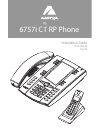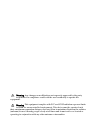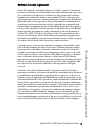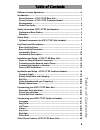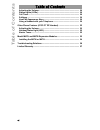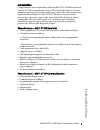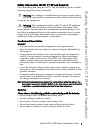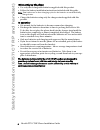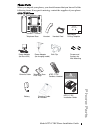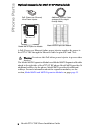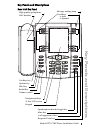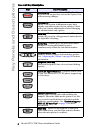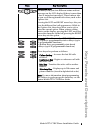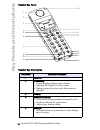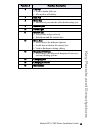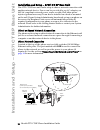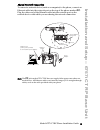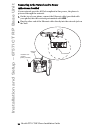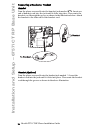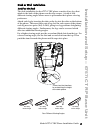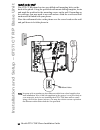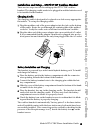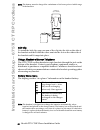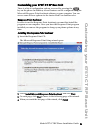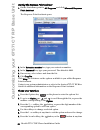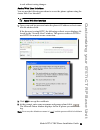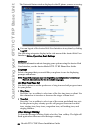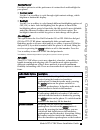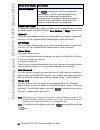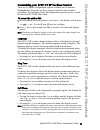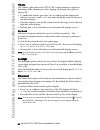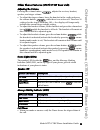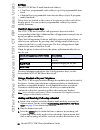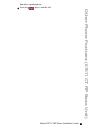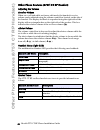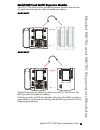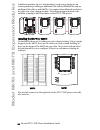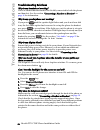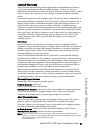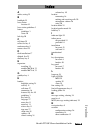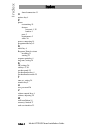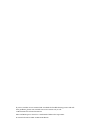- DL manuals
- Aastra
- Telephone System
- 6757i CT RP
- Installation Manual
Aastra 6757i CT RP Installation Manual
Summary of 6757i CT RP
Page 1
6757i ct rp phone installation guide 41-001161-05 rev 00 mu te line 1 line 2 line 3 goo dbye hold redial opti ons.
Page 2
Warning: any changes or modifications not expressly approved by the party responsible for compliance could void the user’s authority to operate the equipment. Warning: this equipment complies with fcc and ic rf radiation exposure limits set forth for an uncontrolled environment. This device must be ...
Page 3: Software License Agreement
Model 6757i ct rp phone installation guide iii software license agreement software license agreement aastra telecom inc., hereinafter known as "seller", grants to customer a personal, worldwide, non-transferable, non-sublicenseable and non-exclu- sive, restricted use license to use software in objec...
Page 5: Table of Contents
Table of contents v table of contents software license agreement .................................................................... Iii introduction ................................................................................................. 1 phone features – 6757i ct rp base unit .............
Page 6: Table of Contents
Table of contents table of contents vi adjusting the volume............................................................................. 29 status lights (leds) .............................................................................. 29 call timer .................................................
Page 7: Introduction
Model 6757i ct rp phone installation guide 1 introduction introduction congratulations on your purchase of the model 6757i ct rp phone phone! The 6757i ct rp communicates over an ip network and offers a cordless extension, allowing you to place and receive calls in the same manner as a regular busin...
Page 8: Introduction
2 model 6757i ct rp phone installation guide introduction requirements the 6757i ct rp phone requires the following environment: • an account on an aastralink rp phone system powered by microsoft response point. • ethernet/fast ethernet lan (10/100 mb). • category 5/5e straight through cabling. • po...
Page 9
Model 6757i ct rp phone installation guide 3 safety information (6757i ct rp and handset) safety information (6757i ct rp and handset) prior to installing and using the 6757i ct rp and handset, please read the following important safety information. Warning: any changes or modifications not expressl...
Page 10: Safety Information (67
4 model 6757i ct rp phone installation guide safety information (67 57i ct rp and handset) when setting up the phone: • use only the rechargeable batteries supplied with this product • follow the battery installation instructions included with this guide note: that it takes two to three charging cyc...
Page 11: Phone Parts
Model 6757i ct rp phone installation guide 5 phone parts phone parts when you unpack your phone, you should ensure that you have all of the following items. If any part is missing, contact the supplier of your phone. 6757i ct rp phone wall mount drilling template asdassa asdadsda 6757i c t rp ph o n...
Page 12: Phone Parts
6 model 6757i ct rp phone installation guide phone parts optional accessories for 6757i ct rp (not included) a poe (power over ethernet) inline power injector supplies 48v power to the 6757i ct rp through the ethernet cable on pins 4 & 5 and 7 & 8. Warning: do not use this poe inline power injector ...
Page 13: Key Panels and Descriptions
Model 6757i ct rp phone installation guide 7 key panels and descriptions key panels and descriptions base unit key panel goodbye key options key hold key redial key volume control high quality speakphone hac handset navigational keys 11-line lcd screen keypad speakerphone/headset toggle key mute key...
Page 14: Key Panels and Descriptions
8 model 6757i ct rp phone installation guide key panels and descriptions base unit key description keys key description goodbye key - ends an active call. The goodbye key also exits an open list, such as the options list, without saving changes. Options key - accesses options to customize your phone...
Page 15: Key Panels and Descriptions
Model 6757i ct rp phone installation guide 9 key panels and descriptions navigation keys - pressing the up and down arrow keys lets you view different status and text messages on the lcd display (if there is more than 1 line of status/text messages). These buttons also let you scroll through menu se...
Page 16: Key Panels and Descriptions
10 model 6757i ct rp phone installation guide key panels and descriptions handset key panel handset key description function # function description 1 receiver 2 volume key • during ringing: adjusts ringer volume • during a call: adjusts receiver volume • during text mode (not in a call): moves curso...
Page 17: Key Panels and Descriptions
Model 6757i ct rp phone installation guide 11 key panels and descriptions function # function description 6 call key • used to obtain dial tone • also used as a hold key 7 dial pad 8 mute key • when used, prevents the caller from hearing you 9 headset jack 10 status light 11 release key • to end cal...
Page 18
12 model 6757i ct rp phone installation guide installation and setup – 6757i ct rp base unit installation and setup – 6757i ct rp base unit the 6757i ct rp base unit can be setup to share a network connection with another network device. Power can be provided by an ac adapter, an 802.3af compliant n...
Page 19
Model 6757i ct rp phone installation guide 13 installation and setup – 6757i ct rp base unit shared network connection to connect a network device (such as a computer) to the phone, connect an ethernet cable into the network port on the top of the phone marked pc . Plug the other end of the ethernet...
Page 20
14 model 6757i ct rp phone installation guide installation and setup – 6757i ct rp base unit connecting to the network and to power inline power provided if your network provides 802.3af compliant in-line power, the phone is powered through the network. 1. On the top of your phone, connect the ether...
Page 21
Model 6757i ct rp phone installation guide 15 installation and setup – 6757i ct rp base unit inline power not provided if your network does not provide 802.3af compliant in-line power, you need to install the supplied ac adapter or the poe inline power injector (optional accessory). 1. On the top of...
Page 22
16 model 6757i ct rp phone installation guide installation and setup – 6757i ct rp base unit connecting a handset or headset handset turn the phone over and locate the handset jack marked j. Insert one end of handset cord into the jack until it clicks into place. Then route the handset cord through ...
Page 23: Desk Or Wall Installation
Model 6757i ct rp phone installation guide 17 installation and setup – 6757i ct rp base unit desk or wall installation install on the desk the desk installation for the 6757i ct rp phone consists of two legs that attach to the back of the phone near the top corners. A total of four different viewing...
Page 24
18 model 6757i ct rp phone installation guide installation and setup – 6757i ct rp base unit install on the wall the 6757i ct rp phone has two pre-drilled wall mounting holes on the back of the phone. Using the provided wall mount drilling template, locate and mark the position for the mounting scre...
Page 25
Model 6757i ct rp phone installation guide 19 installation and setup – 6757i ct rp cordless installation and setup – 6757i ct rp cordless handset there are two steps involved in setting up the 6757i ct rp cordless handset. The charging cradle needs to be plugged in and the batteries need to be insta...
Page 26
20 model 6757i ct rp phone installation guide installation and setup – 6757i ct rp cordless note: the battery must be charged for a minimum of six hours prior to initial usage of the handset. Belt clip to install the belt clip, snap one arm of the clip into the slot on the side of the handset and th...
Page 27
Model 6757i ct rp phone installation guide 21 customizing your 6757i ct rp base unit customizing your 6757i ct rp base unit there is a list of configuration options, accessed by pressing the key on the phone. In addition, several features can be configured using the microsoft response point assistan...
Page 28: Customizing Your 6757
22 model 6757i ct rp phone installation guide customizing your 6757 i ct rp base unit starting the response point assistant 1. On the start menu, point to all programs and click microsoft response point assistant. The response point assistant opens. 2. In the extension number box, type your extensio...
Page 29
Model 6757i ct rp phone installation guide 23 customizing your 6757i ct rp base unit to exit without saving changes. Aastra web user interface you can use the following procedure to access the phone options using the aastra web user interface. 1. Open your web browser and enter the phone’s ip addres...
Page 30: Customizing Your 6757
24 model 6757i ct rp phone installation guide customizing your 6757 i ct rp base unit the network status window displays for the ip phone you are accessing. 4. You can logout of the aastra web user interface at any time by clicking log off. The following categories display in the side menu of the aa...
Page 31
Model 6757i ct rp phone installation guide 25 customizing your 6757i ct rp base unit contrast level use these options to set the preference of contrast level and backlight for your phone. • contrast level use the change softkey to cycle through eight contrast settings, which brighten or darken the d...
Page 32: Customizing Your 6757
26 model 6757i ct rp phone installation guide customizing your 6757 i ct rp base unit headset mic volume to adjust the headset microphone volume, press advanced after selecting the audio option, and then select the low, medium, or high volume level. Network this is a system administrator level-only ...
Page 33
Model 6757i ct rp phone installation guide 27 customizing your 6757i ct rp cordless handset customizing your 6757i ct rp cordless handset there are 10 phone configuration options available on the handset. Highlighted in this guide are those options related to basic handset operations. To learn more ...
Page 34
28 model 6757i ct rp phone installation guide customizing your 6757i ct rp cordless handset vibrate the vibrate option allows the 6757i ct rp cordless handset to signal an incoming call by vibrating as well as ringing. By default, this option is always off. • to enable this feature, press the change...
Page 35
Model 6757i ct rp phone installation guide 29 other phone features (6757i ct rp base unit) other phone features (6757i ct rp base unit) adjusting the volume pressing the volume button adjusts the receiver, headset, speaker, and ringer volume. • to adjust the ringer volume, leave the handset in the c...
Page 36
30 model 6757i ct rp phone installation guide other phone features (6757i ct rp base unit) softkeys the 6757i ct rp has 12 multi-functional softkeys: • 6 top keys: programmable static softkeys (up to 10 programmable func- tions) • 6 bottom keys: programmable state-based softkeys (up to 20 program- m...
Page 37
Model 6757i ct rp phone installation guide 31 other phone features (6757i ct rp base unit) handsfree speakerphone. 4. Press the key to end the call. Goodbye goodbye.
Page 38
32 model 6757i ct rp phone installation guide other phone features (6757i ct rp handset) other phone features (6757i ct rp handset) adjusting the volume receiver volume when on a call and while not in any edit mode, the handset’s receive volume can be adjusted using the volume control bar located on...
Page 39
Model 6757i ct rp phone installation guide 33 model m670i and m675i expansion modules model m670i and m675i expansion modules the 6757i ct rp phone offers optional expansion modules that attach to the right side of the phone to provide additional softkeys. Model m670i model m675i the m670i provides ...
Page 40
34 model 6757i ct rp phone installation guide model m670i and m675i expansion modules additional modules (up to 3 total modules) can be piggy-backed to an existing module providing an additional 108 softkeys with m670is and an additional 180 softkeys with m675is. You connect the additional modules t...
Page 41
Model 6757i ct rp phone installation guide 35 model m670i and m675i expansion modules connecting the expansion modules to your phone use the following procedure to connect the m670i or the m675i to your 6757i ct rp phone. 1. Turn your phone over to show the bottom of the phone. 2. Turn the expansion...
Page 42: Troubleshooting Solutions
36 model 6757i ct rp phone installation guide troubleshooting solutions troubleshooting solutions why is my handset not working? Check to ensure that the handset cord is fully connected to both the phone and handset. See the section "connecting a handset or headset" on page 16 for information. Why i...
Page 43: Limited Warranty
Model 6757i ct rp phone installation guide 37 limited warranty limited warranty aastra telecom warrants this product against defects and malfunctions during a one (1) year period from the date of original purchase. If there is a defect or malfunction, aastra telecom shall, at its option, and as the ...
Page 45: Index
Model 6757i rp phone installation guide index-1 index index a audio, setting 25 b backlight 25 base station location 19 base station guidelines 3 battery guidelines 3 status 20 belt clip 20 c call timer 29 callers list key 9 conference key 9 contrast level 25 d desk installation 17 dialpad, live 25 ...
Page 46: Index
Index index index-2 model 6757i rp phone installation guide shared connection 13 o options key 8 p phone customizing 19 features base unit 1, 29 handset 1 parts 5 requirements 2 status 26 power, connecting 14 programmable keys 9 r redial key 8 response point assistant installing 21 starting 22 respo...
Page 48
If you’ve read this owner’s manual and consulted the troubleshooting section and still have problems, please visit our web site at www.Aastra.Com, or call 1-800-574-1611 for technical assistance. Microsoft® response point™ is a trademark of microsoft corporation. © aastra telecom inc. 2008 41-001161...