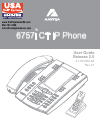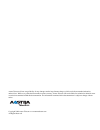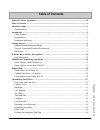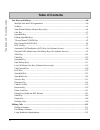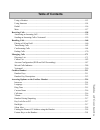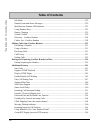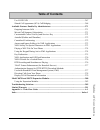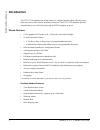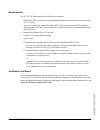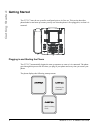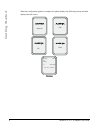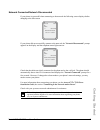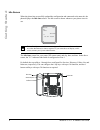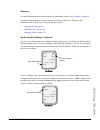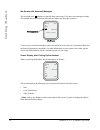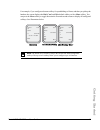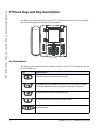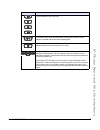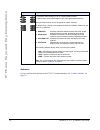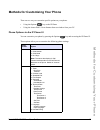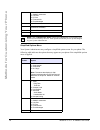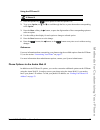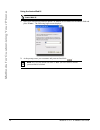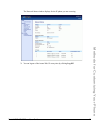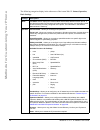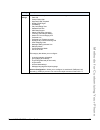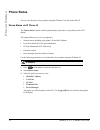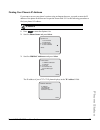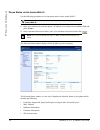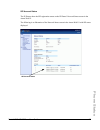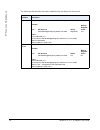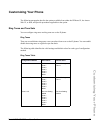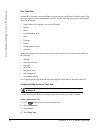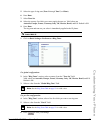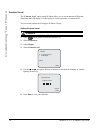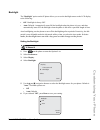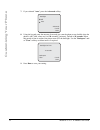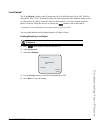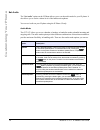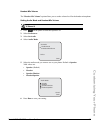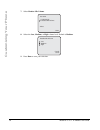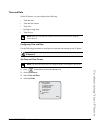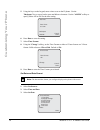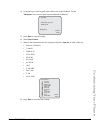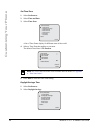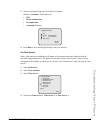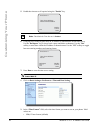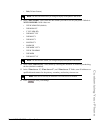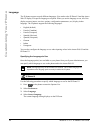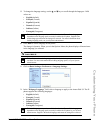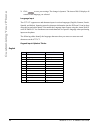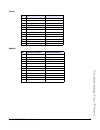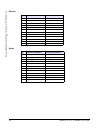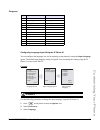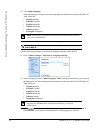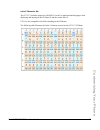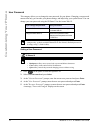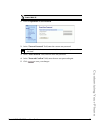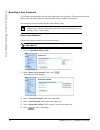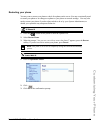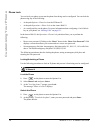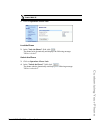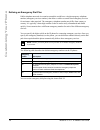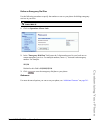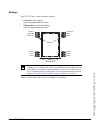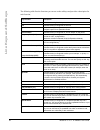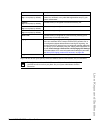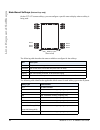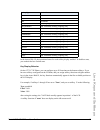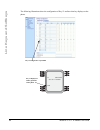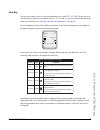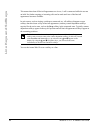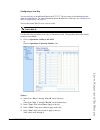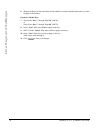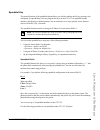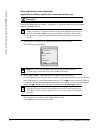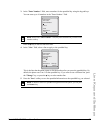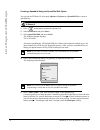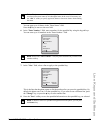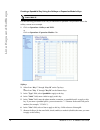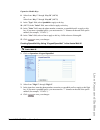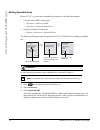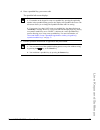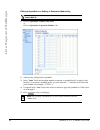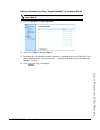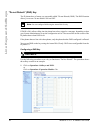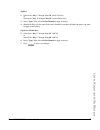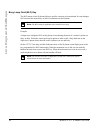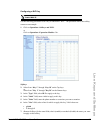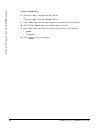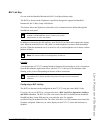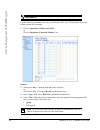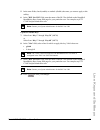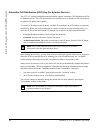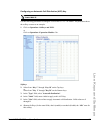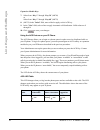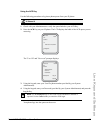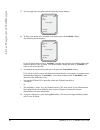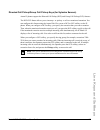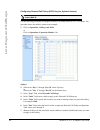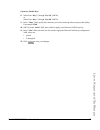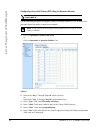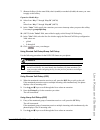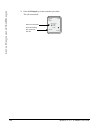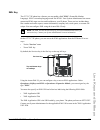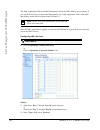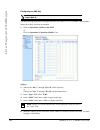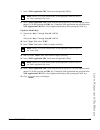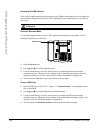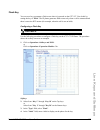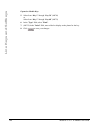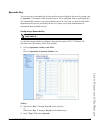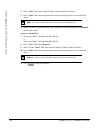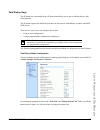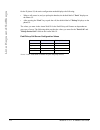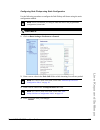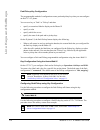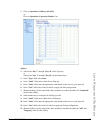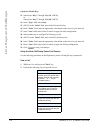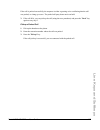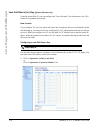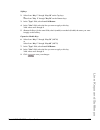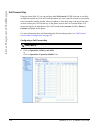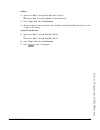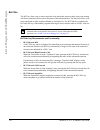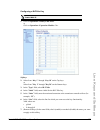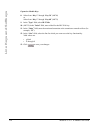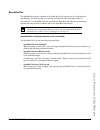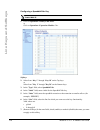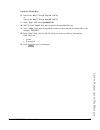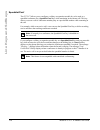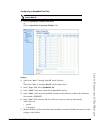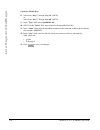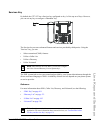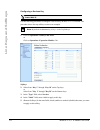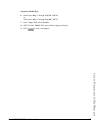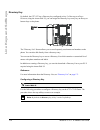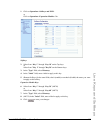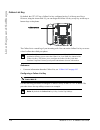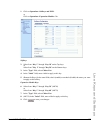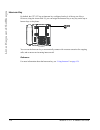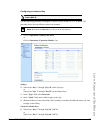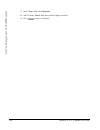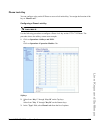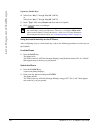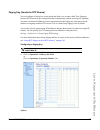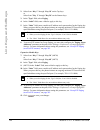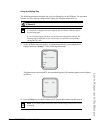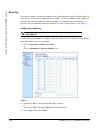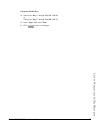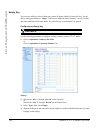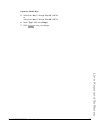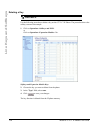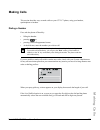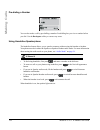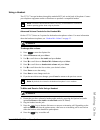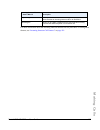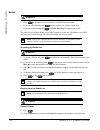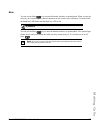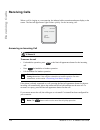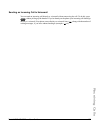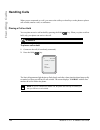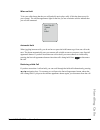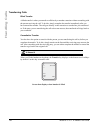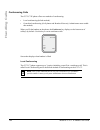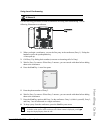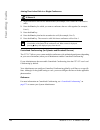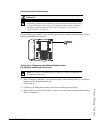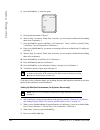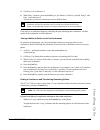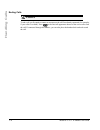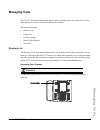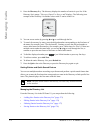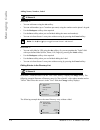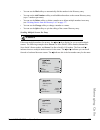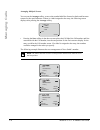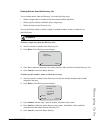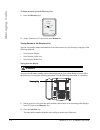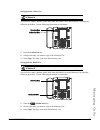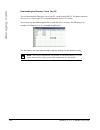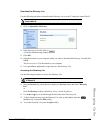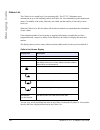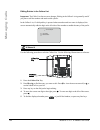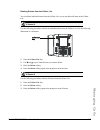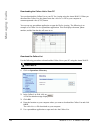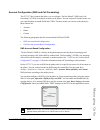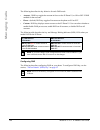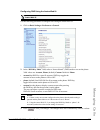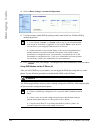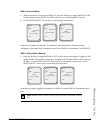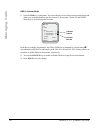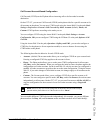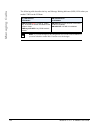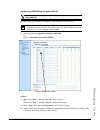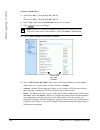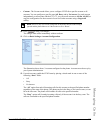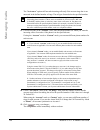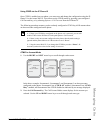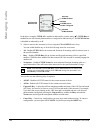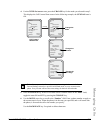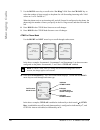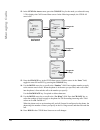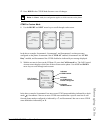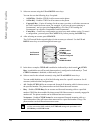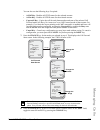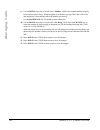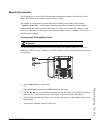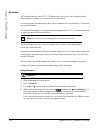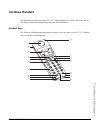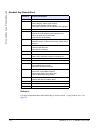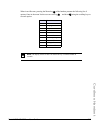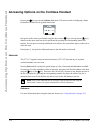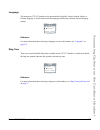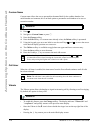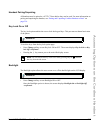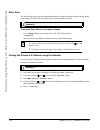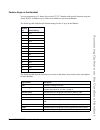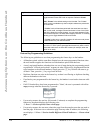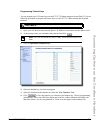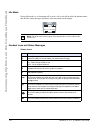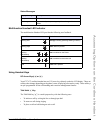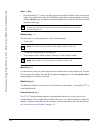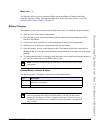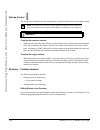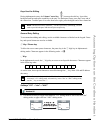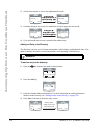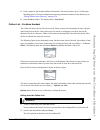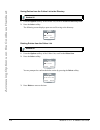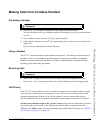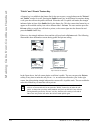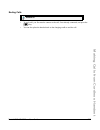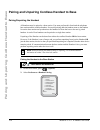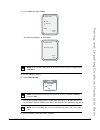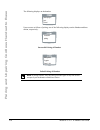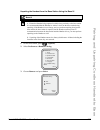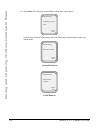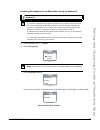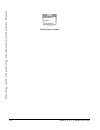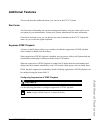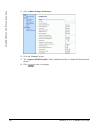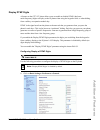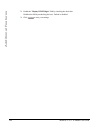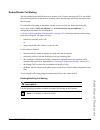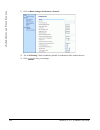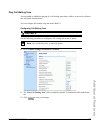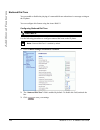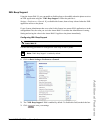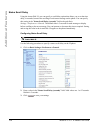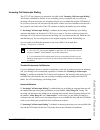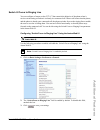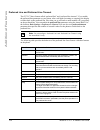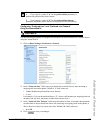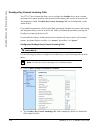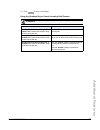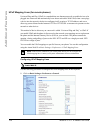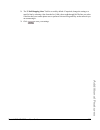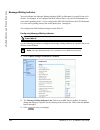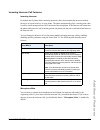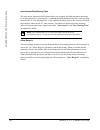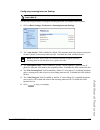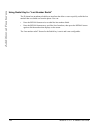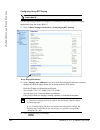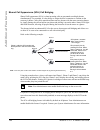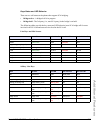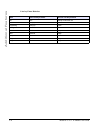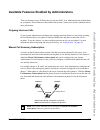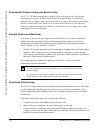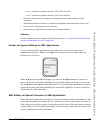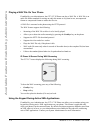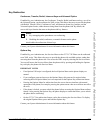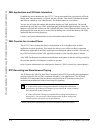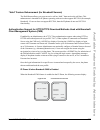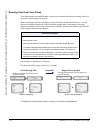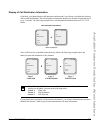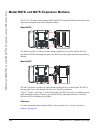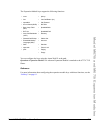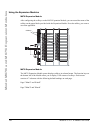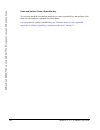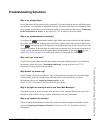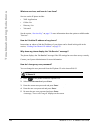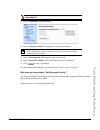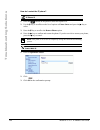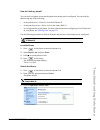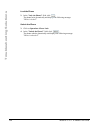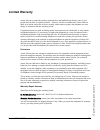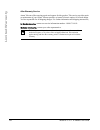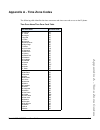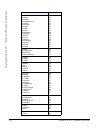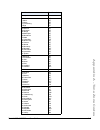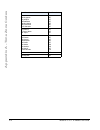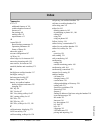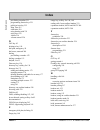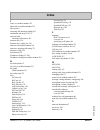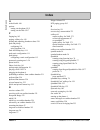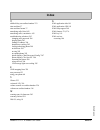- DL manuals
- Aastra
- Telephone System
- 6757i CT RP
- User Manual
Aastra 6757i CT RP User Manual
Summary of 6757i CT RP
Page 1
User guide 6757i ct ip phone 41-001202-08 rev 01 release 2.5 www.Voipsystemsusa.Com 856-761-1000 sales@voipsystemsusa.Com.
Page 2
Aastra telecom will not accept liability for any damages and/or long distance charges, which result from unauthorized and/or unlawful use. While every effort has been made to ensure accuracy, aastra telecom will not be liable for technical or editorial errors or omissions contained within this docum...
Page 3: Software License Agreement
Iii software license agreement software license agreement aastra telecom inc., hereinafter known as "seller", grants to customer a personal, worldwide, non-transferable, non-sublicenseable and non-exclusive, restricted use license to use software in object form solely with the equipment for which th...
Page 5: Table of Contents
V table of contents software license agreement ...................................................................................................... Iii table of contents ..........................................................................................................................V abou...
Page 6: Table of Contents
Vi table of contents table of contents line keys and softkeys ..............................................................................................................60 multiple line and call appearances ......................................................................................60 s...
Page 7: Table of Contents
Vii table of contents table of contents using a headset ....................................................................................................................153 using intercom ................................................................................................................
Page 8: Table of Contents
Viii table of contents table of contents idle mode ..............................................................................................................................222 handset icons and status messages ........................................................................................
Page 9: Table of Contents
Ix table of contents table of contents use lldp elin ...................................................................................................................267 shared call appearance (sca) call bridging .....................................................................268 available fe...
Page 11: About This Guide
Model 6757i ct ip phone user guide 1 about this guide about this guide this guide explains how to use the basic features of your new 6757i ct phone. Not all features listed are available by default. Contact your system or network administrator to find out which features and services are available to...
Page 12: Introduction
2 model 6757i ct ip phone user guide introduction introduction this 6757i ct ip telephone has all the features of a regular business phone, allowing you to make and receive calls, transfer, conference and more. The 6757i ct ip telephone provides communications over an ip network using the sip ip tel...
Page 13: Introduction
Model 6757i ct ip phone user guide 3 introduction requirements the 6757i ct ip phone requires the following environment: • sip-based ip pbx system or network installed and running with a sip account created for the 6757i ct phone. • access to a trivial file transfer protocol (tftp), file transfer pr...
Page 14: Getting Started
4 model 6757i ct ip phone user guide getting started getting started the 6757i ct must be set up and be configured prior to its first use. This section describes phone behavior and start up screens you may see when the phone is first plugged in, or when it is restarted. Plugging in and starting the ...
Page 15: Getting Started
Model 6757i ct ip phone user guide 5 getting started the 6757i ct phone then checks settings and looks for new configuration and firmware updates for the phone from a server. If a new update is found, the phone displays the message “updating configuration”. This may take a few moments while the phon...
Page 16: Getting Started
6 model 6757i ct ip phone user guide getting started when the configuration update is complete, the phone displays the following screens and then displays the idle screen. Network dsp sip done services dir callers icom l1 john smith sat jan 1 12:18am idle screen.
Page 17: Getting Started
Model 6757i ct ip phone user guide 7 getting started network connected/network disconnected if your phone is successful when connecting to the network the following screen displays before changing to the idle screen. If your phone did not successfully connect to the network, the "network disconnecte...
Page 18: Getting Started
8 model 6757i ct ip phone user guide getting started idle screen when the phone has successfully updated the configuration and connected to the network, the phone displays the idle state screen. The idle screen is shown whenever your phone is not in use. The idle state screen lists your name (sip sc...
Page 19: Getting Started
Model 6757i ct ip phone user guide 9 getting started reference for more information about configuring the top and bottom softkeys, see “softkeys” on page 61 . For more information about using the services, directory, callers list, intercom, dial, conference, and transfer keys, see the following sect...
Page 20: Getting Started
10 model 6757i ct ip phone user guide getting started idle screen with voicemail messages the envelope icon displays on the idle state screen only if you have new messages waiting. The number next to the envelope indicates how many new messages you have. To access your voicemail messages, use the st...
Page 21: Getting Started
Model 6757i ct ip phone user guide 11 getting started for example, if you configure a bottom softkey for speeddialing to home, and then you pickup the handset, the screen displays the dial, conf, and xfer default softkeys with a more softkey. You can press the more softkey to toggle between the firs...
Page 22
12 model 6757i ct ip phone user guide ip phone keys and key descriptions ip phone keys and key descriptions the following sections describe the various 6757i ct phone key functions, and how they help you make and manage your calls and caller information. Key descriptions the following table identifi...
Page 23
Model 6757i ct ip phone user guide 13 ip phone keys and key descriptions line/call appearance key - connects you to a line or call. The aastra 6757i ct ip phone supports up to 4 line keys. Handsfree key - activates handsfree for making and receiving calls without lifting the handset. When the audio ...
Page 24
14 model 6757i ct ip phone user guide ip phone keys and key descriptions reference for keys and key descriptions on the 6757ii ct cordless handset, see “cordless handset” on page 211 . Softkeys - 12 softkeys on the 6757i ct ip phone. - 6 top keys: static softkeys (up to 10 programmable functions) - ...
Page 25
Model 6757i ct ip phone user guide 15 methods for customizing your phone methods for customizing your phone there are two ways to customize specific options on your phone: • using the options key on the ip phone • using the aastra web ui in an internet browser window from your pc. Phone options via ...
Page 26
16 model 6757i ct ip phone user guide methods for customizing your phone simplified options menu your system administrator may configure a simplified options menu for your phone. The following table indicates the options that may appear on your phone if the simplified options menu is applied. 3 phon...
Page 27
Model 6757i ct ip phone user guide 17 methods for customizing your phone using the ip phone ui 1. Press the options key on the phone to enter the options list. 2. To go to an option, use 5 and 2 to scroll through the list, or press the number corresponding to the option. 3. Press the show softkey, t...
Page 28
18 model 6757i ct ip phone user guide methods for customizing your phone using the aastra web ui 1. Open your web browser, enter the phone’s ip address or host name into the address field and press enter>. The following logon screen displays. 2. At the prompt, enter your username and password and cl...
Page 29
Model 6757i ct ip phone user guide 19 methods for customizing your phone the network status window displays for the ip phone you are accessing. 3. You can logout of the aastra web ui at any time by clicking log off..
Page 30
20 model 6757i ct ip phone user guide methods for customizing your phone the following categories display in the side menu of the aastra web ui: status, operation, basic settings. Headings descriptions status the status section displays the network status and the mac address of the ip phone. It also...
Page 31
Model 6757i ct ip phone user guide 21 methods for customizing your phone basic settings preferences - allows you to enable/disable the following: • park call • pickup parked call • suppress dtmf playback • display dtmf digits • call waiting • play call waiting tone • stuttered dial tone • xml beep s...
Page 32: Phone Status
22 model 6757i ct ip phone user guide phone status phone status you can view the status of your phone using the ip phone ui or the aastra web ui. Phone status via ip phone ui the "phone status" option on the ip phone displays the status of your phone to the lcd display. This option allows you to vie...
Page 33: Phone Status
Model 6757i ct ip phone user guide 23 phone status finding your phone’s ip address if you want to access your phone’s options using an internet browser, you need to enter the ip address of the phone in the browser to open the aastra web ui. Use the following procedure to find your phone’s ip address...
Page 34: Phone Status
24 model 6757i ct ip phone user guide phone status phone status via the aastra web ui use the following procedure to view the phone status via the aastra web ui. 1. Open your web browser, enter the phone’s ip address or host name into the address field and press enter>. 2. In the username/password w...
Page 35: Phone Status
Model 6757i ct ip phone user guide 25 phone status sip account status the ip phones show the sip registration status on the ip phone’s network status screen in the aastra web ui. The following is an illustration of the network status screen in the aastra web ui with sip status displayed. Sip account...
Page 36: Phone Status
26 model 6757i ct ip phone user guide phone status the following table describes the status conditions that can display for the account. Status condition description registered displays this status on accounts that have been registered with the sip proxy server. Example: backup registrar line sip ac...
Page 37: Customizing Your Phone
Model 6757i ct ip phone user guide 27 customizing your phone customizing your phone the following paragraphs describe the options available from either the ip phone ui, the aastra web ui, or both, and provide procedures applicable to the option. Ring tones and tone sets you can configure ring tones ...
Page 38: Customizing Your Phone
28 model 6757i ct ip phone user guide customizing your phone ring tone sets in addition to ring tones, you can configure ring tone sets on a global-basis on the ip phone. Ring tone sets consist of tones customized for a specific country. The ring tone sets you can configure on the ip phones are: • u...
Page 39: Customizing Your Phone
Model 6757i ct ip phone user guide 29 customizing your phone 5. Select the type of ring tone (tone 1 through tone 5,or silent). 6. Press done. 7. Select tone set. 8. Select the country for which you want to apply the tone set. Valid values are australia, europe, france, germany, italy, uk, mexico, b...
Page 40: Customizing Your Phone
30 model 6757i ct ip phone user guide customizing your phone contrast level the "contrast level" option on the ip phone allows you to set the amount of light that illuminates the lcd display. Use this option to set the preference of contrast level. You can set the contrast level using the ip phone u...
Page 41: Customizing Your Phone
Model 6757i ct ip phone user guide 31 customizing your phone backlight the "backlight" option on the ip phone allows you to set the backlight status on the lcd display to the following: • off - backlight is always off. • auto (default)- automatically turns on the backlight when the phone is in use, ...
Page 42: Customizing Your Phone
32 model 6757i ct ip phone user guide customizing your phone 7. If you selected "auto", press the advanced softkey. 8. Using the keypad, enter the amount of seconds you want the phone to stay backlit when the phone is idle. Valid values are 1 to 120 seconds (2 minutes). Default is 10 seconds. When t...
Page 43: Customizing Your Phone
Model 6757i ct ip phone user guide 33 customizing your phone live dialpad* the "live dialpad" option on the ip phone turns the live dial pad mode on or off. With live dial pad on, the 6757i ct ip phone automatically dials out and turns on handsfree mode as soon as a dial pad key or softkey is presse...
Page 44: Customizing Your Phone
34 model 6757i ct ip phone user guide customizing your phone set audio the "set audio" option on the ip phone allows you to set the audio mode for your ip phone. It also allows you to set the volume level of the headset microphone. You can set audio on your ip phone using the ip phone ui only. Audio...
Page 45: Customizing Your Phone
Model 6757i ct ip phone user guide 35 customizing your phone headset mic volume the "headset mic volume" option allows you to set the volume level for the headset microphone. Setting audio mode and headset mic volume 1. Press on the phone to enter the options list. 2. Select preferences. 3. Select s...
Page 46: Customizing Your Phone
36 model 6757i ct ip phone user guide customizing your phone 7. Select headset mic volume. 8. Select the low, medium, or high volume level. Default is medium. 9. Press done to save your selection. Set audio done - - select 1. Audio mode 2. Headset mic volume headset mic volume done - cancel - low me...
Page 47: Customizing Your Phone
Model 6757i ct ip phone user guide 37 customizing your phone time and date on the ip phones, you can configure the following: • time and date • time and date format • time zone • daylight savings time • time servers configuring time and date use the following procedures to configure the time and dat...
Page 48: Customizing Your Phone
38 model 6757i ct ip phone user guide customizing your phone 5. Using the keys on the keypad, enter a time to set on the ip phone. Use the "backspace" key to move back a space and delete a character. Use the "am/pm" softkey to specify either am or pm for the time setting. 6. Press done to save the s...
Page 49: Customizing Your Phone
Model 6757i ct ip phone user guide 39 customizing your phone 4. Using the keys on the keypad, enter a date to set on the ip phone. Use the "backspace" key to move back a space and delete a character. 5. Press done to save the setting. 6. Select date format. 7. Selecta date format from the list of op...
Page 50: Customizing Your Phone
40 model 6757i ct ip phone user guide customizing your phone set time zone 1. Select preferences. 2. Select time and date. 3. Select time zone. A list of time zones display for different areas of the world. 4. Select a time zone that applies to your area. The default time zone is us-eastern. 5. Pres...
Page 51: Customizing Your Phone
Model 6757i ct ip phone user guide 41 customizing your phone 3. Select a daylight savings time from the list of options. Default is automatic. Valid values are: • off • 30 min summertime • 1h summertime • automatic (default) 4. Press done to save the daylight savings value you selected. Set time ser...
Page 52: Customizing Your Phone
42 model 6757i ct ip phone user guide customizing your phone 5. Enable the time server if required using the "enable" key. 6. Using the keys on the keypad, enter an ip address or domain name for the time server. Use the "backspace" key to move back a space and delete a character. Use the "dot" softk...
Page 53: Customizing Your Phone
Model 6757i ct ip phone user guide 43 customizing your phone • 24h (24 hour format) 3. In the “date format” field, select the date format you want to use on your phone. Default is www mmm dd. Valid values are: • www mmm dd (default) • dd-mmm-yy • yyyy-mm-dd • dd/mm/yyyy • dd/mm/yy • dd-mm-yy • mm/dd...
Page 54: Customizing Your Phone
44 model 6757i ct ip phone user guide customizing your phone language the ip phones support several different languages. You can have the ip phone ui and the aastra web ui display in a specific language as required. When you set the language to use, all of the display screens (menus, services, optio...
Page 55: Customizing Your Phone
Model 6757i ct ip phone user guide 45 customizing your phone 5. To change the language setting, use the 5 and 2 keys to scroll through the langugses. Valid values are: • english (default) • français (french) • español (spanish) • deutsch (german) • italiano (italian) • português (portguese) 6. Press...
Page 56: Customizing Your Phone
46 model 6757i ct ip phone user guide customizing your phone 3. Click to save your settings. The change is dynamic. The aastra web ui displays all screens in the language you selected. Language input the 6757i ct supports text and character inputs in various languages (english, german, french, spani...
Page 57: Customizing Your Phone
Model 6757i ct ip phone user guide 47 customizing your phone french spanish key uppercase characters lowercase characters 0 0 0 1 1.:;=_,-'&() 1.:;=_,-'&() 2 abc2ÀÇÁÅÆ abc2àâçáåæ 3 def3ÉÈÊË def3éèêë 4 ghi4ÎÏ ghi4îï 5 jkl5 jkl5 6 mno6ÑÓÒÔÖ mno6ñóòôö 7 pqrs7 pqrs7 8 tuv8ÚÙÛÜ tuv8úùûü 9 wxyz9 wxyz9 * *...
Page 58: Customizing Your Phone
48 model 6757i ct ip phone user guide customizing your phone german italian key uppercase characters lowercase characters 0 0 0 1 1.:;=_,-'&() 1.:;=_,-'&() 2 abc2ÄÀ abc2äà 3 def3É def3é 4 ghi4 ghi4 5 jkl5 jkl5 6 mno6Ö mno6ö 7 pqrs7ß pqrs7ß 8 tuv8Ü tuv8ü 9 wxyz9 wxyz9 * * * # #/\@ #/\@ key uppercase ...
Page 59: Customizing Your Phone
Model 6757i ct ip phone user guide 49 customizing your phone portguese configuring language input using the ip phone ui you can configure the language you use for inputting on the phone by setting the input language option. The default input language setting is english. You can change this setting u...
Page 60: Customizing Your Phone
50 model 6757i ct ip phone user guide customizing your phone 4. Select input language. Select the language you want to use when inputting text and characters into the ip phone ui. Valid values are: • english (default) • français (french) • español (spanish) • deutsch (german) • italiano (italian) • ...
Page 61: Customizing Your Phone
Model 6757i ct ip phone user guide 51 customizing your phone latin 2 character set the 6757i ct includes support for iso 8859-2 (latin2) of multi-national languages when displaying and inputing in the ip phone ui and the aastra web ui. Utf-8 is also compatible with xml encoding on the ip phones. The...
Page 62: Customizing Your Phone
52 model 6757i ct ip phone user guide customizing your phone user password this category allows you to change the user password for your phone. Changing your password ensures that only you can alter your phone settings, and helps keep your system secure. You can change your user password using the i...
Page 63: Customizing Your Phone
Model 6757i ct ip phone user guide 53 customizing your phone 1. Click on operation->user password. 2. In the "current password" field, enter the current user password. 3. In the "new password" field, enter the new user password. 4. In the "password confirm" field, enter the new user password again. ...
Page 64: Customizing Your Phone
54 model 6757i ct ip phone user guide customizing your phone resetting a user password if you forget your password, you can reset it and enter a new password. The reset user password feature resets the password to the factory default which is blank (no password). You can reset a user password using ...
Page 65: Customizing Your Phone
Model 6757i ct ip phone user guide 55 customizing your phone restarting your phone you may want to restart your phone to check for updates on the server. You may occasionally need to restart your phone to set changes or updates to your phone or network settings. You may also need to restart your pho...
Page 66: Customizing Your Phone
56 model 6757i ct ip phone user guide customizing your phone phone lock you can lock your phone to prevent the phone from being used or configured. You can lock the phone using any of the following: • at the path options->phone lock on the ip phone ui. • at the path operations->phone lock on the aas...
Page 67: Customizing Your Phone
Model 6757i ct ip phone user guide 57 customizing your phone 1. Click on operation->phone lock. Lock the phone 2. In the "lock the phone?" field, click . The phone locks dynamically and displays the following message: "phone is locked". Unlock the phone 3. Click on operation->phone lock. 4. In the "...
Page 68: Customizing Your Phone
58 model 6757i ct ip phone user guide customizing your phone defining an emergency dial plan public telephone networks in countries around the world have a single emergency telephone number (emergency services number), that allows a caller to contact local emergency services for assistance when requ...
Page 69: Customizing Your Phone
Model 6757i ct ip phone user guide 59 customizing your phone define an emergency dial plan use the following procedure to specify the numbers to use on your phone for dialing emergency services in your area. 1. Click on operation->phone lock. 2. In the "emergency dial plan" field, enter the 3-digit ...
Page 70: Line Keys and Softkeys
60 model 6757i ct ip phone user guide line keys and softkeys line keys and softkeys this section describes the multiple line/call appearance keys (l1, l2, l3, and l4) located on the bottom-right of the phone, and the customizable softkeys located at the top and bottom of the phone screen. Multiple l...
Page 71: Line Keys and Softkeys
Model 6757i ct ip phone user guide 61 line keys and softkeys softkeys your 6757i ct has 12 multi-functional softkeys: • 6 top keys: static softkeys (up to 10 programmable functions) • 6 bottom keys: state-based softkeys (up to 20 programmable functions). You can use the aastra web ui only, to config...
Page 72: Line Keys and Softkeys
62 model 6757i ct ip phone user guide line keys and softkeys the following table lists the functions you can set on the softkeys and provides a description for each function,. Key function description none indicates no setting for the key. Line indicates the key is configured for line use. Speeddial...
Page 73: Line Keys and Softkeys
Model 6757i ct ip phone user guide 63 line keys and softkeys keys can also be set up to quickly to access features such as call return (*69) or voicemail. Services (key 1 on top keys by default) indicates the key is set to access services, such as, directory list, callers list, voicemail, or any oth...
Page 74: Line Keys and Softkeys
64 model 6757i ct ip phone user guide line keys and softkeys state-based softkeys (bottom keys only) on the 6757i ct bottom softkeys, you can configure a specific state to display when a softkey is being used. The following table describes the states available to configure for the softkeys. The foll...
Page 75: Line Keys and Softkeys
Model 6757i ct ip phone user guide 65 line keys and softkeys in the aastra web ui, the operational states for each softkey display enabled. To disable a state, you uncheck the box for that state. Key display behavior on the 6757i ct ip phone, you can configure up to 20 functions on the bottom softke...
Page 76: Line Keys and Softkeys
66 model 6757i ct ip phone user guide line keys and softkeys the following illustrations show the configuration of key 12 and how that key displays on the phone. Key 12 configured as a speeddial key 12 displays in softkey position 1 on the phone l1 john smith sat jan 1 12:18am - lab.
Page 77: Line Keys and Softkeys
Model 6757i ct ip phone user guide 67 line keys and softkeys line key you can set a softkey to act as a line/call appearance key on the 6757i ct. The this key acts as a line that behaves the same as a hard line key (l1, l2, l3, and l4). For more information about the behavior of line keys, see “mult...
Page 78: Line Keys and Softkeys
68 model 6757i ct ip phone user guide line keys and softkeys this means that when all line/call appearances are in use, 1 call is connected while the rest are on hold. No further outgoing or incoming calls can be made until one of the line/call appearances becomes available. In active states, such a...
Page 79: Line Keys and Softkeys
Model 6757i ct ip phone user guide 69 line keys and softkeys configuring a line key you can set a key as an additional line on the 6757i ct. The key acts as a line that behaves the same as a hard line key. For more information about the behavior of line keys, see “multiple line and call appearances”...
Page 80: Line Keys and Softkeys
70 model 6757i ct ip phone user guide line keys and softkeys 6. (bottom softkeys) in the state fields, check (enable) or uncheck (disable) the states you want to apply to this softkey. Expansion module keys 7. Select from “key 1” through “key 36” (m670i) or select from “key 1” through “key 60” (m675...
Page 81: Line Keys and Softkeys
Model 6757i ct ip phone user guide 71 line keys and softkeys speeddial key the normal function of the speeddial option allows you to dial a number quickly by pressing a key configured for speeddialing. You can program the keys on the 6757i ct to speeddial outside numbers, dial directly to another pe...
Page 82: Line Keys and Softkeys
72 model 6757i ct ip phone user guide line keys and softkeys press-and-hold to create a speeddial (applicable to softkeys, keypad keys, expansion module keys) pressing and holding down a softkey, keypad key, or expansion module key on the phone initiates a speeddial feature. 1. Press a softkey, keyp...
Page 83: Line Keys and Softkeys
Model 6757i ct ip phone user guide 73 line keys and softkeys 3. In the "enter number:" field, enter a number. For the speeddial key using the keypad keys. You can enter up to 16 numbers in the "enter number:" field press the 2 key to move to the next field. 4. In the "line:" field, select a line to ...
Page 84: Line Keys and Softkeys
74 model 6757i ct ip phone user guide line keys and softkeys creating a speeddial using the speed dial edit option you can use the ip phone ui at the path, options->preferences->speeddial edit, to create a speeddial key. 1. Press on the phone to enter the options list. 2. Select preferences and pres...
Page 85: Line Keys and Softkeys
Model 6757i ct ip phone user guide 75 line keys and softkeys you can enter up to 16 letters in the "enter name:" field. Press the 2 key to move to the next field. 6. In the "enter number:" field, enter a number. For the speeddial key using the keypad keys. You can enter up to 16 numbers in the "ente...
Page 86: Line Keys and Softkeys
76 model 6757i ct ip phone user guide line keys and softkeys creating a speeddial key using the sofkeys or expansion module keys use the following procedure to set a key to function as a speeddial. The procedure shows the softkey screens as an example. 1. Click on operation->softkeys and xml. Or cli...
Page 87: Line Keys and Softkeys
Model 6757i ct ip phone user guide 77 line keys and softkeys expansion module keys 8. Select from “key 1” through “key 36” (m670i) or select from “key 1” through “key 60” (m675i) 9. In the "type" field, select speeddial to apply to the key. 10. (m675i) in the "label" field, enter a label to apply to...
Page 88: Line Keys and Softkeys
78 model 6757i ct ip phone user guide line keys and softkeys editing speeddial keys on the 6757i ct, you can edit a speeddial key using any of the following methods: • using the aastra web ui at the path: — operation->softkeys and xml — operation->expansion module keys • using the ip phone ui at the...
Page 89: Line Keys and Softkeys
Model 6757i ct ip phone user guide 79 line keys and softkeys 4. Press a speeddial key you want to edit. The speeddial edit screen displays. 5. Edit the speeddial information as applicable and press save. Notes: 1. If a number on the keypad is setup as a speeddial key, pressing the applicable number ...
Page 90: Line Keys and Softkeys
80 model 6757i ct ip phone user guide line keys and softkeys editing a speeddial on a softkey or expansion module key 1. Click on operation->softkeys and xml. Or click on operation->expansion module . 2. Select the key configured for speeddial. 3. In the "value" field, edit the phone number, extensi...
Page 91: Line Keys and Softkeys
Model 6757i ct ip phone user guide 81 line keys and softkeys editing a speeddial key using “keypad speeddial” in the aastra web ui 1. Click on operation->keypad speeddial.. 2. Select from "digit 1" through "digit 9". 3. In the input box, edit the phone number, extension, or speeddial prefix for this...
Page 92: Line Keys and Softkeys
82 model 6757i ct ip phone user guide line keys and softkeys "do not disturb" (dnd) key the ip phones have a feature you can enable called "do not disturb (dnd). The dnd function allows you to turn "do not disturb" on and off. If dnd is on, callers calling into the phone hear a busy signal or a mess...
Page 93: Line Keys and Softkeys
Model 6757i ct ip phone user guide 83 line keys and softkeys softkeys 2. Select from “key 1” through “key 10” on the top keys. Or select from "key 1" through "key 20" on the bottom keys. 3. In the "type" field, select do not disturb to apply to the key. 4. (bottom softkeys) in the state fields, chec...
Page 94: Line Keys and Softkeys
84 model 6757i ct ip phone user guide line keys and softkeys busy lamp field (blf) key the blf feature on the ip phones allows a specific extension to be monitored for state changes. Blf monitors the status (busy or idle) of extensions on the ip phone. Example a supervisor configures blfs on his pho...
Page 95: Line Keys and Softkeys
Model 6757i ct ip phone user guide 85 line keys and softkeys configuring a blf key use the following procedure to set a key to function as "blf". The procedure shows the softkey screens as an example. 1. Click on operation->softkeys and xml. Or click on operation->expansion module . Softkeys 2. Sele...
Page 96: Line Keys and Softkeys
86 model 6757i ct ip phone user guide line keys and softkeys expansion module keys 8. Select from “key 1” through “key 36” (m670i) or select from “key 1” through “key 60” (m675i) 9. In the "value" field, enter the phone number or extension you want to monitor. 10. (m675i) in the "label" field, enter...
Page 97: Line Keys and Softkeys
Model 6757i ct ip phone user guide 87 line keys and softkeys blf list key (for use with the broadsoft broadworks rel 13 or higher platform only). The blf\list feature on the ip phones is specifically designed to support the broadsoft broadworks rel 13 busy lamp field feature. This feature allows the...
Page 98: Line Keys and Softkeys
88 model 6757i ct ip phone user guide line keys and softkeys use the following procedure to set a key to function as "blf list". The procedure shows the softkey screens as an example. 1. Click on operation->softkeys and xml. Or click on operation->expansion module . Softkeys 2. Select from “key 1” t...
Page 99: Line Keys and Softkeys
Model 6757i ct ip phone user guide 89 line keys and softkeys 5. In the state fields, check (enable) or uncheck (disable) the states you want to apply to this softkey. 6. In the "blf list uri" field, enter the name of the blf list defined on the broadsoft broadworks busy lamp field page for your part...
Page 100: Line Keys and Softkeys
90 model 6757i ct ip phone user guide line keys and softkeys automatic call distribution (acd) key (for sylantro servers) the 6757i ct and any attached expansion modules support automatic call distribution (acd) for sylantro servers. The acd feature allows the sylantro server to distribute calls fro...
Page 101: Line Keys and Softkeys
Model 6757i ct ip phone user guide 91 line keys and softkeys configuring an automatic call distribution (acd) key use the following procedure to configure acd on the 6757i ct ip phone. The procedure shows the softkey screens as an example. 1. Click on operation->softkeys and xml. Or click on operati...
Page 102: Line Keys and Softkeys
92 model 6757i ct ip phone user guide line keys and softkeys expansion module keys 7. Select from “key 1” through “key 36” (m670i) or select from “key 1” through “key 60” (m675i) 8. (m675i) in the "label" field, enter a label to apply to this acd key. 9. In the "line" field, select a line to apply a...
Page 103: Line Keys and Softkeys
Model 6757i ct ip phone user guide 93 line keys and softkeys using the acd key use the following procedure to log into a phone queue from your ip phone. 1. Check with your administrator to verify the queue linked to your acd key. 2. Press the acd key on your ip phone. The lcd displays the label of t...
Page 104: Line Keys and Softkeys
94 model 6757i ct ip phone user guide line keys and softkeys 5. You are logged into the queue and the following screen displays. 6. To allow your phone to be available in the queue, press the available softkey. The following screen displays. If your ip phone status is set to “available” then the ser...
Page 105: Line Keys and Softkeys
Model 6757i ct ip phone user guide 95 line keys and softkeys directed call pickup/group call pickup keys (for sylantro servers) aastra ip phones support the directed call pickup (dcp) and group call pickup (gcp) features. The dcp/gcp feature allows you to intercept - or pickup - a call on a monitore...
Page 106: Line Keys and Softkeys
96 model 6757i ct ip phone user guide line keys and softkeys configuring directed call pickup (dcp) key (for sylantro servers) use the following procedure to configure directed call pickup on the 6757i ct ip phone. The procedure shows the softkey screens as an example. 1. Click on operation->softkey...
Page 107: Line Keys and Softkeys
Model 6757i ct ip phone user guide 97 line keys and softkeys expansion module keys 8. Select from “key 1” through “key 36” (m670i) or select from “key 1” through “key 60” (m675i) 9. In the “value” field, specify the extension you want to intercept when you press this softkey. For example: 2200. 10. ...
Page 108: Line Keys and Softkeys
98 model 6757i ct ip phone user guide line keys and softkeys configuring group call pickup (gcp) key (for sylantro servers) use the following procedure to configure group call pickup on the 6757i ct ip phone. The procedure shows the softkey screens as an example. 1. Click on operation->softkeys and ...
Page 109: Line Keys and Softkeys
Model 6757i ct ip phone user guide 99 line keys and softkeys 7. (bottom softkeys) in the state fields, check (enable) or uncheck (disable) the states you want to apply to this softkey. Expansion module keys 8. Select from “key 1” through “key 36” (m670i) or select from “key 1” through “key 60” (m675...
Page 110: Line Keys and Softkeys
100 model 6757i ct ip phone user guide line keys and softkeys 3. Press the pickup key for the extension you select. The call is answered. Press the pickup key to answer the call select an extension dcp on line: services dir callers icom - pickup 1. 2201 2. 2202 3. 2203 - cancel.
Page 111: Line Keys and Softkeys
Model 6757i ct ip phone user guide 101 line keys and softkeys xml key the 6757i ct ip phone has a feature you can enable called "xml" (extensible markup language). Xml is a markup language much like html. Your system administrator can create customized xml menu services and load them to your ip phon...
Page 112: Line Keys and Softkeys
102 model 6757i ct ip phone user guide line keys and softkeys the xml application title is the label that displays beside the xml softkey on your phone. If you use the services key to access the xml features, the "xml application title" is the label that displays on the services menu in the ip phone...
Page 113: Line Keys and Softkeys
Model 6757i ct ip phone user guide 103 line keys and softkeys 4. In the “label” field, enter a label for the services key. 5. (bottom softkeys) in the state fields, check (enable) or uncheck (disable) the states you want to apply to this softkey. 6. In the "xml application uri" field, enter an appli...
Page 114: Line Keys and Softkeys
104 model 6757i ct ip phone user guide line keys and softkeys configuring an xml key use the following procedure to configure an xml key on the 6757i ct ip phone. The procedure shows the softkey screen as an example. 1. Click on operation->softkeys and xml. Or click on operation->expansion module . ...
Page 115: Line Keys and Softkeys
Model 6757i ct ip phone user guide 105 line keys and softkeys 7. In the "xml application uri" field, enter the applicable uri(s). 8. In the "xml application title" field, enter the title of the service. This title appears on the phone’s lcd after pressing the xml key. If multiple xml applications ar...
Page 116: Line Keys and Softkeys
106 model 6757i ct ip phone user guide line keys and softkeys accessing the xml service after an xml application(s) has been saved to your ip phone, and either the services menu or a key have been configured to access the xml applications, the customized service is ready for you to use. From the ser...
Page 117: Line Keys and Softkeys
Model 6757i ct ip phone user guide 107 line keys and softkeys flash key you can set a key to generate a flash event when it is pressed on the 6757i ct. You do this by setting the key to "flash". The ip phone generates flash events only when a call is connected and there is an active rtp stream (for ...
Page 118: Line Keys and Softkeys
108 model 6757i ct ip phone user guide line keys and softkeys expansion module keys 5. Select from “key 1” through “key 36” (m670i) or select from “key 1” through “key 60” (m675i) 6. In the "type" field, select "flash". 7. (m675i) in the "label" field, enter a label to display on the phone for the k...
Page 119: Line Keys and Softkeys
Model 6757i ct ip phone user guide 109 line keys and softkeys sprecode key you can set a key to automatically activate specific services offered by the server by setting a key to "sprecode". For example, if the sprecode value of *82 is configured, then by pressing the key, *82 automatically activate...
Page 120: Line Keys and Softkeys
110 model 6757i ct ip phone user guide line keys and softkeys 4. In the "label" field, enter a label to display on the ip phone for this key. 5. In the "value" field, enter the appropriate value for accessing specific services from the server. 6. (bottom softkeys) in the state fields, check (enable)...
Page 121: Line Keys and Softkeys
Model 6757i ct ip phone user guide 111 line keys and softkeys park/pickup keys the ip phone has a park and pickup call feature that allows you to park a call and pickup a call when required. The ip phones support the park/pickup feature on the asterisk, broadworks, sylantro, and inin pbx servers. Th...
Page 122: Line Keys and Softkeys
112 model 6757i ct ip phone user guide line keys and softkeys on the ip phone ui, the static configuration method displays the following: • when a call comes in, and you pickup the handset, the default label of "park" displays on the phone ui. • after pressing the "park" key to park the call, the de...
Page 123: Line Keys and Softkeys
Model 6757i ct ip phone user guide 113 line keys and softkeys configuring park /pickup using static configuration use the following procedure to configure the park/pickup call feature using the static configuration method. 1. Click on basic settings->preferences->general. 2. Enter a server value in ...
Page 124: Line Keys and Softkeys
114 model 6757i ct ip phone user guide line keys and softkeys park/pickup key configuration the programmable method of configuration creates park and pickup keys that you can configure on the 6757i ct phone. You can set a key as "park" or "pickup" and then: • specify a customized label to display on...
Page 125: Line Keys and Softkeys
Model 6757i ct ip phone user guide 115 line keys and softkeys 1. Click on operation->softkeys and xml. Or click on operation->expansion module . Softkeys 2. Select from “key 1” through “key 10” on the top keys. Or select from "key 1" through "key 20" on the bottom keys. 3. In the "type" field, selec...
Page 126: Line Keys and Softkeys
116 model 6757i ct ip phone user guide line keys and softkeys expansion module keys 13. Select from “key 1” through “key 36” (m670i) or select from “key 1” through “key 60” (m675i) 14. In the "type" field, select park. 15. (m675i) in the "label" field, enter a label for the park key. 16. In the "val...
Page 127: Line Keys and Softkeys
Model 6757i ct ip phone user guide 117 line keys and softkeys if the call is parked successfully, the response is either a greeting voice confirming that the call was parked, or a hang up occurs. The parked call party hears music on hold. 3. If the call fails, you can pick up the call (using the nex...
Page 128: Line Keys and Softkeys
118 model 6757i ct ip phone user guide line keys and softkeys last call return (lcr) key (sylantro servers only) using the aastra web ui, you can configure the "last call return" (lcr) function on a key. This feature is for sylantro servers only. How it works if you configure "lcr" on a key, and a c...
Page 129: Line Keys and Softkeys
Model 6757i ct ip phone user guide 119 line keys and softkeys softkeys 2. Select from “key 1” through “key 10” on the top keys. Or select from "key 1" through "key 20" on the bottom keys. 3. In the "type" field, select last call return. 4. In the "line" field, select the line you want to apply to th...
Page 130: Line Keys and Softkeys
120 model 6757i ct ip phone user guide line keys and softkeys call forward key using the aastra web ui, you can configure the call forward (cfwd) function on a softkey or expansion module key. Use call forwarding when you want a specific account on your phone to be forwarded to another number when y...
Page 131: Line Keys and Softkeys
Model 6757i ct ip phone user guide 121 line keys and softkeys softkeys 2. Select from “key 1” through “key 10” on the top keys. Or select from "key 1" through "key 20" on the bottom keys. 3. In the "type" field, select call forward. 4. (bottom softkeys) in the state fields, check (enable) or uncheck...
Page 132: Line Keys and Softkeys
122 model 6757i ct ip phone user guide line keys and softkeys blf/xfer the blf key allows one or more extensions to be monitored, and once there is any state change with those extensions, the key shows the status of the monitored lines. The xfer key allows a call to be transferred to other recipient...
Page 133: Line Keys and Softkeys
Model 6757i ct ip phone user guide 123 line keys and softkeys configuring a blf/xfer key 1. Click on operation->softkeys and xml. Or click on operation->expansion module . Softkeys 2. Select from “key 1” through “key 10” on the top keys. Or select from "key 1" through "key 20" on the bottom keys. 3....
Page 134: Line Keys and Softkeys
124 model 6757i ct ip phone user guide line keys and softkeys expansion module keys 8. Select from “key 1” through “key 36” (m670i) or select from “key 1” through “key 60” (m675i) 9. In the "type" field, select blf/xfer. 10. (m675i) in the "label" field, enter a label for the blf/xfer key. 11. In th...
Page 135: Line Keys and Softkeys
Model 6757i ct ip phone user guide 125 line keys and softkeys speeddial/xfer the speeddial key allows a number to be dialed quickly by pressing one key configured for speeddialing. The xfer key allows a call to be transferred to other recipients blindly or consultatively. The speeddial/xfer key comb...
Page 136: Line Keys and Softkeys
126 model 6757i ct ip phone user guide line keys and softkeys configuring a speeddial/xfer key 1. Click on operation->softkeys and xml. Or click on operation->expansion module . Softkeys 2. Select from “key 1” through “key 10” on the top keys. Or select from "key 1" through "key 20" on the bottom ke...
Page 137: Line Keys and Softkeys
Model 6757i ct ip phone user guide 127 line keys and softkeys expansion module keys 8. Select from “key 1” through “key 36” (m670i) or select from “key 1” through “key 60” (m675i) 9. In the "type" field, select speeddial/xfer. 10. (m675i) in the "label" field, enter a label for the speeddial/xfer ke...
Page 138: Line Keys and Softkeys
128 model 6757i ct ip phone user guide line keys and softkeys speeddial/conf the 6757i ct allows you to configure a softkey or expansion module key to be used as a speeddial conference key (speeddial/conf key) while remaining in the current call. This key allows a user on a call to conference anothe...
Page 139: Line Keys and Softkeys
Model 6757i ct ip phone user guide 129 line keys and softkeys configuring a speeddial/conf key 1. Click on operation->softkeys and xml. Or click on operation->expansion module . Softkeys 2. Select from “key 1” through “key 10” on the top keys. Or select from "key 1" through "key 20" on the bottom ke...
Page 140: Line Keys and Softkeys
130 model 6757i ct ip phone user guide line keys and softkeys expansion module keys 8. Select from “key 1” through “key 36” (m670i) or select from “key 1” through “key 60” (m675i) 9. In the "type" field, select speeddial/conf. 10. (m675i) in the "label" field, enter a label for the speeddial/conf ke...
Page 141: Line Keys and Softkeys
Model 6757i ct ip phone user guide 131 line keys and softkeys services key by default, the 6757i ct has a services key configured on key 1 of the top set of keys. However, you can use any key to configure a "services" key. The services key accesses enhanced features and services provided by third pa...
Page 142: Line Keys and Softkeys
132 model 6757i ct ip phone user guide line keys and softkeys configuring a services key use the following procedure to configure a services key on the 6757i ct ip phone. The procedure shows the top softkeys screen as an example. 1. Click on operation->softkeys and xml. Or click on operation->expans...
Page 143: Line Keys and Softkeys
Model 6757i ct ip phone user guide 133 line keys and softkeys expansion module keys 6. Select from “key 1” through “key 36” (m670i) or select from “key 1” through “key 60” (m675i) 7. In the "type" field, select services. 8. (m675i) in the "label" field, enter a label to apply to this key. 9. Click t...
Page 144: Line Keys and Softkeys
134 model 6757i ct ip phone user guide line keys and softkeys directory key by default, the 6757i ct has a directory key configured on key 2 of the top set of keys. However, using the aastra web ui, you can assign the directory key to any key on the top or bottom keys on the phone. The "directory li...
Page 145: Line Keys and Softkeys
Model 6757i ct ip phone user guide 135 line keys and softkeys 1. Click on operation->softkeys and xml. Or click on operation->expansion module . Softkeys 2. Select from “key 1” through “key 10” on the top keys. Or select from "key 1" through "key 20" on the bottom keys. 3. In the "type" field, selec...
Page 146: Line Keys and Softkeys
136 model 6757i ct ip phone user guide line keys and softkeys callers list key by default, the 6757i ct has a callers list key configured on key 3 of the top set of keys. However, using the aastra web ui, you can assign the callers list key to any key on the top or bottom keys on the phone. The call...
Page 147: Line Keys and Softkeys
Model 6757i ct ip phone user guide 137 line keys and softkeys 1. Click on operation->softkeys and xml. Or click on operation->expansion module . Softkeys 2. Select from “key 1” through “key 10” on the top keys. Or select from "key 1" through "key 20" on the bottom keys. 3. In the "type" field, selec...
Page 148: Line Keys and Softkeys
138 model 6757i ct ip phone user guide line keys and softkeys intercom key by default, the 6757i ct has an intercom key configured on key 4 of the top set of keys. However, using the aastra web ui, you can assign the intercom key to any key on the top or bottom keys on the phone. You can use the int...
Page 149: Line Keys and Softkeys
Model 6757i ct ip phone user guide 139 line keys and softkeys configuring an intercom key use the following procedure to configure a callers list key on the 6757i ct ip phone. The procedure shows the top softkeys screen as an example. 1. Click on operation->softkeys and xml. Or click on operation->e...
Page 150: Line Keys and Softkeys
140 model 6757i ct ip phone user guide line keys and softkeys 7. In the "type" field, select intercom. 8. (m675i) in the "label" field, enter a label to apply to this key. 9. Click to save your changes..
Page 151: Line Keys and Softkeys
Model 6757i ct ip phone user guide 141 line keys and softkeys phone lock key you can configure a key on the ip phone to use as a lock/unlock key. You assign the function of the key as “phone lock”. Configuring a phone lock key use the following procedure to configure a phone lock key on the 6757i ct...
Page 152: Line Keys and Softkeys
142 model 6757i ct ip phone user guide line keys and softkeys expansion module keys 4. Select from “key 1” through “key 36” (m670i) or select from “key 1” through “key 60” (m675i) 5. In the "type" field, select phone lock from the list of options. 6. Click to save your changes. Using the lock/unlock...
Page 153: Line Keys and Softkeys
Model 6757i ct ip phone user guide 143 line keys and softkeys paging key (sends the rtp stream) you can configure a paging key on the phone that allows you to send a real time transport protocol (rtp) stream to pre-configured multicast address(es) without involving sip signaling. You enter a multica...
Page 154: Line Keys and Softkeys
144 model 6757i ct ip phone user guide line keys and softkeys 2. Select from “key 1” through “key 10” on the top keys. Or select from "key 1" through "key 20" on the bottom keys. 3. In the "type" field, select paging. 4. In the “label” field, enter a label to apply to this key. 5. In the “value” fie...
Page 155: Line Keys and Softkeys
Model 6757i ct ip phone user guide 145 line keys and softkeys using the paging key the following procedure describes the use of the paging key on the ip phone. The procedure assumes you have already configured the paging key using the aastra web ui. 1. On the ip phone, press the softkey or expansion...
Page 156: Line Keys and Softkeys
146 model 6757i ct ip phone user guide line keys and softkeys none key you can set a softkey, or expansion module key to force a blank entry on the ip phone display for a specific key. You do this by setting the key to "none". The keys are added in order (from key1 to key20) after any hard-coded key...
Page 157: Line Keys and Softkeys
Model 6757i ct ip phone user guide 147 line keys and softkeys expansion module keys 4. Select from “key 1” through “key 36” (m670i) or select from “key 1” through “key 60” (m675i) 5. In the "type" field, select none. 6. Click to save your changes..
Page 158: Line Keys and Softkeys
148 model 6757i ct ip phone user guide line keys and softkeys empty key you can set a softkey to force a blank entry on the ip phone display for a specific key. You do this by setting the softkey to "empty". The keys are added in order (from key 1 to key 20) after any hard-coded keys have been added...
Page 159: Line Keys and Softkeys
Model 6757i ct ip phone user guide 149 line keys and softkeys expansion module keys 5. Select from “key 1” through “key 36” (m670i) or select from “key 1” through “key 60” (m675i) 6. In the "type" field, select empty. 7. Click to save your changes..
Page 160: Line Keys and Softkeys
150 model 6757i ct ip phone user guide line keys and softkeys deleting a key use the following procedure to delete a key on the 6757i ct ip phone. The procedure shows the softkey screen as an example. 1. Click on operation->softkeys and xml. Or click on operation->expansion module . Softkeys and exp...
Page 161: Making Calls
Model 6757i ct ip phone user guide 151 making calls making calls this section describes ways to make calls on your 6757i ct phone, using your handset, speakerphone or headset. Dialing a number first, take the phone off-hook by: • lifting the handset • pressing or • pressing a line/call appearance bu...
Page 162: Making Calls
152 model 6757i ct ip phone user guide making calls pre-dialing a number you can also make a call by pre-dialling a number. Pre-dialling lets you view a number before you dial. Use the backspace softkey to correct any errors. Using handsfree speakerphone the handsfree feature allows you to speak to ...
Page 163: Making Calls
Model 6757i ct ip phone user guide 153 making calls using a headset the 6757i ct accepts headsets through the modular rj22 jack on the back of the phone. Contact your telephone equipment retailer or distributor to purchase a compatible headset. Advanced volume controls for the headset mic on the 675...
Page 164: Making Calls
154 model 6757i ct ip phone user guide making calls using intercom on the 6757i ct, you can use the icom key to automatically connect with a remote extension. By default, the intercom key is configured as key 4 on the top set of softkeys. Using the icom key 1. Press the icom key. 2. Enter the extens...
Page 165: Making Calls
Model 6757i ct ip phone user guide 155 making calls for more information about the incoming intercom features and for procedures on setting these features, see “incoming intercom call features” on page 261 . Play warning tone allows you to enable or disable a warning tone to play when the phone rece...
Page 166: Making Calls
156 model 6757i ct ip phone user guide making calls redial • press to dial the most recent number you dialed from the phone. • if you are off-hook and press the last number you called is called back. • if you are on-hook and press , a redial directory list appears on-screen. The redial list is avail...
Page 167: Making Calls
Model 6757i ct ip phone user guide 157 making calls mute you can use the mute key to mute the handset, headset, or speakerphone. When you use the mute key on your phone, you cannot be heard on an active call or on a conference. For muted calls, the handsfree led flashes and the mute key led is on. Y...
Page 168: Receiving Calls
158 model 6757i ct ip phone user guide receiving calls receiving calls when a call is ringing at your extension, the inbound callers extension and name display to the screen. The line/call appearance light flashes quickly for the incoming call. Answering an incoming call to answer the call • for han...
Page 169: Receiving Calls
Model 6757i ct ip phone user guide 159 receiving calls sending an incoming call to voicemail you can send an incoming call directly to voicemail without answering the call. To do this, press without picking up the handset. If you're already on the phone your incoming call should go directly to voice...
Page 170: Handling Calls
160 model 6757i ct ip phone user guide handling calls handling calls when you are connected to a call, you can use the softkeys or hard keys on the phone to place a call on hold, transfer a call, or conference. Placing a call on hold you can place an active call on hold by pressing the hold key. Whe...
Page 171: Handling Calls
Model 6757i ct ip phone user guide 161 handling calls when on hold to let your caller know that they are still on hold, music plays softly (if this has been set up for your system). The call/line appearance light for the line you are on remains solid to indicate that you are still connected. Automat...
Page 172: Handling Calls
162 model 6757i ct ip phone user guide handling calls transferring calls blind transfer a blind transfer is when you transfer a call directly to another extension without consulting with the person receiving the call. To do this, simply complete the transfer immediately after you have entered the nu...
Page 173: Handling Calls
Model 6757i ct ip phone user guide 163 handling calls use the following procedure to transfer a call to another extension. Use the following illustration as a reference. To transfer a call to another extension 1. Connect to party 1 (if not already connected). Party 1 is the party you want to transfe...
Page 174: Handling Calls
164 model 6757i ct ip phone user guide handling calls conferencing calls the 6757i ct ip phone offers two methods of conferencing: • local conferencing (default method). • centralized conferencing (for sylantro and broadsoft servers) (administrator must enable this method). When you lift the handset...
Page 175: Handling Calls
Model 6757i ct ip phone user guide 165 handling calls using local conferencing use the following procedure to create a conference call using local conferencing. Use the following illustration as a reference. 1. When you begin a conference, you are the first party in the conference (party 1). Pickup ...
Page 176: Handling Calls
166 model 6757i ct ip phone user guide handling calls joining two active calls in a single conference 1. Begin with active calls on two different lines (for example, line 1 and line 2 have active calls). 2. Press the line key for which you want to conference the two calls together (for example, line...
Page 177: Handling Calls
Model 6757i ct ip phone user guide 167 handling calls using centralized conferencing use the following procedure to create a conference call using centralized conferencing. Use the following illustration as a reference. Setting up a conference and adding multiple parties (for sylantro and broadsoft ...
Page 178: Handling Calls
168 model 6757i ct ip phone user guide handling calls 4. Press the conf key. A new line opens. 5. Enter the phone number of party 3. 6. Wait for party 3 to answer. When party 3 answers, you can consult with them before adding them to the conference 1. 7. Press the conf key again to add party 3 to co...
Page 179: Handling Calls
Model 6757i ct ip phone user guide 169 handling calls 5. Call party 3 for conference 2. 6. When party 3 answers, press the conf key to join parties 1 (which is yourself), party 2, and party 3 on conference 2. You now have two active conferences on two different lines. If any party in a conference ha...
Page 180: Handling Calls
170 model 6757i ct ip phone user guide handling calls ending calls to end a call, you first need to connect or reconnect to the call if not already connected (for example, if your caller is on hold). Press or the line/call appearance button of the active call to end the call. If connected through th...
Page 181: Managing Calls
Model 6757i ct ip phone user guide 171 managing calls managing calls the 6757i ct has several features that make it easier to manage calls, and to keep track of your caller history, as well as your business and personal contacts. These features include: • directory list • callers list • call forward...
Page 182: Managing Calls
172 model 6757i ct ip phone user guide managing calls 1. Press the directory key. The directory displays the number of entries in your list. If the directory list is empty, "directory empty/use save to add" displays. The following is an example of the directory list header screen with 97 entries in ...
Page 183: Managing Calls
Model 6757i ct ip phone user guide 173 managing calls adding new entries to the directory list you can store a maximum of 7 numbers associated with a unique name. You can apply pre-defined labels to the entry which include, office, home, cell, and pager, or create your own labels. The following tabl...
Page 184: Managing Calls
174 model 6757i ct ip phone user guide managing calls adding names, numbers, labels on screen 1: • you can add names using the abc softkey. • you can add numbers (up to 7 numbers per name) using the numbers on the phone’s keypad. • use the backspace softkey when required. • use the save softkey when...
Page 185: Managing Calls
Model 6757i ct ip phone user guide 175 managing calls • you can use the dial softkey to automatically dial the number in the directory entry. • you can use the add number softkey to add additional numbers to the current directory entry (up to 7 numbers per name). • you can use the delete softkey to ...
Page 186: Managing Calls
176 model 6757i ct ip phone user guide managing calls arranging multiple screens you can use the arrange softkey to move the number/label/line forward or backward between screens for the specified name. If there is a label assigned to the entry, the following screen displays after pressing the arran...
Page 187: Managing Calls
Model 6757i ct ip phone user guide 177 managing calls deleting entries from the directory list you can delete entries from the directory list in the following ways: • delete a single name or number and all associated numbers and labels. • delete specific numbers and labels from a single entry • dele...
Page 188: Managing Calls
178 model 6757i ct ip phone user guide managing calls to delete all entries from the directory list: 1. Press the directory key. 2. At the “directory list” top screen, press deletelist. Saving entries to the directory list you can save entries (names and numbers) from other sources to your directory...
Page 189: Managing Calls
Model 6757i ct ip phone user guide 179 managing calls saving from the callers list you can save a name, number, and/or label from the callers list to the directory list using the following procedure. Use the following illustration as a reference. 1. Press the callers list key. 2. Scroll to the entry...
Page 190: Managing Calls
180 model 6757i ct ip phone user guide managing calls downloading the directory list to your pc you can download the directory list to your pc via the aastra web ui. The phone stores the directorylist.Csv file to your pc in comma-separated value (csv) format. You can use any spreadsheet application ...
Page 191: Managing Calls
Model 6757i ct ip phone user guide 181 managing calls download the directory list use the following procedure to download the directory list to your pc using the aastra web ui . 1. Click on operation->directory. 2. In the directory list field, click on . A file download message displays. 3. Click ok...
Page 192: Managing Calls
182 model 6757i ct ip phone user guide managing calls callers list the callers list is a stored log of your incoming calls. The 6757i ct telephone stores information on up to 200 incoming calls in the callers list. Your telephone logs the number and name (if available) of the caller, when they last ...
Page 193: Managing Calls
Model 6757i ct ip phone user guide 183 managing calls accessing the callers list use the following procedure to access the callers list. Use the following illustration as a reference. 1. Press the callers list key. 2. Use the 2 and 5 keys to scroll through the line items in the callers list. 3. To d...
Page 194: Managing Calls
184 model 6757i ct ip phone user guide managing calls editing entries in the callers list important: the caller list does not save changes. Editing in the callers list is generally used if you plan to call the number and need to add a prefix. In the callers list, if a dial pad key is pressed when a ...
Page 195: Managing Calls
Model 6757i ct ip phone user guide 185 managing calls deleting entries from the callers list you can delete individual items from the callers list, or you can delete all items in the callers list. Use the following procedure to delete an individual item from the callers list. Use the following illus...
Page 196: Managing Calls
186 model 6757i ct ip phone user guide managing calls downloading the callers list to your pc you can download the callers list to your pc for viewing using the aastra web ui. When you download the callers list, the phone stores the callerlist.Csv file to your computer in comma-separated value (csv)...
Page 197: Managing Calls
Model 6757i ct ip phone user guide 187 managing calls account configuration (dnd and call forwarding) the 6757i ct has a feature that allows you to configure “do not disturb” (dnd) and “call forwarding” (cfwd) for multiple accounts on the phone. You can set specific modes for the way you want the ph...
Page 198: Managing Calls
188 model 6757i ct ip phone user guide managing calls the following describes the key behavior for each dnd mode. • account - dnd key toggles the account in focus on the ip phone ui, to on or off if dnd enabled for that account. • phone - (default) dnd key toggles all accounts on the phone to on or ...
Page 199: Managing Calls
Model 6757i ct ip phone user guide 189 managing calls configuring dnd using the aastra web ui . Use the following procedure to configure dnd using the aastra web ui. 1. Click on basic settings->preferences->general. 2. In the “dnd key mode” field, select a “do not disturb” (dnd) mode to use on the p...
Page 200: Managing Calls
190 model 6757i ct ip phone user guide managing calls 4. Click on basic settings->account configuration. 5. For each account, enable dnd by placing a check mark in the box. Disable dnd by unchecking the box. 6. Click to save your changes. The changes takes affect immediately without a reboot. Using ...
Page 201: Managing Calls
Model 6757i ct ip phone user guide 191 managing calls dnd in account mode 1. With the account in focus on the ip phone ui, press the dnd key to toggle dnd on or off for the account. Use the right and left arrow keys to scroll through each account. 2. Use the right and left arrow keys to scroll throu...
Page 202: Managing Calls
192 model 6757i ct ip phone user guide managing calls dnd in custom mode 1. Press the dnd key on the phone. The screen displays a list of the accounts on the phone and allows you to enable/disable a specific account or all accounts. Use the up and down arrow keys to scroll through the accounts. In t...
Page 203: Managing Calls
Model 6757i ct ip phone user guide 193 managing calls call forward account-based configuration call forward (cfwd) on the ip phone allows incoming calls to be forwarded to another destination. On the 6757i ct, you can set call forward (cfwd) on the phone-side for a specific account or for all accoun...
Page 204: Managing Calls
194 model 6757i ct ip phone user guide managing calls the following table describes the key and message waiting indicator (mwi) leds when you enable cfwd on the ip phone. Key led behavior for all modes mwi led behavior for all modes cfwd key led red if cfwd all, cfwd busy, or cfwd no answer is enabl...
Page 205: Managing Calls
Model 6757i ct ip phone user guide 195 managing calls configuring cfwd using the aastra web ui use the following procedure to configure cfwd using the aastra web ui. 1. (optional) click on operation->softkeys and xml; or click on operation->expansion module. Softkeys 2. Select from “key 1” through “...
Page 206: Managing Calls
196 model 6757i ct ip phone user guide managing calls expansion module keys 5. Select from “key 1” through “key 36” (m670i) or select from “key 1” through “key 60” (m675i) 6. In the "type" field, select call forward from the list of options. 7. Click to save your changes. 8. Click on basic settings-...
Page 207: Managing Calls
Model 6757i ct ip phone user guide 197 managing calls • custom - the custom mode allows you to configure cfwd for a specific account or all accounts. You can configure a specific state (all, busy, and/or no answer) for each account independently or all accounts.On the 6757i ct, you can set all accou...
Page 208: Managing Calls
198 model 6757i ct ip phone user guide managing calls the “no answer” option call forwards incoming calls only if the account rings but is not answered in the defined number of rings. The call gets forwarded to the specified number. 13. For each account, in the “number” field, enter the phone number...
Page 209: Managing Calls
Model 6757i ct ip phone user guide 199 managing calls using cfwd via the ip phone ui once cfwd is enabled on your phone, you can access and change the configuration using the ip phone ui or the aastra web ui. You can access the cfwd menus by pressing a pre-configured call forward key, or by selectin...
Page 210: Managing Calls
200 model 6757i ct ip phone user guide managing calls . In the above example, cfwd all is enabled as indicated by a check mark ( 3 ), cfwd busy is enabled but no call forward phone number is configured as indicated by a ! , and cfwd noans is disabled as indicated by an x. 3. Select a state for the a...
Page 211: Managing Calls
Model 6757i ct ip phone user guide 201 managing calls 4. For the cfwd no answer state, press the change key for the mode you selected in step 2. This displays the call forward state screen. In the following example, the cfwd all state is on. 5. Press the change key in the cfwd state screen. With the...
Page 212: Managing Calls
202 model 6757i ct ip phone user guide managing calls 7. Use the down arrow key to scroll to the “no. Rings” field. Press the change key to select the number of rings to apply to the phone for call forwarding incoming calls. Valid values are 1 to 20. Default is 1. When the phone receives an incoming...
Page 213: Managing Calls
Model 6757i ct ip phone user guide 203 managing calls 11. Select a state using the up and down arrow keys. You can enable/disable a specific account on the phone with any or all of the following states. However, the configuration you set will apply to all accounts on the phone. • all - enables cfwd ...
Page 214: Managing Calls
204 model 6757i ct ip phone user guide managing calls 12. In the cfwd no answer state, press the change key for the mode you selected in step 2. This displays the call forward state screen. In the following example, the cfwd all state is on. 13. Press the change key in the cfwd state screen. With th...
Page 215: Managing Calls
Model 6757i ct ip phone user guide 205 managing calls 17. Press done in the cfwd mode screen to save all changes. Cfwd in custom mode 1. Use the right and left arrow keys to scroll through each account. In the above example, screenname1, screenname2, and screenname3, are three accounts configured on...
Page 216: Managing Calls
206 model 6757i ct ip phone user guide managing calls 3. Select an account using the up and down arrow keys. You can also use the following keys if required: • all off key- disables cfwd for all accounts on the phone. • all on key - enables cfwd for all accounts on the phone. • copytoall key - copie...
Page 217: Managing Calls
Model 6757i ct ip phone user guide 207 managing calls you can also use the following keys if required: • all off key- disables all cfwd states for the selected account. • all on key - enables all cfwd states for the selected account. • copytoall key - copies the call forward phone number and state o...
Page 218: Managing Calls
208 model 6757i ct ip phone user guide managing calls 9. Use the down arrow key to scroll to the “number” field. Enter a phone number to apply to the current state in focus. When the phone is in the state you specified, and a call comes into the phone, it forwards the call to the number you specify....
Page 219: Managing Calls
Model 6757i ct ip phone user guide 209 managing calls missed calls indicator the ip phone has a "missed calls" indicator that increments the number of missed calls to the phone. This feature is accessible from the ip phone ui only. The number of calls that have not been answered increment on the pho...
Page 220: Managing Calls
210 model 6757i ct ip phone user guide managing calls voicemail the voicemail feature on the 6757i ct ip phone allows you to use a line, configured with a phone number for dialing out, to connect to a voicemail server. For each assigned voicemail number, there can be a minimum of 0 or a maximum of 1...
Page 221: Cordless Handset
Model 6757i ct ip phone user guide 211 cordless handset cordless handset the following sections describe the 6757i ct cordless handset keys and key functions, and how they help you make and manage your calls and caller information. Handset keys the following illustration and table identify the keys ...
Page 222: Cordless Handset
212 model 6757i ct ip phone user guide cordless handset handset key descriptions reference for more information about the handset keys, see the section, “using handset keys” on page 223 . Function # function description 1 receiver 2 volume key during ringing: adjusts ringer volume during a call: adj...
Page 223: Cordless Handset
Model 6757i ct ip phone user guide 213 cordless handset when in an idle state, pressing the menu key of the handset presents the following list of options. Once in the menu list the user can scroll up Ï and down using the scrolling keys to see each option. Item # menu list 1 intercom 2 language 3 ri...
Page 224
214 model 6757i ct ip phone user guide accessing options on the cordless handset accessing options on the cordless handset pressing the key accesses the options list menu. This action results in displaying a menu list header with brief list navigation instructions. Navigation of the menu is performe...
Page 225
Model 6757i ct ip phone user guide 215 accessing options on the cordless handset language the prompt on 6757i ct handset can be personalized to english, french, spanish, italian, or german language. A check mark beside the language indicates the currently selected language prompt. Reference for more...
Page 226
216 model 6757i ct ip phone user guide accessing options on the cordless handset custom name custom name allows the user to personalize the name/label for the cordless handset. In a multi-handset environment, this is an ideal option to personalize each handset to its user or extension number. 1. Pre...
Page 227
Model 6757i ct ip phone user guide 217 accessing options on the cordless handset handset pairing/unpairing all handsets must be paired to a 6757i ct base before they can be used. For more information on pairing and unpairing the handset, see “pairing and unpairing cordless handset to base” on page 2...
Page 228
218 model 6757i ct ip phone user guide accessing options on the cordless handset silent alert the silent alert option activates an internal hardware vibrator instead of a regular ringer during an incoming call. By default, the silent alert is automatically set to off. To activate silent alert from t...
Page 229
Model 6757i ct ip phone user guide 219 accessing options on the cordless handset feature keys on the handset you can program up to 15 feature keys on the 6757i ct handset with specific functions using the aastra web ui. In addtion, up to 9 lines are available for use from the handset. The following ...
Page 230
220 model 6757i ct ip phone user guide accessing options on the cordless handset feature key programming guidelines the following are guidelines to use when programming the feature keys on the handset: • all handsets paired with the same base station have the same programmed functions since the web ...
Page 231
Model 6757i ct ip phone user guide 221 accessing options on the cordless handset programming feature keys you can program up to 15 feature keys on the 6757i ct ip phone using the aastra web ui. Use the following procedure to program the feature keys on your 6757i ct base station and all paired hands...
Page 232
222 model 6757i ct ip phone user guide accessing options on the cordless handset idle mode during idle mode (i.E. No incoming call, no active call, or no call on hold), the handset name, date & time, status messages, and status icons are present on the display. Handset icons and status messages scre...
Page 233
Model 6757i ct ip phone user guide 223 accessing options on the cordless handset status messages multifunction handset led indicator the multifunction handset led provides the following user feedback: using handset keys up arrow keys( { or } ) your 6757i ct cordless handset has two up arrow keys dir...
Page 234
224 model 6757i ct ip phone user guide accessing options on the cordless handset hold v key • press the hold key v while on a call to place the call on hold. While a call is on hold, and if there are no other active calls, the led flashes at the hold rate and the display presents the call is on hold...
Page 235
Model 6757i ct ip phone user guide 225 accessing options on the cordless handset menu list ( ) the menu list allows access to intercom calling, and personalization of handset including language, ring tone, vibrate, backlight and silent alert. Please refer to the section “accessing options on the cor...
Page 236
226 model 6757i ct ip phone user guide accessing options on the cordless handset volume control the volume key, located on the side of the handset, controls both the receiver and ringer volume. To adjust the receiver volume: • while on a call, press the top of the key to increase the receiver volume...
Page 237
Model 6757i ct ip phone user guide 227 accessing options on the cordless handset keys used for editing during alphanumeric entry, the volume control key becomes the edit key. It provides backspace and forward-space capability to the unit. For backspace/erase, press the lower end of the volume bar. T...
Page 238
228 model 6757i ct ip phone user guide accessing options on the cordless handset 2. Switch from numeric to lower case alphanumeric mode. 3. Continue editing in lower case text mode then switch to upper case text mode. 4. Cycle edit mode back to lower case and finish address entry. Adding an entry to...
Page 239
Model 6757i ct ip phone user guide 229 accessing options on the cordless handset 5. Enter a name for the number/address information. The name can have up to 15 characters, including spaces. For more information on entering characters/numbers in the directory, see “editing entries in the directory” o...
Page 240
230 model 6757i ct ip phone user guide accessing options on the cordless handset saving entries from the callers list to the directory 1. From the options softkey in the callers list, scroll to the save to directory item. 2. Press the select softkey. The following screen displays upon successful sav...
Page 241
Model 6757i ct ip phone user guide 231 making calls from cordless handset making calls from cordless handset pre-dialing a number 1. Press the v key to obtain dial tone and use the keypad to dial the number. You can also make a call by pre-dialling a number. Pre-dialling lets you view a number befor...
Page 242
232 model 6757i ct ip phone user guide making calls from cordless handset "public" and “private” feature key a feature key is available in the feature list for the user to press, to toggle between the "private" and "public" modes for a call. Pressing the public feature key in the feature list anytim...
Page 243
Model 6757i ct ip phone user guide 233 making calls from cordless handset ending calls • to end a call, you first need to connect to the call, if not already connected, and press the n key. • you can also place the handset back on the charging cradle to end the call. Handset ui.
Page 244
234 model 6757i ct ip phone user guide pairing and unpairing cordless handset to base pairing and unpairing cordless handset to base pairing/unpairing the handset all handsets must be paired to a base station. You must perform this from both the telephone base station and the cordless handset. Succe...
Page 245
Model 6757i ct ip phone user guide 235 pairing and unpairing cordless handset to base 3. Choose pair and press select. The following displays on the handset. 4. On the handset, press . 5. Select hset pairing. Ensure the handset being paired is within close proximity to the base station. It is recomm...
Page 246
236 model 6757i ct ip phone user guide pairing and unpairing cordless handset to base the following displays on the handset. Upon success or failure of pairing, one of the following displays on the handset and base station, respectively: successful pairing of handset failed pairing of handset note: ...
Page 247
Model 6757i ct ip phone user guide 237 pairing and unpairing cordless handset to base unpairing the handset from the base station using the base ui 1. On the base station, press (options). 2. Select preferences->handset pairing. 3. Choose remove and press select. Base ui notes: 1. Ensure the handset...
Page 248
238 model 6757i ct ip phone user guide pairing and unpairing cordless handset to base 4. Select done. The following screen displays on the base station phone. Upon success or failure of unpairing, one of the following screens displays on the base station phone. Successful removal failed removal hand...
Page 249
Model 6757i ct ip phone user guide 239 pairing and unpairing cordless handset to base unpairing the handset from the base station using the handset ui 1. On the handset, press (menu). 2. Select hset pairing. Press the remove softkey. Upon success or failure of unpairing, one of the following screens...
Page 250
240 model 6757i ct ip phone user guide pairing and unpairing cordless handset to base failed removal attempt removal failed try again cancel remove.
Page 251: Additional Features
Model 6757i ct ip phone user guide 241 additional features additional features this section describes additional features you can use on the 6757i ct phone. Star codes all of the main call handling and extension management features using star codes can be set on your phone by your administrator. Con...
Page 252: Additional Features
242 model 6757i ct ip phone user guide additional features 1. Click on basic settings->preferences. 2. Go to the "general" section . 3. The “suppress dtmf playback” field is enabled by default. To disable this field, uncheck the box. 4. Click to save your settings..
Page 253: Additional Features
Model 6757i ct ip phone user guide 243 additional features display dtmf digits a feature on the 6757i ct phone allows users to enable or disable dtmf (dual-tone multi-frequency) digits to display to the ip phone when using the keypad to dial, or when dialing from a softkey or expansion module key. D...
Page 254: Additional Features
244 model 6757i ct ip phone user guide additional features 2. Enable the "display dtmf digits" field by checking the check box. Disable this field by unchecking the box). Default is disabled. 3. Click to save your settings..
Page 255: Additional Features
Model 6757i ct ip phone user guide 245 additional features enable/disable call waiting the call waiting feature notifies the user on an active call, of a new incoming call. You can disable the call waiting feature, so that the new incoming call is automatically rejected by the phone with a busy mess...
Page 256: Additional Features
246 model 6757i ct ip phone user guide additional features 1. Click on basic settings->preferences->general. 2. The “call waiting” field is enabled by default.To disable this field, uncheck the box. 3. Click to save your settings..
Page 257: Additional Features
Model 6757i ct ip phone user guide 247 additional features play call waiting tone you can enable or disable the playing of a call waiting tone when a caller is on an active call and a new call comes into the phone. You can configure this feature using the aastra web ui. Configuring call waiting tone...
Page 258: Additional Features
248 model 6757i ct ip phone user guide additional features stuttered dial tone you can enable or disable the playing of a stuttered dial tone when there is a message waiting on the ip phone. You can configure this feature using the aastra web ui. Configuring stuttered dial tone use the following pro...
Page 259: Additional Features
Model 6757i ct ip phone user guide 249 additional features xml beep support using the aastra web ui, you can enable or disable a beep to be audible when the phone receives an xml application using the "xml beep support" field at the path basic settings->preferences->general. If you disable this feat...
Page 260: Additional Features
250 model 6757i ct ip phone user guide additional features status scroll delay using the aastra web ui, you can specify a scroll delay option that allows you to set the time delay, in seconds, between the scrolling of each status message on the phone. You can specify this setting in the "status scro...
Page 261: Additional Features
Model 6757i ct ip phone user guide 251 additional features incoming call interrupts dialing the 6757i ct has a feature you can enable or disable called "incoming call interrupts dialing". This feature is disabled by default. If you are dialing out on your phone, and you receive an incoming call at t...
Page 262: Additional Features
252 model 6757i ct ip phone user guide additional features configuring "incoming call interrupts dialing" use the following procedures to configure "incoming call interrupts dialing" on the ip phone. 1. Click on basic settings->preferences->general. 2. Enable the "incoming call interrupts dialing" f...
Page 263: Additional Features
Model 6757i ct ip phone user guide 253 additional features switch ui focus to ringing line you can configure a feature on the 6757i ct that controls the behavior of the phone when it receives an incoming call when it is already in a connected call. When a call comes into the phone, and the phone is ...
Page 264: Additional Features
254 model 6757i ct ip phone user guide additional features preferred line and preferred line timeout the 6757i ct has a feature called “preferred line” and “preferred line timeout”. If you enable the preferred line parameter on your phone, after a call ends (incoming or outgoing), the display switch...
Page 265: Additional Features
Model 6757i ct ip phone user guide 255 additional features configuring “preferred line” and “preferred line timeout” using the aastra web ui use the following procedure to configure the preferred line and preferred line timeout feature using the aastra web ui. 1. Click on basic settings->preferences...
Page 266: Additional Features
256 model 6757i ct ip phone user guide additional features goodbye key cancels incoming calls the 6757i ct has a feature that allows you to configure the goodbye key to drop a second incoming call or ignore incoming calls presented to the phone when you are on an active call. The parameter is called...
Page 267: Additional Features
Model 6757i ct ip phone user guide 257 additional features 3. Click to save your settings. Using the goodbye key to cancel incoming calls feature ip phone ui if then "goodbye key cancels incoming call" is enabled and a second call comes in while you are on an active call, press the goodbye key to re...
Page 268: Additional Features
258 model 6757i ct ip phone user guide additional features upnp mapping lines (for remote phones) universal plug and play (upnp) is a standard that uses internet protocols to enable devices to be plugged into a network and automatically know about each other. With upnp, when a user plugs a device in...
Page 269: Additional Features
Model 6757i ct ip phone user guide 259 additional features 2. The "upnp mapping lines" field is set to 0 by default. If required, change the setting to a specific line by selecting a line from the list. Valid values are 0 through 10. The line you select is the line that your remote phone uses to per...
Page 270: Additional Features
260 model 6757i ct ip phone user guide additional features message waiting indicator you can configure the message waiting indicator (mwi) to illuminate for a specific line or for all lines. For example, if you configure the mwi led on line 3 only, the led illuminates if a voice mail is pending on l...
Page 271: Additional Features
Model 6757i ct ip phone user guide 261 additional features incoming intercom call features incoming intercom by default, the ip phone allows incoming intercom calls to be automatically answered without having to set up an icom key on your phone. The phone automatically plays a warning tone when it r...
Page 272: Additional Features
262 model 6757i ct ip phone user guide additional features auto-answer/play warning tone the auto-answer feature on the ip phone allows you to enable or disable automatic answering for an intercom call. If “auto-answer” is enabled, the phone automatically answers an incoming intercom call. If “play ...
Page 273: Additional Features
Model 6757i ct ip phone user guide 263 additional features configuring incoming intercom settings use the following procedure to configure incoming intercom call settings on the ip phone. 1. Click on basic settings->preferences->incoming intercom settings. 2. The "auto-answer" field is enabled by de...
Page 274: Additional Features
264 model 6757i ct ip phone user guide additional features using redial key for “last number redial” the ip phone has an enhanced redial user interface that allows a user to quickly redial the last number that was dialed out from the phone. You can: • press the redial button twice to redial the last...
Page 275: Additional Features
Model 6757i ct ip phone user guide 265 additional features group rtp paging (receives rtp streams) you can configure the phone to allow it to receive a real time transport protocol (rtp) stream from pre-configured multicast address(es) without involving sip signaling. This is called group paging on ...
Page 276: Additional Features
266 model 6757i ct ip phone user guide additional features configuring group rtp paging use the following procedure to configure rtp streaming on the receiving end for paging applications using the aastra web ui. 1. Click on basic settings->preferences->group paging rtp settings. 2. In the “paging l...
Page 277: Additional Features
Model 6757i ct ip phone user guide 267 additional features use lldp elin the 6757i ct ip phone supports link layer discovery protocol for media endpoint devices (lldp-med), and explicit congestion notification (ecn) emergency location identification number (elin). Lldp elin allows the phone to use t...
Page 278: Additional Features
268 model 6757i ct ip phone user guide additional features shared call appearance (sca) call bridging shared call appearance (sca) is when incoming calls are presented to multiple phones simultaneously. For example, it is the ability to assign the boss' extension to a button on the secretary's phone...
Page 279: Additional Features
Model 6757i ct ip phone user guide 269 additional features keys states and led behavior there are two call states on the phones that support sca bridging: • bridge-active - a bridged call is in progress • bridge-held - the 3rd-party (i.E., non-sca party) in the bridge is on hold. The following table...
Page 280: Additional Features
270 model 6757i ct ip phone user guide additional features line key phone behavior state call line key pressed non-call line key pressed idle n/a attempt to seize the line seized hang up ignore progressing hang up ignore alerting answer n/a active hold bridge held retrieve bridge hold private retrie...
Page 281
Model 6757i ct ip phone user guide 271 available features enabled by administrators available features enabled by administrators there are features on your ip phone that you can use only if an administrator has enabled them on your phone. Those features are described in this section. Contact your sy...
Page 282
272 model 6757i ct ip phone user guide available features enabled by administrators customizable callers list key and services key the 6757i ct ip phone currently has a callers list key and a services key. Your system administrator can specify an xml uri that creates a custom callers list and servic...
Page 283
Model 6757i ct ip phone user guide 273 available features enabled by administrators — line 1: conference together extensions 2005, 2010, and 2020. — line 2: conference together extensions 2005, 2011 and 2021. • disconnect from an active conference call while allowing the other callers to remain conn...
Page 284
274 model 6757i ct ip phone user guide available features enabled by administrators playing a wav file on your phone if enabled by your administrator, the 6757i ct ip phone can play a wav file. A wav file is an audio file format standard for storing an audio bit stream on a system in raw, uncompress...
Page 285
Model 6757i ct ip phone user guide 275 available features enabled by administrators key redirection conference, transfer, redial, intercom keys and voicemail option if enabled by your administrator, the conference, transfer, redial, and intercom keys, as well as the voicemail option, can be redirect...
Page 286
276 model 6757i ct ip phone user guide available features enabled by administrators xml applications and off-hook interaction if enabled by your administrator, the 6757i ct can be prevented from going into the off-hook/ dialing state when the handset is off-hook and the call ends. This feature is di...
Page 287
Model 6757i ct ip phone user guide 277 available features enabled by administrators “hold” feature enhancement (for broadsoft servers) the hold feature allows you to put an active call on “hold,” then retrieve the call later. This enhancement is intended for ip phones operating with servers that sup...
Page 288
278 model 6757i ct ip phone user guide available features enabled by administrators diverting calls from your phone your administrator can enable/disable a feature on your phone that allows incoming calls to be diverted to another phone if required. When an outgoing call from your phone is being div...
Page 289
Model 6757i ct ip phone user guide 279 available features enabled by administrators display of call destination information by default, your phone displays call destination information if your phone is configured to forward calls to other destinations. The call destination information displays on mu...
Page 290
280 model 6757i ct ip phone user guide model m670i and m675i expansion modules model m670i and m675i expansion modules the 6757i ct ip phone offers optional m670i and m675i expansion modules that attach to the right side of the phone to provide additional softkeys. Model m670i the m670i provides 18 ...
Page 291
Model 6757i ct ip phone user guide 281 model m670i and m675i expansion modules the expansion module keys support the following functions: you can configure the keys using the aastra web ui at the path, operation->expansion module when an expansion module is attached to the 6757i ct ip phone. Referen...
Page 292
282 model 6757i ct ip phone user guide model m670i and m675i expansion modules using the expansion modules m670i expansion module after configuring the softkeys on the m670i expansion module, you can record the name of the softkey on the paper labels provided with the expansion module. Press the sof...
Page 293
Model 6757i ct ip phone user guide 283 model m670i and m675i expansion modules page 3"list 5" and "list 6". To use the m675i, press the function key for the page you want to display to the lcd (page 1, page2, or page 3), and press the applicable softkey. References for more information about configu...
Page 294
284 model 6757i ct ip phone user guide model m670i and m675i expansion modules press-and-hold to create a speeddial key you can press and hold an expansion module key to create a speeddial key and configure it the same way you configure a speeddial key on the phone. For a procedure on creating a spe...
Page 295: Troubleshooting Solutions
Model 6757i ct ip phone user guide 285 troubleshooting solutions troubleshooting solutions why is my display blank? Ensure that power is being provided to your phone. If your network does not provide inline power over ethernet, you can obtain an additional accessory, the aastra poe (power over ether...
Page 296: Troubleshooting Solutions
286 model 6757i ct ip phone user guide troubleshooting solutions what are services, and how do i use them? Services on the ip phone include: • xml applications • callers list • directory list • voicemail see the section, “services key” on page 131 more information about the options available under "...
Page 297: Troubleshooting Solutions
Model 6757i ct ip phone user guide 287 troubleshooting solutions 1. Click on operation->user password. 2. In the "current password" field, enter the current user password. 3. In the "new password" field, enter the new user password. 4. In the "password confirm" field, enter the new user password aga...
Page 298: Troubleshooting Solutions
288 model 6757i ct ip phone user guide troubleshooting solutions how do i restart the ip phone? 1. Press the button on the phone to enter the option list. 2. Use the 2 key to scroll down the list of options to phone status and press the 4 key to select. 3. Press the 2 key to scroll to the restart ph...
Page 299: Troubleshooting Solutions
Model 6757i ct ip phone user guide 289 troubleshooting solutions how do i lock my phone? You can lock your phone to prevent the phone from being used or configured. You can lock the phone using any of the following: • at the path options->phone lock on the ip phone ui. • at the path operations->phon...
Page 300: Troubleshooting Solutions
290 model 6757i ct ip phone user guide troubleshooting solutions lock the phone 2. In the "lock the phone?" field, click . The phone locks dynamically and displays the following message: "phone is locked". Unlock the phone 3. Click on operation->phone lock. 4. In the "unlock the phone?" field, click...
Page 301: Limited Warranty
Model 6757i ct ip phone user guide 291 limited warranty limited warranty aastra telecom warrants this product against defects and malfunctions during a one (1) year period from the date of original purchase. If there is a defect or malfunction, aastra telecom shall, at its option, and as the exclusi...
Page 302: Limited Warranty
292 model 6757i ct ip phone user guide limited warranty after warranty service aastra telecom offers ongoing repair and support for this product. This service provides repair or replacement of your aastra telecom product, at aastra telecom's option, for a fixed charge. You are responsible for all sh...
Page 303: Appendix A - Time Zone Codes
Model 6757i ct ip phone user guide a-1 appendix a - time zone codes appendix a - time zone codes the following table identifies the time zone name and time zone code to use on the ip phone. Time zone name/time zone code table time zone name time zone code ad-andorra ae - dubai ag-antigua ai-anguilla...
Page 304: Appendix A - Time Zone Codes
A-2 model 6757i ct ip phone user guide appendix a - time zone codes ca-newfoundland ca-atlantic ca-eastern ca-saskatchewan ca-central ca-mountain ca-pacific ca-yukon ch-zurich ck-rarotonga cl-santiago cl-easter cn-china co-bogota cr-costa rica cu-havana cy-nicosia cz-prague nst ast est est cst mst p...
Page 305: Appendix A - Time Zone Codes
Model 6757i ct ip phone user guide a-3 appendix a - time zone codes ky-cayman est lc-st lucia li-vaduz lt-vilnius lu-luxembourg lv-riga ast cet eet cet eet mc-monaco md-chisinau mk-skopje mq-martinique ms-montserrat mt-malta mu - mauritius mx-mexico city mx-cancun mx-merida mx-monterrey mx-mazatlan ...
Page 306: Appendix A - Time Zone Codes
A-4 model 6757i ct ip phone user guide appendix a - time zone codes se-stockholm sg-singapore si-ljubljana sk-bratislava sm-san marino sr-paramaribo sv-el salvador cet sgt cet cet cet srt cst tr-istanbul tt-port of spain tw-taipei eet ast cst ua-kiev us-eastern us-central us-mountain us-pacific us-a...
Page 307: Index
Model 6757i ct ip phone user guide index-1 index numerics 6757i ct additional features of 241 cordless handset features 2 features of 2 line settings 60 making calls 151 requirements of 3 a aastra web ui basic settings parameters 21 operation parameters 20 status of phone 20 about this guide 1 accou...
Page 308: Index
Index-2 model 6757i ct ip phone user guide index index pre-dialing a number 231 programming feature keys 221 public/private key 232 ring tone 215 silent alert 218 using headset with 231 using keys 223 vibrate 216 volume control 226 d dcp key 95 deleting a key 150 dial plan, emergency 58 dial tones, ...
Page 309: Index
Model 6757i ct ip phone user guide index-3 index index i icons, on cordless handset 222 idle mode on cordless handset 222 idle screen 8 incoming call interrupts dialing 251 installation and setup, 9122i 3 intercom calls incoming call features 261 intercom key 138 intercom key, softkey for 139 interc...
Page 310: Index
Index-4 model 6757i ct ip phone user guide index index o on-hold calls 160 options setting via the phone ui 15 setting via the web ui 17 p paging key 143 paging, softkeys for 143 pairing and unpairing, handset to base 234 park and pickup configuring 114 using on phone 116 park and pickup keys 111 pa...
Page 311: Index
Model 6757i ct ip phone user guide index-5 index index t talk/hold key on cordless handset 223 time and date 37 time and date format 37 transfering calls, blind 162 transfering calls, consultative 162 troubleshooting solutions 285 changing user password 286 display blank 285 finding ip address 286 h...
Page 314
Www.Voipsystemsusa.Com 856-761-1000 sales@voipsystemsusa.Com aastra telecom will not accept liability for any damages and/or long distance charges, which result from unauthorized and/or unlawful use. While every effort has been made to ensure accuracy, aastra telecom will not be liable for technical...