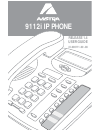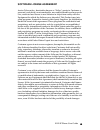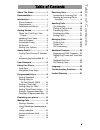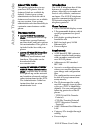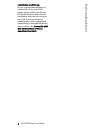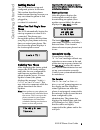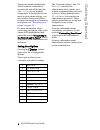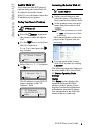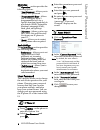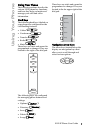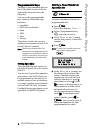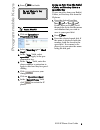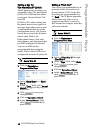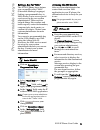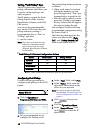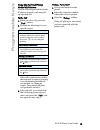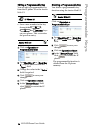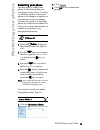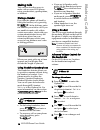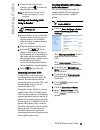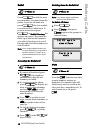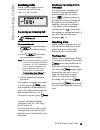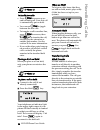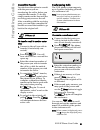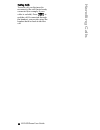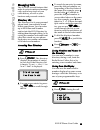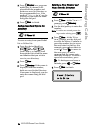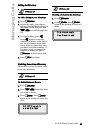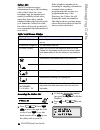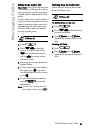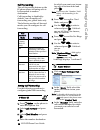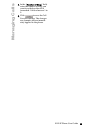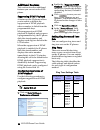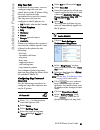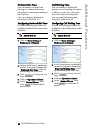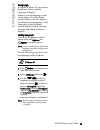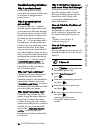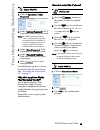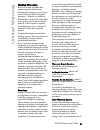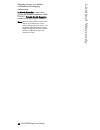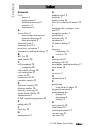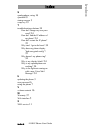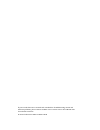- DL manuals
- Aastra
- Telephone
- 9112I
- User Manual
Aastra 9112I User Manual
Summary of 9112I
Page 1
9112i ip phone release 1.4 user guide 41-000111-00 -08.
Page 2
Aastra telecom will not accept liability for any damages and/or long distance charges, which result from unauthorized and/or unlawful use. While every effort has been made to ensure accuracy, aastra telecom will not be liable for technical or editorial errors or omissions contained within this docum...
Page 3
9112i ip phone user guide iii software license agreement aastra telecom inc., hereinafter known as "seller", grants to customer a personal, worldwide, non-transferable, non-sublicenseable and non-exclu- sive, restricted use license to use software in object form solely with the equipment for which t...
Page 5: Table of Contents
Table of contents v table of contents about this guide .........................1 documentation.............................1 introduction ..................................1 phone features ..........................1 requirements..............................1 installation and set-up .................
Page 7: About Thi
9112i ip phone user guide 1 about thi s guide about this guide this guide explains how to use your new 9112i phone. Not all features listed are available by default. Contact your system administrator to find out which features and services are available on your system. Your system administrator also...
Page 8: Introduction
2 9112i ip phone user guide introduction installation and set-up if your system administrator has not already set-up your 9112i phone, please refer to the aastra 9112i installation guide for basic installation and physical set-up of the 9112i. For more advanced administration and configuration infor...
Page 9: Getting Started
9112i ip phone user guide 3 getting started getting started the 9112i must be set up and configured prior to its first use. This section describes phone behaviour and start up screens you may see when the phone is first plugged in, or when it is restarted. When you first plug in your phone the 9112i...
Page 10: Ing Started
4 9112i ip phone user guide g e tt ing started the phone should automatically detect when the connection is reconnected and will display the “network connected” prompt temporarily. If changes have been made to your phone settings, you may need to restart your phone. For more information on restartin...
Page 11: Aastra Web Ui
9112i ip phone user guide 5 aastra web ui aastra web ui you can access the 9112i phone’s options using the aastra web ui. In order to access the aastra web ui, you will need to know the ip address of your phone. Finding your phone’s ip address 1. Press the i button on the phone to enter the option l...
Page 12: Pas
6 9112i ip phone user guide us er pas s wo rd operation the operation section provides the following options: - user password - allows you to change user password - programmable keys - allows you to configure up to 2 programmable keys for a specific function (speeddial, do not disturb (dnd), extensi...
Page 13: Usi
9112i ip phone user guide 7 usi ng your phone using your phone the following sections describe the various 9112i phone key functions, and how they help you make and manage your calls and caller information. Hard keys the following hard keys labeled on your phone are configured for the call handling ...
Page 14: Progra
8 9112i ip phone user guide progra mmabl e keys programmable keys there are 2 programmable keys on the 9112i phone, located to the far right of the dial pad, below the swap key. You can set the programmable keys with any of the following functions: • speeddial • dnd (do not disturb) • flash • xml • ...
Page 15: Programmable Keys
9112i ip phone user guide 9 programmable keys 6. Press k to finish. 1. Click on operation-> programmable keys. 2. Select "hard key 1" or "hard key 2". 3. In the "type" field, select speeddial to apply to the pro- grammable key. 4. In the "value" field, enter the phone number or extension to apply to...
Page 16: Progra
10 9112i ip phone user guide progra mmabl e keys setting a key for "do not disturb" (dnd) the ip phones have a feature you can enable called "do not disturb (dnd). The dnd function allows you to turn "do not disturb" on and off. If dnd is on, callers calling into the phone hear a busy signal or a me...
Page 17: Programmable Keys
9112i ip phone user guide 11 programmable keys setting a key for "xml" the 9112i ip phone has a feature you can enable called "xml" (extensible markup language). Setting a programmable key to xml allows you to access special services set up by your system administrator. These services include things...
Page 18: Progra
12 9112i ip phone user guide progra mmabl e keys setting "park/pickup" keys the 9112i phone has a park and pickup call feature that allows you to park a call and pickup a call when required. The ip phones support the park/ pickup feature on the asterisk, broadworks, sylantro, and inin pbx servers. Y...
Page 19: Programmable Keys
9112i ip phone user guide 13 programmable keys using the park call/pickup parked call feature use the following procedure on the ip phones to park a call and pick up a parked call. Park a call 1. While on a live call, press the "park" softkey. 2. Perform the following for your specific server: if th...
Page 20: Progra
14 9112i ip phone user guide progra mmabl e keys editing a programmable key you can edit a programmable key from the ip phone ui or the aastra web ui. • save a new number to the key through the n , m or j keys on your phone. This overwrites the previous entry. 1. Click on operation-> programmable ke...
Page 21: Restarting Your Phone
9112i ip phone user guide 15 restarting your phone restarting your phone you may want to restart your phone to check for updates for your phone on the server. You may occasionally need to restart your phone to set changes or updates to your phone or network settings. You may also need to restart you...
Page 22: King Calls
16 9112i ip phone user guide m a king calls making calls this section describes ways to make calls on your 9112i phone, using your handset, speakerphone, or headset. Dialing a number first, take the phone off-hook by lifting the handset, or by pressing q . At the dial tone, enter the number you wish...
Page 23: Making Cal
9112i ip phone user guide 17 making cal ls 6. If you do not wish to save changes, press t to return to the previous screen. Note: by default, the volume for the headset microphone is set to medium. Making and receiving calls using a headset 1. Ensure that you have selected a headset audio mode by ac...
Page 24: King Calls
18 9112i ip phone user guide m a king calls redial press m to dial the most recent number you dialed from the phone. If you are off-hook and press m the last number you called will be called back. If you are on-hook and press m , a redial directory list appears on-screen. The redial list stores up t...
Page 25: Rece
9112i ip phone user guide 19 rece iving cal ls receiving calls when a call is ringing at your extension, you will see the "inbound call" screen. Answering an incoming call to answer the call: • for handsfree operation, press q for the incoming call. • press q for hands- free or headset operation. No...
Page 26: Handling Cal
20 9112i ip phone user guide handling cal ls to handle two calls: • press o to answer a sec- ond incoming call. Your first call is automatically put on hold. • you can use o to juggle between the two calls. • to transfer a call to another line, press o to answer, then k to transfer the call, followe...
Page 27: Handling Cal
9112i ip phone user guide 21 handling cal ls consultive transfer you also have the option to consult with the person you are transferring the call to, before you complete the transfer. To do this, simply remain on the line until the receiving party answers the call. After consulting with the receivi...
Page 28: Handling Cal
22 9112i ip phone user guide handling cal ls ending calls to end a call, you first need to reconnect to the call if not already connected (for example, if your caller is on hold). Press n to end the call. If connected through the handset, you can also place the handset back on hook to end the call..
Page 29: Managing Cal
9112i ip phone user guide 23 managing cal ls managing calls the 9112i has several features that make it easier to make and manage calls, and to keep track of your caller history, as well as your business and personal contacts. Directory list the directory list is your personal phone book, convenient...
Page 30: Managing Calls
24 9112i ip phone user guide managing calls 2. Press j or a program- mable key. If a name is dis- played both the number and name are saved in directory or the programmable key. If no name or "unknown name" are dis- played you can enter the name using the dial pad. 3. Press k to finish. Saving from ...
Page 31: Managing Cal
9112i ip phone user guide 25 managing cal ls editing in directory to edit a listing in your directory: 1. Press j . 2. Access the entry you want to edit by pressing the first letter of the name on the dial pad, and v w to scroll through the list. 3. To begin editing press t . Press t again to erase ...
Page 32: Managing Calls
26 9112i ip phone user guide managing calls callers list the 9112i telephone stores information on up to 200 incoming calls in the callers list. Your telephone logs the number and name (if available) of the caller, when they last called, and the number of times they tried to reach you. When the call...
Page 33: Managing Cal
9112i ip phone user guide 27 managing cal ls editing in the callers list important: the callers list does not save changes. Editing in the callers list is generally used if you plan to call the number and need to add a prefix. In the callers list, if a dial pad key is pressed when a number and/or a ...
Page 34: Managing Calls
28 9112i ip phone user guide managing calls call forwarding the call forwarding feature on the ip phone allows incoming calls to be forwarded to another destination. Call forwarding is disabled by default. You can enable call forwarding on a global basis only. The following are the call forward mode...
Page 35: Managing Cal
9112i ip phone user guide 29 managing cal ls 4. In the "number of rings" field, enter the number of rings you want to set before the call is forwarded. Valid values are 1 to 9. 5. Click to save the call forward settings. The changes are dynamic and are immedi- ately applied to the phone..
Page 36: Ditional Features
30 9112i ip phone user guide ad ditional features additional features this section describes additional features you can set on the 9122i phone. Suppressing dtmf playback a feature on the ip phones allows you to enable or disable the suppression of dtmf playback when a number is dialed from the prog...
Page 37: Additional Features
9112i ip phone user guide 31 additional features ring tone sets in addition to ring tones, you can configure ring tone sets on a global-basis on the ip phone. Ring tone sets consist of tones customized for a specific country. The ring tone sets you can configure on the ip phones are: • us (default -...
Page 38: Ditional Features
32 9112i ip phone user guide ad ditional features stuttered dial tone you can enable or disable the playing of a stuttered dial tone when there is a message waiting on the ip phone. You can configure this feature using the aastra web ui. Configuring stuttered dial tone use the folllowing procedures ...
Page 39: Language
9112i ip phone user guide 33 language language using the ip phone ui, you can set the phones to use a specific language to display. When you set the language to use on the phone, all of the display screens (menus, services, options, etc.) display in that language. Valid languages for the ip phones i...
Page 40: Troubleshooti
34 9112i ip phone user guide troubleshooti ng solutions troubleshooting solutions why is my display blank? Ensure that power is being provided to your phone. Make sure your phone is plugged into a power source. Why is my speakerphone not working? If you press the d /f button and the speaker light fl...
Page 41: Troubl
9112i ip phone user guide 35 troubl eshooting s o lutions 1. Click on operation->user password. 2. In the "current password" field, enter the current user password. Note: by default, the user name is “user” (all lowercase) and the password field is left blank. If you have forgotten your pass- word, ...
Page 43: Limited Warranty
9112i ip phone user guide 37 limited warranty limited warranty aastra telecom warrants this product against defects and malfunctions during a one (1) year period from the date of original purchase. If there is a defect or malfunction, aastra telecom shall, at its option, and as the exclusive remedy,...
Page 44: Limited Warranty
38 9112i ip phone user guide limited warranty shipping charges. For further information and shipping instructions; in north america, contact our service information number: 1-800- 574-1611. Outside n orth america, contact your sales representative. Note: repairs to this product may be made only by t...
Page 45: Index
Index index 9112i ip phone user giude index-1 numerics 9112i features 1 getting started 3 installation and setup 2 option key 4 requirements 1 a aastra web ui basic settings description 6 operation description 6 status description 5 about this guide 1 answering a call 19 arrow keys, navigation 7 aut...
Page 46: Index
Index-2 9112i ip phone user giude index index s speakerphone, using 16 speeddial 8 startup screens 3 swap key 19 t troubleshooting solutions 34 how do i change my user pass- word? 34 how do i find the ip address of my phone? 34 how do i restart the ip phone? 35 why can’t i get a dial tone? 34 why do...
Page 47
If you’ve read this owner’s manual and consulted the troubleshooting section and still have problems, please visit our website at www.Aastra.Com or call 1-800-574-1611 for technical assistance. © aastra telecom inc.2005 41-000111-00-08.