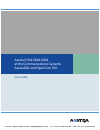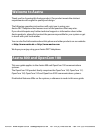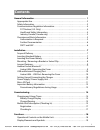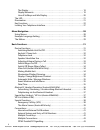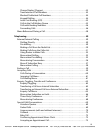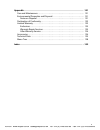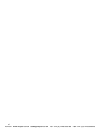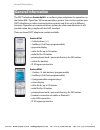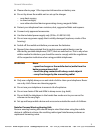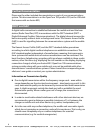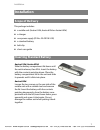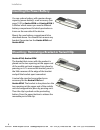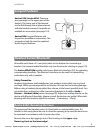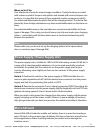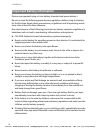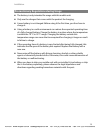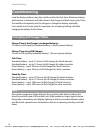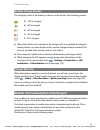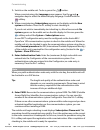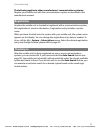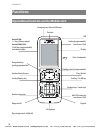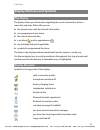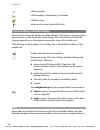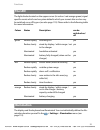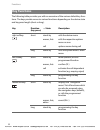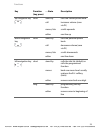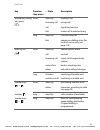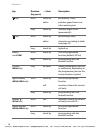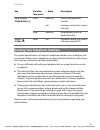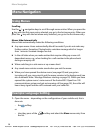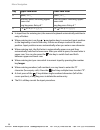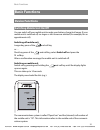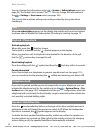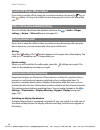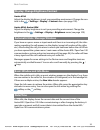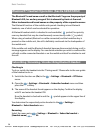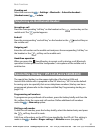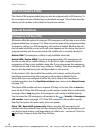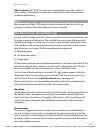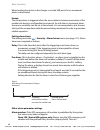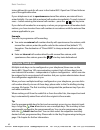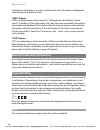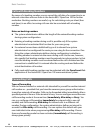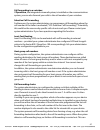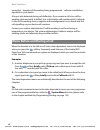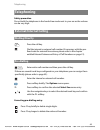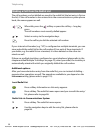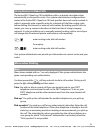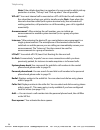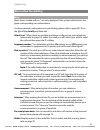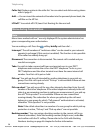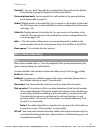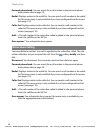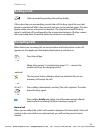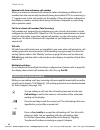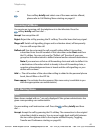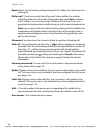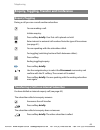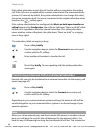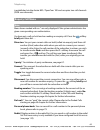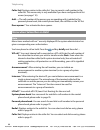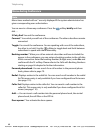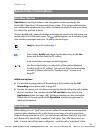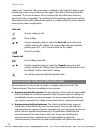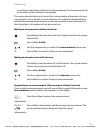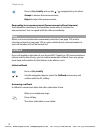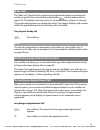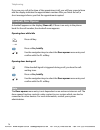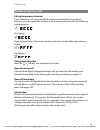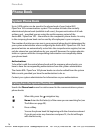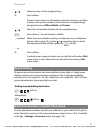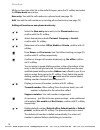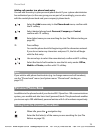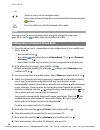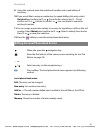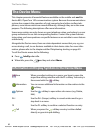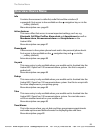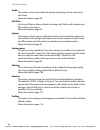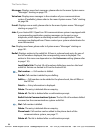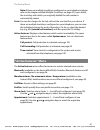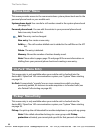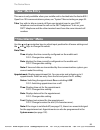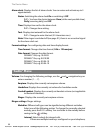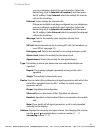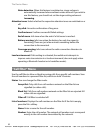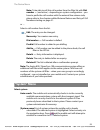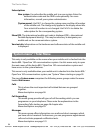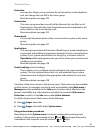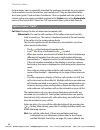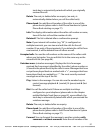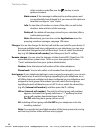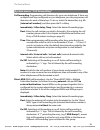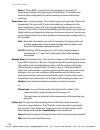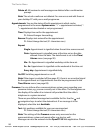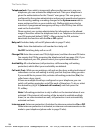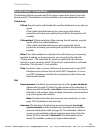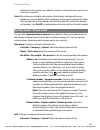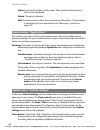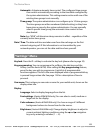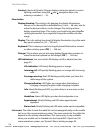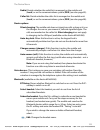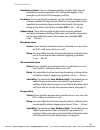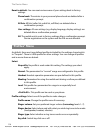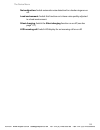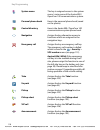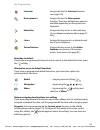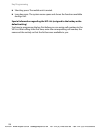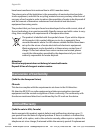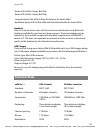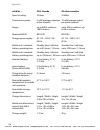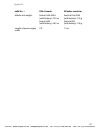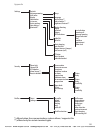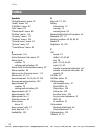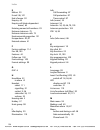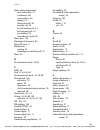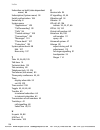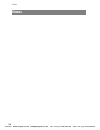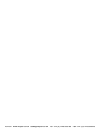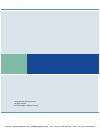- DL manuals
- Aastra
- Telephone
- Aastra 620d
- User Manual
Aastra Aastra 620d User Manual - Lanyard Fastener
Installation
9
Lanyard Fastener
Headset Socket/
Bluetooth
®
All mobile units have a 2.5 mm jack socket on the bottom for connecting a
headset. Use recommended headsets only (see Accessories starting on page 124).
The
Aastra 620d/630d
mobile units have a
Bluetooth
interface (2.0) for operating
corresponding headsets. The
Bluetooth
interface can be used for transmitting
audio data only with a headset.
Safety Precaution
Headsets (earphones and headphones) can produce tones which are very loud
and high. When you are exposed to such tones, this can lead to hearing damage.
Before using a headset, please adjust the volume to the lowest possible level. You
can make these settings for cable-connected headsets in the
>
Audio
>
Volume
>
Headset (cable)
menu (see page 90). Adjust the setting directly on the
device with
Bluetooth
headsets (please consult the device user guide). When tele-
phoning with the headset, adjust the volume – if necessary – slowly.
Aastra 630d : Removing the Cover
The opening of the headset socket is closed with an undetachable cover. If a
headset is not used, please be sure to close the opening to be sure the device can
be operated in accordance with its protection class.
Remove the cover by tugging it out of the housing on the
upper
edge.
Never tug it out on the lower edge!
Aastra 610d, Aastra 620d
: There are
two openings on the upper part of the
bracket. The lower end of the lanyard
can be fed through them (please mount
with the bracket removed). Lanyards are
available as accessories (see page 124).
Aastra 630d
: Lanyard fastener and
lanyard are available as accessories. The
screwed on belt clip must be replaced
by the lanyard fastener.
VoIPon www.voipon.co.uk sales@voipon.co.uk Tel: +44 (0)1245 808195 Fax: +44 (0)1245 808299
Summary of Aastra 620d
Page 1
Aastra 610d, 620d, 630d at the communications systems aastra 800 and opencom 100 user guide voipon www.Voipon.Co.Uk sales@voipon.Co.Uk tel: +44 (0)1245 808195 fax: +44 (0)1245 808299.
Page 2: Welcome To Aastra
Welcome to aastra thank you for choosing this aastra product. Our product meets the strictest requirements with regard to quality and design. The following operating instructions will assist you in using your aastra dect telephone and answer most of the questions that may arise. If you should requir...
Page 3: Contents
I contents general information . . . . . . . . . . . . . . . . . . . . . . . . . . . . . . . . . . . . . . . . . . . . . . . . . . . . 1 appropriate use . . . . . . . . . . . . . . . . . . . . . . . . . . . . . . . . . . . . . . . . . . . . . . . . . . . . . . . . . . . . 2 safety information . . . ...
Page 4
Ii the display . . . . . . . . . . . . . . . . . . . . . . . . . . . . . . . . . . . . . . . . . . . . . . . . . . . . . . . . . . . . 19 display elements. . . . . . . . . . . . . . . . . . . . . . . . . . . . . . . . . . . . . . . . . . . . . . . . . . . . . . . 19 line of softkeys and idle display...
Page 5
Iii charge display (charges) . . . . . . . . . . . . . . . . . . . . . . . . . . . . . . . . . . . . . . . . . . . . . . .43 transmission of call numbers. . . . . . . . . . . . . . . . . . . . . . . . . . . . . . . . . . . . . . . . . . .43 blocked/unblocked call numbers. . . . . . . . . . . . . . ....
Page 6
Iv doorbell, door opener . . . . . . . . . . . . . . . . . . . . . . . . . . . . . . . . . . . . . . . . . . . . . . . . . 74 entrance intercom calls . . . . . . . . . . . . . . . . . . . . . . . . . . . . . . . . . . . . . . . . . . . . . . . . 75 phone book. . . . . . . . . . . . . . . . . . . . ....
Page 7
V appendix . . . . . . . . . . . . . . . . . . . . . . . . . . . . . . . . . . . . . . . . . . . . . . . . . . . . . . . . . . . . 121 care and maintenance . . . . . . . . . . . . . . . . . . . . . . . . . . . . . . . . . . . . . . . . . . . . . . . . . . . 121 environmental properties and disposal ...
Page 8
Vi voipon www.Voipon.Co.Uk sales@voipon.Co.Uk tel: +44 (0)1245 808195 fax: +44 (0)1245 808299.
Page 9: General Information
General information 1 general information the dect telephone aastra 6x0d is a cordless system telephone for operation on the aastra 800 / opencom 100 communications system. You can also operate your dect telephone on other communications systems and thus use it at different locations. Operation on c...
Page 10: Appropriate Use
General information 2 appropriate use this product can be operated on a dect-gap-compatible communications system in all eu member countries. The telephone complies with radio-specific european- harmonised dect standards. The ce mark on the product confirms conformity with the technical regulations ...
Page 11
General information 3 ■ please refer to page 12 for important information on battery use. ■ do not lay down the mobile unit or set up the charger – near heat sources, – in direct sunlight, – near other electrical devices generating strong, magnetic fields. ■ protect your telephone from moisture, dus...
Page 12: Fcc Notices (U.S. Only)
General information 4 communications regulation information fcc notices (u.S. Only) this device complies with part 15 of the fcc rules. Operation is subject to the fol- lowing two conditions: (1) this device may not cause harmful interference, and (2) this device must accept any interference receive...
Page 13: Authorisation Is Required
General information 5 this device and its antenna must not be co-located or operating in conjunction with any other antenna or transmitter. This eut has been shown to be capable of compliance for localized specific absorption rate (sar) for uncontrolled environment/general population exposure limits...
Page 14: Further Documentation
General information 6 further documentation please use the other included documentation on parts of your communications system. This documentation is on the opencom 100 product cd (on the usb stick that comes with an aastra 800). Dect and gap a digital radio connection is established between the mob...
Page 15: Installation
Installation 7 installation scope of delivery this package includes: ■ a mobile unit (aastra 610d, aastra 620d or aastra 630d) ■ a charger ■ one power supply (id no.: 23-001061-00) ■ a standard battery ■ belt clip ■ short user guide inserting standard battery aastra 610d, aastra 620d slide the batte...
Page 16: Inserting The Power Battery
Installation 8 inserting the power battery mounting / removing a bracket or swivel clip you can order a battery with greater charge capacity (power battery) as an accessory (see page 124) for aastra 620d and aastra 630d . It is thicker which means you need a different battery compartment lid which p...
Page 17: Lanyard Fastener
Installation 9 lanyard fastener headset socket/ bluetooth ® all mobile units have a 2.5 mm jack socket on the bottom for connecting a headset. Use recommended headsets only (see accessories starting on page 124). The aastra 620d/630d mobile units have a bluetooth interface (2.0) for operating corres...
Page 18
Installation 10 usb and external charging port aastra 620d , aastra 630d : there is a mini usb port (2.0) on the lower right side. It has two functions: ■ as an interface for connecting to the pc e.G. To load data to/from the device. When the mobile unit is connected to a pc it is charged simultaneo...
Page 19: Micro Sd Card
Installation 11 where to set it up your telephone is made for normal usage conditions. Today’s furniture is coated with a sheer myriad of lacquers and plastics and treated with various lacquer care products. It is possible that some of these materials contain components which can attack and deterior...
Page 20
Installation 12 important battery information devices are operated using a li-ion battery (standard and power battery). Be sure to read the following precautionary regulations before using the battery for the first time. Retain these precautionary regulations and all operating instruc- tions close a...
Page 21
Installation 13 precautionary regulations during usage ■ the battery is only intended for usage with this mobile unit. ■ only use the charger that comes with the product for charging. ■ a new battery is not charged. Before using it the first time, you thus have to charge it. ■ using a battery in a c...
Page 22: Commissioning
Commissioning 14 commissioning load the battery before using the mobile unit for the first time. Maximum battery performance is achieved only after three to five charge and discharge cycles. Place the mobile unit regularly into the charger to charge the battery optimally. Your mobile unit is only re...
Page 23: Battery Charge Display
Commissioning 15 battery charge display the charging status of the battery is shown on the display. The following means: ■ when the mobile unit is placed on the charger with a completely discharged battery there is no status display until a certain charge has been reached. This process can take a fe...
Page 24
Commissioning 16 1. Switch on the mobile unit. To do so, press the button. When commissioning, the language menu appears. Use the and navigation keys to select the desired display language. Confirm with the softkey. 2. When commissioning, subscriptions appears on the display with the new system noti...
Page 25: Registration
Commissioning 17 the following applies to other manufacturers’ communications systems: register your mobile unit with the communications system as described in the manufacturer manual. Registration anytime the mobile unit is checked in/registered with a communications system, this registration is sa...
Page 26: Functions
Functions 18 functions operational controls on the mobile unit key assignment (default) emergency key (aastra 630d only) receiver aastra 610d: +/- keys (volume adjust) aastra 620d/630d: 3 side keys (programmable) and volume adjust navigation keys (partly programmable) speaker/handsfree use call key/...
Page 27: Display Elements and Symbols
Functions 19 display elements and symbols the display the display shows you information regarding the current connection state or menu lists and texts. When idle you see ■ the system name with the internal call number, ■ your programmed user name, ■ the current time and date, ■ a set alarm and/or ap...
Page 28
Functions 20 line of softkeys and idle display the three keys below the display are called softkeys. The functions assigned to the keys are shown in the lowest line of the display. The key function automatically changes depending on the respective operation state of the mobile unit. The following sy...
Page 29: The Led
Functions 21 the led the light diodes located on the upper corner (tri-colour / red-orange-green) signal specific events which can be system defaults which you cannot alter or also may be switched on or off by you (see also page 110). Please refer to the following table for more information. Illumin...
Page 30: Key Functions
Functions 22 key functions the following table provides you with an overview of the various default key func- tions. The keys provide access to various functions depending on the device state and key press length (short or long). Key duration (key press) … state description right softkey short stand...
Page 31
Functions 23 up navigation key short stand-by calls the central phone book call increases volume (save via ok ) menus, lists scrolls upwards editor one line up down navigation key short stand-by calls the personal phone book call decreases volume (save via ok ) menus, lists scrolls downwards editor ...
Page 32
Functions 24 right navigation key short stand-by calls the profile setting (default) or calls the programmed function menus to the next menu level. Usually replaces the ok / change softkey editor moves cursor forward one digit long stand-by programming the key function editor moves cursor to end of ...
Page 33
Functions 25 receiver key (lifting up), green short stand-by making a call incoming call accept call call signal key function lists makes call to selected entry long stand-by calls the redial list lists adopts pre-dialling entry (for local list access only, see page 110) end key, red short stand-by ...
Page 34
Functions 26 key short stand-by pre-dialling * entry editor switches upper/lower case when entering text long stand-by switches ringer on/off (permanently) key short stand-by pre-dialling # entry editor characters according to table (see page 29) long stand-by keylock on hotkey (not 610d ) short sta...
Page 35
Functions 27 locking your telephone interface the system administrator can lock your telephone interface via a setting for your user group. All keys of your telephone no longer function aside from a few excep- tions (e.G. The receiver key and the number keys). ■ you can still make calls with your te...
Page 36: Menu Navigation
Menu navigation 28 menu navigation using menus scrolling use the / navigation keys to scroll through menu entries. When you press the key with the first menu entry selected, you go to the last menu entry. When you press the key with the last menu entry selected, you go to the first menu entry. Menus...
Page 37: The Editors
Menu navigation 29 2. Use the / navigation keys to select the settings entry from the list and press the ok softkey or the navigation key. 3. Use the / navigation keys to select the display entry from the list and press the ok softkey or the navigation key. 4. Use the / navigation keys to select the...
Page 38
Menu navigation 30 ■ in input lines for entering text, the numeric keyboard automatically switches to entry of letters. ■ when entering text, use the / navigation keys to move text input position to the beginning or end of the entry. Entries are always made at the cursor position. Input position mov...
Page 39: Basic Functions
Basic functions 31 basic functions device functions switching mobile unit on/off you can switch off your mobile unit to make your battery charge last longer. If your mobile unit is switched off, no ringer or info tones are emitted (for example, for an appointment call). Switching off mobile unit lon...
Page 40: Keylock / Phone Lock
Basic functions 32 you can change this information in the > system > subscriptions menu (see page 94). The mobile unit is named “peters”. You can change this information in the > settings > user name menu (see page 109). The current date and time settings are usually provided by the system when chec...
Page 41: Switch Ringer On/off
Basic functions 33 note do not hold the telephone in the handsfree mode next to your ear as the volume can be very high. Adjusting volume during a call during a call you have seven levels to adjust the volume of the receiver/headset or the loudspeaker (during speaker/handsfree, see page 32). Aastra ...
Page 42: Muting Mobile Unit
Basic functions 34 switch off ringer when called if you wish to switch off the ringer for a current incoming call, press the key or the softkey. As long as the caller has not hung up yet, you can still accept the call. Vibra call (aastra 620d/630d only) you can activate/deactivate the vibration alar...
Page 43: Event Window and Info Menu
Basic functions 35 display: change brightness/contrast aastra 610d adjust the display brightness to suit your prevailing environment. Change the con- trast in the > settings > display > contrast menu (see page 109). Aastra 620d, aastra 630d adjust the display brightness to suit your prevailing envir...
Page 44: Bluetooth
Basic functions 36 bluetooth ® headset operation (aastra 620d/630d) the bluetooth ® brand name as well as the bluetooth ® logo are the property of bluetooth sig, inc. And any usage of this trademark by aastra is licenced. Other trademarks and brand names are the property of the respective owner. The...
Page 45: Telephoning Via The
Basic functions 37 checking out select the menu entry > settings > bluetooth > subscribe headset > [headset name] > delete . Telephoning via the bluetooth headset accepting a call press the corresponding “call key” on the headset or the receiver key on the mobile unit. The symbol appears. End call p...
Page 46: Vip-List (Aastra 610D)
Basic functions 38 vip-list (aastra 610d) the aastra 610d programmable keys can also be assigned with a vip directory. To do so, programme one of these keys as described on page 116 and then save the name and call number as described in the previous section. Special functions emergency call key (sos...
Page 47
Basic functions 39 other systems: the “hold” function may be generated using other codes on other systems. The respective system documentation provides information on suitable programming. Note the emergency call key / sos key even when the keylock and phone lock are activated, as well as when the t...
Page 48
Basic functions 40 when loading the device in the charger or via the usb port, the no movement alarm is deactivated. Escape the escape alarm is triggered when the sensor detects intense movements of the mobile unit during a configurable time interval. As with the no movement alarm, the sensor sensit...
Page 49: Connections
Basic functions 41 emergency call can also be made during a call (depending on mobile unit – see above). Press the hash key 3 times to enter the r key function. Other systems: the “hold” function may be generated using other codes on other systems. The respective system documentation provides inform...
Page 50: Multiple Trunk Keys
Basic functions 42 trator defines this code for all users in the aastra 800 / opencom 100 and informs you of the applicable value. If your telephone is set to spontaneous external line seizure, an external line is seized initially. You can dial an external call number immediately. To reach internal ...
Page 51: Multiple Connections
Basic functions 43 multiple connections your device can handle two connections simultaneously, i.E. You can speak with two callers at the same time, and switch back and forth between these connec- tions (toggle) or conduct a three-party conference. Any further callers will hear a busy signal. When t...
Page 52: Keypad Dialling
Basic functions 44 indicated on the display is saved to a phone book entry, the name is displayed as usual along with a question mark. “cnip” feature cnip is an abbreviation which stands for “calling name identification presen- tation”. In addition to the call number of a caller, the name provided b...
Page 53: Least Cost Routing (Lcr)
Basic functions 45 least cost routing (lcr) for every outgoing external connection, the communications system automati- cally makes a connection – via lcr – to a network operator defined by the system administrator. If you do not use this preferred connection and for a single call would like to sele...
Page 54: Calls With Booking Numbers
Basic functions 46 calls with booking numbers by means of a booking number you can record the call data of a connection to an external subscriber and save them in the aastra 800 / opencom 100 for further evaluation. Booking numbers are useful, e.G. For calculating costs per client (fees and times) i...
Page 55
Basic functions 47 call forwarding to a voicebox if openvoice , the integrated voicemail system, is installed on the communications system, you can also forward your calls to the call number of your voicebox. Selective call forwarding furthermore, the system administrator can programme call forwardi...
Page 56
Basic functions 48 mean that – despite call forwarding being programmed – calls are nonetheless signalled on your device. A loop is also detected during call deflection. If you receive a call via a call for- warding chain and wish to deflect it to a destination call number which is already in the ca...
Page 57: Telephoning
Telephoning 49 telephoning safety precaution do not hold the telephone in the hands-free mode next to your ear as the volume can be very high. External/internal calling dialling directly pre-dialling correcting pre-dialling entry: press the call key. Dial the internal or external call number (if nec...
Page 58
Telephoning 50 making a call from the redial list the call numbers you last dialled are saved in the redial list (the last entry is first on the list). If the call number is also entered into the communications system phone book, the name appears as well. If your internal call number (e.G. “30”) is ...
Page 59
Telephoning 51 note you can access the info menu / redial list using the navigation menu (see page 20) or via the menu access when the mobile unit is idle. Making calls from the caller list your mobile unit saves the call numbers to the caller list of the users that either did not reach you (missed ...
Page 60
Telephoning 52 additional options: after you have selected an entry from the caller list, you can instead of dialling – execute other operations as well. The operations available to you depend on the list access setting (please refer to page 110). Note you can access the info menu / caller list usin...
Page 61: Using Routes To Make Calls
Telephoning 53 using routes to make calls the aastra 800 / opencom 100 establishes calls to a desired subscriber either automatically or via specific routes. Your system administrator configures these routes in the aastra 800 / opencom 100 and specifies how each route is seized. In order to manually...
Page 62
Telephoning 54 note: if the called subscriber is a member of a user group for which pick-up protection is active, “pick-up” and “pick-up select” are not possible. Vip call :* your next internal call is executed as a vip call. Enter the call number of the subscriber to whom you wish to transfer under...
Page 63: Menu When Pre-Dialling
Telephoning 55 menu when pre-dialling note menu items marked with an * are only displayed if the system administrator has given corresponding user authorisation. You have entered a call number into pre-dialling (please refer to page 49). Press the softkey briefly and then dial … select line :* when ...
Page 64: Menu During Conversation
Telephoning 56 caller list : displays entries in the caller list. You can select and dial an entry, please refer to page 51. Add … : you can insert the entered call number into the personal phone book, the call filter or the vip list. Lcr off :* you switch off lcr (least cost routing) for the next c...
Page 65: Menu If Subscriber Busy
Telephoning 57 park call : * you can “park” the caller for a certain time. Please refer to the parked calls starting on page 69 chapter for further information. Personal phone book : you can search for a call number in the personal phone book, please refer to page 79. Redial : displays entries in th...
Page 66: Menu When Calling
Telephoning 58 personal phone book : you can search for a call number in the personal phone book, please refer to page 79. Redial : displays entries in the redial list. You can search a call number in the redial list.This menu entry is only available if you have configured local list access (see pag...
Page 67: Ending A Call
Telephoning 59 ending a call if the subscriber you are speaking to ends the call, the busy signal for your tele- phone is switched off after a few seconds and you can be reached again. This also applies when you are connected via headset. The time interval until the busy signal is switched off is co...
Page 68: Calls During A Conversation
Telephoning 60 external calls from unknown call number when you receive an external call where the caller is displaying a different call number than the one actually technically being transmitted (clip no screening), a “?” appears next to the call number on the display. If the call number indicated ...
Page 69: Incoming Call Menu
Telephoning 61 incoming call menu you receive an incoming call, the telephone is in the idle state. Press the softkey briefly and then dial … accept : you accept the call. Reject : reject the call by pressing the ok softkey. The caller hears the busy signal. Ringer off : switch call signalling (ring...
Page 70
Telephoning 62 reject : reject the call-waiting call by pressing the ok softkey. The caller hears the busy signal. Deflect call :* you do not accept the call yourself, rather deflect it to another subscriber. Enter the call number of this subscriber under dest: and then the ok softkey. You can only ...
Page 71: Enquiry/toggling
Telephoning 63 enquiry, toggling, transfer and conference enquiry/toggling during a call you can consult another subscriber. Transferring a call to an internal subscriber you have dialled an internal enquriy call (see page 63). You are making a call. Initiate enquiry: press softkey briefly . Your fi...
Page 72
Telephoning 64 if the called subscriber accepts the call, he/she will be connected to the waiting call. If the call is not accepted within a certain time interval (the communications system is 45 seconds by default, the system administrator can change this value), you get an automatic recall. You ar...
Page 73: Enquiry Call Menu
Telephoning 65 is established via the aastra 800 / opencom 100 and occupies two call channels (isdn user channels). Enquiry call menu note menu items marked with an * are only displayed if the system administrator has given corresponding user authorisation. You have put a call on hold and are making...
Page 74: Menu When Subscriber On Hold
Telephoning 66 caller list : displays entries in the caller list. You can search a call number in the caller list. This menu entry is only available if you have configured local list access (see page 110). Add … : the call number of the person you are speaking with is added to the personal phone boo...
Page 75: Three-Party-Conference
Telephoning 67 add … : you can insert a call number into the personal phone book, the call filter or the vip list. Door opener :* you activate the door opener. Three-party-conference if your user group has the corresponding authorisation configured, you can conduct a telephone conference (maximum of...
Page 76: Menu During Conference
Telephoning 68 menu during conference note menu items marked with an * are only displayed if the system administrator has given corresponding user authorisation. You are now in a three-way conference. Press the softkey briefly and then dial … 3 party end : you end the conference. Connect :* you swit...
Page 77: Special Calls/conversations
Telephoning 69 special calls/conversations voicebox queries openvoice answering machine is the integrated voicebox system for the aastra 800 / opencom 100 communications system. If the system administrator has configured a voicebox for you, callers can leave messages for you, even when you cannot be...
Page 78
Telephoning 70 caller is not “unparked” after some time, a callback is automatically made to your mobile unit as soon as your device is free again. The caller is then automatically “unparked”. If you are, however, still on another call, the caller hears the busy signal and is thus “unparked”. The au...
Page 79
Telephoning 71 one of these subscribers replies to the announcement, the announcement call to the other system terminals is terminated. The system administrator has to extend the corresponding authorisation for your user group for you to be able to use the function. If a subscriber being called has ...
Page 80: Callback
Telephoning 72 responding to an announcement (announcement without intercom) your telephone switches to the handsfree mode when it receives the announcement. You can speak with the caller immediately. Note when you have activated announcement protection (see page 103) and/or intercom protection (see...
Page 81: Baby Call
Telephoning 73 baby call the “baby call” function dials a previously programmed internal or external call number a specific time interval after pressing the call key (please refer to page 104). The default time interval on the communications system is 5 seconds. The system administrator can change t...
Page 82: Doorbell, Door Opener
Telephoning 74 if you are on a call at the time of the appointment call, you will hear a special tone and the display indicates the appointment number. After you finish the call, a short message informs you that the appointment expired. Doorbell, door opener a doorbell appears on the display ( door ...
Page 83: Entrance Intercom Calls
Telephoning 75 entrance intercom calls calling the entrance intercom if your opencom 100 communications system is connected to an entrance intercom, you can speak with a visitor at the entrance intercom with the following code procedure. For enquiry: if you are operating a “doorline” entrance interc...
Page 84: Phone Book
Phone book 76 phone book system phone book up to 2,000 entries can be saved in the phone book of your aastra 800 / opencom 100 communications system. This number includes the centrally administered phone book (available to all users), the personal entries of all sub- scribers, and – provided you are...
Page 85: Speed-Dialling
Phone book 77 speed-dialling all central phone book entries can also be dialled via two-digit or 3-digit speed- dialling numbers once they have been configured. The 2-digit speed-dialling numbers are in the range 00…99, the 3-digit are in the range 000…999. Ask your system administrator how many dig...
Page 86
Phone book 78 while you have the caller list or the redial list open, press the ok softkey and select the phone book menu entry. New entry : you add the call number to a phone book (see page 78). Add : you add the call number to an existing phone book entry (see page 79). Adding call number as new p...
Page 87: Personal Phone Book
Phone book 79 adding call number to a phone book entry you can add the entry to your personal phone book. If your system administrator has authorised you (or the user group you are part of ) accordingly, you can also edit the central phone book and your company’s phone book. Note if you wish to edit...
Page 88
Phone book 80 note you can access the personal phone book using the navigation menu (see page 20) or via the softkey when the mobile unit is idle. Adding entry to personal phone book 1. Open the phone book – depending on the configuration of your mobile unit, this is done via – the navigation key , ...
Page 89
Phone book 81 9. Using this method, enter the mobile call number and e-mail address if necessary. 10. If you would like to assign a number key for speed dialling this entry, select quick call and confirm via ok or . From the list, select a key (2…9) and confirm via ok or . Exit the list via esc or ....
Page 90: The Device Menu
The device menu 82 the device menu this chapter presents all essential features available on the mobile unit and the aastra 800 / opencom 100 communications system. Because the communications system also supports the operation of cord-connected and other cordless tele- phones, some menu entries are ...
Page 91: Overview: Device Menu
The device menu 83 overview: device menu info contains the accesses to caller list, redial list and the voicebox (if supported). Fast access is also available on the navigation key or via the softkey (default). Menu description: see page 85 active features this menu offers fast access to some import...
Page 92
The device menu 84 audio this menu is where you make the settings regarding volume, ringer and info tones. Menu description: page 90 call filter use the call filter to allow or block incoming calls. Define call numbers and filter status in this menu. Menu description: page 92 system this menu is whe...
Page 93: “Info” Menu
The device menu 85 “info” menu caller list : displays entries in the caller list. If there is a phone book entry for one of the call numbers displayed, the corresponding name is displayed. The entries in this menu are dependent on the list access setting (please refer to page 110). Note: calls are a...
Page 94
The device menu 86 messages : displays new short messages, please refer to the menu system menu: “messages” starting on page 101. Voice box : displays new messages in the voicebox of your communications system (if available), please refer to the menu system menu: “calls” starting on page 96. E-mail ...
Page 95: “Active Features” Menu
The device menu 87 note: if there are multiple trunk keys configured on your telephone (please refer to the chapter entitled multiple trunk keys on page 42), upon redial, the trunk key with which you originally dialled the call number is automatically seized. Costs : you see the charges for the last...
Page 96: “Phone Book” Menu
The device menu 88 “phone book” menu this menu provides access to the communications system phone book and to the personal phone book on your mobile unit. System phone book : you can dial a call number saved in the system phone book (see page 76). Personal phone book : you can edit the entries in yo...
Page 97: “Take” Menu Entry
The device menu 89 “take” menu entry this menu is only available when your mobile unit is checked into the aastra 800 / opencom 100 communications system, see “system” menu starting on page 93. Take : you wish to take a current call from one terminal over to your dect telephone and continue the call...
Page 98: “Audio” Menu
The device menu 90 alarm clock : displays the list of alarm clocks. You can enter and activate up to 3 appointments. Status : switching the alarm clock on or switching it off . Edit : you have the choice between once (at the next possible time), daily (recurring daily) and off . Time : displays time...
Page 99
The device menu 91 you can configure a melody for each trunk key. Select the desired key, e.G. L1: [internal call number] , and then press the ok softkey. Under internal select the melody for internal calls to this trunk key. External : select melody for external calls. If there are multiple trunk k...
Page 100: “Call Filter” Menu
The device menu 92 noise detection : when this feature is switched on, ringer volume is automatically increased when ambient noises are loud. If you wish to use this feature, you should not set the ringer setting volume at increasing . Attention tones : select whether the respective attention tones ...
Page 101: “System” Menu
The device menu 93 note: to be able to call this call number from the filter list with dial number … (see below) – depending on system configuration – you have to prefix the call number with the external line seizure code, please refer to the chapter entitled external seizure and entry of call numbe...
Page 102
The device menu 94 subscriptions new system : you subscribe the mobile unit to a new system. Enter the authentication code and the park code optionally. For more information, consult your system administrator. [system name] : use edit to change the system name and the call number of the mobile unit....
Page 103
The device menu 95 protection among other things, you can activate the call protection or the telephone lock, and change the user pin in this menu group. Menu description: see page 103 connections this menu group provides you with all the features that can affect a call. Depending on the particular ...
Page 104: System Menu: “Calls”
The device menu 96 code number input is especially intended for analogue terminals on your system. Code numbers can also be used on your mobile unit. They are described in the short user guide “code-number procedures” (this is supplied with the system). A current online overview is available anytime...
Page 105
The device menu 97 trunk key is automatically seized with which you originally received the call. Delete : the entry is deleted after an enquiry. (an entry is automatically deleted when you call the caller back). Phone book : you add the call number of the caller to one of the phone books (please re...
Page 106
The device menu 98 other voicebox under to: ; use the star key to end a spoken comment. Mark as new : if the message is addressed to another person and you accidentally have listened to it, you can use this option to reset the message to “new” status. Info : to view the call number or name of the ca...
Page 107
The device menu 99 system menu: “call forwarding” call forwarding : programming call diversions for your own telephone. If there are multiple trunk keys configured on your telephone, you can programme call diversions for each of these keys. To do so, select the desired key (e.G. L1: [internal call n...
Page 108
The device menu 100 note: if “divert msn” is executed in the exchange (= external call forwarding; configured by the system administrator), it can take a few seconds after configuration for call forwarding to be activated in the exchange. Divert door (door call forwarding): this is where you can pro...
Page 109: System Menu: “Messages”
The device menu 101 on / off : switching call forwarding on or off. You can switch “follow me” call forwarding off again on your own telephone or on the other terminal via the off option. You can also switch off “divert call immediately” on the other terminal. System menu: “messages” short messages ...
Page 110
The device menu 102 delete all : all received e-mail messages are deleted after a confirmation prompt. Note: the actual e-mails are not deleted. You can access and edit these at your desktop pc with your e-mail programme. Appointments : you see the status of both appointments which can be programmed...
Page 111
The device menu 103 refer to the aastra 800 / opencom 100 communications system online help for information. Received fax : this menu entry is displayed on the opencom x320 communications system if the system administrator has configured the fax function. You see the sender list of received faxes. D...
Page 112
The device menu 104 telephone lock : if you wish to temporarily allow another person to use your telephone, you can activate the telephone lock. Then your telephone is given the authorisations for the “guests” user group. This user group is configured by the system administrator and prevents unautho...
Page 113
The device menu 105 system menu: “connections” the following features are executed if the current connection state of your tele- phone permits. These features are also available in the state-dependent menus. Call pick-up pickup : you pick up the call intended for another telephone in your pick-up gr...
Page 114
The device menu 106 note: if a called subscriber has call waiting protection on (see page 104), this feature is not executed. Vip call : your next internal call is executed as a vip call. Enter the call number under to: . Even when the internal subscriber called (with system terminal only) has activ...
Page 115
The device menu 107 dialling are not saved in any redial list, neither on the terminal used, nor on one’s own terminal. Lists : when there are multiple call numbers (trunk keys) configured for your telephone, you can define which number(s) are to be recorded in the caller lists (missed calls and acc...
Page 116
The device menu 108 name : enter the first letter/s of the name. Then select the desired entry from the list displayed. Delete : the entry is deleted. Edit : overwrite and/or add to the current entry information. The procedure is identical to the one described in the “new entry” section on page 107....
Page 117: “Settings” Menu
The device menu 109 automatic : activates automatic time control. The configured time groups then switch automatically according to the timetable configured by the system administrator. This setting remains active until one of the existing time groups is set manually. Time group : the system adminis...
Page 118
The device menu 110 contrast : (aastra 610d only) change display contrast to adjust to current lighting conditions using the and navigation keys or by entering a number (1 … 8). Illumination display dimming : this setting is for keeping the display illumination always on, or dimmed for a definable t...
Page 119
The device menu 111 redial : decide whether the redial list is managed on the mobile unit ( local ) or on the communications system ( pbx ) (see also page 85). Caller list : decide whether the caller list is managed on the mobile unit ( local ) or on the communications system ( pbx ) (see also page ...
Page 120: “Security” Menu
The device menu 112 delete : the subscription data for the corresponding headset is deleted after a confirmation prompt. “security” menu you have to enter the device pin to open the security menu. The default is “0000” (4 digits of 0 (zero)). Phone lock : the telephone is locked. Now only incoming c...
Page 121
The device menu 113 handsfree in alarm : you can configure whether an alarm call is done in handsfree or receiver operation. This setting also applies to the emergency call via the sos/emergency call key. Pre alarm : you can set the time interval to go by until the emergency call number is dialled. ...
Page 122: “Profiles” Menu
The device menu 114 reset to default : you can reset various areas of your settings back to factory settings. Phone book : the entries in your personal phone book are deleted after a confirmation prompt. All lists : all lists (caller list, redial list, call filter) are deleted after a confirmation p...
Page 123
The device menu 115 noise detection : switch automatic noise detection for a louder ringer on or off. Loud environment : switch this function on to have voice quality adjusted in a loud environment. Silent charging : switch the silent charging function on or off (see also page 111). Led incoming cal...
Page 124: Key Programming
Key programming 116 key programming your mobile unit enables you to assign frequently used functions to specific keys. Programmable keys aastra 610d the left and middle softkeys below the display and the left and right navi- gation keys can be programmed. All programmed keys can be used when the mob...
Page 125: Programmable Functions
Key programming 117 programmable functions press the respective key longer or use the > settings > key programming menu (see page 109). The following selection is offered: no function the key is available. Vip list a call number list (6 entries max.) is assigned to the key. The vip-list is assigned ...
Page 126
Key programming 118 system menu the key is assigned access to the system menu / main menu of the aastra 800 / opencom 100 communications system. Personal phone book here is the personal phone book (saved on the phone). Central directory here is the aastra 800 / opencom 100 communications system phon...
Page 127
Key programming 119 reset key to default if you have re-programmed a key and wish to reset it to the default function, press the softkey. Alternative access to default functions if you have re-programmed default functions, you have other options for accessing these functions. Note on assigning two f...
Page 128
Key programming 120 ■ short key press: the mobile unit is muted. ■ long key press: the system menu opens and shows the functions available during a call. Special information regarding the vip-list (assigned to the hotkey as the default setting) you have to programme the key first before you can assi...
Page 129: Appendix
Appendix 121 appendix care and maintenance your telephone is a product that meets the highest standards of design and manu- facture. It should therefore be treated with care. Follow the advice below, and you will be able to enjoy using this product for a long time. Please follow all the safety preca...
Page 130: Declaration Of Conformity
Appendix 122 have been transferred into national law in all eu member states. The primary aim of the legislation is the prevention of waste electrical and elec- tronic equipment, and also the recycling, material recovery and any other form of recovery of such waste in order to reduce the quantities ...
Page 131: Exclusions
Appendix 123 parts are used in making repairs, these parts may be refurbished, or may contain refurbished materials. If it is necessary to replace the telephone set, it may be replaced with a refurbished telephone of the same design and colour. If it should become necessary to repair or replace a de...
Page 132: After Warranty Service
Appendix 124 after warranty service aastra offers ongoing repair and support for this product. This service provides repair or replacement of your aastra product, at aastra’s option, for a fixed charge. You are responsible for all shipping charges. For further information and shipping instructions; ...
Page 133: Technical Data
Appendix 125 headsets visit our internet site to view a list of cord-connected headsets and bluetooth headsets available for purchase at a shop near you. These are headsets recom- mended by aastra which comply with the safety requirements of en60950-1, section 6.2. This does not represent an assessm...
Page 134
Appendix 126 speech coding: 32 kbps 32 kbit/s transmission power: 5 mw (average output per active channel) 10 mw (average output per active channel) range: up to 980 ft outdoors, 160 ft indoors up to 300 m outdoors, up to 50 m indoors bluetoothqd id: b014700 b014700 charger power supply: ac 110 – 24...
Page 135
Appendix 127 mobile unit weight: aastra 610d, 620d (with battery): 4.23 oz aastra 630d (with battery): 4.87 oz aastra 610d, 620d (with battery): 120 g aastra 630d (with battery): 138 g length of power supply cable: 5 ft 1.5 m valid for … usa, canada all other countries voipon www.Voipon.Co.Uk sales@...
Page 136: Menu Tree
Appendix 128 menu tree caller list text alarms messages voice box* e-mail jobs fax* redial list costs active features info bluetooth** mandown alarm** no movement alarm** escape alarm** call filter profiles alarm clock appointment active features central directory personal directory phone book un pa...
Page 137
Appendix 129 volume settings ringer settings attention tones loud environment audio earpiece handsfree corded headset ringer internal external message vip call emergency call alarm clock appointment repeat once ringer vibra call** headset melodies type device volume noise detection key click confirm...
Page 138
Appendix 130 calls call forwarding messages protection connections phone book applications* central settings* system menu call lists charges remote charges* hunt group* call diversion* divert msn* divert door* remote divert* follow me missed calls accepted calls voicebox mess.* immediately after del...
Page 139
Appendix 131 *) offered when the communications system allows / supports this **) offered only for certain terminal types key lock key programming user name display illumination list access device options voice box no.* bluetooth** settings >key language font settings** color schemes** brightness/co...
Page 140: Index
Index 132 index symbols “active features” menu 87 “audio” menu 90 “call filter” menu 92 “info” menu 85 “phone book” menu 88 “profiles” menu 114 “security” menu 112 “settings” menu 109 “system menu” menu 94 “system” menu 93 “time/alarms” menu 89 a accessories 124 active features (info menu) 87 alarm ...
Page 141
Index 133 caller list 85 accepted calls 97 calling from 51 missed calls 96 voicebox messages 97 calling 49 from caller lists 51 from the personal phone book 79 from the system phone book 76 calls call-waiting call (state-dependent menu) 61 incoming (state-dependent menu) 61 outgoing (state-dependent...
Page 142
Index 134 e editors 29 e-mail 86, 101 end of menu 92 enquiry 63 enquiry call (state-dependent menu) 65 entering names/call numbers 29 entrance intercom 75 entrance intercom calls 75 environmental properties 121 escape alarm 40, 87 external seizure 41 f factory settings 114 fax 86, 103 features 44 fo...
Page 143
Index 135 menu (state-dependent) busy subscriber 57 conference 68 conversation 56 dialing 53 during the call 58 enquiry call 65 for call-waiting call 61 for incoming call 61 pre-dialling 55 subscriber on hold 66 menu tree 128 messages (info menu) 86 micro sd card 11 mobile unit muting 34 switching o...
Page 144
Index 136 subscriber on hold (state-dependent menu) 66 subscription (system menu) 94 switch authorisation 106 swivel clip 8 system menu “applications” 108 “call forwarding” 99 “calls” 96 “central settings” 108 “connections” 105 “messages” 101 “phone book” 107 “protection” 103 system phone book 88 ed...
Page 145: Notes
Index 137 notes voipon www.Voipon.Co.Uk sales@voipon.Co.Uk tel: +44 (0)1245 808195 fax: +44 (0)1245 808299.
Page 146: Notes
Index 138 notes voipon www.Voipon.Co.Uk sales@voipon.Co.Uk tel: +44 (0)1245 808195 fax: +44 (0)1245 808299.
Page 147
Voipon www.Voipon.Co.Uk sales@voipon.Co.Uk tel: +44 (0)1245 808195 fax: +44 (0)1245 808299.
Page 148
Copyright 2009 www.Aastra.Com all rights reserved as of 10.06.2009 • subject to changes voipon www.Voipon.Co.Uk sales@voipon.Co.Uk tel: +44 (0)1245 808195 fax: +44 (0)1245 808299.