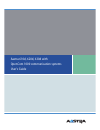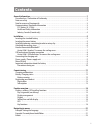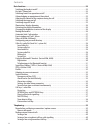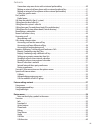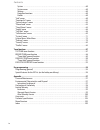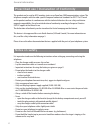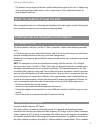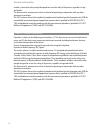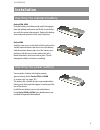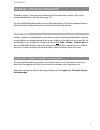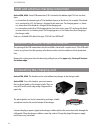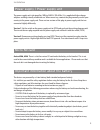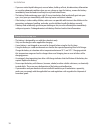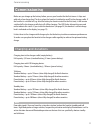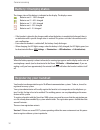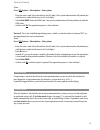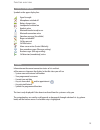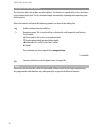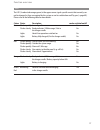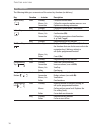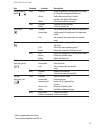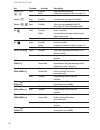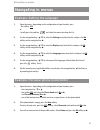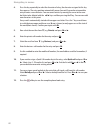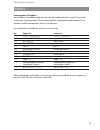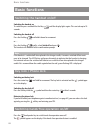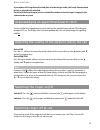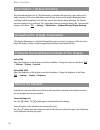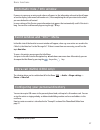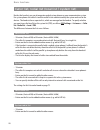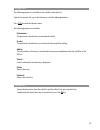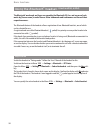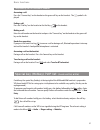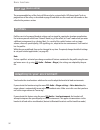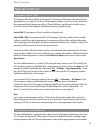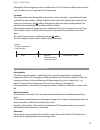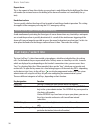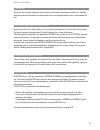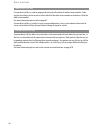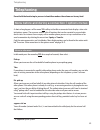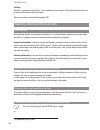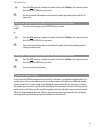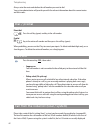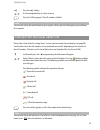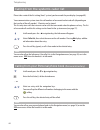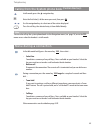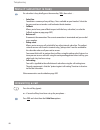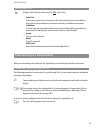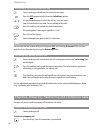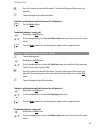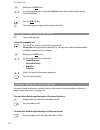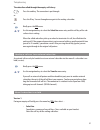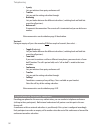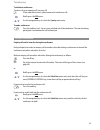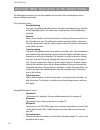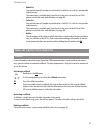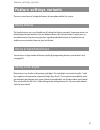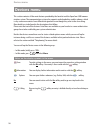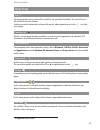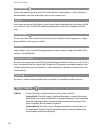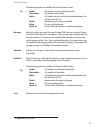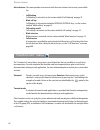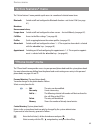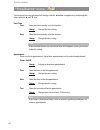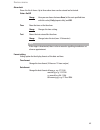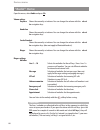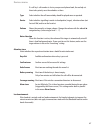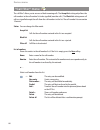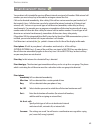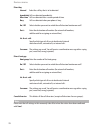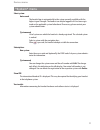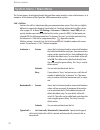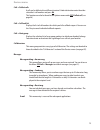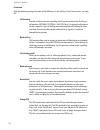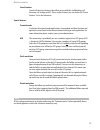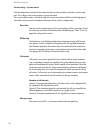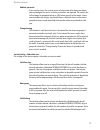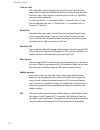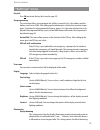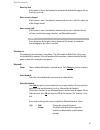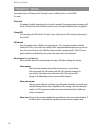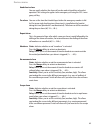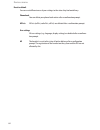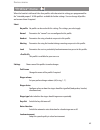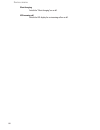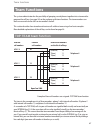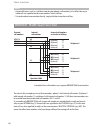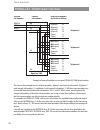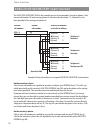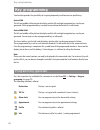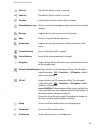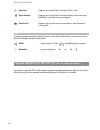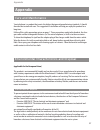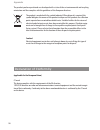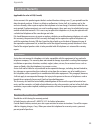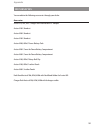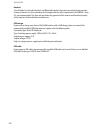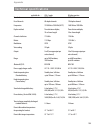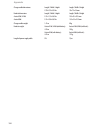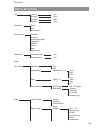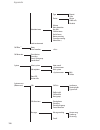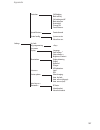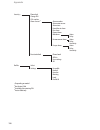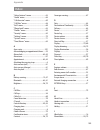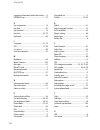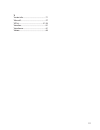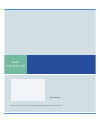- DL manuals
- Aastra
- Telephone
- Aastra 610d
- User Manual
Aastra Aastra 610d User Manual
Summary of Aastra 610d
Page 1
Aastra 610d, 620d, 630d with opencom 1000 communication systems user's guide.
Page 2: Welcome
Thank you for choosing an aastra product. Our product stands for highest quality standards combi- ned with high-quality design. The following user's guide will assist you in using your aastra dect telephone and provide answers to all your most important questions. If you should require further techn...
Page 3: Contents
I general information..................................................................................................................1 prescribed use / declaration of conformity …………………………………………………2 notes on safety …………………………………………………………………………2 note for wearers of hearing aids ……………………………………………………...
Page 4
Ii contents basic functions ........................................................................................................................24 switching the handset on/off ……………………………………………………………24 key lock / phone lock ……………………………………………………………………24 switching hands-free operation on/off ……………...
Page 5
Iii contents connection setup on a device with an internal preferred key ……………………………40 making an external call on a phone with an external preferred key ………………………41 making an internal call on a phone with an external preferred key ………………………41 calling via specific routes………………………………………………………………41 dia...
Page 6
Iv contents system ………………………………………………………………………………60 system menu ………………………………………………………………………60 settings ………………………………………………………………………………60 protection functions …………………………………………………………………60 profiles ………………………………………………………………………………60 "info" menu …………………………………………………………………………60 “function list” menu ………………………...
Page 7: General Information
1 general information general information aastra 610d - 3 softkeys (2 of which are programmable) / 2 sidekeys (+/-) - 2 programmable navigation keys - caller list for 30 entries* - redial list for 20 entries* - local phone book for 200 entries - connection socket for headset - safety class ip 50 aas...
Page 8
2 general information prescribed use / declaration of conformity this product can be used in all eu member states on an opencom 1000 communication system. The telephone complies with the radio-specific european harmonised standards for dect. The ce mark on the product confirms its conformance with t...
Page 9
3 general information • this product’s earcap region (at the front) and the loudspeaker region (at the rear) is slightly mag- netic and may pick up metallic objects, such as staples or pins. Please check both regions for metallic objects before use. Note for wearers of hearing aids before using the ...
Page 10
4 include a substantial safety margin designed to assure the safety of all persons, regardless of age and health. This device and its antenna must not be co-located or operating in conjunction with any other antenna or transmitter. This eut has been shown to be capable of compliance for localized sp...
Page 11: Installation
5 installation installation inserting the standard battery aastra 610d, 620d push the battery cover downwards until it disengages from the locking mechanism and lift off. Insert the bat- tery with the contacts downwards. Replace the battery cover and push upwards until it snaps into place. Aastra 63...
Page 12
6 installation installing/removing a mounting bracket or rotary clip aastra 610d, 620d place the supplied fixing bracket on both openings at the upper end of the handset and snap in place by pressing downwards. To remove the fixing bracket, press into the small cutouts at the edge of the bracket and...
Page 13
7 installation headset connection/ bluetooth ® all handsets have a 2.5 mm jack plug at the bottom left for connecting a headset. Only use the recommended headsets (see accessories page 101). The aastra 620d/630d mobile handsets have a bluetooth interface (2.0) for corresponding headsets. With a head...
Page 14
8 installation usb and external charging connection aastra 620d, 630d: a mini usb connection (2.0) is located at the bottom right. This has two func- tions: • as an interface for connecting to a pc to load data from or to the device, for example. If the hand- set is connected to a pc, the battery is...
Page 15
9 installation power supply / power supply unit the power supply unit is designed for 100v to 240v ac (50-60 hz). It is supplied with four change adapters enabling virtually worldwide use. Where necessary, connect the plug normally used in your country to the power supply unit. There are two version...
Page 16
10 installation • if you ever notice liquid leaking out, unusual odour, build-up of heat, discolouration, deformation or any other abnormal condition when you use, charge or store the battery, remove the battery immediately from the handset and keep it away from naked flames. • the battery fluid can...
Page 17: Commissioning
11 commissioning commissioning make sure you charge up the battery before you use your handset for the first time as it ships out with only a low charge level. To do so, place the handset (switched on or off) in the charger cradle. If the handset is switched off (e.G. After the battery has been inse...
Page 18
12 commissioning battery: charging states the charge status of the battery is indicated on the display. The displays mean: batteries are 61 - 100 % charged batteries are 31 - 60 % charged batteries are 11 - 30 % charged batteries are 6 - 10 % charged batteries are 0 - 5 % charged • if the handset is...
Page 19
13 commissioning select … menu ❯❯❯ system > subscriptions > new system • enter the access code (also referred to as the ac code). Your system administrator will provide you with the access code (which consists of 1 to 8 digits). • select enter park. Enter the park code. Your system administrator wil...
Page 20: Function Overview
14 function overview function overview displays, softkeys, leds and key functions key assignment (on delivery) emergency call key (aastra 630d only) earpiece aastra 610d: +/- keys (volume adjustment) aastra 620d/630d: 3 sidekeys (programmable) and volume adjustment navigation keys (programmable in p...
Page 21
15 function overview display arrangement symbols on the upper display line: signal strength microphone switched off battery charge status loudspeaker switched on headset active bluetooth headset ready to use bluetooth connection active voice box message (if available) ringer switched off call key pr...
Page 22
16 function overview softkey line and idle display the three keys below the display are called softkeys. The functions assigned to these keys are shown in the bottom display line. The key function changes automatically according to the operating state of the handset. When the handset is delivered th...
Page 23
17 function overview led the led (3-colour/red-orange-green) at the upper corner signals specific events that currently can- not be changed as they are required by the system or can be switched on or off by you (s. Page 80). Please refer to the following table for more details. Colour status descrip...
Page 24
18 function overview key functions the following table gives an overview of the various key functions (on delivery). Key duration . . . In status description right softkey short standby call up the device menu menus, lists call up the respective option menu or save connection option menu during conn...
Page 25
19 function overview navigation key short standby retrieve the profile setting (delivery setting) right or call up the programmed function menüs go back one menu level. Usually replaces the softkey ok/change editor cursor forward one character long standby program the key function editor cursor to e...
Page 26
20 function overview number keys short standby enter number into predial - editor character according to table (see page 23) number long standby connection to voice box (if available) number - long standby select the corresponding quick call destination (if quick call programmed) key short standby e...
Page 27: Navigating In Menus
21 navigating in menus navigating in menus example: setting the language 1. Open the menu - depending on the configuration of your handset, press - the softkey ❯❯❯ or - briefly press the end key and select the menu item from the list. 2. Use the navigation keys π/† to select the settings entry from ...
Page 28
22 navigating in menus 4. Press the key repeatedly to select the character of a key, the character assigned to this key then appears. The entry position automatically moves forward if you make no immediate entry or enter a new character. You can correct entries by moving the cursor to the num- ber/l...
Page 29
23 navigating in menus editors entering names/call numbers various editors are available to help you enter new call numbers and names on the lists or to edit existing ones (e.G. Phone book). The maximum length for entering call numbers (numbers) is 32 characters and for entering names (letters) is 2...
Page 30: Basic Functions
24 basic functions basic functions switching the handset on/off switching the handset on to switch on press and hold the end key until the display lights again. This can take up to 10 seconds. Switching the handset off press the end key and hold it down for a moment or … press the end key briefly, s...
Page 31
25 basic functions if you make a call using the handset and place it in the charger cradle, the hands-free operation feature is automatically activated. Do not hold the handset up to your ear in handsfree mode or when the ringer is ringing as the volume can be very loud. Acknowledging an appointment...
Page 32
26 basic functions illumination / display dimming the keyboard and display are lit. The illumination is activated each time a key is pressed or a call is made; it remains lit for a user-definable amount of time. To prevent the display illumination from switching itself off completely after that time...
Page 33
27 basic functions automatic hide / info window if you are in a menu or an entry mask when a call comes in, the information relevant to the call appe- ars on the display (caller name/call number etc.). After completing the call you return to the where you were before the call arrived. In some settin...
Page 34
28 basic functions caller list, redial list (local list / system list) besides the handsets you can also operate corded system phones on your communication system. For system phones the caller list and the redial list are administered by the system and sent to the devices. The handsets have separate...
Page 35
29 editing lists the following options are available in the redial list and caller list: open the respective list, e.G. In the info menu, with the √navigation key. Press ❯❯❯ to reach the options menu. The following options are available dial number … the previously selected entry is immediately call...
Page 36
30 basic functions using the bluetooth ® headset (aastra 620d, 630d) the bluetooth ® word mark and logos are owned by the bluetooth sig, inc. And any use of such marks by [license name] is under license. Other trademarks and trade names are those of their respective owners. The bluetooth feature of ...
Page 37
31 telephoning via the bluetooth headset answering a call: press the "connect key" on the headset or the green call key on the handset. The symbol is dis- played. Ending a call: press the "end key" on the headset or the end key on the handset. Making a call: enter the call number on the handset and ...
Page 38
32 vip list (aastra 610d) the programmable keys of the aastra 610d can also be assigned with a vip phone book. To do so, program one of these keys as described on page 94 and then save the name and call number as des- cribed in the previous section. Profiles profiles consist of a group of handset se...
Page 39
33 special functions emergency call key (sos) all the devices offer the possibility of storing an sos emergency-call function under one of the pro- grammable keys (see page 55). To dial an sos emergency number, all you have to do is briefly press the programmable key (emergency call key). Whether di...
Page 40
34 basic functions or sos emergency number (see previous section) and the alarm sensor feature is activated. The handset supports the following alarms: • "mandown" • no movement alarm • escape alarm all three alarm types can be activated in parallel. The alarm number is the same for all alarm types....
Page 41
35 basic functions if during this time the triggering event is withdrawn for at least 2 seconds, the delay begins from the start. The delay can be set separately for each alarm type. Pre-alarm this is the period of time during which an alarm tone – where activated – is signalled on the hand- set bef...
Page 42
36 basic functions repeat alarm this is the amount of time after which a new pre-alarm is made followed by the dialling of the alarm call number (for instance because the dialling of the alarm call number was cancelled by the sys- tem). Handsfree in alarm you can specify whether the alarm call can b...
Page 43
37 basic functions device key the device key is stored with your internal device call number (main phone number). It is labelled with your internal call number (or alternatively with a text programmed by your system administra- tor). Internal keys and external keys besides your device key other call...
Page 44
38 basic functions team direct call key a team direct call key is used to program the internal call number of another team member. Selec- ting this key allows you to answer a call on behalf of the other team member or to make a call to the other team member. For more information please refer to page...
Page 45: Telephoning
39 telephoning do not hold the handset up to your ear in handsfree mode as the volume can be very loud. Menu before and during a connection / options menus a short or long keypress of the menu ❯❯❯ softkey in the idle or connected state displays status-rela- ted options menus. These menus contain a l...
Page 46
40 call keys provides a summary of any call keys / lines available on your handset. Select the key you want to use to make a call and enter the destination. Other menu entries are described on page 54ff. Making external/internal calls seizing a line when dialling internal and external call numbers i...
Page 47
41 press the ❯❯❯ menu for a couple of seconds and use the call keys / lines menu to select the call key or internal key you want t key in the internal call number or external call number (preceded by the code for sei- zing a line) making an external call on a phone with an external preferred key pre...
Page 48
42 always enter the route code before the call number you want to dial. Your system administrator will provide you with the relevant information about the current routes and their codes. Dial / predial direct dial t press the call key (green) and key in the call number predial t key in the entire ca...
Page 49
43 telephoning press the softkey use the navigation keys to select an entry press the call key (green). The call number is dialled. Note you can also call up the redial feature by pressing the call key (green) and keeping it pressed down for a moment. Calling from the local caller list please take a...
Page 50
44 telephoning calling from the system’s caller list please take a note of the list setting (local / system) you have made for your display (see page 80). Your communication system stores the call numbers of answered and missed calls (depending on the transfer of the call number). 10 entries can be ...
Page 51
45 telephoning calling from the system phone book (central directory) in idle mode, press the π navigation key. T enter the first letter(s) of the name you want, then press ok. Use the navigation keys to select one of the entries displayed. Press the call key; the selected entry is then dialled dire...
Page 52
46 telephoning menu if subscriber is busy if a subscriber is busy briefly press the menu key ❯❯❯ , then select … • select line you obtain a summary of any call keys / lines available on your handset. Select the key you want to use to make a call and enter the destination. • callback allows you to le...
Page 53
47 telephoning menu during a call during a call briefly press the menu key ❯❯❯ , then select … • select line if you want to ignore the call, you can select a key from the overview of call keys / lines that may be available on your handset and set up a different connection. • called lines if several ...
Page 54
48 telephoning answering a call on a different call key c you are making a call and hear the short discreet ringer. Press the ❯❯❯ menu and select from the called lines options. Use the navigation keys to select the call key / line you want. Your first connection is on hold. You are talking to the ca...
Page 55
49 telephoning t key in the internal or external call number. Take note of the type of line seizure (see page 40). C you are through to the called subscriber. To broker (switching back and both between the call partners): press the brok. Softkey. To end the brokering / enquiry call: briefly press th...
Page 56
50 telephoning briefly press the❯❯❯ menu. Use the navigation keys to select the select line menu entry and the call key for the waiting subscriber. . . . Or press the brok. Softkey. C you are through once again to the waiting subscriber. Setting up an enquiry connection from lists c you are making a...
Page 57
51 telephoning the subscriber called through the enquiry call is busy: press the end key. The connection is put through. Or press the r key. You are through once again to the waiting subscriber. Or briefly press the❯❯❯ menu. Use the navigation keys to select the select line menu entry and the call k...
Page 58
52 telephoning • 3 party lets you initiate a three-party conference call. • transfer lets you put the waiting subscriber through. • brokering lets you broker between the different subscribers (switching back and both bet- ween the call partners). • release call disconnects the connection. The curren...
Page 59
53 telephoning to initiate a conference: you have set up an enquiry call (see page 48) c if the subscriber answers, you announce the conference call. Briefly press the❯❯❯ menu. Use the navigation keys to select the 3 party menu entry. To end a conference: press the end key (red). You are now switche...
Page 60
54 overview: other menu items on the options menus the following menu entries can also be provided in the relevant status-related options menus before or during a connection: if the subscriber is busy… • override blocking your call is signalled to the called internal subscriber even though he has ac...
Page 61
55 • redial list you can look up a call number in your handset’s redial list. As a rule it is not possible to dial an entry. This menu entry is available only if you have set the access to local lists or if the phone is in the dial state with dial tone (see page 80). • caller list you can look up a ...
Page 62
56 acknowledging paging messages paging messages can be sent to your phone if your communication system is equipped with the appropriate application. Paging messages are shown on your handset’s display and – depending on the system setting – can also be signalled with a ringer and/or vibra call alar...
Page 63: Feature Settings Variants
57 feature settings variants feature settings variants there are several ways of setting the features for your phone and for the system: using menus the handset menus are a user-friendly way of setting the features you want. Some menu entries are only displayed on your handset if you are authorised ...
Page 64: Devices Menu
58 devices menu this section contains all the main features provided by the handset and the opencom 1000 commu- nication system. The communication system also supports corded and other cordless phones, which is why some menu entries have different designations even though they refer to the same thin...
Page 65
59 devices menu overview info the menu provides access to the call list, redial list, the voice box (if available), the cost of the last call and the list of active features. Quick access to this information is also possible on the √ navigation key or via the key (deli- very setting). Function list ...
Page 66
60 call diversion call diversion enables you to forward calls to other internal / external phones. A call can be forwar- ded immediately, when the connection is busy or after a certain time. System in this menu you can specify the active system for your handset and administer registrations to diffe-...
Page 67
61 devices menu the following options are available with the local caller list only: -> predial call number is transferred to the predial. Dial number... Call number will be dialled. Add to ... Call number can be transferred into the phone book, the call filter or the vip list. Details... Informatio...
Page 68
62 active features this menu provides an overview of all the active features that restrict your availabi- lity. • call blocking call blocking is activated; see the section entitled “call blocking” on page 74. • block call key call blocking is activated on individual internal/external keys; see the s...
Page 69
63 "active features" menu the "active features" menu provides quick access to a number of selected menu items. Bluetooth switch on/off and configure the bluetooth function - not aastra 610d (see page 81). Mandown no movement alarm, escape alarm switch on/off and configure the alarm sensors - aastra ...
Page 70
64 devices menu "time/alarms" menu you can move the entry position of all settings with the √ and ® navigation keys and change the values with the π and † keys. Date/time time show the time currently set in the handset. Change change the time setting. Date show the date currently set in the handset....
Page 71
65 alarm clock shows the list of alarms. Up to three alarm times can be entered and activated. Status: on/off change here you can choose between once (at the next specified time with this value), daily (repeats daily) and off. Time show the time set for the alarm. Change changes the time setting. Te...
Page 72
66 devices menu "audio" menu open the menu, select audio and press ok. Volume settings earpiece shows the currently set volume. You can change the volume with the √ and ® navigation keys. Handsfree shows the currently set volume. You can change the volume with the √ and ® navigation keys. Corded hea...
Page 73
67 if a call key’s call number is also in your personal phone book, the melody set there takes priority over the melodies set here. Type select whether the call tone melody should be played once or repeated. Device select whether signalling is made via loudspeaker (ringer), vibration alarm (not aast...
Page 74
68 "call filter" menu the call filter* allows you to answer or block incoming calls. The accept list setting only allows the call numbers in the call number list to be signalled (no other calls). The block list setting means all calls are signalled except the calls from the call numbers in the list....
Page 75
69 devices menu "call diversion" menu you can divert calls intended for you to a different internal or external call number. With external call numbers you must always key in the code for seizing an external line first. Calls can be diverted immediately, after a delay (if the call was not answered o...
Page 76
70 devices menu divert key internal select the call key that is to be diverted. Immediately calls are diverted immediately. After time calls are diverted after a certain period of time. Busy calls are diverted when your phone is busy. On / off select whether you want to switch the call diversion fun...
Page 77
71 devices menu "system" menu select system auto search the handset logs in automatically to the system currently available with the highest signal strength. The handset can only be logged in if it has been regis- tered on the applicable system beforehand. If necessary, please contact your system ad...
Page 78
72 devices menu system menu / main menu the system menu is also displayed under the term main menu (mainly in status-related menus) as it comprises all the features of the opencom 1000 communication system. Calls > call lists contains the call lists administered by your communication system. These l...
Page 79
73 devices menu calls > deflect calls a call can be deflected to a different terminal. Under destination enter the other subscriber’s call number and press ok. This function can also be found in the options menu under ❯❯❯ deflect call (see page 46) calls > call back list displays the list of call nu...
Page 80
74 devices menu protection with the following settings take note of the differences in the call keys in the team circuits (see page 87). Call blocking activates or deactivates the signalling of calls on your terminal for all call keys / call numbers (internal/ external / multiple keys). An internal ...
Page 81
75 devices menu cancel features cancels all the active features that affect your availability (call blocking, call diversion, call waiting on/off). These are the features you can find in the “active features” list in the info menu. Special features terminal mode a selection of terminal mode applicat...
Page 82
76 devices menu central config. > system service central configuration settings for the communication system and other subscribers can be made here. The settings in this menu require a system password. The system administrator is advised to make the system password available to a limited group of su...
Page 83
77 devices menu unblock password if you need to access the system service settings more often from your phone, you can configure the access so that a password is not required. This means you will no longer be prompted to key in a pin when you call up the menu. To pre- vent unauthorised settings, you...
Page 84
78 devices menu trunk acc. Level this setting allows you to change the basic trunk line access level for every phone. Enter the internal call number for which you want to change the trunk line access rights. Select the access level and activate it with “on”. Eight diffe- rent levels can be configure...
Page 85
79 devices menu "settings" menu key lock press ok to activate the key lock (see also page 24). Key programming this menu item allows you to program the softkeys (except for esc), the sidekeys and the hotkeys (not aastra 610d). After calling up the function press the key that you want to pro- gram. A...
Page 86
80 display here you can select for how long the full display illumination (each time a key is pressed, for instance) remains active (10 ... 240 s). Keyboard here you can select for how long the keyboard illumination remains active each time a key is pressed (1 ... 240 s). Charger here you can select...
Page 87
81 auto. Key lock if this option is active, the keyboard is automatically locked after approx. 60 sec if no key is pressed. Auto. Answer (charger) if this feature is active, the handset automatically answers a call if it is taken out of the charger cradle. Auto. Answer (call) if this feature is acti...
Page 88
82 devices menu "security" menu you need to enter a pin to open the "security" menu. On delivery this is set to 0 0 0 0 (4 x zero). Phone lock the phone is locked. Incoming calls only can be accepted. Any programmed emergency call key or sos key of the aastra 630d can also be used. To remove the pho...
Page 89
83 devices menu handsfree in alarm you can specify whether the alarm call can be made in handsfree or handset operation. This setting also applies to the emergency call using the sos / emer- gency call key. Pre-alarm you can set the time that should elapse before the emergency number is dial- led. A...
Page 90
84 reset to default you can reset different areas of your settings to the status they had on delivery. Phone book you can delete your phone book entries after a confirmation prompt. All lists all lists (call list, redial list, call list) are deleted after a confirmation prompt. User settings all use...
Page 91
85 devices menu "profiles" menu when the handset is delivered it has four profiles with characteristic settings pre-programmed for the "intended purpose". A fifth profile is available for further settings. You can change all profiles and rename them if required. Select no profile no profile can be u...
Page 92
86 silent charging switch the "silent charging" on or off. Led incoming call switch the led display for an incoming call on or off. Devices menu.
Page 93: Team Functions
87 team functions team functions the system administrator has the possibility of grouping several phones together into a team and to program the call keys (see page 36) on these phones with team functions. The team members can then answer and transfer calls on one another’s behalf. This section desc...
Page 94
88 team functions notes • activated features (such as a call diversion) for your phone's call number(s) also affect the way in which calls are signalled on the team members’ direct call keys. • to reach another team member directly, simply dial their team direct call key. Broker team team function e...
Page 95
89 team functions “team hold” general function the system administrator can also activate the following function as an option: calls that were ans- wered on the lines can once again be signalled within the team if you press menu ❯❯❯ for a couple of seconds, then select team hold and press the end ke...
Page 96
90 team functions parallel team team function example of how call numbers are assigned: parallel team team function the team in the example consists of three members: phone 1 with internal call number 10; phone 2 with internal call number 11; and phone 3 with internal call number 12. All three team ...
Page 97
91 team functions “team hold” general function the system administrator can also activate the following function as an option: calls that were ans- wered on the lines can once again be signalled within the team if you press menu ❯❯❯ for a couple of seconds, then select team hold and press the end ke...
Page 98
92 team functions executive-secretary team function the executive-secretary team in the example consists of two members: executive (phone 1 with internal call number 10) and secretary (phone 2 with internal call number 11). A phone has also been provided in the seating area (phone 3). Example of how...
Page 99
93 team functions if you yourself want to make an internal or an external call, use the internal key (i) to seize an internal line; you can then dial an internal number immediately or seize an external line by dialling a line code digit (your own call number is then busy as a result). You can also u...
Page 100: Key Programming
94 key programming your handset provides the possibility of assigning frequently used functions to specific keys. Aastra 610d the left and middle softkey below the display and the left and right navigation keys can be pro- grammed. All the programmed keys can only be used when the handset is in idle...
Page 101
95 caller list the caller list (local or system) is accessed. Redial list the redial list (local or system) is accessed. Voice box assigns the key with the selection of the voice box. Acknowledge message the key is used to acknowledge messages that have been received (paging). Messages programs the ...
Page 102
96 key programming select line programs the key with the list of your call keys / lines. Active features programs the key with the list of active features that restrict your availability (e.G. Call diversion), see page 62. Function list programs the key with access to your phone’s special functions ...
Page 103: Appendix
97 appendix care and maintenance your telephone is a product that meets the highest design and manufacturing standards. It should therefore be treated with care. The suggestions listed below will help you enjoy this product for a long time. Follow all the safety precautions given on page 1. These pr...
Page 104
98 the product you have purchased was developed with a state-of-the-art environmental and recycling orientation and thus complies with the guidelines of the european directives. The product is marked with the symbol indicated. When disposal is required, this symbol obligates the owner of the product...
Page 105
99 limited waranty (applicable for sales in usa, canada) aastra warrants this product against defects and malfunctions during a one (1) year period from the date of original purchase. If there is a defect or malfunction, aastra shall, at its option, and as the exclusive remedy, either repair or repl...
Page 106
100 after warranty service aastra offers ongoing repair and support for this product. This service provides repair or replace- ment of your aastra product, at aastra's option, for a fixed charge. You are responsible for all ship- ping charges. For further information and shipping instructions; in no...
Page 107
101 accessories you can obtain the following accessories through your dealer: accessories aastra 610, 620, 630 / charger with international ac-adapter aastra 610d / handset aastra 620d / handset aastra 610d / handset aastra 620d, 630d / power-battery-pack aastra 620d / cover for power battery compar...
Page 108
102 headsets you will find a list of corded headsets and bluetooth headsets that you can purchase from your dea- ler on our internet site. Aastra headsets that comply with the safety requirements of en60950-1 item 6.2. Are recommended. This does not constitute any appraisal of the acoustic and funct...
Page 109
103 technical specifications applicable for … usa, canada all other countries standard: dect / gap dect / gap no. Of channels: 60 duplex channels 120 duplex channels frequencies: 1920 mhz to 1930 mhz (upcs) 1880 mhz to 1900 mhz duplex method: time-division multiplex, time-division multiplex, 10 ms f...
Page 110
104 charger cradle dimensions: length / width / height length / width / height 2.99 x 2.95 x 0.94 in 76 x 75 x 24 mm handset dimensions: length / width / height length / width / height aastra 610d / 620d: 5.31 x 1.93 x 0.89 in 135 x 49 x 22.5 mm aastra 630d: 5.31 x 2.08 x 0.89 in 135 x 53 x 22.5 mm ...
Page 111
105 appendix menu structure info caller list >list messages >list voice box 1) >call redial list >list function list redial costs active features active features bluetooth 2) mandown 4) no movement alarm 4) escape alarm 4) call filter profiles alarm appointment phone book personal directory >list ce...
Page 112
106 appendix type repeat once device ringer vibra call 2) headset volume noise detection attention tones key click confirm tones end of menu battery warning coverage warning alarm tone 4) loud environment call filter 1) status list of numbers >list call diversion divert device divert key divert. Hun...
Page 113
107 appendix protection call blocking block call key call waiting on/off block intrusion restrict dial change pin cancel features special features terminal mode central config. System service subscriber serv. Settings key lock key programming >key user name display language font settings 2) color sc...
Page 114
108 appendix security 3) phone lock change pin sos number alarm sensor 4) alarm number alarm auto answer alarm tone handsfree in alarm pre-alarm repeat alarm mandown status delay no movement alarm status delay sensitivity escape alarm status delay sensitivity reset to default phone book all lists us...
Page 115
109 appendix index "active features" menu ...................................63 "audio" menu....................................................66 "call diversion" menu ......................................69 "call filter" menu ..............................................68 "info" menu .............
Page 116
110 appendix important information about the battery ......9 internal keys ..................................................37 k key assignment.................................................14 key click..............................................................67 key functions....................
Page 117
111 v version info........................................................71 vibra call.............................................................27 vip list...........................................................31, 96 voice box............................................................61 voi...
Page 118
Www.Aastra.Com created on: 15.04.2010 • issue 3 • products similar to illustrations • right to make technical changes reserved. Aastra 610d, 620d, 630d.