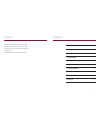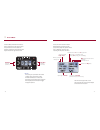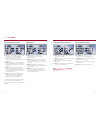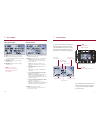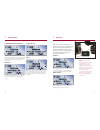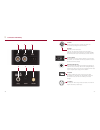Pcu2+ control unit for phantom owner’s manual ab-pcu-300 www.Abelcine.Com 11.04.16 / firmware v228 abelcine warrants the pcu2+ to be free of defects in materials and workmanship for a period of one year from the date of purchase. This warranty does not cover: q q damage or malfunction resulting from...
The pcu2+ control unit for phantom cameras and other phantom accessory products are designed and manufactured by abelcine . The pcu2+ is a non-consumer, industrial product. Www.Abelcine.Com 3 pcu2+.
Periodically, firmware updates are released that add features, enhance functionality, and fix bugs. Firmware updates and revisions to this manual are available from: http://www.Abelcine.Com/r/pcu2-plus-updates updates 1 introduction 6 2 basics of operation 8 3 record mode 10 4 playback mode 17 5 adv...
Thank you for purchasing the pcu2+ control unit for phantom cameras. The pcu2+ is a controller that is compatible with most phantom high-speed cameras. In addition to controlling a phantom without a laptop, the pcu2+ can control two phantoms simultaneously in a stereo 3d configuration. The pcu2+ has...
2 basics of operation the pcu2+ has two main modes of operation, record mode and playback mode. Record mode enables you to edit the recording parameters and control the recording process. The pcu2+ starts in record mode. Playback mode allows you to control video playback and save clips to a cinemag ...
Clip # when in playback mode (displays m if playing from cinemag) left view front view right view left view front view right view wireless in record mode, the pcu2+ will show up to four parameters on the screen at once. The parameters can be accessed for editing by pressing the corresponding soft ke...
Left view front view right view left view front view right view wireless + increment value by 1 (hold for fast change) set set value and exit edit mode editing a parameter while in record mode, the pcu2+ can enter edit mode by pressing the soft keys. Many parameters have a series of preset values th...
V16 iso screen a - gain: adds gain to video output, increasing exposure at the cost of highlight latitude. B - gam: adjusts gamma from a range of 1.0 to 4.0. The default is 2.2. On the flex4k log mode can be toggled in the gamma set screen. C - eicv: adjusts sensitivity by applying a tone curve. Thi...
A - pb: toggle between playback mode (play) and record mode (live). C - mode: toggle between four record modes: 1 loop records continuously to ram, replacing old frames with new ones as memory is filled. Trig stops recording, based on set trigger point (see page 13 to check your setting). 2 r/s (run...
Left view front view right view left view front view right view wireless prev jumps to previous clip or first frame of current clip (cycles through ram and cinemag) save saves the marked clip in ram to cinemag or other media exit hold to exit playback mode *(double-click to switch to single-frame pl...
Video system press d to toggle through all video output formats supported by the phantom. On the flex4k d will open the following screen for setting video options erase mag/storage playback rate the phantom will normally play at the video system frame rate. Change the playback rate with c and d . Th...
Auto bb (automatic black balance) press d to toggle auto bb. Only for cameras with a built-in capping shutter. Pcu2+ initiates a black balance when a change in parameter requires it. This setting is persistent over power cycles. Iload (reset cam) press d to load camera’s factory settings. Desqueeze ...
Bt: not paired hold d for 5 seconds to begin searching for cameras within range. Note: the name shown for each camera is the mac address printed on the side of the bluetooth dongle. Technically the pcu2+ pairs with the dongle, not the camera. To pair the pcu2+ with the camera shown, press d . To exi...
A cam 1 primary camera connection. Powers the pcu2+ and simultaneously charges the internal battery. B cam 2 secondary camera connection. In 3d use, the master camera should be connected to cam1 and the slave camera should be connected to cam2. All commands will be sent simultaneously to both camera...
Maintenance to be notified of necessary firmware updates, please register your pcu2+ at www.Abelcine.Com/r/pcu2-registration. There are no user serviceable parts in this device. Avoid moisture and exposure to extreme temperatures. To clean the enclosure, carefully spot clean with alcohol, only as ne...
When using this device, basic precautions should always be followed, including: 1 read all instructions before using the pcu2+. 2 use only with vision research cameras with a built-in remote port, or with an adapter device or cable approved by abelcine, inc. 3 use only with cables manufactured by or...