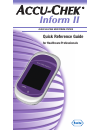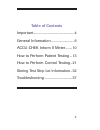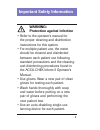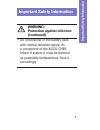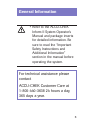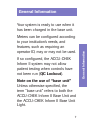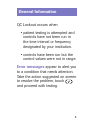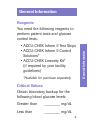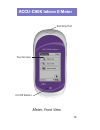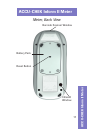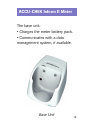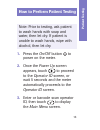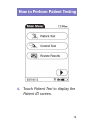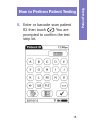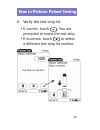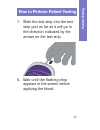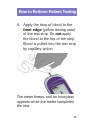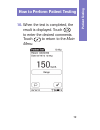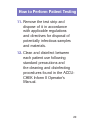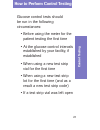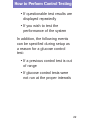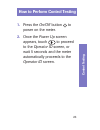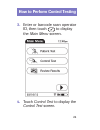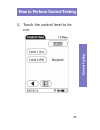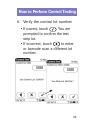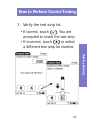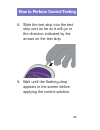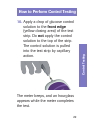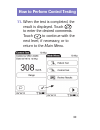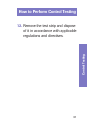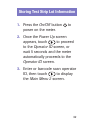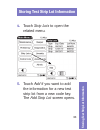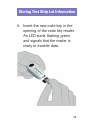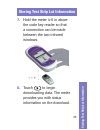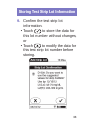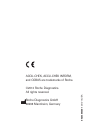- DL manuals
- Accu-Chek
- Measuring Instruments
- Inform II
- Quick Reference Manual
Accu-Chek Inform II Quick Reference Manual
Summary of Inform II
Page 1
Inform ii quick reference guide for healthcare professionals blood glucose monitoring system.
Page 2
2.
Page 3: Table of Contents
3 table of contents important ................................................ 4 general information ........................... 6 accu-chek inform ii meter ........10 how to perform patient testing ...13 how to perform control testing ..21 storing test strip lot information ..32 troubleshooting ......
Page 4: Warning:
4 warning: protection against infection • refer to the operator's manual for the proper cleaning and disinfection instructions for this system. • for multiple patient use, the meter should be cleaned and disinfected between each patient use following standard precautions and the cleaning and disinfe...
Page 5: Warning:
5 warning: protection against infection (continued) • do not dispose of the battery pack with normal domestic waste. As a component of the accu-chek inform ii system it must be deemed as potentially biohazardous. Treat it accordingly. Impor tant safety information important safety information.
Page 6: General Information
6 general information • refer to the accu-chek inform ii system operator’s manual and package inserts for detailed information. Be sure to read the “important safety instructions and additional information” section in the manual before operating the system. For technical assistance please contact ac...
Page 7: General Information
7 general information your system is ready to use when it has been charged in the base unit. Meters can be configured according to your institution’s needs, and features, such as requiring an operator id, may or may not be used. If so configured, the accu-chek inform ii system may not allow patient ...
Page 8: Error Messages
8 qc lockout occurs when • patient testing is attempted and controls have not been run in the time interval or frequency designated by your institution. • controls have been run but the control values were not in range. Error messages appear to alert you to a condition that needs attention. Take the...
Page 9: Reagents
9 reagents you need the following reagents to perform patient tests and glucose control tests: • accu-chek inform ii test strips • accu-chek inform ii control solutions* • accu-chek linearity kit* (if required by your facility guidelines) *available for purchase separately critical values obtain lab...
Page 10: Accu-Chek Inform II Meter
10 meter, front view accu-chek inform ii meter test strip port touchscreen on/off button.
Page 11: Accu-Chek Inform II Meter
11 meter, back view accu-chek inform ii meter accu-chek inform ii meter barcode scanner window battery pack reset button infrared window.
Page 12: Accu-Chek Inform II Meter
12 accu-chek inform ii meter the base unit: • charges the meter battery pack. • communicates with a data management system, if available. Base unit.
Page 13: Patient T
13 patient t esting note: prior to testing, ask patient to wash hands with soap and water, then let dry. If patient is unable to wash hands, wipe with alcohol, then let dry. 1. Press the on/off button to power on the meter. 2. Once the power up screen appears, touch to proceed to the operator id scr...
Page 14
14 4. Touch patient test to display the patient id screen. How to perform patient testing.
Page 15: Patient T
15 5. Enter or barcode scan patient id, then touch . You are prompted to confirm the test strip lot. Patient t esting how to perform patient testing.
Page 16
16 6. Verify the test strip lot. • if correct, touch . You are prompted to insert the test strip. • if incorrect, touch to select a different test strip lot number. How to perform patient testing.
Page 17: Patient T
17 7. Slide the test strip into the test strip port as far as it will go in the direction indicated by the arrows on the test strip. 8. Wait until the flashing drop appears in the screen before applying the blood. How to perform patient testing patient t esting.
Page 18: Front Edge
18 9. Apply the drop of blood to the front edge (yellow dosing area) of the test strip. Do not apply the blood to the top of the strip. Blood is pulled into the test strip by capillary action. The meter beeps, and an hourglass appears while the meter completes the test. How to perform patient testin...
Page 19: 10.
19 10. When the test is completed, the result is displayed. Touch to enter the desired comments. Touch to return to the main menu . How to perform patient testing patient t esting.
Page 20: 11.
20 11. Remove the test strip and dispose of it in accordance with applicable regulations and directives for disposal of potentially infectious samples and materials. 12. Clean and disinfect between each patient use following standard precautions and the cleaning and disinfecting procedures found in ...
Page 21: Control T
21 control t esting how to perform control testing glucose control tests should be run in the following circumstances: • before using the meter for the patient testing the first time • at the glucose control intervals established by your facility, if established • when using a new test strip vial fo...
Page 22
22 how to perform control testing • if questionable test results are displayed repeatedly • if you wish to test the performance of the system in addition, the following events can be specified during setup as a reason for a glucose control test: • if a previous control test is out of range • if gluc...
Page 23: Control T
23 1. Press the on/off button to power on the meter. 2. Once the power up screen appears, touch to proceed to the operator id screen, or wait 5 seconds and the meter automatically proceeds to the operator id screen. Control t esting how to perform control testing.
Page 24
24 3. Enter or barcode scan operator id, then touch to display the main menu screen. 4. Touch control test to display the control test screen. How to perform control testing.
Page 25: Control T
25 5. Touch the control level to be run. How to perform control testing control t esting.
Page 26
26 6. Verify the control lot number. • if correct, touch . You are prompted to confirm the test strip lot. • if incorrect, touch to enter or barcode scan a different lot number. How to perform control testing.
Page 27: Control T
27 7. Verify the test strip lot. • if correct, touch . You are prompted to insert the test strip. • if incorrect, touch to select a different test strip lot number. How to perform control testing control t esting.
Page 28
28 8. Slide the test strip into the test strip port as far as it will go in the direction indicated by the arrows on the test strip. 9. Wait until the flashing drop appears in the screen before applying the control solution. How to perform control testing.
Page 29: 10.
29 10. Apply a drop of glucose control solution to the front edge (yellow dosing area) of the test strip. Do not apply the control solution to the top of the strip. The control solution is pulled into the test strip by capillary action. The meter beeps, and an hourglass appears while the meter compl...
Page 30: 11.
30 11. When the test is completed, the result is displayed. Touch to enter the desired comments. Touch to continue with the next level, if necessary, or to return to the main menu . How to perform control testing.
Page 31: 12.
31 12. Remove the test strip and dispose of it in accordance with applicable regulations and directives. How to perform control testing control t esting.
Page 32
32 1. Press the on/off button to power on the meter. 2. Once the power up screen appears, touch to proceed to the operator id screen, or wait 5 seconds and the meter automatically proceeds to the operator id screen. 3. Enter or barcode scan operator id, then touch to display the main menu 2 screen. ...
Page 33: Storing T
33 storing t est strip lot information 4. Touch strip lots to open the related menu. 5. Touch add if you want to add the information for a new test strip lot from a new code key. The add strip lot screen opens. Storing test strip lot information.
Page 34
34 6. Insert the new code key in the opening of the code key reader. An led starts flashing green and signals that the reader is ready to transfer data. Storing test strip lot information.
Page 35: Storing T
35 7. Hold the meter 4-6 in above the code key reader so that a connection can be made between the two infrared windows. 8. Touch to begin downloading data. The meter provides you with status information on the download. Storing t est strip lot information storing test strip lot information.
Page 36
36 9. Confirm the test strip lot information. • touch to store the data for this lot number without changes, or • touch to modify the data for this test strip lot number before storing. Storing test strip lot information.
Page 37: The Meter Does Not Power On.
37 the meter does not power on. Solution : confirm that the meter battery pack is charged correctly. The “qc due: immediately” message appears on the screen. Solution : run controls. Patient testing cannot proceed until control tests are successfully run. The meter displays a non- numeric result or ...
Page 38
05234654001 2012-10 usa accu-chek, accu-chek inform, and cobas are trademarks of roche. ©2012 roche diagnostics. All rights reserved. Roche diagnostics gmbh 68298 mannheim, germany.