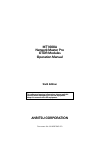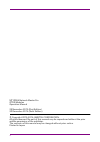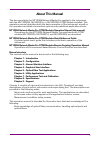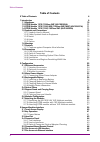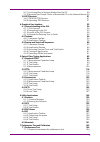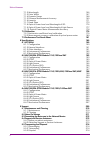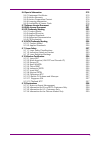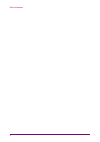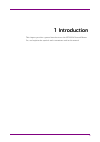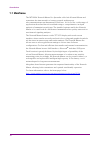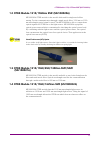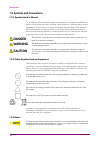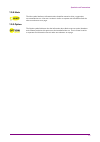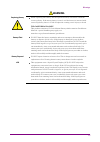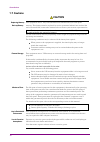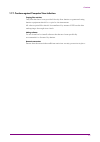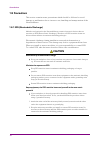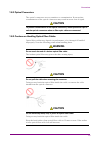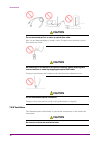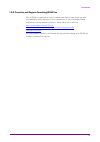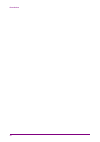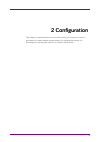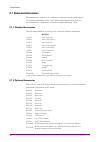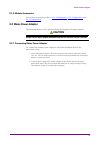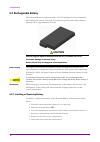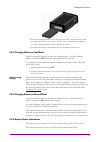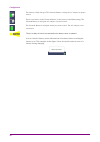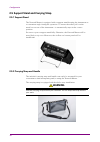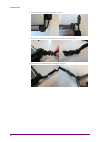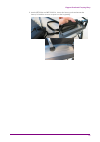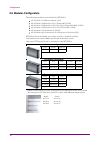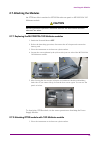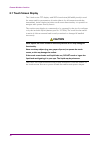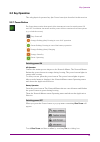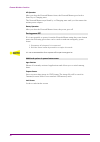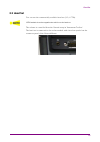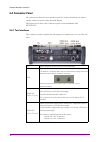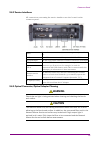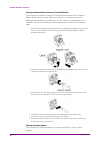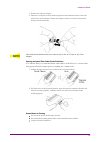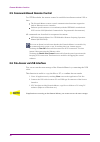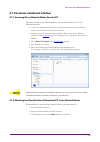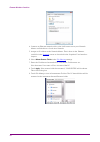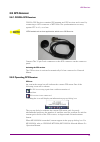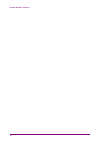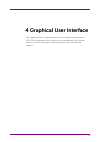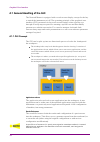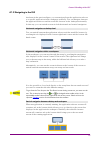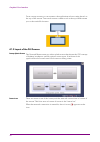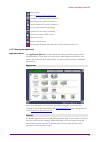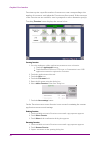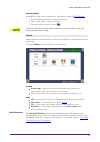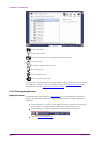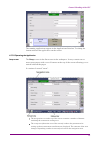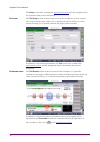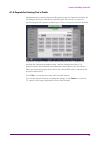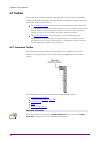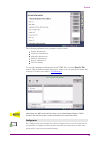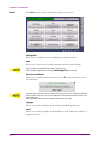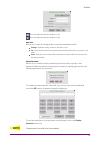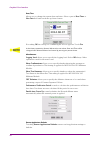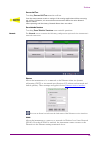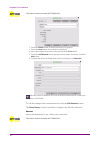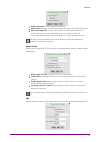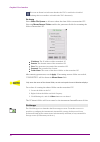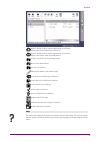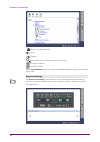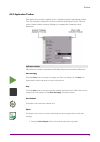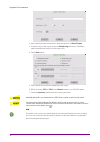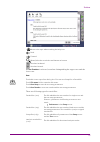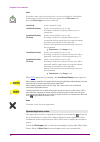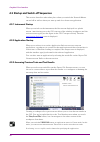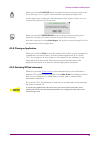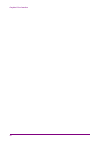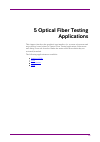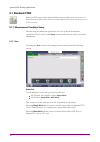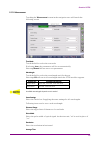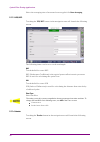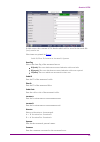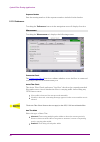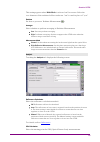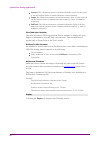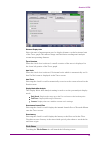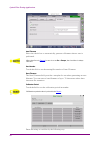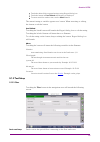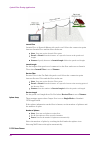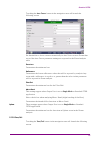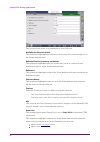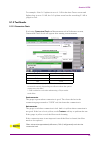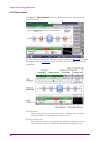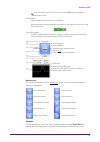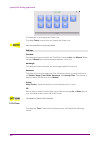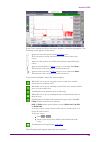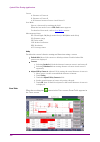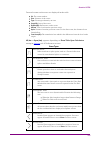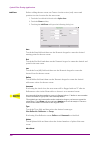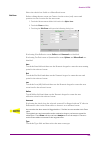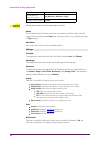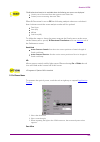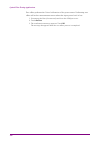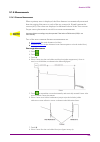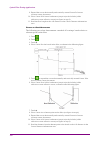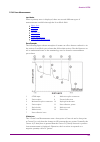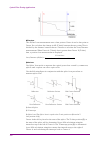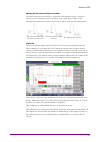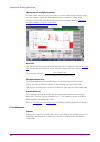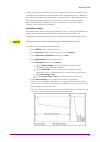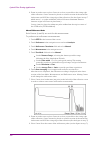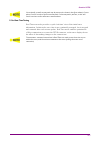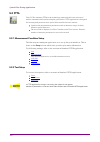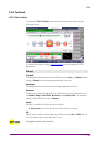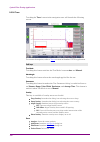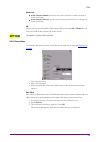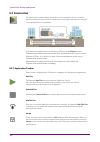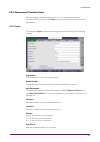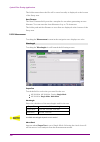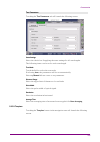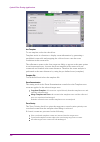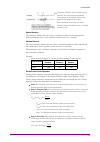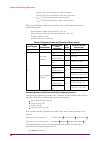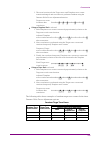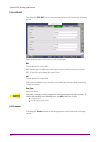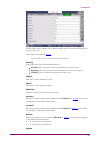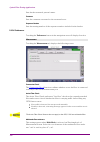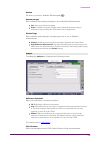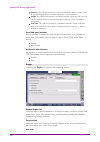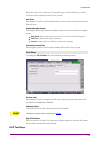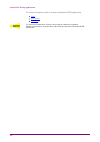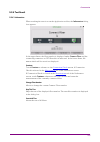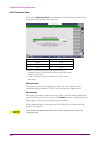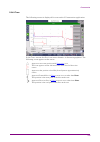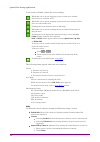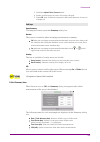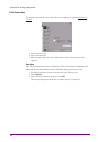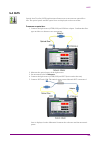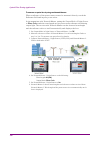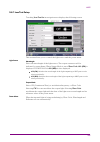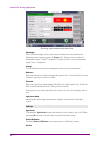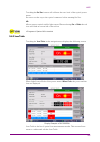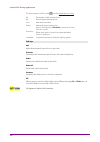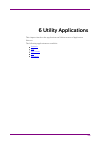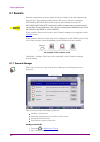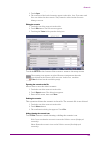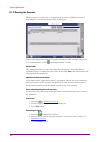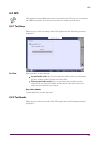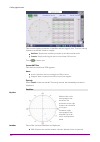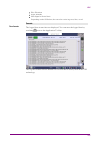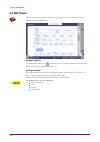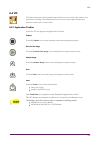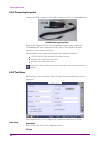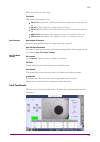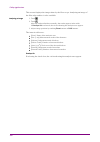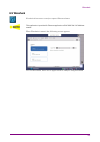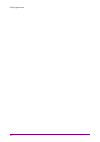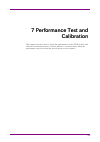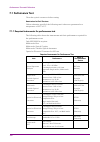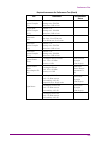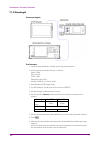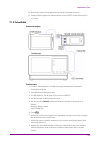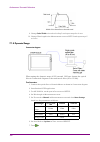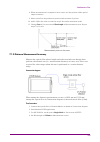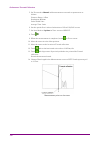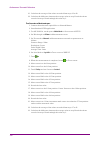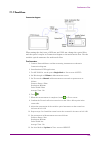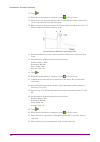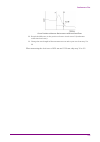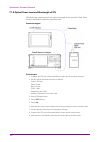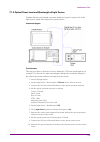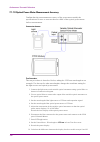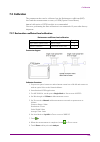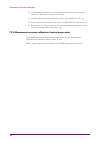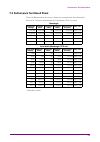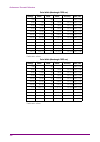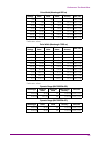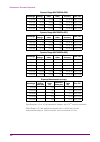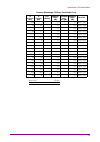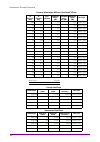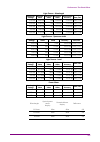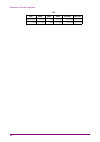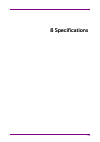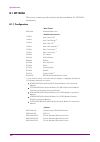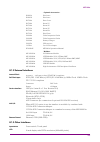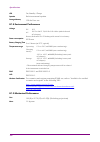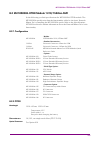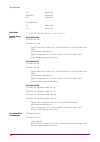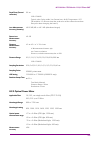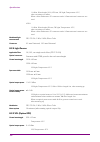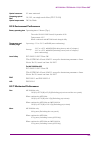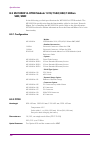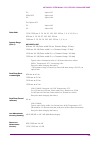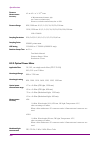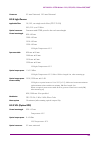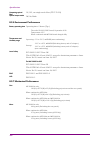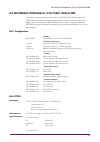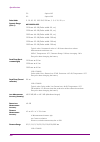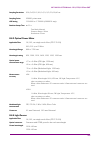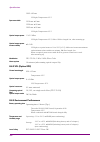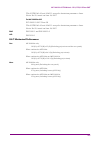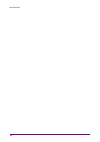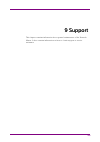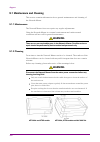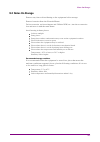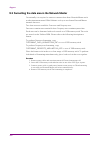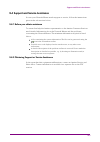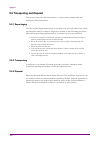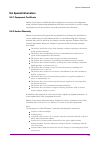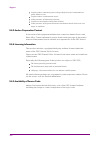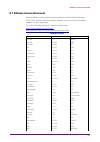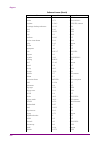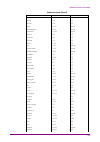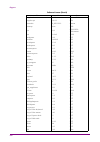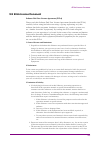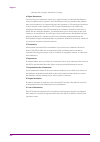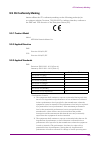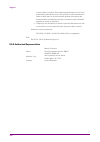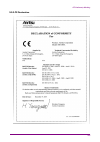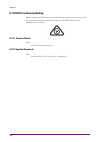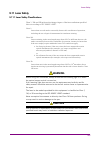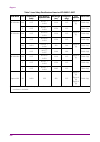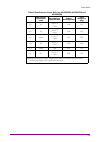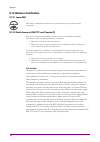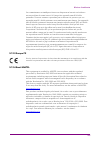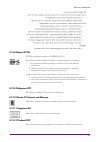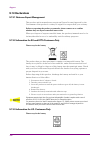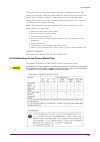- DL manuals
- Anritsu
- Tablet
- MT1000A
- Operation Manual
Anritsu MT1000A Operation Manual
MT1000A
MT1000A
Network Master Pro
Network Master Pro
OTDR Modules
OTDR Modules
Operation Manual
Operation Manual
Sixth Edition
Sixth Edition
For safety and warning information, please read this
For safety and warning information, please read this
manual
manual before attempting to use the equipment.
before attempting to use the equipment.
Keep this manual with the equipment.
Keep this manual with the equipment.
ANRITSU CORPORATION
ANRITSU CORPORATION
Document No. M-W3810AE-6.0
Summary of MT1000A
Page 1
Mt1000a mt1000a network master pro network master pro otdr modules otdr modules operation manual operation manual sixth edition sixth edition for safety and warning information, please read this for safety and warning information, please read this manual manual before attempting to use the equipment...
Page 2
Mt1000a network master pro otdr modules operation manual 25 november 2015 (first edition) 20 december 2016 (sixth edition) © copyright 2015-2016, anritsu corporation. All rights reserved. No part of this manual may be reproduced without the prior written permission of the publisher. The contents of ...
Page 3
About this manual about this manual the documentation for mt1000a network master pro applies to the instrument with the mu100020a, mu100021a, or mu100022a otdr module installed. This operation manual describes both the basic operation of the instrument as well as the operations available via interfa...
Page 4
4 4 9 9 10 10 11 11 11 11 11 11 12 12 12 12 12 13 13 14 14 16 16 17 18 18 18 19 19 20 21 23 23 24 24 24 24 25 25 25 25 26 26 26 27 27 27 29 29 30 30 30 30 34 34 35 35 35 35 37 39 39 40 40 41 41 41 43 43 44 44 44 45 45 48 48 48 48 49 49 table of contents table of contents 0 0 table of contents table ...
Page 5
49 49 51 51 51 51 53 53 54 54 54 55 56 63 64 64 64 75 80 80 80 80 80 81 81 83 83 84 84 84 93 97 109 118 118 118 118 119 122 122 122 123 135 137 143 143 145 147 149 149 150 150 150 152 153 153 153 153 156 156 157 157 157 158 158 159 161 161 163 163 164 164 164 3.7.1 accessing files in network master ...
Page 6
166 167 168 169 171 173 176 177 178 179 179 179 180 181 181 189 189 190 190 190 191 191 192 192 193 193 193 193 195 196 196 197 197 198 198 198 198 200 201 201 202 202 203 203 203 203 205 205 206 206 207 209 209 210 210 210 210 211 211 212 212 213 213 213 213 214 214 214 214 214 7.1.2 wavelength 7.1...
Page 7
214 215 215 215 215 216 216 216 217 217 221 221 223 223 223 223 223 224 225 226 226 226 226 227 227 227 230 230 234 234 234 234 235 235 236 236 236 237 237 237 237 237 238 238 238 238 238 239 9.5.3 disposal 9.6 9.6 special information special information 9.6.1 equipment certificate 9.6.2 anritsu war...
Page 8
Table of contents table of contents 8 8.
Page 9
1 1 introduction introduction this chapter provides a general introduction to the mt1000a network master pro, and explains the symbols and conventions used in this manual. 9 9.
Page 10
1 1..1 1 mainframe mainframe the mt1000a network master pro (hereafter called the network master and sometimes the instrument ) is a battery-powered multipurpose telecommunications test instrument for field use. It is a tool for a wide range of applications from fast first-aid troubleshooting to com...
Page 11
1 1..2 2 otdr module 1310/1550nm smf (mu100020a) otdr module 1310/1550nm smf (mu100020a) mu100020a otdr module is the model dedicated for single mode fiber testing. For the communication through a single mode fiber, 1310 nm or 1550 nm wavelength optical signal is used. The mu100020a is able to outpu...
Page 12
1 1..5 5 symbols and conventions symbols and conventions 1 1..5 5..1 1 symbols used in manual symbols used in manual to prevent the risk of personal injury or loss related to equipment malfunction, anritsu corporation uses the following safety symbols to indicate safety-related information. Ensure t...
Page 13
1 1..5 5..4 4 hints hints the hint symbol indicates information that should be treated as hints, suggestions, recommendations etc. Hint text is written in italics to separate the information from the other text elements on a page. 1 1..5 5..5 5 option option the option symbol indicates that the info...
Page 14
1 1..6 6 warnings warnings this section contains warnings which should be followed to avoid personal injury, product damage, as well as damage to the environment. Warning warning always refer to the operation manual when working near locations at which the alert mark shown on the left is attached. I...
Page 15
Warning warning replacing battery replacing battery when replacing the battery, use the specified battery and insert it with the correct polarity. If the wrong battery is used, or if the battery is inserted with reversed polarity, there is a risk of explosion causing severe injury or death. For cali...
Page 16
1 1..7 7 cautions cautions caution caution replacing memory replacing memory back-up battery back-up battery this equipment uses a poly-carbomonofluoride lithium battery to back up the memory. This battery must be replaced by service personnel when it has reached the end of its useful life; contact ...
Page 17
1 1..7 7..1 1 cautions against computer virus infection cautions against computer virus infection copying files and data copying files and data only files that have been provided directly from anritsu or generated using anritsu equipment should be copied to the instrument. All other required files s...
Page 18
1 1..8 8 precautions precautions this section contains some precautions which should be followed to avoid damage or malfunction due to incorrect use, handling and transportation of the network master. 1 1..8 8..1 1 esd (electrostatic discharge) esd (electrostatic discharge) modules and options for t...
Page 19
1 1..8 8..2 2 optical connectors optical connectors the optical connectors are very sensitive to contamination. Be aware that contamination of the optical connectors may result in severe loss of signal. Caution caution to prevent contamination of the optical connectors, mount protective caps to to p...
Page 20
Caution caution do not excessively pull on or twist an optical fiber cable. Do not excessively pull on or twist an optical fiber cable. Also, do not hang anything by using a cable. Doing so may break the optical fiber inside the cable. Caution caution be careful not to hit the end of an optical conn...
Page 21
1 1..8 8..5 5 countries and regions permitting wlan use countries and regions permitting wlan use use of wlan is restricted in some countries and regions, and illegal use may be punishable under national or local regulations. To avoid violating wlan regulations, visit the anritsu website to check wh...
Page 22
Introduction introduction 22 22.
Page 23
2 2 configuration configuration this chapter contains information about the included accessories as well as guidelines for connecting the mains adapter, for charging the battery, for attaching the carrying strap, and how to replace the modules. 23 23.
Page 24
2 2..1 1 delivered accessories delivered accessories the instrument is delivered in a shipment container together with various accessories depending on the order. When unpacking the first time, it is recommended to check these accessories against the list(s) below. 2 2..1 1..1 1 standard accessories...
Page 25
2 2..1 1..3 3 module accessories module accessories for module accessories, refer to 8.2.1 configuration , 8.3.1 configuration , and 8.4.1 configuration 2 2..2 2 mains power adapter mains power adapter the network master can be powered from the supplied ac mains adapter. Caution caution always use a...
Page 26
Initial charging initial charging temperature temperature 2 2..3 3 rechargeable battery rechargeable battery the network master is delivered with a 10.8 v intelligent li-ion rechargeable and replaceable battery. The typical operation capacity (with a fully charged battery) will be approximately 6 ho...
Page 27
Indication during indication during charging charging 6. When installing the battery, note the direction of the battery terminals. With the instrument placed on its back - and the battery compartment in front of you - the terminals should be in the upper left corner. 7. Re-install the battery compar...
Page 28
The battery is fully charged. The network master is using the ac adapter as power source. There is no battery in the network master (or the battery is malfunctioning). The network master is using the ac adapter as power source. The network master is using the battery as power source. The ac adapter ...
Page 29
2 2..4 4 optical fibers optical fibers open the protective cover of the measurement port, then connect the optical fiber under the test. Caution caution never force the connector ferrule or insert it at an angle never force the connector ferrule or insert it at an angle into the adapter. Into the ad...
Page 30
2 2..5 5 support stand and carrying strap support stand and carrying strap 2 2..5 5..1 1 support stand support stand the network master is equipped with a support stand keeping the instrument at a convenient angle during the operation. To extract the stand: pull out the metal bar on rear of the inst...
Page 31
How to attach carrying strap and handle how to attach carrying strap and handle to attach carrying strap (z1747a) and handle (z1748a) to mt1000a network master pro, follow instructions below. The procedure is same for otdr modules. 1. Use screw driver and remove the battery lid from mt1000a. 2. Remo...
Page 32
6. Detailed photos for upper and lower corner. 7. Remove the buckle cap from the handle and the carrying strap. 8. Mount the carrying strap on both upper corners. Configuration configuration 32 32.
Page 33
9. Attach mt1000a and mu100010a , insert the battery pack and mount the battery lid with the reverse sequence at the beginning. Support stand and carrying strap support stand and carrying strap 33 33.
Page 34
2 2..6 6 modules configuration modules configuration the following modules are available for mt1000a. Mu100010a 10g multirate module (10g) mu100020a otdr module 1310/1550nm smf (otdr) mu100021a otdr module 1310/1550/850/1300nm smf/mmf (otdr) mu100022a otdr module 1310/1550/1625nm smf (otdr) mu100040...
Page 35
2 2..7 7 attaching the modules attaching the modules an otdr module is attached to mt1000a with rear panel or mu100010a 10g multirate module. Caution caution replacing modules operation should be done on the table where antistatic measures are taken. 2 2..7 7..1 1 replacing the mu100010a 10g multira...
Page 36
2. Attach otdr module to mt1000a. Place otdr module on mt1000a as to connect following pairs: 1 - 4, 2 - 5, 3 - 6. Be careful not to bump the guide pins (2, 3, 5 and 6) to the connectors (1 and 4). 3. Remove four screws of 10g multirate module and replace to screws 2u in b0728a rear panel kit. 4. At...
Page 37
After the module attachment has finished, the external appearance will be as below. 6. After attaching the modules, connect the ac cable or install the battery packs. 2 2..7 7..3 3 attaching otdr module without 10g multirate module attaching otdr module without 10g multirate module 1. Place the inst...
Page 38
4. Place the rear panel on the otdr module. 5. Tighten the four screws. After the module attachment has finished, the external appearance will be as below. 6. After attaching the modules, connect the ac cable or install the battery packs. Configuration configuration 38 38.
Page 39
3 3 human-machine-interface human-machine-interface human-machine-interface (hmi) covers the relation between the user and the instrument - in other words: the information you get from the instrument combined with the action you add to the instrument. The informative part is the tft display, and the...
Page 40
3 3..1 1 touch screen display touch screen display the 9 inch active tft display with wvga resolution (800x480 pixels) is used for setups and for presentation of results (that is, for all interaction with the instrument). As the display includes touch screen functionality, it is possible to navigate...
Page 41
3 3..2 2 key operation key operation the only physical operator key (the power button) is described in this section. 3 3..2 2..1 1 power button power button the power button on the front panel of the instrument is used to switch power on and off. In addition, the menu used for power-off also contain...
Page 42
Ac operation ac operation after you shut the network master down, the network master goes back to stand by or charging state. The network master stays stand by or charging state until you disconnect the mains power adapter. Battery operation battery operation after you shut the network master down, ...
Page 43
3 3..3 3 head set head set you can use the commercially available head set (3.5 φ ctia). Otdr module do not have applications which use the head set. The volume is controlled from the general setup in 'instrument toolbar'. The head set is connected to the socket marked with a head set symbol on the ...
Page 44
3 3..4 4 connector panel connector panel all connections (both for test interfaces and for service interfaces ) are placed on the connector panel of the network master. The figure below shows the connector panel of the mainframe and mu100021a. 3 3..4 4..1 1 test interfaces test interfaces the connec...
Page 45
3 3..4 4..2 2 service interfaces service interfaces all connections concerning the service interfaces are also located on the connector panel: audio the audio connector is used for connecting to an optional head set. Aux the aux connector is used for optional g0325a gps receiver. Ext clock input the...
Page 46
Cleaning the network master connector ferrule end surface cleaning the network master connector ferrule end surface use an approved adapter cleaner to clean the ferrule inside of the network master measurement port(s). The ferrule should be cleaned periodically. Although the following procedures use...
Page 47
1. Remove the optical adapter. 2. Saturate an adapter cleaner with isopropyl alcohol and then insert it into the split sleeve of the adapter. Rotate the adapter cleaner in one direction while moving it back and forth. Check the ferrule diameter and use a cleaner only for the φ1.25 mm or φ2.5 mm adap...
Page 48
3 3..5 5 command-based remote control command-based remote control for otdr modules, the remote control is available in software version 6.00 or later. The network master remote control communication functions support the built-in ethernet service interface. Software specifications are in conformity...
Page 49
3 3..7 7 file access via ethernet interface file access via ethernet interface 3 3..7 7..1 1 accessing files in network master from the pc accessing files in network master from the pc the mass storage of the network master can be shared with your pc via ethernet interface. 1. Connect an ethernet ne...
Page 50
4. Connect an ethernet network cable to the lan connector on your network master and link this to a local area network. 5. Assign an ip address to the network master. This is done in the ethernet available in the network screen as described in the graphical user interface chapter. 6. Select mount re...
Page 51
3 3..8 8 gps receiver gps receiver 3 3..8 8..1 1 g0325a gps receiver g0325a gps receiver g0325a gps receiver contains gps antenna and gps receiver and is used by connecting to aux connector of mt1000a. The synchronization accuracy against utc is ±1 μs or less. Otdr modules do not have applications w...
Page 52
Human-machine-interface human-machine-interface 52 52.
Page 53
4 4 graphical user interface graphical user interface this chapter provides a general introduction to the graphical user interface (gui). The descriptions of the screens, sub-screens and major dialog boxes related to specific technologies and applications are placed in separate chapters. 53 53.
Page 54
4 4..1 1 general handling of the gui general handling of the gui the network master is equipped with a touch screen display, except for the key to switch the instrument on/off. The operating principle of the graphical user interface (gui) presented on the touch screen display is that it guides you t...
Page 55
4 4..1 1..2 2 navigating in the gui navigating in the gui as shown in the previous figure, you can navigate from the application selector to a specific application in the workspace vertically. You can navigate between the application selector and the result file browser in the desktop horizontally. ...
Page 56
Startup splash screen startup splash screen status icons status icons from a setup screen you can return to the application selector using the tab at the top of the screen. Test result screens contain a tab at the top which returns you to the result file browser. 4 4..1 1..3 3 layout of the gui scre...
Page 57
Application selector application selector battery status refer to "battery status information" . Link status of ethernet service interface wlan (when the option is installed.) bluetooth (when the option is installed.) vnc (virtual network computing) controlled by the remote command connection status...
Page 58
Favorites require a specific number of resources to run corresponding to the number of resources used when the favorite was first created. If the resources of the favorite are not available, user is prompted to select alternative port(s). Touching favorites favorites button displays the screen below...
Page 59
Result file browser result file browser importing favorites importing favorites settings files (.Cfg) can be registered to favorites by using the file manager . 1. Open file manager from the instrument tool bar. 2. Select to the .Cfg file to import as favorite. 3. Touch the "add to favorites" button...
Page 60
Applications switcher applications switcher browses the folder. Sets the filter of files. Loads the result and starts the application with view mode. Loads the result. Creating the report from the result. Selects single file. Selects multiple files. Deletes the selected file(s). In addition to the b...
Page 61
Setup screen setup screen the running applications appear in the applications switcher. Touching the button switches the application on the screen. 4 4..1 1..3 3..3 3 operating the application operating the application the setup setup screen is the first screen in the workspace. It may contain one o...
Page 62
Test screen test screen test results screen test results screen the setup setup screen also contains the application toolbar and the navigation tabs for horizontal and vertical navigation. The test setup test setup screen is the second screen in the workspace. It may contain one or more setup pages,...
Page 63
4 4..1 1..4 4 keypads for entering text in fields keypads for entering text in fields alphanumerical or purely numerical keypads are used to enter text in fields. By touching the field you launch the related keypad. The layout (i.E. Type) of a specific keypad will depend on which type of text is req...
Page 64
4 4..2 2 toolbars toolbars two toolbars are available on the right-hand side of the screen: the desktop toolbar (called the instrument toolbar ) and the expandable workspace toolbar (called the application toolbar ). The instrument toolbar contains general system functions and information (e.G. Inst...
Page 65
The following information is presented on the screen: system information controller information module(s) information software information battery information self test results to save the instrument information in an html file, touch the save to file save to file button. This launches another dialo...
Page 66
General general the general general screen contains the following configuration options: lcd brightness lcd brightness allows you to change the screen brightness by using the slide bar. Power power allows you to specify auto backlight duration and auto power-off time. These settings are applied for ...
Page 67
This icon indicates that the speaker is on. This icon indicates that the speaker is off. Auto save auto save allows you to specify saving method of the measurement results. Prompt prompt: confirms saving results or not after a test. On on: saves results to the file automatically without notification...
Page 68
Date/time date/time allows you to change the system date and time. Select a part in new time new time or new date new date field and touch the up/down button. If touching ok ok, the dialog box confirming the reboot appears. Touch yes yes. At the battery operation, network master does not reboot. Dat...
Page 69
Network network execute self test execute self test touching execute self test execute self test starts the self test. Save the measurement results or settings of the running applications before executing the self test. Otherwise, the unsaved measurement data will be lost when network master reboots...
Page 70
This feature requires an option (mt1000a-003). 1. Touch the wlan wlan button. Wlan setup dialog box appears. 2. Touch the scan scan button. Scan results are displayed. 3. Select the network from scan results and touch the view view button. 4. Touch the add network add network button. Specify relevan...
Page 71
Enable bluetooth enable bluetooth: enables using the bluetooth. Make visible make visible: allows to discover network master from other bluetooth devices. Share files using ftp share files using ftp: allows to share files stored in network master via bluetooth. Login account and password are not req...
Page 72
This icon on status bar indicates whether the vnc is enabled or disabled. Touching this icon enables or disables the vnc alternately. File sharing file sharing select share file system share file system to allows to share the data folder on networked pc. Selecting mount remote folder mount remote fo...
Page 73
Appears on the remote control application screen only. Displays the local folder of the control pc. Appears on the remote control application screen only. Displays the folder of the network master. Sets the current folder to the home folder. Moves to the home folder. Creates a new folder. Edits the ...
Page 74
Moves to the help list topic. Back forward shows/hides the search box and buttons at bottom. Searches backward. Searches forward. When case sensitive case sensitive is selected, searches distinguishing the upper case and the lower case. Resource monitoring resource monitoring the resource monitoring...
Page 75
4 4..2 2..2 2 application toolbar application toolbar the application toolbar consists of two columns plus the instrument toolbar . You can expand/collapse the toolbar as shown in the figure below. The left- most column, which is always displayed, contains the commonly used functions. Left-most colu...
Page 76
2. Select the file format of report file using check boxes of select format select format. 3. To print a logo in the report, select the include logo include logo check box. Touching ... ... Button launches the dialog box selecting a file. 4. Touch next next button. 5. Select check boxes of items out...
Page 77
Moves to the topic when touching the help icon. Back forward shows/hides the search box and buttons at bottom. Searches backward. Searches forward. If case sensitive case sensitive is selected, searches distinguishing the upper case and the lower case. Save save touch this icon to open save dialog b...
Page 78
Load load touch this icon to open load dialog box. You can load setup file or result file. If touching a file on the list, the file name appears in the file name file name field. Selecting files of type files of type filters files on the list. Load setup load setup loads a setup file (*.Cfg). Load r...
Page 79
To calibrate zero level of the power meter, touch set zero set zero. Disconnect the optical fiber from the connector and close protective cover, then touch ok ok. Toolbars toolbars 79 79.
Page 80
4 4..3 3 startup and switch-off sequences startup and switch-off sequences this section describes what takes place when you switch the network master on and off as well as when you start up and close down an application. 4 4..3 3..1 1 instrument startup instrument startup when you switch on the inst...
Page 81
When you touch the load file load file button, an application starts using the setting in the file. If selecting *.Sor or *.Zip file, touch a button for specifying the application. If other application is using ports, the following message appears. In this case, you can start the application in view...
Page 82
Graphical user interface graphical user interface 82 82.
Page 83
5 5 optical fiber testing optical fiber testing applications applications this chapter describes the graphical user interface (i.E. Screens, subscreens and major dialog boxes) related to optical fibre testing applications. Subscreens and dialog boxes are described under the main screen from which th...
Page 84
5 5..1 1 standard otdr standard otdr standard otdr (optical time domain reflectrometer) application allows users to locate fault of an optical fiber. The test result is displayed on fiber visualizer screen or trace screen. 5 5..1 1..1 1 measurement condition setup measurement condition setup the fir...
Page 85
5 5..1 1..1 1..2 2 measurement measurement touching the measurement measurement button in the navigation area will launch the following screen. Test mode test mode touch the field to select the test mode. If selecting auto auto, the parameters will be set automatically. Selecting manual manual allow...
Page 86
Select the averaging time of measured traces applied for start averaging start averaging. 5 5..1 1..1 1..3 3 ior/bsc ior/bsc touching the ior/bsc ior/bsc button in the navigation area will launch the following screen. The following items can be set to each wavelength. Bsc bsc touch the field to ente...
Page 87
In this screen, the contents of file header which will be stored in the result file (*.Sor) can be set. Next items are printed in report . Cable id, fiber id, location a, location b, operator data flag data flag selects the data flag of the measured traces bc(built) bc(built): the trace which was me...
Page 88
Sequence number sequence number sets the starting number of the sequence number included in the header. 5 5..1 1..1 1..5 5 preferences preferences touching the preferences preferences button in the navigation area will display four tabs. Measurement measurement touching the measurement measurement t...
Page 89
This setting appears when multi mode multi mode is selected on port screen. Select the core diameter of the multimode fiber under test. "um" is used in place of "μm". Realtime realtime set how to process a realtime measurement ( ). Averages averages select whether to perform averaging in realtime me...
Page 90
Cursor a cursor a: the orl measurement is calculated from the cursor a to the cursor b, but the incident power is attained from the a cursor position. Origin origin: the orl measurement is calculated from the cursor a to the cursor b, but the incident power is attained from the origin (e.G.: 0 km, o...
Page 91
Distance display units distance display units select the unit of measurement used to display distance on the horizontal axis of the trace graph. This affects range and resolution readings and analysis events incorporating distance. Trace overview trace overview when the check box is selected, a smal...
Page 92
Auto filename auto filename select the check box to automatically generate a filename when a save is performed. When auto save in general screen is set to on on or prompt prompt, the check box is always selected. Start number start number touch this field to set the starting file number of auto file...
Page 93
Patch-cord setup patch-cord setup touch the white field to append strings using keypad dialog box. Touch the button in user defined user defined which string is displayed. To enter variables such as time, touch a macro macro button. The entered string or variable appears as a button. When removing o...
Page 94
Splitter setup splitter setup launch fiber launch fiber launch fiber is network master side patch cord. Select the connection point between launch fiber and the fiber under test. None none: does not set the launch fiber point. Event1 event1 to event3 event3: sets the distance of a specified event as...
Page 95
Splitter splitter touching the auto detect auto detect button in the navigation area will launch the following screen. Set thresholds to detect events automatically in auto detect screen. Events that exceed the auto detect parameter settings are reported in the event analysis table. Event loss event...
Page 96
This screen allows users to set thresholds to pass/fail tests. Non-reflective event loss (fusion) non-reflective event loss (fusion) this parameter highlights non-reflective event losses, such as fusion splices, in the events analysis table. Reflective event loss (connector, mechanical) reflective e...
Page 97
For example, if the 1×2 splitter is set to 4.1 db in the auto detect screen and splitter loss is set to 1.0 db, the 1×2 splitter event loss for exceeding 5.1 db is judged as fail. 5 5..1 1..3 3 test results test results 5 5..1 1..3 3..1 1 connection check connection check if selecting connection che...
Page 98
5 5..1 1..3 3..2 2 fiber visualizer fiber visualizer touching the fiber visualizer fiber visualizer button in the navigation area will launch the following screen. In fiber visualizer screen, the detected events are shown by the icon . For event description, refer to event type . Icons on red are th...
Page 99
When bi-directional on trace screen is set to on on, this icon appears at left of the screen. Total results loss and orl of the total fiber are displayed. When measured by more than two wavelength, arrow appears at the side of the wavelength value. Pass/fail results if all the pass/fail thresholds a...
Page 100
Touching the icon changes the event icon. Touching cancel cancel button does not change the event icon. Start icon and end icon cannot be edited. Soft keys soft keys test mode test mode touching this button switches the test mode between auto auto and manual manual. When setting to manual manual, th...
Page 101
In the trace screen, the fiber loss versus distance is shown in graphical. The following icons appear on the traces. Appears at an event position with event type icon. This icon appears on the left hand axis, at the level of the active cursor. Appears at the position of an lsa (least squares approxi...
Page 102
Event table event table cursor a: distance of cursor a b: distance of cursor b a-b: distance between cursor a and cursor b loss mode selects a loss mode by touching the field. When the loss mode is set to orl orl, calc calc button appears. For details of loss mode, refer to loss modes section. Measu...
Page 103
Detected events on the trace are displayed in the table. No no: the event number. Dist dist: distance of the event. Type type: event type shown by an icon. Loss(db) loss(db): loss of the event. Reflect(db) reflect(db): reflectance at the event. Db/km db/km: fiber loss from the previous event. Span s...
Page 104
Add event add event before adding the new event, set cursor a as the active (red) cursor and position it at the location for the new event. 1. Touch the loss mode field and select splice loss splice loss. 2. Touch the event event soft key. 3. Touching the add event add event will open the following ...
Page 105
Edit event edit event select the check box if add as a macrobend event. Before editing the new event, set cursor a as the active (red) cursor and position it at the location for the new event. 1. Touch the measurement mode field and select splice loss splice loss. 2. Touch the event event soft key. ...
Page 106
Event type event type available types available types non-reflective, reflective, group non-reflective non-reflective, reflective reflective, group group far end, questionable far end far end editing questionable event will change type to far end. Splitter splitter touch splitter field and then sele...
Page 107
The bi-directional analysis is available when the following two traces are displayed. Overlay trace measured from the opposite end of the fiber primary trace measuring the same fiber. When bi-directional is set to on on, the following analysis values are calculated from both traces and the event ana...
Page 108
Zero offset performs the 0-level calibration of the power meter. Performing zero offset will reduce measurement errors when the input power level is low. 1. Disconnect the fiber (if connected) and close the opm port cover. 2. Touch set zero set zero. 3. The confirmation message appears. Touch ok ok....
Page 109
5 5..1 1..4 4 measurements measurements 5 5..1 1..4 4..1 1 distance measurement distance measurement when a primary trace is displayed, the fiber distance is automatically measured from the origin of the trace to each of the two cursors (a, b) and between the cursors (a-b). The values are displayed ...
Page 110
9. Expand the screen horizontally and vertically around cursor b for more accurate cursor placement. 10. Place cursor b on linear backscatter just prior (to the left side) of the reflective or non-reflective event (see figure in step 6). 11. Read the fiber length as the a-b distance in the cursor di...
Page 111
5 5..1 1..4 4..2 2 loss measurements loss measurements loss modes loss modes when a primary trace is displayed, there are several different types of measurements available through the loss mode field: splice loss 2-pt loss 2-pt lsa db/km loss db/km lsa 2-pt & db/km loss orl (optical return loss) eve...
Page 112
Db/km loss db/km loss the db/km loss measurement uses a data point at cursor a and a data point at cursor b to calculate the change in db (y-axis) between the two points. This is divided by the distance between the two cursors to calculate the loss/distance measurement. When cursor a (y-axis) data i...
Page 113
Adjusting the lsa intervals for splice loss mode adjusting the lsa intervals for splice loss mode on some events you may need to adjust the lsa intervals (fuzzy cursors) to obtain a better estimate of an event splice loss, especially if either of the intervals fall within the actual loss interval or...
Page 114
Adjusting the left and right lsa intervals adjusting the left and right lsa intervals in some cases, such as a very noisy trace or a trace with closely spaced event, you may need to adjust the lsa intervals (fuzzy cursors) to obtain more accurate 2-point lsa and db/km lsa loss measurements. Refer to...
Page 115
A reflectance value for reflective events is displayed in the lower section of the loss mode, measurement, and reflectance area when either auto or manual is selected by the reflectance calculation on analysis tab in preferences screen. The reflectance reading may also contain an "s" indicator. The ...
Page 116
8. Zoom in on the trace to place cursor a as close as possible to the rising edge of the reflection. Cursor a must be placed on a linear section of the waveform backscatter and not the rising edge of the reflection. (see the figure in step 7 which uses a 1 μs pulse width and yields a 200 meter minim...
Page 117
Occasionally a small, narrow peak may be present (as shown in the figure above). Do not place cursor b on top of the first narrow peak, if a narrow peak is present, as this will result in an inaccurate reflectance measurement. 5 5..1 1..4 4..4 4 real time testing real time testing real time test mod...
Page 118
5 5..2 2 ftta ftta fiber to the antenna (ftta) is the technology connecting the base stations of mobile communication system using the optical fiber. Ftta application is designed for locating fault positions of an optical fiber installed in base stations. Optimize the measurement parameters such as ...
Page 119
5 5..2 2..3 3 test result test result 5 5..2 2..3 3..1 1 fiber visualizer fiber visualizer touching the fiber visualizer fiber visualizer button in the navigation area will launch the following screen. For screen description, refer to fiber visualizer section in standard otdr application. Soft keys ...
Page 120
5 5..2 2..3 3..2 2 trace trace touching the trace trace button in the navigation area will launch the following screen. For screen description, refer to trace section in standard otdr application. Soft keys soft keys test mode test mode touching this button switches the test mode between auto auto a...
Page 121
Patch cord patch cord active cursor to launch active cursor to launch: sets the active cursor position to launch length of patch-cord setup. Active cursor to receive active cursor to receive: sets the active cursor position to receive length of patch-cord setup. Vfl vfl allows users to switch visibl...
Page 122
5 5..3 3 construction construction an optical cable contains many optical fibers. So testing those fibers is required when installing the optical cables. Construction is the application which is designed to test multiple fibers sequentially. Example of underground optical cable installation in const...
Page 123
5 5..3 3..2 2 measurement condition setup measurement condition setup the first step in running an application is to set up the measurement conditions. This is done on the setup setup screen, which also provides port status information. 5 5..3 3..2 2..1 1 project project touching the project project...
Page 124
The folder name where the file will be saved actually is displayed at the bottom of the setup area. Base filename base filename the base filename field provides a template for use when generating an auto- filename. You can enter the base filename of up to 70 characters. The folder path and the filen...
Page 125
Test parameters test parameters touching the test parameters test parameters tab will launch the following screen. Same settings same settings select the check box if applying the same settings for all wavelengths. The following items can be set for each wavelength. Test mode test mode touch the fie...
Page 126
Use template use template to use template, select the check box. Template mode is a function to display event information by generating a predefined event table and mapping the collected trace onto the event conditions in this event table. The reflectance events or the loss events are likely to appe...
Page 127
In the left example, if the checkbox is not selected, the event distance from the collected trace (12.2 km) is replaced by that from the template (11.5 km). If the checkbox is selected, the event distance from the collected trace (12.2 km) is used as it is. Relative distance relative distance the di...
Page 128
E temp (i): the i-th event distance of the template. E' temp (i): the i-th event distance after the conversion. D temp : far end event distance of the template. D mes : far end event distance of the measured trace. When the following conditions are assumed, the result event distances are shown in th...
Page 129
1. The event locations for the target trace and template trace events remain unchanged and correlation is performed without using the distance helix factor adjustment function. Target trace event locations after correlation if snap to template end snap to template end is selected 1. Each template tr...
Page 130
5 5..3 3..2 2..4 4 ior/bsc ior/bsc touching the ior/bsc ior/bsc button in the navigation area will launch the following screen. The following items can be set to each wavelength. Bsc bsc touch the field to enter bsc. Bsc (backscatter coefficient) is the optical power reflection ratio per meter. Bsc ...
Page 131
In this screen, the contents of file header which will be stored in the result file (*.Sor) can be set. Next items are printed in report . Cable id, fiber id, location a, location b, operator data flag data flag selects the data flag of the measured traces bc(built) bc(built): the trace which was me...
Page 132
Sets the the measured person's name. Comment comment sets the comment concerned to the measured trace. Sequence number sequence number sets the starting number of the sequence number included in the header. 5 5..3 3..2 2..6 6 preferences preferences touching the preferences preferences button in the...
Page 133
Realtime realtime set how to process a realtime measurement ( ). Realtime averages realtime averages select whether processing averaging or not in realtime measurement. Low low: does not perform averaging. High high: performs averaging. Set this setting when the distance range to measure is long bec...
Page 134
Cursor a cursor a: the orl measurement is calculated from the cursor a to the cursor b, but the incident power is attained from the a cursor position. Origin origin: the orl measurement is calculated from the cursor a to the cursor b, but the incident power is attained from the origin (e.G.: 0 km, o...
Page 135
When the check box is selected, horizontal scale is automatically set so that far end event is displayed in the trace screen. Auto zoom auto zoom selecting the check box will automatically zoom in on the event selected in the result screen. Display mode after analysis display mode after analysis the...
Page 136
For screen description, refer to sections in standard otdr application. Fiber auto detect pass/fail in construction application, settings concerning the splitter do not appear. Number of parameters to set has been reduced to less than that of standard otdr application. Optical fiber testing applicat...
Page 137
5 5..3 3..4 4 test result test result 5 5..3 3..4 4..1 1 information information when touching the start icon on the application toolbar, the information information dialog box appears. In the upper frame, the fiber number is displayed under connect fiber connect fiber and the connecting connector o...
Page 138
5 5..3 3..4 4..2 2 connection check connection check if selecting connection check connection check on preference screen, connection check level will appear after starting a measurement. Bar color bar color connection loss connection loss ** green yellow 1 to 2 db red >2 db *: values for reference p...
Page 139
5 5..3 3..4 4..3 3 trace trace the following screen is displayed for test result of construction application. In the trace screen, the fiber loss versus distance is shown in graphical. The following icons appear on the traces. Appears at an event position with event type icon. This icon appears on t...
Page 140
Icons on the left hand control the screen display. When this icon is green, dragging an area on the trace window allows users to zoom the trace. When this icon is green, touching a point on the trace window allows users to zoom out the trace. Touching this icon shows the trace in full range. When th...
Page 141
3. Touch the adjust ior by cursor a adjust ior by cursor a field. 4. Set the actual distance of cursor a by using a keypad. 5. Touch ok ok, then ior will be adjusted so that actual distance of cursor a is displayed. Soft keys soft keys open summary open summary touching this button opens the summary...
Page 142
5 5..3 3..4 4..5 5 power meter power meter to measure the optical power, touch the tab at right-top to expand application toolbar . 1. Select the check box. 2. Select a wavelength. 3. When inputting the light to the opm connector, the measured power value appears. Zero offset zero offset zero offset...
Page 143
5 5..4 4 olts olts optical loss test set (olts) applications allows users to measure an optical fiber loss. The optical power and the optical loss are displayed as the test results. To measure an optical loss: to measure an optical loss: 1. Connect the light source (otdr/ols) and opm via adaptor. Co...
Page 144
To measure an optical loss by using two network masters: to measure an optical loss by using two network masters: when a reference of the power meter cannot be measured directly, touch the reference field and input a power value. In the transmitter side network master, setting the output mode of lig...
Page 145
Light source light source power meter power meter 5 5..4 4..1 1 loss test setup loss test setup touching loss test set loss test set in navigation area displays the following screen. This screen allows you to control the light source and the power meter. Wavelength wavelength select the wavelength o...
Page 146
Receiving light modulated by wave code wavelength wavelength select the wavelength of the optical sensor sensitivity in nm (nanometer). Measured optical power appears in power power field. If input power is under of measurable range, "under" is displayed. If input power is over of measurable range "...
Page 147
Touching the set zero set zero button will calibrate the zero level of the optical power meter. Be sure to set the cap to the optical connector before running set zero. Vfl vfl allows users to switch visible light output. When selecting on on or blink blink, the red icon will blink at bottom left of...
Page 148
To save results to a file, touch on the application toolbar . No the number of the measured loss wl wavelength of measured loss loss measured loss value power measured optical power value pass/fail pass or fail appears if threshold threshold is selected on "loss test set" screen. When loss value is ...
Page 149
6 6 utility applications utility applications this chapter describes the applications on utilities screen of application selector. The following applications are available: scenario gps pdf viewer vip wireshark 149 149.
Page 150
6 6..1 1 scenario scenario scenario application executes applications according to the description in the scenario file. The contents of the scenario file can be edited by using the mx100003a mt1000a/mt1100a scenario editor software on the pc. Mx100003a mt1000a/mt1100a scenario editor software does ...
Page 151
2. Select the file using the dialog box. 3. Touch open open. 4. The contents of the loaded scenario appear in the table. Icon, test name and note are defined in the scenario. They cannot be edited on the scenario manager screen. Editing the scenario editing the scenario 1. Touch the row of the scena...
Page 152
6 6..1 1..2 2 running the scenario running the scenario when scenario is loaded, the icon appears in scenario of utilities screen. If touching the icon, the following screen is displayed. This screen displays the pass/fail results and status of the scenario execution. To run the scenario, touch in t...
Page 153
Test time test time 6 6..2 2 gps gps gps application logs nmea format data received from the gps receiver. According to the nmea format data, the locations of satellite are displayed on the chart. 6 6..2 2..1 1 test setup test setup when you go to the test setup of the gps application, the following...
Page 154
Sky view sky view satellites satellites this screen displays positions of satellite and the logged data. Touch a left top button to switch the result to display. Satellites satellites: displays the satellite positions by the chart and the table. Console console: displays the logged data received fro...
Page 155
Text console text console elev: elevation azim: azimuth snr: signal to noise ratio depending on the snr value, the text color varies in green, blue, or red. Console console the logged data in text data are displayed. You can save the logged data by touching icon on the application toolbar. The log d...
Page 156
6 6..3 3 pdf viewer pdf viewer pdf viewer allows viewing of pdf files such as report files created by network master, operation manual, etc. Opening the pdf file opening the pdf file touching file open icon ( ) on application toolbar launches the dialog box. Select the pdf file using the dialog box....
Page 157
6 6..4 4 vip vip vip (video inspection probe) applications allows users to view the edge surface of an optical fiber by using video inspection probe accessory. The captured image and analysis results can be saved to files. 6 6..4 4..1 1 application toolbar application toolbar icons for vip use appea...
Page 158
Probe setup probe setup 6 6..4 4..2 2 connecting the probe connecting the probe connect the usb connector of the video inspection probe to network master. G0306b video inspection probe g0306b video inspection probe replace the adaptor of fiber scope depending on the optical connector. For handling t...
Page 159
Auto functions auto functions auto file name auto file name settings settings select the model of probe tips. Test profile test profile select the observing fiber type. Sm pc>45 sm pc>45: single mode fiber, physical contact, return loss is more than 45 db. Sm apc sm apc: single mode fiber, angled ph...
Page 160
Analyzing an image analyzing an image this screen displays the image taken by the fiber scope. Analyzing an image of the fiber edge surface is also available. 1. Touch . 2. Touch . After the analysis finishes normally, the results appear in the table. If overlays on overlays on is selected, the circ...
Page 161
6 6..5 5 wireshark wireshark wireshark allows users to analyze captured ethernet frames. This application is provided for ethernet application of mu100010a 10g multirate module. When wireshark is started, the following screen appears. For otdr modules, there are no applications to analyze using wire...
Page 162
Utility applications utility applications 162 162.
Page 163
7 7 performance test and performance test and calibration calibration this chapter describes how to check the performance of the otdr module and calibrate measurement values. Contact anritsu or our sales dealer when the performance test proves that the specifications are not satisfied. 163 163.
Page 164
7 7..1 1 performance test performance test clean the optical connector before testing. Rated values for each test item rated values for each test item unless otherwise specified, the following rated values are guaranteed at a temperature of 25°c ±5°c. 7 7..1 1..1 1 required instruments for performan...
Page 165
Required instruments for performance test (cont'd) required instruments for performance test (cont'd) item item performance performance name of name of recommended recommended device device single mode optical coupler (1:1) structure: 1×2 splitting ratio: 50%:50% excess loss: 1 db or less single mod...
Page 166
7 7..1 1..2 2 wavelength wavelength connection diagram connection diagram test procedure: test procedure: 1. Connect network master and the optical spectrum analyzer. 2. Set the optical spectrum analyzer as follows: span: 50 nm res: 0.05 nm vbw: 1 khz sampling point: 2001 analysis: rms k=1, s.Level:...
Page 167
10. Record the center wavelength measured by the spectrum analyzer. 11. Change wavelength in the measurement screen of setup and repeat steps 6 to 10 over. 7 7..1 1..3 3 pulse width pulse width connection diagram connection diagram test procedure: test procedure: 1. Connect network master and the me...
Page 168
Width of the waveform to be measured 9. Change pulse width pulse width as described in step 5 and repeat steps 6 to 8 over. 10. Change wavelength in the measurement screen of setup and repeat steps 5 to 9 over. 7 7..1 1..4 4 dynamic range dynamic range connection diagram connection diagram when test...
Page 169
8. When measurement is completed, move cursor a to the position of the optical output connector . 9. Move cursor b to the peak noise position and record the 2-pt loss. 10. Add 2.6 db to the value recorded at step 9. Record the measured result. 11. Change port port in port screen and wavelength wavel...
Page 170
5. Set test mode to manual manual in measurement screen and set parameters as follows: distance range: 2.5km resolution: medium pulse width: 10ns average time: 3min 6. Set the optical fiber's index of refraction to ior in ior/bsc screen. 7. Set loss mode to 2-pt loss 2-pt loss in trace screen of res...
Page 171
7 7..1 1..6 6 linearity linearity connection diagram connection diagram when testing the linearity of 850 nm, change the optical fiber in connection diagram to the multi-mode fiber (20 to 25 km). Test procedure single mode port: test procedure single mode port: 1. Connect the single mode optical fib...
Page 172
21. Calculate the average of the values recorded from steps 16 to 20. 22. Calculate the difference between the average value in step 21 and the values recorded in steps 16 and multiply this value by 3. Test procedure of multi mode port: test procedure of multi mode port: 1. Connect the multi mode op...
Page 173
7 7..1 1..7 7 dead zone dead zone connection diagram connection diagram when testing the dead zone of 850 nm and 1300 nm, change the optical fiber and the optical coupler in connection diagram to the multi-mode fiber. Use the variable optical attenuator for multi mode fiber. Test procedure: test pro...
Page 174
13. Touch . 14. When the measurement is completed, touch in trace screen. 15. Move cursor a to the position before the fresnel reflection where the level is 1.5 db lower than fresnel reflection peak. 16. Move cursor b to the position after the fresnel reflection where the level is 1.5 db lower than ...
Page 175
Cursor position to measure backscatter coefficient dead zone 29. Record the difference in the position of cursor a and cursor b (backscatter coefficient dead zone). 30. Change the wavelength in measurement screen and repeat over from step 5 to 29. When measuring the dead zone of 850 nm and 1300 nm, ...
Page 176
7 7..1 1..8 8 optical power level and wavelength of vfl optical power level and wavelength of vfl check that the output power level and wavelength of the optional visual fault locator satisfy their respective specifications. Connection diagram connection diagram test procedure: test procedure: 1. Co...
Page 177
7 7..1 1..9 9 optical power level and wavelength of light source optical power level and wavelength of light source confirm that the wavelength, spectrum width and optical output level of the light source satisfy their respective specifications. Connection diagram connection diagram test procedure: ...
Page 178
7 7..1 1..10 10 optical power meter measurement accuracy optical power meter measurement accuracy confirm that the measurement accuracy of the power meter satisfy the specifications. Be sure to execute the zero offset of the optical power meter before measurement. Connection diagram connection diagr...
Page 179
7 7..2 2 calibration calibration the parameters that can be calibrated are the backscatter coefficient (bsc) level and the measurement accuracy of opm (optical power meter). Annual calibration of otdr module is recommended. However, performing the first calibration is recommended 3 years after facto...
Page 180
10. Confirm that the connector event is displayed in the screen and record the return loss. This value is assumed to be r 1 db. 11. Find the difference between this value and r 0 db as δr = (r 1 -r 0 ). 12. Set the sum of the currently set bsc value and δr in ior/bsc screen. 13. Repeat s...
Page 181
7 7..3 3 performance test result sheet performance test result sheet values in measurement accuracy column are assumed that recommended devices in "required instruments for performance test" are used. Wavelength wavelength wavelength wavelength settings settings minimum minimum value value measured ...
Page 182
Pulse width (wavelength 1550 nm) pulse width (wavelength 1550 nm) pulse width pulse width settings settings minimum minimum value* value* measured measured value value maximum maximum value* value* measurement measurement accuracy accuracy pass/fail pass/fail 3 ns - ns - pass / fail 10 ns 7 ns ns 13...
Page 183
Pulse width (wavelength 850 nm) pulse width (wavelength 850 nm) pulse width pulse width settings settings minimum minimum value* value* measured measured value value maximum maximum value* value* measurement measurement accuracy accuracy pass/fail pass/fail 3 ns - ns - pass / fail 10 ns 7 ns ns 13 n...
Page 184
Dynamic range (mu100020a-022) dynamic range (mu100020a-022) wavelength wavelength pulse width pulse width settings settings minimum minimum value value measured measured value value measurement measurement accuracy accuracy pass/fail pass/fail 1310 nm 20 μs 45 db db ±0.39 db pass / fail 1550 nm 20 μ...
Page 185
Linearity (wavelength 1310 nm, pulse width 2 μs) linearity (wavelength 1310 nm, pulse width 2 μs) location location of of cursor a cursor a (km) (km) location location of of cursor b cursor b (km) (km) loss loss (db/km) (db/km) minimum minimum value value (db) (db) (difference (difference from mean ...
Page 186
Linearity (wavelength 850 nm, pulse width 100 ns) linearity (wavelength 850 nm, pulse width 100 ns) location location of of cursor a cursor a (km) (km) location location of of cursor b cursor b (km) (km) loss loss (db/km) (db/km) minimum minimum value value (db) (db) (difference (difference from mea...
Page 187
Light source - wavelength light source - wavelength wavelength wavelength settings settings minimum minimum value value measured measured value value maximum maximum value value measurement measurement accuracy accuracy pass/fail pass/fail 1310 nm 1280 nm nm 1340 nm ±1.83 nm pass / fail 1550 nm 1520...
Page 188
Vfl vfl item item minimum minimum value value measured measured value value maximum maximum value value measurement measurement accuracy accuracy pass/fail pass/fail wavelength 635 nm nm 665 nm ±1.83 nm pass / fail level -2.5 dbm dbm +2.5 dbm ±0.26 db pass / fail performance test and calibration per...
Page 189
8 8 specifications specifications 189 189.
Page 190
8 8..1 1 mt1000a mt1000a this section contains specifications for the network master pro, mt1000a (mainframe). 8 8..1 1..1 1 configuration configuration - main frame - - main frame - mt1000a network master pro - standard accessories - - standard accessories - j1565a line cord usa * 1 j1566a line cor...
Page 191
Internal clock internal clock ref clock input ref clock input service interface service interface aux i/o aux i/o remote control remote control input device input device lcd lcd - optional accessories - - optional accessories - b0691a hard case b0691b hard case b0720a rear cover b0729a screw 1u b073...
Page 192
Led led speaker speaker storage memory storage memory voltage voltage power consumption power consumption battery charging time battery charging time temperature range temperature range emc emc lvd lvd wireless certification wireless certification size size mass mass on, standby, charge built-in mon...
Page 193
Wavelength wavelength fiber under test fiber under test optical connector optical connector 8 8..2 2 mu100020a otdr module 1310/1550nm smf mu100020a otdr module 1310/1550nm smf in the following you find specifications for mu100020a otdr module. The mu100020a specification lists the functionality add...
Page 194
Pulse width pulse width dynamic range dynamic range (s/n=1) (s/n=1) dead zone (back- dead zone (back- scattered light) scattered light) fc: option 037 din47256: option 039 sc: option 040 for option 011 fc: option 025 sc: option 026 3, 10, 20, 50, 100, 200, 500 ns, 1, 2, 4, 10, 20 μs mu100020a-020 mu...
Page 195
Dead zone (fresnel dead zone (fresnel reflection) reflection) loss measurement loss measurement accuracy (linearity) accuracy (linearity) return loss return loss measurement measurement accuracy accuracy distance distance measurement measurement accuracy accuracy distance range distance range sampli...
Page 196
Modulated light modulated light measurement measurement connector connector applicable fiber applicable fiber optical connector optical connector central wavelength central wavelength spectrum width spectrum width optical output power optical output power optical output power optical output power in...
Page 197
Optical connector optical connector outputting optical outputting optical fiber fiber optical output mode optical output mode battery operating time battery operating time temperature and temperature and humidity range humidity range laser safety laser safety emc emc lvd lvd size size mass mass 2.5 ...
Page 198
Wavelength wavelength fiber under test fiber under test optical connector optical connector 8 8..3 3 mu100021a otdr module 1310/1550/850/1300nm mu100021a otdr module 1310/1550/850/1300nm smf/mmf smf/mmf in the following you find specifications for mu100021a otdr module. The mu100021a specification l...
Page 199
Pulse width pulse width dynamic range dynamic range (s/n=1) (s/n=1) dead zone (back- dead zone (back- scattered light) scattered light) dead zone (fresnel dead zone (fresnel reflection) reflection) loss measurement loss measurement accuracy (linearity) accuracy (linearity) return loss return loss me...
Page 200
Distance distance measurement measurement accuracy accuracy distance range distance range sampling resolution sampling resolution sampling points sampling points ior setting ior setting realtime sweep time realtime sweep time applicable fiber applicable fiber wavelength range wavelength range wavele...
Page 201
Connector connector applicable fiber applicable fiber optical connector optical connector central wavelength central wavelength spectrum width spectrum width optical output power optical output power optical output power optical output power instant stability instant stability modulation modulation ...
Page 202
Outputting optical outputting optical fiber fiber optical output mode optical output mode battery operating time battery operating time temperature and temperature and humidity range humidity range laser safety laser safety emc emc lvd lvd size size mass mass 10/125 μm single mode fiber (itu-t g.652...
Page 203
Wavelength wavelength fiber under test fiber under test optical connector optical connector 8 8..4 4 mu100022a otdr module 1310/1550/1625nm smf mu100022a otdr module 1310/1550/1625nm smf in the following you find specifications for mu100022a otdr module. The mu100022a specification lists the functio...
Page 204
Pulse width pulse width dynamic range dynamic range (s/n=1) (s/n=1) dead zone (back- dead zone (back- scattered light) scattered light) dead zone (fresnel dead zone (fresnel reflection) reflection) loss measurement loss measurement accuracy (linearity) accuracy (linearity) return loss return loss me...
Page 205
Sampling resolution sampling resolution sampling points sampling points ior setting ior setting realtime sweep time realtime sweep time applicable fiber applicable fiber wavelength range wavelength range wavelength setting wavelength setting optical power optical power measurement range measurement ...
Page 206
Spectrum width spectrum width optical output power optical output power optical output power optical output power instant stability instant stability modulation modulation warm-up time warm-up time central wavelength central wavelength optical output power optical output power optical connector opti...
Page 207
Emc emc lvd lvd size size mass mass fda 21cfr1040.10 and 1040.11 except for deviations pursuant to laser notice no.50, issued on june 24, 2007. For mu100022a-002 for mu100022a-002 iec 60825-1:2007 class 3r fda 21cfr1040.10 and 1040.11 except for deviations pursuant to laser notice no.50, issued on j...
Page 208
Specifications specifications 208 208.
Page 209
9 9 support support this chapter contains information about general maintenance of the network master. It also contains information on how to obtain support or service assistance. 209 209.
Page 210
9 9..1 1 maintenance and cleaning maintenance and cleaning this section contains information about general maintenance and cleaning of the network master. 9 9..1 1..1 1 maintenance maintenance the network master does not require any regular adjustments. Using the network master in a normal environme...
Page 211
9 9..2 2 notes on storage notes on storage remove any dust or dirt adhering to the equipment before storage. Remove batteries from the network master. Pack accessories, such as adapters and utilities rom, etc., into the accessories box and store it with the main frame. Avoid storing in these places:...
Page 212
9 9..3 3 formatting the data area in the network master formatting the data area in the network master occasionally it is required to remove customer data from network master such as after instrument rental. With software tools you can format network master internal data area. Two data areas are ava...
Page 213
9 9..4 4 support and service assistance support and service assistance in case your network master needs support or service, follow the instructions given in the sub-sections below. 9 9..4 4..1 1 before you obtain assistance before you obtain assistance to ensure fast help the anritsu representative...
Page 214
9 9..5 5 transporting and disposal transporting and disposal this section describes the precautions to observe when transporting and disposing of the main frame. 9 9..5 5..1 1 repackaging repackaging use the original shipping materials, or an approved optional transit case, when repacking the unit f...
Page 215
9 9..6 6 special information special information 9 9..6 6..1 1 equipment certificate equipment certificate anritsu corporation certifies that this equipment was tested before shipment using calibrated measuring instruments with direct traceability to public testing organizations, and was found to me...
Page 216
In places where abnormal power voltages (high or low) or instantaneous power failures occur in places where condensation occurs in the presence of lubricating oil mists in places at an altitude of more than 2,000 m in the presence of frequent vibration or mechanical shock, such as in cars, ships, or...
Page 217
9 9..7 7 software license document software license document network master comes with the package software as described in following table. Note, however, that the package software is not covered by the anritsu software license agreement. Go to the following website for details of each license. Htt...
Page 218
Name name version version license license software license (cont'd) software license (cont'd) gmp 5.1.3-2 lgpl3 gnutls 3.2.7-1 gpl3,lgpl2.1 graphite 1:1.2.4-1 lgpl,gpl,custom gsettings-desktop-schemas 3.10.1-1 gpl gtk2 2.14.3 lgpl gtk3 3.10.6-1 lgpl gzip 1.6-1 gpl3 harfbuzz 0.9.24-1 mit hicolor-icon...
Page 219
Name name version version license license software license (cont'd) software license (cont'd) libx11 1.6.2-1 custom libxau 1.0.4 mit libxaw 1.0.4 mit libxcb 1.9.1-2 custom libxcomposite 0.4.4-1 custom libxcursor 1.1.14-1 custom libxext 1.0.4 mit libxfixes 4.0.3 mit libxfont 1.3.3 mit libxft 2.1.13 m...
Page 220
Name name version version license license software license (cont'd) software license (cont'd) poppler-data 0.4.6-1 custom,gpl2 poppler-qt4 0.26.3-1 gpl portaudio 19_20111121- custom portmap 5beta bsd qt4 4.8.2 gpl3,lgpl, fdl,custom qwt 6.1.0rc3 lgpl randrproto 1.2.2 mit readline 6.2.004-2 gpl record...
Page 221
9 9..8 8 eula license document eula license document software end-user license agreement (eula) software end-user license agreement (eula) please read this software end-user license agreement (hereafter this eula) carefully before using (includes executing, copying, registering, etc.) this software ...
Page 222
After the date of repair, whichever is longer. 4. Export restrictions 4. Export restrictions you may not use or otherwise export or re-export directly or indirectly this software except as authorized by japanese and united states law. In particular, this software may not be exported or re-exported (...
Page 223
9 9..9 9 ce conformity marking ce conformity marking anritsu affixes the ce conformity marking on the following product(s) in accordance with the decision 768/2008/ec to indicate that they conform to the emc and lvd directive of the european union (eu). 9 9..9 9..1 1 product model product model mode...
Page 224
Or stored data is allowed. If the minimum performance level or the permissible performance loss is not specified by the manufacturer, either of these may be derived from the product description and documentation and what the user may reasonably expect from the equipment if used as intended. C. Tempo...
Page 225
9 9..9 9..5 5 ce declaration ce declaration ce conformity marking ce conformity marking 225 225.
Page 226
9 9..10 10 rcm conformity marking rcm conformity marking anritsu affixes the rcm mark on the following product(s) in accordance with the regulation to indicate that they conform to the emc framework of australia/new zealand. 9 9..10 10..1 1 product model product model model: mt1000a network master p...
Page 227
9 9..11 11 laser safety laser safety 9 9..11 11..1 1 laser safety classifications laser safety classifications class 1, 1m and 3r indicate the danger degree of the laser radiation specified below according to iec 60825-1:2007. Class 1: lasers that are safe under reasonably foreseeable conditions of ...
Page 228
Table 1 table 1 laser safety classifications based on iec 60825-1:2007 laser safety classifications based on iec 60825-1:2007 model name model name class class max. Optical max. Optical output power output power (mw)* (mw)* pulse width (s)/ pulse width (s)/ repetition rate repetition rate emitted em...
Page 229
Table 2 table 2 specifications of laser built into mu100020a, mu100021a, and specifications of laser built into mu100020a, mu100021a, and mu100022a mu100022a max. Optical max. Optical output power output power (mw)* (mw)* pulse width (s)/ pulse width (s)/ repetition rate repetition rate emitted emit...
Page 230
9 9..11 11..2 2 indication labels on product indication labels on product table 3 table 3 labels on product labels on product type type label label affix to affix to model name model name 1 explanation figure 4, a figure 7, a mu100020a, mu100021a, mu100022a 2 explanation figure 4, b figure 6, b figu...
Page 231
Figure 2: locations of laser aperture (mu100021a) figure 3: locations of laser aperture (mu100022a) figure 4: locations of labels (mu100020a, mu100021a, mu100022a with rear panel) laser safety laser safety 231 231.
Page 232
Figure 5: locations of labels (mu100020a, mu100021a, mu100022a with mu100010a) figure 6: locations of labels (bottom side of mu100020a, mu100021a, mu100022a) support support 232 232.
Page 233
Figure 7: locations of labels (front side of mu100020a, mu100021a, mu100022a) figure 8: location of a label (mu100020a, mu100021a, mu100022a with option 002) laser safety laser safety 233 233.
Page 234
9 9..12 12 wireless certification wireless certification 9 9..12 12..1 1 japan mic japan mic mt1000a is certified the certification of construction type of specified radio equipment. 9 9..12 12..2 2 north america (usa fcc and canada ic) north america (usa fcc and canada ic) this device complies with...
Page 235
Les connaissances scientifiques dont nous disposons n'ont mis en évidence aucun probème de santé associé à l'usage des appareils sans fil à faible puissance. Nous ne sommes cependant pas en mesure de prouver que ces appareils sans fil à faible puissance sont entièrement sans danger. Les appareils sa...
Page 236
9 9..12 12..5 5 china srrc china srrc 9 9..12 12..6 6 indonesia sdppi indonesia sdppi mt1000a is certified sdppi wireless certification. 9 9..12 12..7 7 israel moc israel moc support support 236 236.
Page 237
9 9..12 12..8 8 mexico ifetel mexico ifetel ifetel certification number: rcpanmt14-0759 the operation of this equipment is subject to the following two conditions: 1. It is possible that this equipment or device may not cause harmful interference. 2. This equipment or device must accept any interfer...
Page 238
9 9..13 13 declarations declarations 9 9..13 13..1 1 notes on export management notes on export management this product and its manuals may require an export license/approval by the government of the product's country of origin for re-export from your country. Before re-exporting the product or manu...
Page 239
The product that you have purchased contains a rechargeable battery. The battery is recyclable. At the end of its useful life, under various state and local laws, it may be illegal to dispose of this battery into the municipal waste stream. Check with your local solid waste officials for details in ...