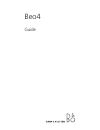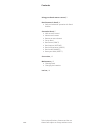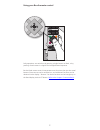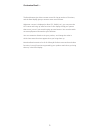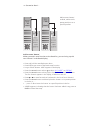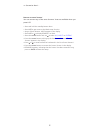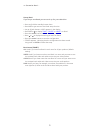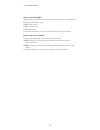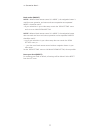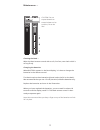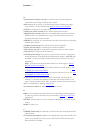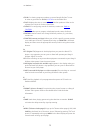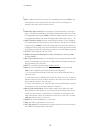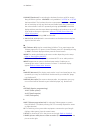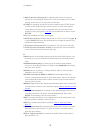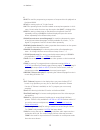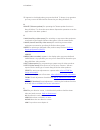- DL manuals
- Bang & Olufsen
- TV
- BEO4
- Manual
Bang & Olufsen BEO4 Manual
Summary of BEO4
Page 1
Beo4 guide.
Page 2
Using your beo4 remote control, 3 beo4 buttons in detail, 4 • daily and advanced operation with beo4 buttons customise beo4, 5 • add an extra ‘button’ • move extra ‘buttons’ • remove an extra ‘button’ • set up beo4 • beo4 zones (zone?) • beo4 options (option?) • beo4 configuration (video?) • beo4 mo...
Page 3
Using your beo4 remote control daily operations are carried out by pressing a single button on beo4, or by pressing a few buttons in a logical and straightforward sequence. But the beo4 remote control incorporates more functions than just the actual buttons. Extra sources can be switched on, and add...
Page 4
Beo4 buttons in detail … tv light radio dtv dvd cd v mem text a mem 7 8 9 4 5 6 list 0 menu 1 2 3 stop play back 4 move your mouse around this illustration for information about the beo4 buttons..
Page 5
The beo4 buttons give direct remote control of a large number of functions, and the beo4 display gives you access to even more functions. Whenever a source is displayed on beo4 (tv, radio, etc.), you can press the list button and bring up extra functions in the display to help you operate that sourc...
Page 6
Add an extra ‘button’ when you add a new function to the beo4 list, you can bring up this new ‘button’ in the beo4 display. > press and hold the standby button down. > press list to get access to the beo4 setup function. > let go of both buttons. Add? Appears in the display. > press the centre butto...
Page 7
Move extra ‘buttons’ you can rearrange the order in which the extra ‘buttons’ appear when you press list. > press and hold the standby button down. > press list to get access to the beo4 setup function. > let go of both buttons. Add? Appears in the display. > press list or to display move? On beo4. ...
Page 8
Remove an extra ‘button’ you can remove any of the extra ‘buttons’ that are available when you press list. > press and hold the standby button down. > press list to get access to the beo4 setup function. > let go of both buttons. Add? Appears in the display. > press list or to display remove? On beo...
Page 9
>> customise beo4 … set up beo4 if you buy a new beo4 you can set it up for your television. > press and hold the standby button down. > press list to get access to the beo4 setup function. > let go of both buttons. Add? Appears in the display. > press list or to display zone? , config? Or mode? On ...
Page 10
Beo4 options (option?) appears when you access the beo4 setup mode. Enables you to pre program a bang & olufsen system setup. V.Opt video options a.Opt audio options l.Opt link options for further information, refer to the guide enclosed with your product. Beo4 configuration (video?) for selecting a...
Page 11
>> customise beo4 … beo4 modes (mode?) mode 1 when a beo4 remote control is in mode 1, the navigation button is used for menu operation, and menu and source operation are separated. Mode 1 should be used if: – all your televisions in your video setup contain the ’beo4 setting’ menu and it is set to ...
Page 12
Conversion … beo4 - type 1710 beo4 - type 1621/22/24/25 new functions on beo4 (type 1710) record is in the list menu and is used to make a recording. Play starts playback of a dvd, recording etc. Back is used to step back in menus and closes the list menu. Stop is used to stop playback of a source, ...
Page 13
Cleaning the beo4 … wipe the beo4 remote control with a soft, lint-free, wet cloth which is wrung firmly. Changing the batteries when battery appears in the beo4 display, it is time to change the batteries in the remote control. The beo4 requires three batteries (placed under the lid on the back). W...
Page 14
Lexicon … a a.Aux (audio auxiliary source) for switching on any extra equipment connected to your bang & olufsen audio system. Add? Appears as an option in the beo4 setup mode. Enables you to add extra “buttons” to the beo4 display. Refer to ‘add an extra ‘button’’ . A-dtv2 for selecting av and then...
Page 15
Clear for clearing program numbers on recent bang & olufsen tv sets. In order to get access to clear , v.Setup must be added first. Clock displays the time on certain bang & olufsen products. Refer to the relevant user guide for further information. Cntrol? For configuring control of windows, curtai...
Page 16
J join is a master link function. Press list repeatedly to bring up join in the beo4 display. You are connected to the active source in the system. In standby mode radio will be used as source. L lamp (lamp light control) for switching on a particular lamp in your light setup – requires the installa...
Page 17
Loudnss (loudness) for switching the loudness function on/off in certain bang & olufsen systems. Loudnss is only avail able if a.Setup or v. Setup has been added. The loudness function compen sates for the human ear’s lack of sensitivity to high and low bass and treble levels when listening to low v...
Page 18
P-and-p (picture-and-picture) for operating the pictureandpicture function on cer tain bang & olufsen tvs. Press, for ex ample, the tv button to bring up the source tv in the picture to the right. Picture for operating the various func tions related to the picture button on other recent bang & olu...
Page 19
S select is used for programming a sequence of compact discs for play back on beosound 9000. Setup for setting up the lc 2 light con trol. Shift for operating certain functions re lated to settop box operation in a link room. Certain other functions may also require that shift is displayed first. S...
Page 20
Tv appears in the display when you press the beo4 tv button. Any operation you carry out on the beo4 will be directed to your bang & olufsen tv. U update (teletext update) for operating the tele text update function in bang & olufsen tvs. Press the centre button. Repeat the operation to see the page...