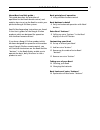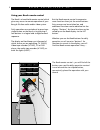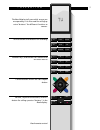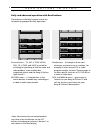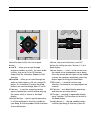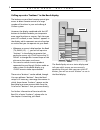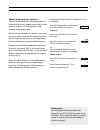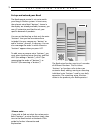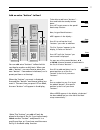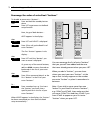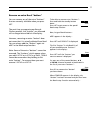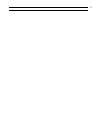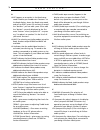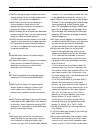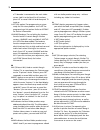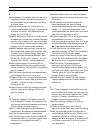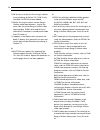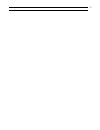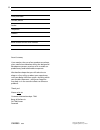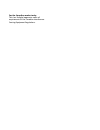Bang & Olufsen BEO4 Reference Manual
About Beo4 and this guide…
This guide describes the principles of
operation for the Beo4 remote control, and
explains how to set up the Beo4 to match your
particular Bang & Olufsen systems.
Specific Beo4 operating instructions are found
in the User’s guides for the Bang & Olufsen
products which are designed for operation
with the Beo4 remote control.
If you have a Bang & Olufsen product which
has been designed for operation with another
recent Bang & Olufsen remote control, you
will find that the buttons on the Beo4 and the
“buttons” in the Beo4 display enable you to
operate the basic, daily functions in such a
product as well.
Beo4 principles of operation
4 Using the Beo4 remote control
Beo4 buttons in detail
6 Daily and advanced operation with Beo4
buttons
Extra Beo4 “buttons”
8 Calling up extra “buttons” in the Beo4
display via the LIST button
Customising your Beo4
10 Set up or extend your Beo4
11 Add an extra “button”
12 Rearrange the order of extra Beo4
“buttons”
13 Remove an extra “button”
Taking care of your Beo4
14 Cleaning your Beo4
14 Changing the batteries
Beo4 Lexicon of extra “buttons”
16 Explanation of Beo4 extra “buttons”
3
C O N T E N T S