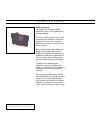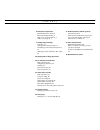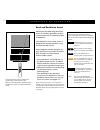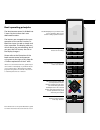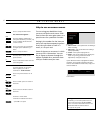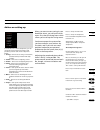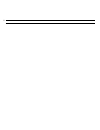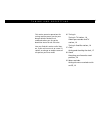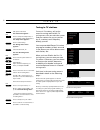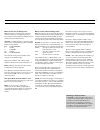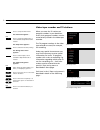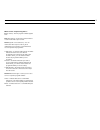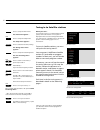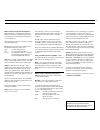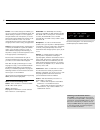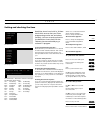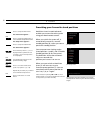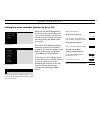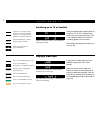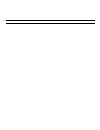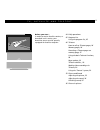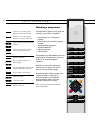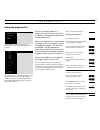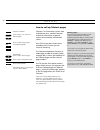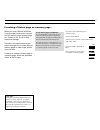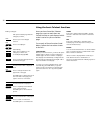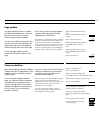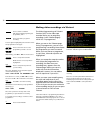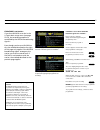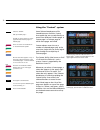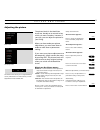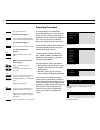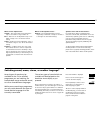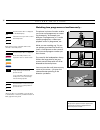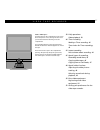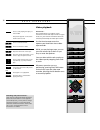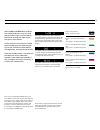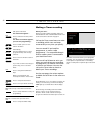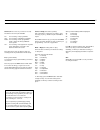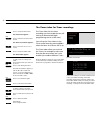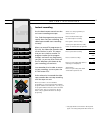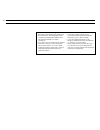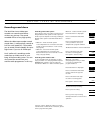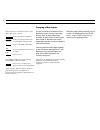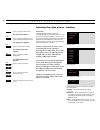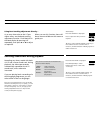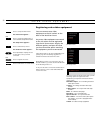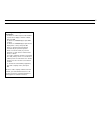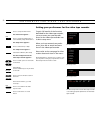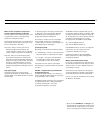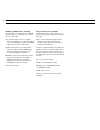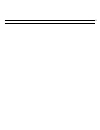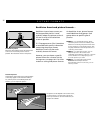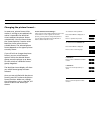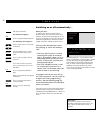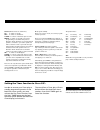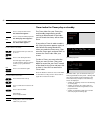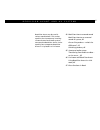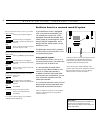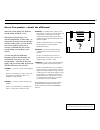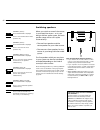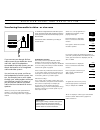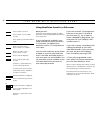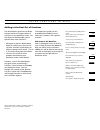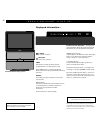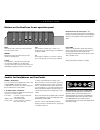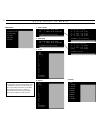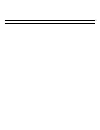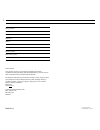- DL manuals
- Bang & Olufsen
- TV
- BEO4
- User Manual
Bang & Olufsen BEO4 User Manual
1
Press a button on the Beo4 remote
control – just one!
With majestic elegance, the BeoVision
Avant video system turns towards
you, and the curtains slide open
revealing the picture on the screen. A
unique picture and sound experience
awaits you.
The Beo4 remote control is the key to
the BeoVision Avant video system. It
will take you into a world of
entertainment.
This guide explains how...
User’s guide
I N T R O D U C I N G B E O V I S I O N A V A N T
Summary of BEO4
Page 1
1 press a button on the beo4 remote control – just one! With majestic elegance, the beovision avant video system turns towards you, and the curtains slide open revealing the picture on the screen. A unique picture and sound experience awaits you. The beo4 remote control is the key to the beovision a...
Page 2
U s i n g t h e g u i d e s 2 before you start… two guides are enclosed with the beovision avant: a user’s guide and a setting-up guide. This user’s guide explains how to tune and preset your beovision avant and operate the various other functions offered by the system, using the beo4 remote control...
Page 3
3 c o n t e n t s 4 principles of operation beo4 and beovision avant, 4 beo4 operating principles, 5 help to use on-screen menus, 6 advice on setting up, 7 9 tuning and presetting tuning in, 10 setting and checking the time, 17 presetting your favourite stand position, 18 setting the menu reminder t...
Page 4
4 before you start operating beovision avant, it may be a good idea to famil- iarise yourself with the beo4 principles of operation. Your beovision avant video system is designed for remote operation using the beo4 remote control. Beo4 integrates remote operation of your beovision avant and of the b...
Page 5
5 the beo4 remote control is divided into 5 areas. Each area have their own dedicated functions. The buttons are arranged so that your operation of the various functions in beovision avant is made as simple and clear as possible. The display reads out which source you are controlling, but if you pre...
Page 6
O n - s c r e e n m e n u s 6 menu 1 timer record 2 timer play 3 tv list 4 setup help to use on-screen menus press to call up the main menu the main menu appears… press the relevant number key to call up the item/menu you want, 1-4, if sat is available the main menu contains 5 items press to move th...
Page 7
7 from the beovision avant setup menu, you can call up the various menus for tuning in and presetting. See the items in the setup menu below... 1 tuning… gives access to tuning in tv stations, (satellite stations) and the video tape recorder. 2 sound… gives access to adjusting sound. 3 picture… give...
Page 8
8.
Page 9
9 t u n i n g a n d p r e s e t t i n g 10 tuning in tuning in tv stations, 10 video tape recorder and tv stations, 12 tuning in satellite stations, 14 17 clock setting and checking the clock, 17 18 stand presetting your favourite stand positions, 18 19 menu reminder setting the menu reminder to on ...
Page 10
T u n i n g i n 10 call up the main menu the main menu appears… press to call up the setup menu, if sat is available, setup will be item 5 the setup menu appears… press to select tuning the tuning access menu appears… select the first item, tv the first tv tuning menu appears... Press to let the sys...
Page 11
11 what’s on the first tv tuning menu… freq (frequency)... Searching stops at the first station producing an acceptable signal. If you know a station’s exact frequency number, key it in directly using the number buttons. (system)… if system appears on the menu, make sure that the correct broadcast s...
Page 12
> tuning in 12 video tape recorder and tv stations when you store the tv stations on program numbers in your beovision avant, their program numbers are also automatically stored in the video tape recorder. The tv program numbers in the video tape recorder are used, for example, for recording. Under ...
Page 13
13 what’s on the v.Tape tuning menu… pr (tv station)... The tv program number appears here. Fine (fine tuning)...To fine tune a station when it is used via the video tape recorder. Source (specific source selection)... You can instruct the video tape recorder to get its information from a specific s...
Page 14
> tuning in 14 tuning in to satellite stations press to call up the main menu the main menu appears… press to call up the setup menu the setup menu appears… press to select the first item, tuning the tuning access menu appears... Press to call up the sat tuning menu the first sat tuning menu appears...
Page 15
15 what’s on the primary sat tuning menu… freq (frequency)... Searching stops at the first station producing an acceptable signal. If this is not the station you want, press ▲ or ▼ again to continue searching. Alternatively, key in the exact frequency number using the number keys. Pol (polarity)... ...
Page 16
> tuning in: ...To satellite stations 16 format… two format settings are available, you can store a format for each satellite program. The default setting is 15:9, but if ”noise” appears in the right and left side of the picture, choose the 14:9 format instead, enabling the curtains on the tv screen...
Page 17
C l o c k 17 setting and checking the time beovision avant has a built-in, 24-hour clock which ensures that your timer programming entries are carried out correctly. You can set and synchronise the beovision avant clock with the teletext time transmitted by e.G. A national tv program. To set and syn...
Page 18
S t a n d 18 press to call up the main menu the main menu appears… press to call up the setup menu, if sat is available setup will be item 5 the setup menu appears… press to call up the stand menu the stand menu appears... Press until the position 1, 2, or 0 is displayed and stop when the one you wi...
Page 19
19 m e n u r e m i n d e r the menu for the menu reminder function – you can switch the automatic menu reminder function on or off as you like. Menu 1 timer record 2 timer play 3 tv list 4 setup setup 1 tuning 2 sound 3 picture 4 stand 5 source 6 menu 7 clock 8 v.Tape the main menu the setup menu me...
Page 20
20 switching on to tv or satellite switches on to the tv program number you were last watching switches on to the sat program number you were last watching use the number keys to select a specific program number press to step through your program numbers tv sat 0 v tape stop stop 9 through go q u i ...
Page 21
21 … d a i l y o p e r a t i o n s turning the beovision avant indication shows that you can turn or are turning the stand when you first switch on the beovision avant, it will turn towards a viewing position quite automatically, but you can turn it to any position you want.. Three positions can be ...
Page 22
22.
Page 23
23 t v , s a t e l l i t e a n d t e l e t e x t bang &olufsen 24 daily operations 25 program lists using the program list, 25 26 teletext how to call up teletext pages, 26 memory pages, 26 presetting a teletext page as a memory page, 27 using the basic teletext functions, 28 page update, 29 teletex...
Page 24
D a i l y o p e r a t i o n s 24 watching a programme the operations shown on this page are functions you will be using daily: • switching on to a tv program number • switching on to a satellite program number • selecting other programs • teletext operation • adjusting volume • switching off the pro...
Page 25
25 p r o g r a m l i s t s using the program list all your tv stations appear in a program list, which you can call up on the screen*. This page describes how to use the program list... When you call up the tv list, one of the five pages in the tv list appears, listing the program numbers 1-19, 20-3...
Page 26
T e l e t e x t 26 switches to teletext press to step to one of the four memory pages press to select a specific page, for example page 302 alternatively... Press to step to the next page press to step to the previous page press to leave teletext alternatively, press a source button, e.G. Tv to leav...
Page 27
27 when you access teletext, beovision avant provides instant access for both the four memory pages and any page you choose to see, as well as their respective subpages. Therefore, we recommend that you preset the pages you use most often as memory pages in order to get quicker access to them. To pr...
Page 28
> teletext 28 using the basic teletext functions once you have found the teletext page you want to read, there are various facilities at your disposal which make it easier for you to read the page. To use each of these functions listed below, follow the instructions shown to the left... Stop/subpage...
Page 29
29 page update the page update function is used by the teletext broadcaster to announce that the information on a certain teletext page has been updated. You can, for example, make use of this function when you are watching a tv programme and want to be told the minute changes occur on a news page. ...
Page 30
> teletext 30 making video recordings via teletext the video programming via teletext function (vpt) in the video tape recorder allows you to program a recording via the teletext page(s) which lists tv programmes. When you are on the teletext page listing tv programmes, you can start programming a r...
Page 31
31 if pdc/vps is set to on… if you have pdc/vps set to on in the v.Tape’s basic setup menu (see page 52-53), the recording procedure is controlled by the pdc/vps broadcasting signals*. Even though you have set pdc/vps to on, the method described to the right of this page only applies if the pdc/vps ...
Page 32
> teletext 32 switch to teletext call up a fastext page… a small colour bar at the top of the page indicates that the page is a fastext page press one of the coloured buttons to access the fastext system now an extra line appears on top of the page, indicates the titles of the four linked pages – ea...
Page 33
P i c t u r e a n d s o u n d 33 adjusting the picture the picture levels in the beovision avant are already set to neutral values which suit most situations, however, if you wish, you can adjust the picture to your liking. When you have made your picture adjustments, you must store them in order to...
Page 34
34 adjusting the sound the sound levels in the beovision avant are already set to neutral values which suit most environments where beovision avant is placed e.G. Against a wall. You can, of course, choose to adjust the sound levels to your liking. You can adjust volume level directly on the beo4 re...
Page 35
35 what’s on the adjust menu… volume… the volume level can be adjusted in steps of two within a range of 00 to 72. Bass… bass tone can be adjusted in steps of one within a range of -6 to +6. 0 is the neutral setting. Treble… treble tone can be adjusted in steps of one within a range of -6 to +6. 0 i...
Page 36
36 watching two programmes simultaneously... The picture-in-picture function enables you to see two programmes on screen simultaneously, for example two different tv programmes, a tv and a satellite programme, a video tape playback and a tv programme, etc... While you are watching e.G. Tv, you can p...
Page 37
37 v i d e o t a p e r e c o r d e r bang &olufsen 38 daily operations video playback, 38 40 timer recording making a timer recording, 40 timer index for timer recordings, 42 43 instant recording nice to know about recording, 44 45 special types of recordings recording sound alone, 45 copying video ...
Page 38
38 d a i l y o p e r a t i o n s tv light radio sat dvd cd v tape record a tape 7 8 9 4 5 6 text 0 menu 1 2 3 list exit stop go video playback please note… we recommend that you read the section, ‘preferences for the video tape recorder’ on pages 52-54, as it gives relevant information about the fun...
Page 39
39 with the tt and ss buttons and the four coloured buttons, you can wind and rewind the tape, cue forwards or backwards through the tape or play the tape in slow motion. Unless otherwise instructed, the video tape recorder plays the tape through to the end, rewinds the tape back to the beginning, a...
Page 40
T i m e r r e c o r d i n g 40 making a timer recording before you start… before you make a timer recording, make sure that the built-in clock in the beovision avant is set to the correct time. See how on page 17. Call up the timer record menu to make a recording which starts and stops automatically...
Page 41
41 source (which source do you want to record?) the below sources may be available: tv... For recording of tv programmes. Sat... For recording of satellite programmes. Radio... For recording of radio programmes (audio only) from a bang & olufsen audio system. Av... For recording of the signal from a...
Page 42
> timer recording 42 press to call up the main menu the main menu appears… press to select the first item, timer record the timer record menu appears, press to move the cursor to pr or source press to call up the timer index the timer index appears to edit a timer recording in the index… press until...
Page 43
I n s t a n t r e c o r d i n g 43 instant recording use the beo4 remote control to make an instant recording onto tape. First, find the programme you want to record, then start your recording. The video tape recorder starts recording instantly. When you record tv programmes in this way, the video t...
Page 44
44 > timer recording nice to know about recording… • recordings can be made at two speeds in the beovision avant – sp standard play and lp long play. See pages 52-54, preferences for the video tape recorder, for further information. • if you want to record a specific tv programme directly from the t...
Page 45
45 s p e c i a l t y p e s o f r e c o r d i n g recording sound alone the beovision avant video tape recorder can record sound alone – without any pictures. The sound recorded will be of very high quality. When the video tape recorder records sound alone, it automatically records at half the usual ...
Page 46
46 copying video tapes via the av socket on the back of the beovision avant, you can copy tapes directly from an extra video tape recorder, or from a dvd or cdv player onto a tape in the beovision avant video tape recorder. Using only beo4 to control the process. Connect the extra video tape recorde...
Page 47
47 copying from a camcorder in order to copy your camcorder recordings onto a video tape in the beovision avant, you have to connect your camcorder to the easy-access sockets placed on the back of the beovision avant below the local operation panel and start playback on your camcorder. Then start re...
Page 48
S p e c i a l v i d e o f u n c t i o n s 48 tracking sharpness +6 0 adjusting the video picture – tracking please note… tracking adjustment will be carried out automatically when a new tape is played. You can instruct the video tape recorder to carry out such an automatic tracking adjustment any ti...
Page 49
49 using beo4 tracking adjustment directly… as an easy alternative to the v.Tape adjust menu, use the beo4 tracking adjustment function: find trackng in the beo4 display by pressing list repeatedly, then press ▲ or ▼ to adjust as required. When you use this function, there will be no menu available ...
Page 50
E x t r a v i d e o e q u i p m e n t 50 registering extra video equipment you can connect extra video equipment to the av socket* on the back of the beovision avant. Any extra video equipment connected to the av socket must be registered into the av source menu. Display the different options and pr...
Page 51
51 switching on and using extra equipment… • to switch on a video tape recorder number 2, press list to display v.Tape2* on beo4, then press go. • to switch on a dvd/cdv player press dvd on beo4. • to switch on a dvd/cdv player press list to display dvd* or cdv*, then press go. • the door camera pic...
Page 52
52 p r e f e r e n c e s f o r v i d e o t a p e r e c o r d e r counter tape speed pdc/vps marker timed used 240 sp on on menu 1 timer record 2 timer play 3 tv list 4 setup v.Tape 1 adjust 2 basic setup setup 1 tuning 2 sound 3 picture 4 stand 5 source 6 menu 7 clock 8 v.Tape the main menu the setu...
Page 53
53 what’s on the v.Tape basic setup menu… counter (displayed counter indication) the video tape recorder calibrates the tape – that is, registers the position on the tape during playback, recording and winding. This information will be read out in the beovision avant display. The information thus re...
Page 54
> preferences for video tape recorder 54 secam sys (secam system – recording) this item allows you to select the type of secam system you wish to use, generally, for recording on to your video tapes: pal... Standard setting – select it to achieve a better picture quality on your recordings. When you...
Page 55
55.
Page 56
56 beovision avant and picture formats… beovision avant always ensures you the best possible picture. It auto- matically adapts the picture so that it fills out as much of the television screen as possible. If a tv programme or film is broadcast or recorded with specific information concerning the p...
Page 57
57 changing the picture format… in some cases, picture format infor- mation is missing or not updated, this makes it impossible for beovision avant to detect the picture format automatically. You can then activate the ‘format optimise’ function to let beovision avant select the most suitable format....
Page 58
58 t i m e r p l a y switching on or off automatically… before you start… in order for your timers to be executed on beovision avant, you must switch on the timer function, see how on the following page. Do not forget to set the built-in clock to the correct time too before programming a timer play ...
Page 59
59 source (which source? Or switch off?) tv… to switch on the tv. Sat… to switch on satellite tv. V.Tape… to switch on the video tape recorder. Radio… to switch on the radio. The actual programming of the timer takes place on beovision avant. However, if you have external speakers connected to your ...
Page 60
> timer play 60 timer index for timer play or standby the timer index lists your timer play and standby programming entries waiting to be executed. In the index you can check the timers, edit or clear them. If you select a timer in order to edit it, the timer play menu appears again; to edit follow ...
Page 61
61 b e o v i s i o n a v a n t a n d a v s y s t e m s beovision avant may be used in various combinations. This section explains the circumstances involving surround sound and audio systems connected to beovision avant. It also explains how to operate beovision avant if it is placed in a link room....
Page 62
B e o v i s i o n a v a n t s u r r o u n d s o u n d 62 beovision avant as a surround sound av system if your beovision avant is equipped with a surround sound module, you can extend your system into a fully equipped surround sound audio and video system by connecting four active bang & olufsen lou...
Page 63
63 one or five speakers – what’s the difference? Beovision avant offers five different sound modes, speaker 1 to 5. While you are watching a tv or satellite programme, a video tape – or listening to a source from your bang & olufsen audio system, you can choose how many speakers you want to activate...
Page 64
> beovision avant surround sound 64 switching speakers when you switch on one of the sources in your beovision avant – or in your bang & olufsen audio system, the basic speaker setup will be cut in quite automatically*: • the two front speakers and the centre speaker for your video sources. • the tw...
Page 65
B e o v i s i o n a v a n t a n d a u d i o s y s t e m 65 transferring from audio to video – or vice versa if you connect your bang & olufsen audio system to your beovision avant and have a pair of loudspeakers connected to the audio system, you can obtain the benefits of an integrated audio and vi...
Page 66
L i n k r o o m w i t h b e o v i s i o n a v a n t 66 press to switch on your tv press to switch on your v tape recorder then operate your tv and v tape as usual… main room video sources… press to switch on to satellite main room audio sources… press to switch on radio press to start the cd player ...
Page 67
E x t r a f u n c t i o n s i n b e o 4 67 adding to the beo4 list of functions the beo4 buttons give access to direct remote control of a large number of functions in your beovision avant. Yet the display on beo4 enables you to operate even more functions… • whenever a source is displayed on beo4 (...
Page 68
68 b e o v i s i o n a v a n t c l o s e - u p … displayed information… beovision avant video system... Beovision avant display bar – the display bar gives information about the system and conceals the buttons for close-up operation on the back. 3 stereo dolby 3 stereo* indicator pro logic surround ...
Page 69
69 … o p e r a t i o n buttons on the beovision avant operation panel • play timer tv sat v.Tape eject rewind beovision avant operation panel – the buttons are placed on the rear side of the display bar, but you will find that they are easily operated when you are standing in front of the beovision ...
Page 70
Q u i c k g u i d e t o m e n u s 70 main menu 1 timer record 2 timer play 3 tv list 4 sat list 5 setup 5 setup setup 1 tuning 2 sound 3 picture 4 stand 5 source 6 menu 7 clock 8 v.Tape 4 sat list 1 . . . . . . . . . . 2 sky 3 super 4 . . . . . . . . . . 5 . . . . . . . . . . 6 7 8 9 10 11 12 13 14 ...
Page 71
71.
Page 72
72 date purchased contact person dealer telephone address record your serial numbers here: beovision avant beo4 remote control 3508129 0997 printed in denmark by bogtrykkergården a-s, struer dear customer, your needs as the user of our products are always given careful consideration during the desig...