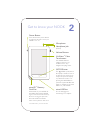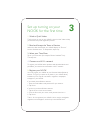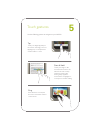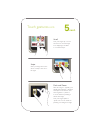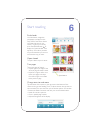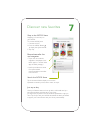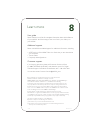Welcome to your nook tablet ™ quick start guide.
1 charge your nook ® unlock your nook you must fully charge your nook before using it the first time. Plug your nook into a wall outlet using the power adapter and usb cable included with your device. You can use your nook while it charges. The charging indicator light on the usb cable will show ora...
Nook button this nook symbol below the display is a button. Press it to wake up your device from sleep mode (turn the display on). When the device is on, pressing the nook button opens the quick nav bar that helps you navigate to the main features of your nook. Volume buttons power button press and ...
3 1. Watch a quick video the first time you turn on your nook, there is a brief video to help you with the set-up and registration process. 2. Read and accept the terms of service when the video has finished, your nook displays its terms of service. Read the terms. To accept them, tap accept. 3. Sel...
Home screen you can get to the home screen at any time by pressing the nook button and then tapping home or pressing the nook button twice. 4 reading now at the top of the home screen, you’ll find a link to whatever book or periodical you’ve most recently been reading. You’ll also find a pull-down m...
5 press & hold touch your finger to the screen and hold it there for about 2 seconds. In many situations, pressing and holding will pop open a menu, such as to highlight or look-up a word while reading. Use the following gestures to navigate on your nook ® . Drag press and hold on an object and slid...
Swipe glide your finger across the screen, usually to the left or the right. Pinch and zoom place two fingers—typically your thumb and forefinger—about an inch apart on the screen. Slide them together to “pinch in.” in most situations, pinching in shrinks the image. Slide your fingers apart to “pinc...
6 find a book you’ll find books, magazines, newspapers, and apps on the daily shelf of the home screen. You’ll also find them in your library. To get to your library, press the nook button to display the quick nav bar. Then tap library. Your library contains all your content that you can sort and vi...
7 shop at the nook store shopping is fun and easy on your nook. To visit the nook store: 1. Connect to wi-fi. 2. Press the nook button to display the quick nav bar. 3. Tap shop. Browse bestseller lists and categories • tap an icon to see books, magazines, newspapers, kids' books, apps, or music & vi...
Barnes & noble, inc. 122 fifth avenue, new york, ny 10011 usa. © 2010-2011 barnes & noble, inc. All rights reserved. Nook, nook tablet, daily shelf, nook store, vividview, and the nook logos are trademarks of barnes & noble, inc. Or its affiliates. Patent pending. Screenshots and product images are ...