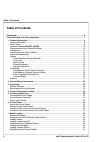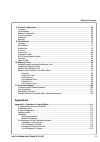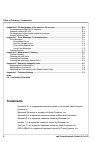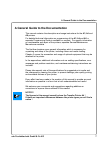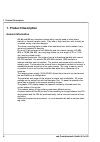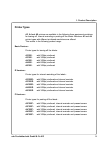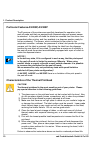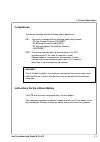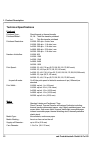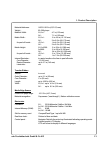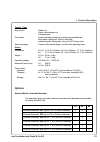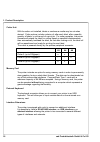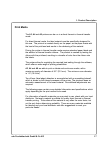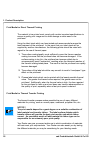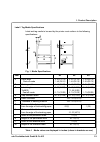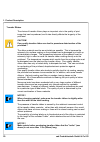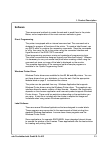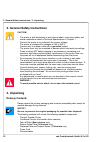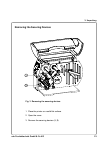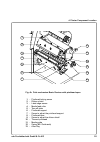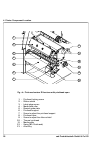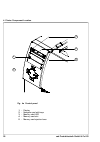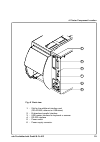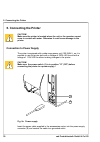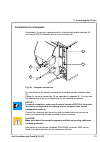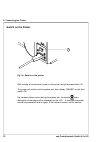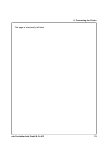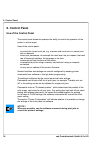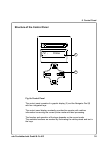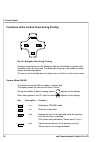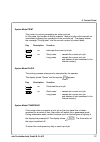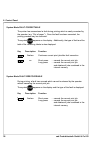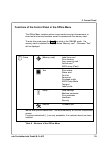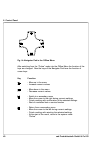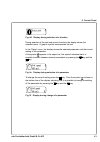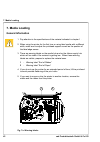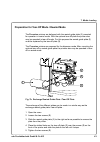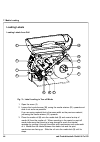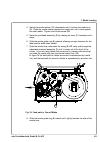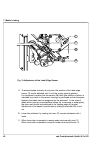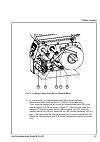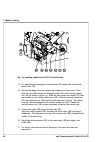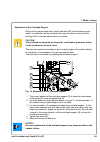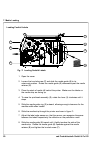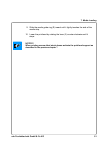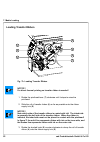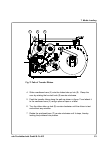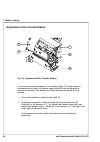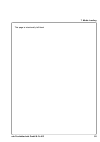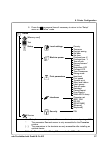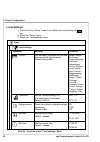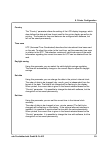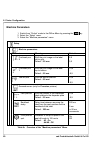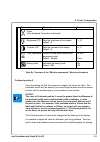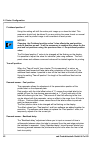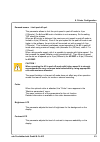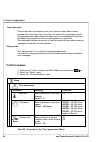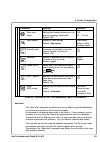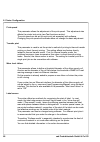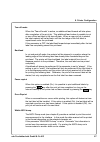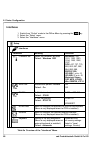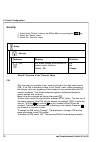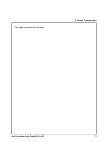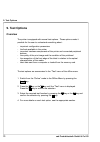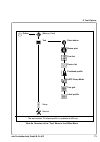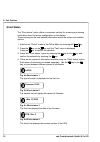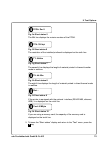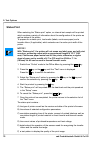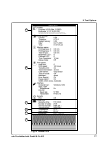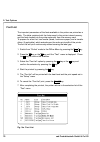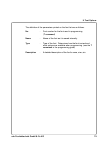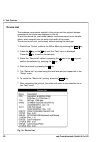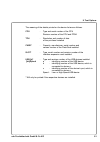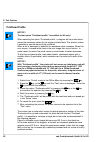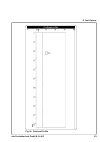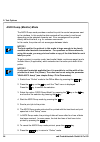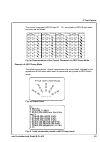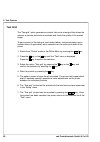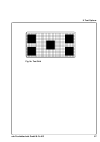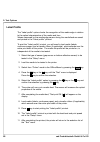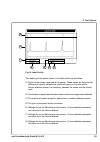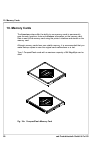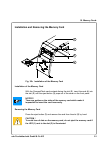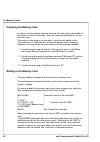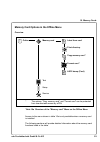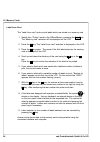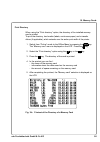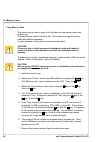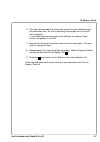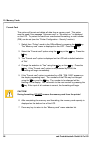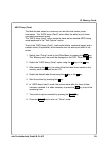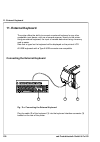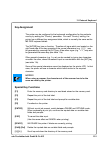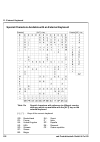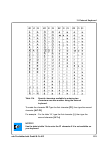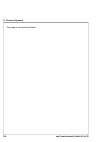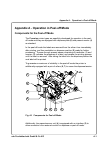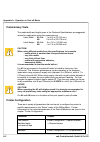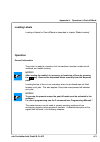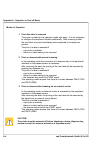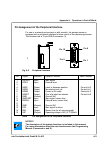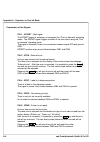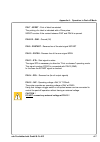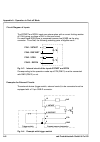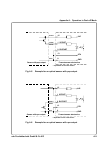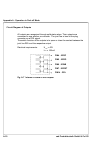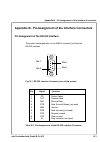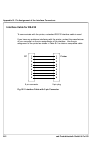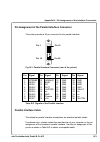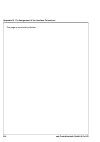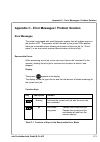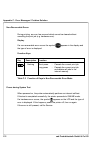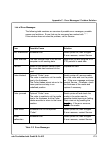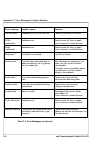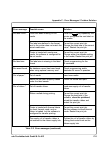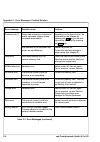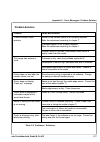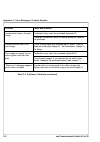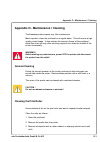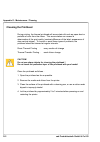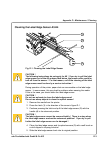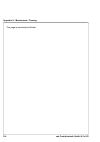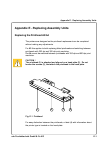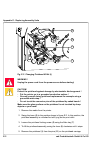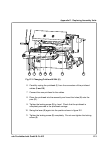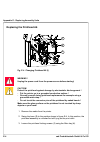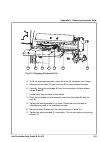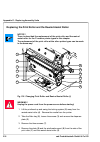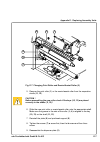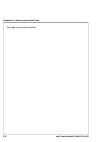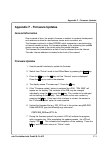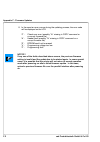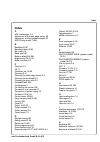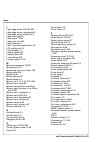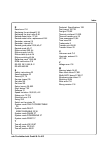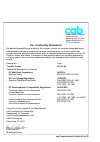- DL manuals
- CAB
- Printer
- A3
- Operator's Manual
CAB A3 Operator's Manual
Summary of A3
Page 1
Edition 4/03 thermal transfer printer / / operator's manual.
Page 2
2 cab produkttechnik gmbh & co kg copyright by cab / 9008298 / n16 / 1 angaben zu lieferumfang, aussehen, leistung, maßen und gewicht entsprechen unseren kenntnissen zum zeitpunkt der drucklegung. Änderungen sind vorbehalten. All specifications about delivery, design, performance and weight are give...
Page 3
3 cab produkttechnik gmbh & co kg thermal transfer printer operator's manual a3 / a4 / a6 thermal transfer printer operator's manual all rights reserved, including those of the translations. No part of this manual nor any translation may be reproduced or transmitted in any form or by any means, for ...
Page 4
4 cab produkttechnik gmbh & co kg table of contents trademarks .................................................................................................................................... 6 a general guide to the documentation ....................................................................
Page 5: Appendices
5 cab produkttechnik gmbh & co kg 8. Printer configuration ............................................................................................................ 56 overview ...........................................................................................................................
Page 6
6 cab produkttechnik gmbh & co kg trademarks centronics ® is a registered trademark owned by centronics data computer corporation. Macintosh-computer is a product of apple computer, inc. Microsoft ® is a registered trademark owned by microsoft corporation. Bitstream ® is a registered trademark owned...
Page 7
7 cab produkttechnik gmbh & co kg a general guide to the documentation this manual contains the description and usage instructions for the a3, a4 and a6 printers. For detailed technical information on programming of the a3, a4 and a6, a separate programming guide is available on request. For specifi...
Page 8
8 cab produkttechnik gmbh & co kg 1. Product description general information a3, a4 and a6 are innovative printers which may be used in either direct thermal or thermal transfer mode. They offer a high resolution with virtually an unlimited variety of printout designs. The center mounting plate is m...
Page 9
9 cab produkttechnik gmbh & co kg printer types a3, a4 and a6 printers are available in the following three equipment variations: for tearing-off, internal rewinding or peeling-off the labels. Moreover a3 and a4 printer types with different printhead resolutions are offered. This results in the foll...
Page 10
10 cab produkttechnik gmbh & co kg particular features a3/200p, a3/300p the p-versions of the printers are specificly developed for operation in the peel-off mode and they are equipped with dispense edge and present sensor as standard. In the peel-off mode the labels are removed from the silicon lin...
Page 11
11 cab produkttechnik gmbh & co kg compliances the device complies with the following safety regulations : ce : the printer complies with the following safety requirements - ec low voltage directive (73/23/eec) - ec machinery directive (98/37/eec) - ec electromagnetic compatibility directive (89/336...
Page 12
12 cab produkttechnik gmbh & co kg technical specifications printhead printhead type : direct thermal or thermal transfer printhead model : a3, a6 : thick film transfer printhead a4 : thin film transfer printhead printhead resolution : a3/200 :203 dpi = 8 dots / mm a3/300 :300 dpi = 11.8 dots / mm a...
Page 13
13 cab produkttechnik gmbh & co kg material thickness : 0.003-0.012 in (0,07-0,3 mm) weight : 60-300 g/sqm material width : a3, a4 : 4.7 in (120 mm) a6 : 7.1 in (180 mm) media width : a3, a4 : .5 to 4.6 in (12-116 mm) a6 : 2 to 6.9 in (50-176 mm) for peel-off mode : a3, a4 : 1 to 4.6 in (25-116 mm) ...
Page 14
14 cab produkttechnik gmbh & co kg interfaces standard : serial : rs-232 8 bit; 1,200-230,400 baud parallel : centronics bi-directional (ieee 1284 nibble mode) usb (master) : for keyboard / scanner peripheral connection : for cutter / present sensor optional : serial : rs-422/485 8 bit; 1,200-230,40...
Page 15
15 cab produkttechnik gmbh & co kg control / test stop of print : ribbon out paper / fanfold paper out printhead open test options : system test when powering on including a printhead test short status, status print, font list, device list, printhead profile, label profile, test grid, ascii dump mod...
Page 16
16 cab produkttechnik gmbh & co kg cutter unit with the cutter unit installed, labels or continuous media may be cut when desired. Cutter options include a choice of: after each label, after a specific quantity of labels, or at the end of a print job. For cutter operation, the printer firmware will ...
Page 17
17 cab produkttechnik gmbh & co kg 1. Product description print media the a3, a4 and a6 printers can be run in a direct thermal or thermal transfer mode. For direct thermal mode, the label material must be specifically designed for this use. The printout is created directly on the paper, as the pape...
Page 18
18 cab produkttechnik gmbh & co kg 1. Product description print media for direct thermal printing the material to be printed must comply with certain important specifications to ensure a quality print image and to avoid damage or extra wear to the printhead. Using the label stock which we have teste...
Page 19
19 cab produkttechnik gmbh & co kg item a3 a4 a6 a label width .5 - 4.6 (12-116) .5 - 4.6 (12-116) 2 - 6.9 (50-176) peel-off mode 1 - 4.6 (25-116) 1 - 4.6 (25-116) 2 - 6.9 (50-176) b backing width 1 - 4.7 (25-120) 1 - 4.7 (25-120) 2 - 7.1 (50-180) c label length .2 - 39 (5-1000) .2 - 39 (5-1000) .24...
Page 20
20 cab produkttechnik gmbh & co kg 1. Product description transfer ribbon the choice of transfer ribbon plays an important role in the quality of print image that can be produced, and it also directly affects the longevity of the printhead. Caution ! Poor quality transfer ribbon can lead to prematur...
Page 21
21 cab produkttechnik gmbh & co kg 1. Product description software there are several methods to create formats and to send them to the printer. Below, a short explanation of the most common methods is given. Direct programming the printer is equipped with an internal command set. The command set is ...
Page 22
22 cab produkttechnik gmbh & co kg 2. General safety instructions caution ! - the printer is built exclusively to print die-cut labels, continuous media, and similar materials as listed in technical specifications in chapter 1. - connect the printer to an outlet with the correct voltage! The printer...
Page 23
23 cab produkttechnik gmbh & co kg 1 2 3. Unpacking fig. 3 removing the securing devices removing the securing devices 1. Place the printer on a solid flat surface. 2. Open the cover. 3. Remove the securing devices (1, 2)..
Page 24
24 cab produkttechnik gmbh & co kg 1 2 3 4 5 6 7 8 9 11 10 4. Printer component location 4. Printer component location fig. 4a general view 1 - warning label ''end of ribbon'' 2 - control panel 3 - present sensor (p-versions only) 4 - print mechanism 5 - internal rewinder (p- and r-versions only) 6 ...
Page 25
25 cab produkttechnik gmbh & co kg 1 2 3 4 5 6 7 8 9 10 11 12 13 4. Printer component location fig. 4b print mechanism basic devices with printhead open 1 - printhead locking screw 2 - ribbon shield 3 - label edge sensor 4 - media feed roller 5 - tear-off plate 6 - printhead support 7 - screw to adj...
Page 26
26 cab produkttechnik gmbh & co kg 1 2 3 4 5 6 7 8 9 10 11 12 13 fig. 4c print mechanism r-versions with printhead open 1 - printhead locking screw 2 - ribbon shield 3 - label edge sensor 4 - media feed roller 5 - rewind guide plate 6 - printhead support 7 - screw to adjust the printhead support 8 -...
Page 27
27 cab produkttechnik gmbh & co kg 1 2 3 4 5 7 8 9 10 11 12 13 14 15 16 6 4. Printer component location fig. 4d print mechanism p-versions with printhead open 1 - printhead locking screw 2 - ribbon shield 3 - label edge sensor 4 - media feed roller 5 - dispense plate 6 - rewind assist roller 7 - loc...
Page 28
28 cab produkttechnik gmbh & co kg 1 2 3 4 5 4. Printer component location fig. 4e control panel 1 - display 2 - navigator pad with keys 3 - memory card led 4 - memory card slot 5 - memory card ejection lever.
Page 29
29 cab produkttechnik gmbh & co kg 1 2 3 4 5 6 4. Printer component location fig. 4f back view 1 - slot for the additional interface card (rs-422/485, ethernet or usb-slave) 2 - bi-directional parallel interface 3 - usb master interface for keyboard or scanner 4 - rs-232-interface 5 - power switch 6...
Page 30
30 cab produkttechnik gmbh & co kg 1 2 5. Connecting the printer 5. Connecting the printer caution ! Make sure the printer is located where the unit or the operator cannot come in contact with water. Otherwise it could cause damage to the printer. Connection to power supply the printer is equipped w...
Page 31
31 cab produkttechnik gmbh & co kg 1 2 3 4 5. Connecting the printer connection to a computer as standard, the printer is equipped with a bi-directional parallel interface (3) and a serial rs-232-interface with a 9 pin connector (4). For connection to the parallel interface use a suitable parallel i...
Page 32
32 cab produkttechnik gmbh & co kg 1 switch on the printer fig. 5c switch on the printer after making all connections, power on the printer using the power switch (1). The printer will perform a short system test, then display "online" on the front panel lcd. If a hardware failure occurs during the ...
Page 33
33 cab produkttechnik gmbh & co kg 5. Connecting the printer this page is intentionally left blank.
Page 34
34 cab produkttechnik gmbh & co kg 6. Control panel use of the control panel the control panel allows the operator the ability to control the operation of the printer in various ways. Uses of the control panel : - to control the current print job, e.G. To pause and continue or to cancel print jobs o...
Page 35
35 cab produkttechnik gmbh & co kg structure of the control panel the control panel consists of a graphic display (1) and the navigator pad (2) with four integrated keys. The control panel display constantly provides the operator with realtime information concerning the current printer mode and labe...
Page 36
36 cab produkttechnik gmbh & co kg functions of the control panel during printing system mode online the printer is switched on and ready to receive data. The display shows the time and the word "online". During the transfer of data a rotating symbol appears on the display. When saving data on the p...
Page 37
37 cab produkttechnik gmbh & co kg system mode print the printer is currently processing an active print job. In this mode, the transfer of data is possible. New print jobs will be carried out immediately following the completion of the previous job. The display shows the message "printing label" an...
Page 38
38 cab produkttechnik gmbh & co kg system mode fault-correctable the printer has encountered a fault during printing which is easily corrected by the operator (e.G. "out of paper"). Once the fault has been corrected, the printing process may be continued. The symbol appears on the display. Additiona...
Page 39
39 cab produkttechnik gmbh & co kg functions of the control panel in the offline menu the offline menu contains options to set machine and print parameters, to enter test and service functions as well to operate with the memory card. To enter this mode press the key while in the online mode. If a me...
Page 40
40 cab produkttechnik gmbh & co kg 6. Control panel fig. 6c navigator pad in the offline menu after switching from the "online" mode into the offline menu the function of the keys are changed. Now the keys of the navigator pad have the function of cursor keys. Key function - move up in the menu - in...
Page 41
41 cab produkttechnik gmbh & co kg 6. Control panel fig. 6d display during selection of a function during selection of the test and service functions the display shows the selected menu. A graphic symbol accompanies the text. In the "setup" menu, the display shows the selected parameter and the curr...
Page 42
42 cab produkttechnik gmbh & co kg 1 2 7. Media loading general information 1. Pay attention to the specifications of the material indicated in chapter 1 . 2. When using the printer for the first time or using label media with a different width, make sure to adjust the printhead support as well as t...
Page 43
43 cab produkttechnik gmbh & co kg preparation for tear-off mode / rewind mode the r-version printers are delivered with the rewind guide plate (1) mounted for operation in rewind mode. With the optional tear-off plate the printer also may be operated in tear-off mode. For this purpose the rewind gu...
Page 44
44 cab produkttechnik gmbh & co kg 1 2 3 4 8 9 10 11 12 7. Media loading loading labels fig. 7c label loading in tear-off mode 1. Open the cover (1). 2. Loosen the knurled screw (10), swing the media retainer (11) upwards and slide it out as far as possible. If you are using material that is the sam...
Page 45
45 cab produkttechnik gmbh & co kg 13 fig. 7d feed path in tear-off mode 8. Slide the media guide ring (6) inward until it lightly touches the side of the media strip. 7. Media loading 4. Swing the media retainer (11) downwards until it touches the media hub (9). Push the media retainer against the ...
Page 46
46 cab produkttechnik gmbh & co kg 3 14 15 7 9. To accommodate a variety of print jobs, the position of the label edge sensor (3) can be adjusted until it is at the proper sensing position. It is important to ensure that the sensor (14) itself (the position of which is indicated by a notch in the se...
Page 47
47 cab produkttechnik gmbh & co kg 16 4 17 13 18 fig. 7f loading labels from roll in rewind mode 7. Media loading 12. In rewind mode, the rewind guide plate (16) must be mounted. Remove the labels from the first 4 in (100mm) of the label strip. Then, slide the media strip (4) around the rewind guide...
Page 48
48 cab produkttechnik gmbh & co kg 25 17 13 18 22 23 24 21 20 19 fig. 7g loading labels from roll in peel-off mode 13. For peel-off mode swing the locking system (21) away from the rewind assist roller (23). 14. Remove all labels from the media strip hangig out of the printer. Then, slide the strip ...
Page 49
49 cab produkttechnik gmbh & co kg 1 2 3 4 5 when printing narrow label stock (width less than 60% of the maximum print width), it is possible that the printhead will come into direct contact with the printing roller in the area where there is no media. Caution ! The printhead touching the printing ...
Page 50
50 cab produkttechnik gmbh & co kg 1 2 3 7 6 5 4 loading fanfold labels 1. Open the cover. 2. Loosen the knurled screw (7) and slide the media guide (6) to its outermost position. Rotate the media guide (6) downwards past the media retainer (5). 3. Place the stack of media (4) behind the printer. Ma...
Page 51
51 cab produkttechnik gmbh & co kg 7. Media loading 9. Slide the media guide ring (3) inward until it lightly touches the side of the media strip. 10. Lower the printhead by rotating the lever (1) counter-clockwise until it stops. Notice ! When printing narrow label stock please activate the printhe...
Page 52
52 cab produkttechnik gmbh & co kg 3 4 5 6 1 2 7 7. Media loading notice ! For direct thermal printing no transfer ribbon is needed ! 1. Rotate the printhead lever (7) clockwise until it stops to raise the printhead. 2. Slide the roll of transfer ribbon (4) as far as possible onto the ribbon supply ...
Page 53
53 cab produkttechnik gmbh & co kg 1 2 7 4. Slide a cardboard core (1) onto the ribbon take up hub (2). Clamp the core by rotating the knurled knob (3) counter-clockwise. 5. Feed the transfer ribbon along the path as shown in figure 7l and attach it to the cardboard core (1) using a piece of tape or...
Page 54
54 cab produkttechnik gmbh & co kg 1 2 4 3 5 fig. 7m adjustment of the transfer ribbon in the event that wrinkles appear in the transfer ribbon (1), which cause an inconsistent print image, the transfer ribbon shield (2) can be adjusted to remove the wrinkles. The adjustment should be done during th...
Page 55
55 cab produkttechnik gmbh & co kg this page is intentionally left blank 7. Media loading.
Page 56
56 cab produkttechnik gmbh & co kg 8. Printer configuration 8. Printer configuration overview there are a variety of parameters that can be set to configure the printer to specific requirements in the "setup" menu of the offline menu. The setup should be performed when operating the printer for the ...
Page 57
57 cab produkttechnik gmbh & co kg online [memory card] test setup local settings country timezone daylight saving set date set time machine param. Printhead pos. X printhead pos. Y tear-off pos. Demand sensor* [cutter] brightness lcd contrast lcd time powersave debug mode print parameters heat leve...
Page 58
58 cab produkttechnik gmbh & co kg parameter meaning country set the display language and the date and time format for the country default setting: usa time zone set the time zone using utc (universal time coordinated) default : utc +1 daylight saving select the method of daylight savings adjustment...
Page 59
59 cab produkttechnik gmbh & co kg 8. Printer configuration country the "country" parameter allows the setting of the lcd display language, which also defines the date and time format used for the printer display as well as for printing. The formats for time and date can be configured with software,...
Page 60
60 cab produkttechnik gmbh & co kg parameter meaning printhead pos. Shift the print image on the label x left to right. Default : 0.0 mm printhead pos. Shift the print image on the label y top to bottom. Default : 0.0 mm tear-off pos. Shift the tear-off position default : 0.0 mm demand sensor (only ...
Page 61
61 cab produkttechnik gmbh & co kg 8. Printer configuration parameter meaning cutter (only displayed if the cutter is attached) brightness lcd sets the brightness of the display default : 8 contrast lcd sets the contrast of the display default : 8 time powersave amount of time before switching to po...
Page 62
62 cab produkttechnik gmbh & co kg printhead position y using this setting will shift the entire print image up or down the label. This parameter should only be altered if you are printing the same format on several printers, and the printed image is not consistent on each printer. Notice ! Changing...
Page 63
63 cab produkttechnik gmbh & co kg demand sensor - limit peel-off spd. This parameter allows to limit the print speed in peel-off mode to 4 ips (100mm/s). For a4 and a6 such a limitation is not necessary. So the setting "off" should be chosen. When an a3 printer is delivered, the maximum print speed...
Page 64
64 cab produkttechnik gmbh & co kg print parameters 1. Switch from "online" mode to the offline menu by pressing the key. 2. Select the "setup" menu. 3. Select the "print parameters" menu. Time powersave if the printer does not receive a print job or the front panel has not been accessed for a perio...
Page 65
65 cab produkttechnik gmbh & co kg parameter meaning warn level setting the threshold diameter for the ribbon warning message "ribbon end" default : off label sensor method of label sensing default : gap sensor tear-off mode activating a small feed to the tear plate at the end of a print job default...
Page 66
66 cab produkttechnik gmbh & co kg print speed this parameter allows the adjustment of the print speed. This adjustment also affects the printer test prints (see test functions section). The print speed can be set for each print job separately with software. Changing the print speed with software do...
Page 67
67 cab produkttechnik gmbh & co kg tear-off mode when the "tear-off mode" is active, an additional feed forward will take place after completion of the print job. This additional feed makes it possible to cut or tear off the last label at the tear-off plate. When a new print job is started, the labe...
Page 68
68 cab produkttechnik gmbh & co kg parameter meaning character set select the character set table default : windows 1252 ieee1284 bidirectional parallel interface default : on rs-232 1. Set the baud rate default : 57.600 2. Set the protocol default : rts/cts table 8e overview of the "interfaces" men...
Page 69
69 cab produkttechnik gmbh & co kg 8. Printer configuration character set the parameter defines how different characters (symbols, letters, special characters) will be translated to the interface. Before operating the printer, the "character set" of the printer should be adapted to match the charact...
Page 70
70 cab produkttechnik gmbh & co kg parameter meaning pin set, erase, change a pin number to protect certain functions default : off security table 8f overview of the "security" menu setup security selection off on change 1. Switch from "online" mode to the offline menu by pressing the key. 2. Select...
Page 71
71 cab produkttechnik gmbh & co kg this page is intentionally left blank 8. Printer configuration.
Page 72
72 cab produkttechnik gmbh & co kg 9. Test options overview the printer is equipped with several test options. These options make it possible for the user to understand something about : - important configuration parameters - the fonts available in the printer - important hardware components of the ...
Page 73
73 cab produkttechnik gmbh & co kg table 9a structure of the "test" menu in the offline menu * the test function "printhead profile" is available for a3 only. 9. Test options online [memory card] test short status status print font list device list printhead profile ascii dump mode test grid label p...
Page 74
74 cab produkttechnik gmbh & co kg short status the "short status" option offers a convenient method for retrieving and viewing information about the printer configuration on the display. These values give the user detailed information about the printer and installed options. 1. Switch from "online"...
Page 75
75 cab produkttechnik gmbh & co kg fpga: rev.3 fig. 9e short status 5 the fifth line displays the revision number of the fpga. Tph: 300 dpi fig. 9f short status 6 the resolution of the installed printhead is displayed on the sixth line. Slot: - fig. 9i short status 9 if the printer is equipped with ...
Page 76
76 cab produkttechnik gmbh & co kg 9. Test options status print when selecting the "status print" option, an internal test sample will be printed which contains a variety of information about the configuration of the printer as well as status of the printer. To prepare for a status print, load media...
Page 77
77 cab produkttechnik gmbh & co kg a b d c e f 9. Test options fig. 9l status print.
Page 78
78 cab produkttechnik gmbh & co kg 9. Test options font list the important parameters of the fonts available in the printer are printed as a table. The table contains both the fonts saved in the printer internal memory and the fonts loaded into the printer externally from the memory card. To prepare...
Page 79
79 cab produkttechnik gmbh & co kg 9. Test options the definition of the parameters printed on the font list are as follows: no. : font number for the font used in programming (t command) name : name of the font as it is saved internally type : type of the font. Determines how the font is sized and ...
Page 80
80 cab produkttechnik gmbh & co kg 9. Test options device list the hardware components installed in the printer and the optional devices connected to the printer are displayed in this list. To print the device list, load media (labels, continuous paper) and a transfer ribbon, which extends over the ...
Page 81
81 cab produkttechnik gmbh & co kg 9. Test options the meaning of the details printed on the device list are as follows: cpu : type and serial number of the cpu revision number of the cpu and fpga tph : resolution and number of dots of the printhead installed card* : capacity, manufacturer, serial n...
Page 82
82 cab produkttechnik gmbh & co kg printhead profile notice ! The test option "printhead profile" is available for a3 only ! When selecting the option "printhead profile", a diagram will be printed which shows the resistance values for the single printhead dots. This printout makes it possible to se...
Page 83
83 cab produkttechnik gmbh & co kg 9. Test options fig. 9o printhead profile.
Page 84
84 cab produkttechnik gmbh & co kg 9. Test options ascii dump (monitor) mode the ascii dump mode provides a method to print the control sequences sent to the interface. In this mode the data received will be printed in text format depending on the selected character set. Error messages will be print...
Page 85
85 cab produkttechnik gmbh & co kg 9. Test options code printout code printout code printout code printout dec hex dec hex dec hex dec hex 00 00 08 08 16 10 24 18 01 01 09 09 17 11 25 19 02 02 10 0a 18 12 26 1a 03 03 11 0b 19 13 27 1b 04 04 12 0c 20 14 28 1c 05 05 13 0d 21 15 29 1d 06 06 14 0e 22 16...
Page 86
86 cab produkttechnik gmbh & co kg 9. Test options test grid the "test grid" option generates a printout that prints a test grid that allows the operator or service technician to evaluate and check the quality of the printed image. To get a printout of the test grid, load media (labels, continuous p...
Page 87
87 cab produkttechnik gmbh & co kg 9. Test options fig. 9s test grid.
Page 88
88 cab produkttechnik gmbh & co kg 9. Test options label profile the "label profile" option checks the recognition of the media edge in relation to the optical characteristics of the media and liner. Values measured by the media edge sensor during the media feed are saved and printed in the "label p...
Page 89
89 cab produkttechnik gmbh & co kg 9. Test options fig. 9t label profile the meaning of the details shown in the label profile are as follows: a) profile of the values measured at the sensor. These values are terms for the difference in opacity between the media and gap or in the case of the bottom ...
Page 90
90 cab produkttechnik gmbh & co kg 10. Memory cards the a-series printers offer the ability to use memory cards to permanently save formats, graphics, fonts and database information on the memory card. Data is sent to the memory card using the printer's interface and stored on the memory card. Altho...
Page 91
91 cab produkttechnik gmbh & co kg 1 2 3 4 installation and removing the memory card installation of the memory card with the compactflash card contacts facing the slot (2), insert the card (4) into the slot (2) until the eject button (3) pops out of the cover on the front panel. Notice ! There are ...
Page 92
92 cab produkttechnik gmbh & co kg 10. Memory cards preparing the memory card in order to use the memory card the first time, the card must be formatted for the printer to read and write data. Often the cards are preformatted for use with the printer. If the card you are using is not formatted, the ...
Page 93
93 cab produkttechnik gmbh & co kg online memory card label from card print directory copy memory card * format card * ascii dump (card) test setup service 10. Memory cards table 10a structure of the "memory card" menu on the offline menu * the options ''copy memory card'' and "format card" can be p...
Page 94
94 cab produkttechnik gmbh & co kg 10. Memory cards label from card the "label from card" option prints labels which are stored on a memory card. 1. Switch from "online" mode to the offline menu by pressing the key. The "memory card" selection will be displayed on the lcd. 2. Press the key. The "lab...
Page 95
95 cab produkttechnik gmbh & co kg 10. Memory cards print directory when using the "print directory" option, the directory of the installed memory card is printed. To print the directory, load media (labels, continuous paper) and a transfer ribbon (if applicable), which extends over the entire print...
Page 96
96 cab produkttechnik gmbh & co kg 10. Memory cards copy memory card this option may be used to copy all of the files from one memory card onto another one. The duplication is carried out file by file. This allows the usage of memory cards with different capacities. It is also possible to copy files...
Page 97
97 cab produkttechnik gmbh & co kg 10. Memory cards 8. The data that was read from the source card will now be transferred onto the destination card. As this is happening the progress bar on the lcd will be emptied. If not all files were read from the source card yet; the request "insert source" wil...
Page 98
98 cab produkttechnik gmbh & co kg 10. Memory cards format card this option will format and delete all data from a memory card. This option must be used if the message "unknown card" or "structural err." is displayed on the lcd. To protect the card from unauthorized formatting, a code number (pin) c...
Page 99
99 cab produkttechnik gmbh & co kg 10. Memory cards ascii dump (card) the label formats stored on a memory card are files that contain printer commands. The "ascii dump (card)" option offers the ability to print these command sequences as text. The "ascii dump (card)" option works the same as the st...
Page 100
100 cab produkttechnik gmbh & co kg 1 2 3 11. External keyboard the printer offers the ability to connect an external keyboard or any other compatible input device, such as a barcode scanner, directly to the printer. Using an external keyboard, the input of variable data when using a memory card is ...
Page 101
101 cab produkttechnik gmbh & co kg key assignment the printer can be configured to the keyboards configuration for the particular country by setting the "country" parameter. For each "country" setting, the printer has a different key assignment table, which is normally the same as the ms dos keyboa...
Page 103
103 cab produkttechnik gmbh & co kg zz z1 z2 zz z1 z2 zz z1 z2 zz z1 z2 to create the character zz: type the first character [z1], then type the second character [alt-z2] for example : for the letter "ñ", type the first character [~], then type the second character [alt-n] notice ! Use the data in t...
Page 104
104 cab produkttechnik gmbh & co kg this page is intentionally left blank 11. External keyboard.
Page 105
A-1 cab produkttechnik gmbh & co kg appendix a - operation in peel-off mode components for the peel-off mode the p-version printer types are specificly developed for operation in the peel- off mode and they are equipped with dispense plate (8) and present sensor (4) as standard. In the peel-off mode...
Page 106
A-2 cab produkttechnik gmbh & co kg prelimininary tests the media width and height given in the technical specifications are suggested values for media when using the present sensor : label width : a3, a4: 1 to 4.6 in (25-116 mm) a6: 2 to 6.9 in (50-176 mm) label height : a3, a4: .5 to 7.9 in (12-20...
Page 107
A-3 cab produkttechnik gmbh & co kg loading labels loading of labels for peel-off mode is described in chapter "media loading". Operation general information the printer is ready for operation if all connections have been made and all materials are loaded correctly. Notice ! After loading the media ...
Page 108
A-4 cab produkttechnik gmbh & co kg modes of operation 1. Print after label is removed the printer is ready for this operation mode right away. It is not necessary to configure the peripheral interface additionally. After removing a label the next label is printed immediately and transported to the ...
Page 109
A-5 cab produkttechnik gmbh & co kg pin 9 pin 15 pin 8 pin 1 1 pin signal direction system function user function 1 xstart input start signal 2 xfeh input external error 3 - 4 xesp output label in dispense position control bit 3 5 xedg output no existing print job control bit 1 6 xdnb output printer...
Page 110
A-6 cab produkttechnik gmbh & co kg explanation of the signals pin 1 - xstart - start signal the xstart signal is necessary to recognize the "print on demand" operating mode. The xstart signal triggers the start of the print when using the print on demand operating mode. This signal is checked if ...
Page 111
A-7 cab produkttechnik gmbh & co kg pin 7 - xedst - print of label has started the printing of a label is indicated with a 20ms pulse. Xedst is active if the contact between pin7 and pin14 is opened. Pin 8/12 - gnd - ground (0v) pin 9 - rxstart - reverse line of the start signal xstart pin 10 - rxfe...
Page 112
A-8 cab produkttechnik gmbh & co kg circuit diagram of inputs the xstart and xfeh inputs are optocouplers with a current limiting resistor of 2.2k Ω giving a voltage of 24v in the input circuit. For each signal x[in] there is a separate reverse line x[in]r via the plug connector. From that, the foll...
Page 113
A-9 cab produkttechnik gmbh & co kg fig. A-6 example for an optical sensor with npn-output present sensor electronics 8 13 gnd sta 15 24p 1 xstart 9 rxstart brown white / black* blue sensor with npn-output * dependent on the used sensor appendix a - operation in peel-off mode fig. A-5 example for an...
Page 114
A-10 cab produkttechnik gmbh & co kg fig. A-7 internal circuits of the outputs circuit diagram of outputs all outputs are recognized through solid state relays their outputs are connected to one another on one-side. The joint line is lead to the plug connector as a rÜl signal. The switch function of...
Page 115
B-1 cab produkttechnik gmbh & co kg appendix b - pin assignment of the interface connectors pin assignment of the rs-232 interface the printer is equipped with a 9 pin sub-d connector for the serial rs-232 interface. Fig. B-1 rs-232 interface connector (rear of the printer) table b-1 pin assignments...
Page 116
B-2 cab produkttechnik gmbh & co kg interface cable for rs-232 to communicate with the printer, a standard rs-232 interface cable is used. If you have any problems interfacing with the printer, contact the manufacturer of your computer on the pin assignments of the interface. Use the pin assignment ...
Page 117
B-3 cab produkttechnik gmbh & co kg pin assignment of the parallel interface connector the printer provides a 36 pin connector for the parallel interface. Table b-2 signals of the parallel interface fig. B-3 parallel interface connector (rear of the printer) parallel interface cable the cables for p...
Page 118
B-4 cab produkttechnik gmbh & co kg this page is intentionally left blank appendix b - pin assignment of the interface connectors.
Page 119
C-1 cab produkttechnik gmbh & co kg appendix c - error messages / problem solution error messages the printer is equipped with a self diagnostic system that will indicate errors on the printer's lcd. The operator will be informed by the printer leds whether there are recoverable errors allowing cont...
Page 120
C-2 cab produkttechnik gmbh & co kg non-recoverable errors during printing, an error has occured which cannot be cleared without canceling the print job (e.G. Hardware error). Display if a non-recoverable error occurs the symbol appears in the display and the type of error is displayed. Function key...
Page 121
C-3 cab produkttechnik gmbh & co kg possible cause hardware error the data receive buffer is full but the computer is still sending data. Refers to the optional memory card; no more data can be stored on the card. Optional "cutter" error. The cutter is unable to cut the media due to the thickness; t...
Page 122
C-4 cab produkttechnik gmbh & co kg error message file not found fpga malfunction head malfunction head open * head too hot * invalid data invalid outline invalid setup lcd malfunction memory overflow solution check the contents of the card. Switch printer off, then on again. If error reoccurs, cont...
Page 123
C-5 cab produkttechnik gmbh & co kg possible cause there are labels missing on the media. The label size defined in the format sent to the printer does not match the actual media size. Printer is loaded with continuous media, the software is configured for die-cut media. The label size is missing in...
Page 124
C-6 cab produkttechnik gmbh & co kg error message protocol error (*) read error rom malfunction structural error unknown card voltage error write error wrong revision solution depending on the type of error, the command can be skipped by pressing the key or the print job must be canceled by pressing...
Page 125
C-7 cab produkttechnik gmbh & co kg cause and solution shield for the transfer ribbon is not correctly adjusted. Make the adjustment according to chapter 7. Printhead support is not correctly adjusted. Make the adjustment according to chapter 7. Transfer ribbon is too wide. Use transfer ribbon which...
Page 126
C-8 cab produkttechnik gmbh & co kg cause and solution printhead is dirty, clean the printhead (appendix d). Printhead is defective (failure of heating elements), replace the printhead. Printer is being used with backfeed set to "smart" in cut or dispense mode (see chapter 8). Set backfeed to "alway...
Page 127
D-1 cab produkttechnik gmbh & co kg appendix d - maintenance / cleaning the a series printers require very little maintenance. Most important, clean the printhead on a regular basis. This will ensure a high quality printed image. It also reduces the amount of wear of the printhead. Aside from that, ...
Page 128
D-2 cab produkttechnik gmbh & co kg cleaning the printhead during printing, the thermal printhead will accumulate dirt such as paper dust or particles of color from the ribbon. This accumulation can caused a deterioration of the print quality (contrast difference of the label, appearance of clear ve...
Page 129
D-3 cab produkttechnik gmbh & co kg caution ! The following instructions do not apply for a6 ! If you try to pull the label edge sensor out of the a6 as described below, the sensor cable could be torn off from the sensor ! For that reason, on a6 the cleaning of the label edge sensor must be done by ...
Page 130
D-4 cab produkttechnik gmbh & co kg this page is intentionally left blank. Appendix d - maintenance / cleaning.
Page 131
E-1 cab produkttechnik gmbh & co kg the printers are designed so the printhead replacement can be completed without making any adjustments. For a3 this applies to both replacing failed printheads and switching between printheads with 203 dpi and 300 dpi print resolution. On a4 cannot be switched bet...
Page 132
E-2 cab produkttechnik gmbh & co kg 5 6 1 7 fig. E-2 changing printhead a3/a4 (i) 1. Remove the media from the printer. 2. Swing the lever (6) to the position shown in figure e-2. In this position, the printhead assembly is unlocked but still lying on the print roller. 3. Loosen the printhead lockin...
Page 133
E-3 cab produkttechnik gmbh & co kg 1 8 9 10 8 11 6 6. Carefully unplug the printhead (1) from the connectors of the printhead cables (9 and 10). 7. Connect the new printhead to the cables. 8. Place the printhead into the assembly and insert the holes (8) onto the pins (11). 9. Tighten the locking s...
Page 134
E-4 cab produkttechnik gmbh & co kg replacing the printhead a6 2 3 1 fig. E-4 changing printhead a6 (i) 1. Remove the media from the printer. 2. Swing the lever (2) to the position shown in figure e-4. In this position, the printhead assembly is unlocked but still lying on the print roller. 3. Loose...
Page 135
E-5 cab produkttechnik gmbh & co kg 4. To lift the printhead assembly, swing the lever (2) clockwise until it stops. 5. Remove the printhead (3) from the pins (8) on the printhead carriage. 6. Carefully unplug the printhead (4) from the connectors of the printhead cables (6 and 7). 7. Connect the ne...
Page 136
E-6 cab produkttechnik gmbh & co kg 1 2 3 3 4 5 6 7a 7c 8 7b 9 appendix e - replacing assembly units replacing the print roller and the rewind assist roller notice ! There is described the replacement of the print roller and the rewind assist roller for the p-version printer types in this chapter. T...
Page 137
E-7 cab produkttechnik gmbh & co kg 10 11 1 12 13 4 appendix e - replacing assembly units fig. E-7 changing print roller and rewind assist roller (ii) 5. Remove the print roller (1) or the rewind assist roller from the respective shafts (11, 12). Caution ! Before assembling the new roller check if t...
Page 138
E-8 cab produkttechnik gmbh & co kg this page is intentionally left blank. Appendix e - replacing assembly units.
Page 139
F-1 cab produkttechnik gmbh & co kg appendix f - firmware updates general information over a period of time, the printer's firmware is subject to constant development and revisions to allow for new features, easier error correction, etc. The firmware is stored in a flash-eprom, which represents a ne...
Page 140
F-2 cab produkttechnik gmbh & co kg 8. In the event an error occurs during the updating process, the error code will be displayed on the lcd: 'c' : check sum error (possibly "/b" missing in copy command or a corrupt firmware file) 'h' : header fault (possibly "/b" missing in copy command or a corrup...
Page 141
Cab produkttechnik gmbh & co kg index a adc malfunction c-3 adjustment of the label edge sensor 46 adjustment of the printhead support 49 ascii dump mode 73,84f. B backfeed 65,67 backfeed delay 60,63 bar codes 14 baud rate 68f. Bottom reflect 65f.,88f. Brightness lcd 61,63 buffer overflow c-3 c card...
Page 142
Cab produkttechnik gmbh & co kg index l label edge sensor 25ff.,65f.,88f. Label edge sensor, adjustment 46 label edge sensor, cleaning d-3 label from card 93f. Label profile 73,88f. Labels from roll 44ff. Label software 21 label / tag media specification 19 lcd malfunction c-4 lithium battery 11 loa...
Page 143
Cab produkttechnik gmbh & co kg index r read error c-6 replacing the printhead e-1ff. Replacing the print roller e-6f. Rewind assist roller 27,48 rewind assist roller, replacement e-6f. Rewinder, external 15 rewinder, internal 24 rewind guide plate 22,26,43,47 rewind mode 43,47 ribbon shield 25ff.,5...
Page 144
Cab produkttechnik gmbh & co kg eu - conformity declaration we declare herewith that as a result of the manner in which the machine designated below was designed, the type of construction and the machines which, as a result have been brought on to the general market comply with the relevant fundamen...