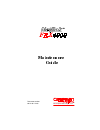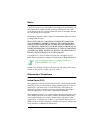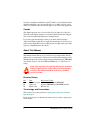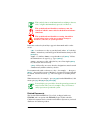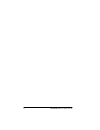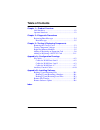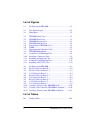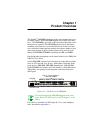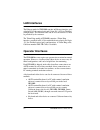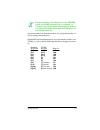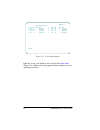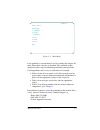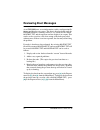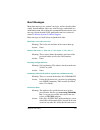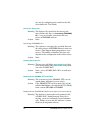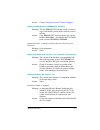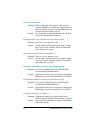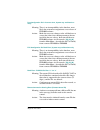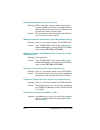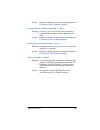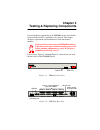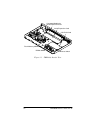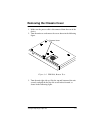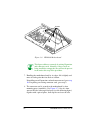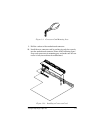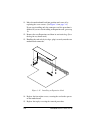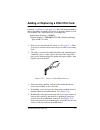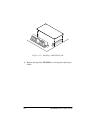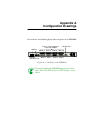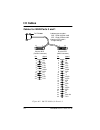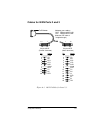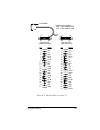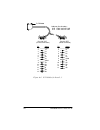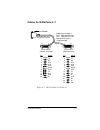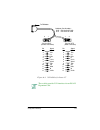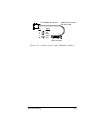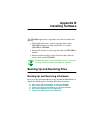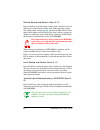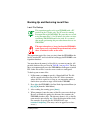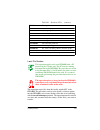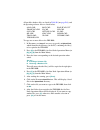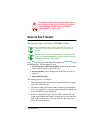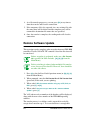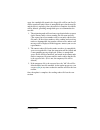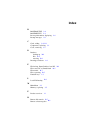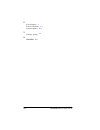- DL manuals
- Cabletron Systems
- Switch
- Netlink FRX4000
- Maintenance Manual
Cabletron Systems Netlink FRX4000 Maintenance Manual
Summary of Netlink FRX4000
Page 1
0dlqwhqdqfh *xlgh document number 09-41-06-114-03 t he co mp le te ne tw or kin g s olution tm.
Page 3
Iii notice cabletron systems reserves the right to make changes in specifications and other information contained in this document without prior notice. The reader should in all cases consult cabletron systems to determine whether any such changes have been made. The hardware, firmware, and/or softw...
Page 4
Iv frx4000 maintenance g uide, rev 03 to ensure compliance with the class a fcc limits, use only shielded cables with this equipment. Any cable installed above a ceiling or below a floor must be of a material and construction approved by ul for that application. Canada this digital apparatus does no...
Page 5
V this symbol points to an informational note relating to the text, table, or figure that immediately precedes or follows it. This symbol and text identifies a cautionary note, the content of which is more critical to heed than an informa- tional note. This symbol and text identifies a warning, inte...
Page 6
Vi frx4000 maintenance g uide, rev 03.
Page 7: Table Of Contents
V table of contents chapter 1— product overview lan interfaces ..............................................................1-2 operator interfaces ........................................................1-2 chapter 2—diagnostic procedures reviewing boot messages ......................................
Page 8
Vi frx6000 maintenance g uide, rev 03 list of figures 1-1 i/o ports on the frx4000 ............................................... 1-1 2-1 port status display .......................................................... 2-2 2-2 main menu ...................................................................
Page 9: Chapter 1
Chapter 1 product overview the netlink tm frx4000 is used to provide concentration and access to remote devices. Each frx4000 supports up to eight serial inter- faces. (the frx6000 is generally used where more than eight serial interfaces are required.) the frx4000 provides local and remote switchin...
Page 10: Lan Interfaces
1-2 frx4000 maintenance g uide, rev 03 lan interfaces the ethernet model of frx4000 contains an ethernet interface, pro- vided in rj-45 (for twisted pair) and 15-pin “d” (aui, for thicknet) configurations. The ethernet cable and, if aui, the tranceiver, must be provided by the customer. The token ri...
Page 11
Product o verview 1-3 remote monitoring and configuration of any frx6000 with ip and snmp configured can be performed via cabletron’s spectrum network management platform, or via a hewlett packard® workstation with hp openview and netlink omniview. An async terminal’s keyboard must have [f1]–[f10] f...
Page 13: Chapter 2
Chapter 2 diagnostic procedures all of the procedures in this chapter require an attached video device. Once an frx4000 is operational, much diagnostic information is available through menu-level operations (described in the netlink frx4000/frx6000 user guide). However, some problems might arise tha...
Page 14
2-2 frx4000 maintenance g uide, rev 03 figure 2-1 port status display from this screen, you should be able to log into the main menu (figure 2-2), which is the starting point for most configuration and operation procedures. Rmtid= local port status disp lay (page 1) p typ e pps conn # state p type p...
Page 15
Diagnostic procedures 2-3 figure 2-2 main menu it can probably be asssumed that if you are reading this chapter, the node did not boot correctly as described. The remainder of this chapter describes steps for identifying and fixing some problems. Certain problems may be easy to track down; for examp...
Page 16: Reviewing Boot Messages
2-4 frx4000 maintenance g uide, rev 03 reviewing boot messages as an frx4000 boots, screen information verifies configuration file format, and displays any errors. This data is displayed only until the frx4000 software is running; however, it is saved in a file named bootrpt.Txt, and the operator ca...
Page 17
Diagnostic procedures 2-5 boot messages many boot messages are “normal” messages, and are described here simply for information. Others are error messages, and include rec- ommended action. After taking the recommended action for an error message, reboot the node. If the problem has not been correct...
Page 18
2-6 frx4000 maintenance g uide, rev 03 new one by configuring new records for that file (described in the user guide). Conversion successful meaning: the database file specified in the message dis- played before this one (see converting (filename) file ... ) was successfully converted to the new rel...
Page 19
Diagnostic procedures 2-7 action: contact cabletron systems technical support . Database initialization error: errmsg.Txt not found meaning: the file errmsg.Txt contains all the event mes- sages, and must be present in the software, but it is missing. Action: copy errmsg.Txt via file transfer ( [b],...
Page 20
2-8 frx4000 maintenance g uide, rev 03 file transfer abort error meaning: while waiting for a file transfer connection to become established, an abort was attempted from a different id (the one in the message) than that used to initiate the file transfer request. Action: the abort must be initiated ...
Page 21
Diagnostic procedures 2-9 port configuration file in incorrect form, system may not boot cor- rectly meaning: there is an incompatibility in the database, most likely due to incorrect migration to a new release of frx4000 software. Action: make the necessary changes to the old database to assure tha...
Page 22
2-10 frx4000 maintenance g uide, rev 03 remote control abort error (remote control id) meaning: while waiting for a remote control connection to become established, an abort was attempted from a different id (the one in the message) than that used to initiate the remote control request. Action: the ...
Page 23
Diagnostic procedures 2-11 action: include the displayed values in an incident report to cabletron systems technical support . Unknown mbox id in host message mid “n,” bid “n” meaning: a message was received at the host dispatcher’s exchange from an unknown port ( mid ) and card ( bid ). Action: inc...
Page 25: Chapter 3
Chapter 3 testing & replacing components several hardware components of an frx4000 can be tested and/or replaced in the field by a qualified service person. This chapter describes replacement and installation of cards and memory modules. Static electricity can destroy the frx4000 hardware. Take the ...
Page 26
3-2 frx4000 maintenance g uide, rev 03 figure 3-3 frx4000, interior view dram simm reset switch serial expansion card connector module for serial expansion card flash memory simm csu/dsu card.
Page 27
Testing & replacing components 3-3 removing the chassis cover 1. Make sure the power cable is disconnected from the rear of the device. 2. Turn the unit over and remove the screw shown in the following figure. Figure 3-4 frx4000, bottom view 3. Turn the unit right side up. Grip the top and bottom of...
Page 28: Testing Component Voltages
3-4 frx4000 maintenance g uide, rev 03 figure 3-5 removing the frx4000 cover 4. Grasp the front of the top and lift the top up and off. Testing component voltages be careful! These procedures are performed with exposed live ac and dc power. To make sure certain components are transmitting/receiving ...
Page 29: Replacing Memory Modules
Testing & replacing components 3-5 3. Check the following: ● power supply: ◆ measure the ac voltage. ◆ measure the dc output voltages (+12v, -12v, +5v). ● motherboard: ◆ measure the dc input voltages. Replacing memory modules location – see figure 3-3 (on page 3-2 ). Cabletron part numbers: dram (8 ...
Page 30: Card
3-6 frx4000 maintenance g uide, rev 03 5. Remove the replacement module from its anti-static bag. (save the bag for any future need.) 6. Handling the module only at the edges, set it into the mother- board connector at approximately a 45° angle. 7. Push gently down against the upper corners of the m...
Page 31
Testing & replacing components 3-7 figure 3-7 expansion and connector cards 3. Grasp the card by the edges and carefully pull it up and out of the motherboard connectors. 4. Place the removed card into an anti-static bag. If one is not handy, set the module aside until after step 12, then use the ba...
Page 32
3-8 frx4000 maintenance g uide, rev 03 figure 3-8 frx4000 motherboard this figure addresses removal of existing expansion and connector cards. Naturally, if these cards are being installed as an upgrade, they will not be present in the unit at this step in the procedure. 7. Handling the motherboard ...
Page 33
Testing & replacing components 3-9 figure 3-9 connector card mounting post 9. Pull the card out of the motherboard connector. 10. Install the new connector card by pushing it gently but securely into the motherboard connector shown in the following figure. Snap each corner onto its mounting post, an...
Page 34
3-10 frx4000 maintenance g uide, rev 03 11. Move the motherboard back into position and secure it by replacing the seven screws. (see figure 3-8 on page 3-8 .) if you were installing only the connector card, the procedure is finished. If you are also installing an expansion card, go to step 12. 12. ...
Page 35
Testing & replacing components 3-11 adding or replacing a dsu/csu card location – see figure 3-3 (on page 3-2 ). The cabletron part number differs depending on whether the card is an upgrade (where no card existed before) or a replacement for an existing card: replacement number = 61500024 upgrade n...
Page 36
3-12 frx4000 maintenance g uide, rev 03 figure 3-13 installing a dsu/csu card 6. Replace the top of the frx4000 by reversing the removal pro- cedure..
Page 37: Appendix A
Appendix a configuration drawings for reference, the following figure shows the ports on an frx4000: figure a-1 i/o ports on the frx4000 the main board on the frx4000 supports four serial ports. If the csu/dsu port is used, wan port 1 is dis- abled. Ports 4–7 are on optional expansion module console...
Page 38: I/o Cables
A-2 frx4000 maintenance g uide, rev 03 i/o cables cables for wan ports 0 and 1 figure a-2 rs-232 cables for ports 0, 1 pin signal pin signal 1 fgnd 1 fgnd 2 td 2 td 3 rd 3 rd 4 rts 4 rts 5 cts 5 cts 6 dsr 6 dsr 7 sgnd 7 sgnd 8 dcd 8 dcd 15 tc 9 +v 17 rc 10 -v 20 dtr 12 sdcd 24 tco 13 scts 14 std 15 ...
Page 39
Conf igurat ion drawings a-3 cables for wan ports 2 and 3 figure a-3 rs-232 cables for ports 2, 3 pin signal pin signal 1 fgnd 1 fgnd 2 td 2 td 3 rd 3 rd 4 rts 4 rts 5 cts 5 cts 6 dsr 6 dsr 7 sgnd 7 sgnd 8 dcd 8 dcd 15 tc 15 tc 17 rc 17 rc 20 dtr 18 ll 20 dtr 21 rl 22 ri 25 tm to frx4000 cabletron p...
Page 40
A-4 frx4000 maintenance g uide, rev 03 figure a-4 v.35 cables for ports 2, 3 to frx4000 cabletron part numbers: dce frx4-v35dce-cab dte frx4-v35dte-cab d b b d physical dce physical dte (female connector) (male connector) aa c a a c aa pin signal pin signal a fgnd a fgnd b sgnd b sgnd c rts c rts d ...
Page 41
Conf igurat ion drawings a-5 figure a-5 rs-449 cables for ports 2, 3 to frx4000 cabletron part numbers: dce frx4-449dce-cab dte frx4-449dte-cab 37 20 20 37 physical dce physical dte (female connector) (male connector) 19 1 1 19 pin signal pin signal 1 fgnd 1 fgnd 4 tda 4 tda 5 tca 5 tca 6 rda 6 rda ...
Page 42
A-6 frx4000 maintenance g uide, rev 03 figure a-6 x.21 cables for ports 2, 3 to frx4000 cabletron part numbers: dce frx4-x21dce-cab dte frx4-x21dte-cab 15 9 9 15 physical dce physical dte (female connector) (male connector) 8 1 1 8 pin signal pin signal 1 fgnd 1 fgnd 2 ta 2 ta 3 ca 3 ca 4 ra 4 ra 5 ...
Page 43
Conf igurat ion drawings a-7 cables for wan ports 4–7 figure a-7 rs-232 cables for ports 4–7 note “ io ” label at this end of dce version io pin signal pin signal 1 fgnd 1 fgnd 2 td 2 td 3 rd 3 rd 4 rts 4 rts 5 cts 5 cts 6 dsr 6 dsr 7 sgnd 7 sgnd 8 dcd 8 dcd 15 tc 15 tc 17 rc 17 rc 20 dtr 18 ll 22 r...
Page 44
A-8 frx4000 maintenance g uide, rev 03 figure a-8 v.35 cables for ports 4–7 to frx4000 cabletron part numbers: dce frx-v35dce-cab dte frx-v35dte-cab d b b d physical dce physical dte (female connector) (male connector) aa c a a c aa pin signal pin signal a fgnd a fgnd b sgnd b sgnd c rts c rts d cts...
Page 45
Conf igurat ion drawings a-9 figure a-9 x.21 cables for ports 4–7 these cables provide x.21 interfaces for an rs-422 expansion card. To frx4000 cabletron part numbers: dce frx-x21dce-cab dte frx-x21dte-cab 15 9 9 15 physical dce physical dte (female connector) (male connector) 8 1 1 8 pin signal pin...
Page 46: Auxiliary Console Cables
A-10 frx4000 maintenance g uide, rev 03 auxiliary console cables figure a-10 auxiliary console cable, frx4000 to pc figure a-11 console cable converter, frx4000 to terminal to frx4000 console port cabletron part number: frx-pc-cab 9 6 female connector 5 1 pin signal 1 dcd 2 rd 3 td 4 dtr 5 sgnd 6 ds...
Page 47
Conf igurat ion drawings a-11 figure a-12 auxiliary console cable, frx4000 to modem to frx4000 console port cabletron part number: frx-mod-cab 14 25 male connector 1 13 pin signal 2 td 3 rd 6 dsr 7 sgnd 20 dtr.
Page 49: Appendix B
Appendix b installing software the frx4000 supports these operations for software transfer and updates: ● file backup and restore, used to copy files between the frx4000 and either a locally attached pc or a remote frx4000 or frx6000. ● remote file transfer, used to copy files from one frx4000 to an...
Page 50
B-2 frx4000 maintenance g uide, rev 03 remote backup and restore (items a–c) items a and b are used to back up a remote node’s database to a local node that has control of the remote node. Both operations require first taking remote control ( [b], [a], [a] from the main menu) of the node whose datab...
Page 51
Inst alling soft ware b-3 backing up and restoring local files local file backup this operation applies only to an frx4000 with a pc attached to the console port. The pc must be running procomm plus with zmodem. The procedure was tested using procomm plus 2.1 for windows, but other versions containi...
Page 52
B-4 frx4000 maintenance g uide, rev 03 5. Click on the procomm receive file icon. 6. After the file has been received on the pc, the on-line node operations menu will be displayed. If you want to back up another file, press [d] ; otherwise, make another selection or press [f3] to exit the menu. Tabl...
Page 53
Inst alling soft ware b-5 local file restore this operation applies only to an frx4000 with a pc attached to the console port. The pc must be running procomm plus with zmodem. The procedure was tested using procomm plus 2.1 for windows, but other versions containing zmodem should also work. It is as...
Page 54
All possible database files are listed in table b-1 (on page b-4 ), and the operating software files are listed below: apad.Cmp bsci.Cmp eaglecaf.Out frame_re.Cmp ip.Cmp ipx.Cmp llc2.Cmp netvsrvp.Cmp pl.Cmp rip.Cmp sdlc.Cmp snmpd.Cmp trapd.Cmp vb.Cmp vxworks.Cmp vxworks.Sym to copy one or more files...
Page 55: Remote File Transfer
Inst alling soft ware b-7 if sending database files and operating software files, send all of one type, then be sure to repeat step 3 to change the directory to which the remaining file(s) will be sent. Remote file transfer this operation copies a file from one frx4000 to another. This operation req...
Page 56: Remote Software Update
B-8 frx4000 maintenance g uide, rev 03 4. As a file transfer progresses, you can press [f4] at any time to abort the transfer and clear the connection. 5. If the temporary file is the expected size, any existing file with the same name will be deleted and the temporary one will be renamed the destin...
Page 57
Inst alling soft ware b-9 space for a multiple file transfer, the largest file will be sent first. It will be transferred only if there is enough disk space for the new file and the file it is replacing. Once the transfer is complete, the old file will be deleted, providing enough disk space to acco...
Page 59: Index
Index b bootbak.Txt 2-4 bootrpt.Txt 2-4 boot-up information, displaying 2-4 bootup messages 2-5 c cards, adding 3-6, 3-11 components, replacing 3-1 cover, removing 3-3 d database backing up b-2 files b-4 restoring b-2 drawings, hardware a-1 f file backup, smartswitch to local pc b-3 file restore, pc...
Page 60
Idx-2 frx4000 maintenance g uide, rev 03 s screen displays v self-test, hardware 2-1 software updates b-8 v voltages, testing 3-4 z zmodem b-3.