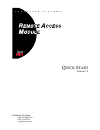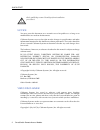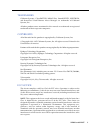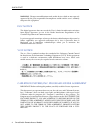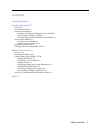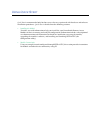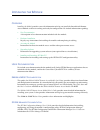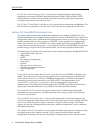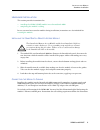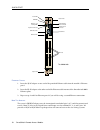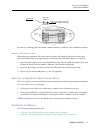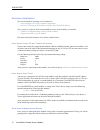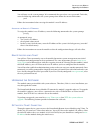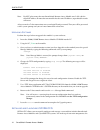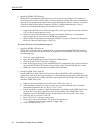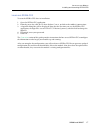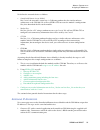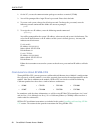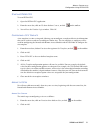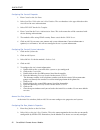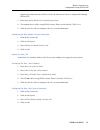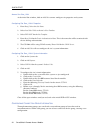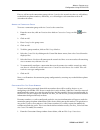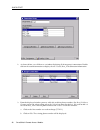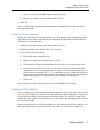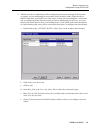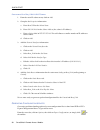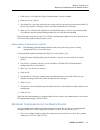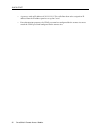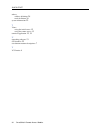- DL manuals
- Cabletron Systems
- Wireless Router
- SmartSwitch 9W006
- Quick Start Manual
Cabletron Systems SmartSwitch 9W006 Quick Start Manual
Summary of SmartSwitch 9W006
Page 1
Q uick s tart release 7.2 cabletron systems (603) 332-9400 phone (603) 337-3075 fax support@ctron.Com c a b l e t r o n s y s t e m s.
Page 2
Quick start 2 smartswitch remote access module notice you may post this document on a network server for public use as long as no modifications are made to the document. Cabletron systems reserves the right to make changes in specifications and other information contained in this document without pr...
Page 3
9w006 and 9w007 3 trademarks cabletron systems, cyberswitch, mmac-plus, smartswitch, spectrum, and securefast virtual remote access manager are trademarks of cabletron systems, inc. All other product names mentioned in this manual are trademarks or registered trademarks of their respective companies...
Page 4
Quick start 4 smartswitch remote access module warning : changes or modifications made to this device which are not expressly approved by the party responsible for compliance could void the user’s authority to operate the equipment. Doc notice this digital apparatus does not exceed the class a limit...
Page 5
9w006 and 9w007 5 contents using quick start 6 installing the module 7 overview 7 user documentation 7 hardware installation 9 installing the smartswitch remote access module 9 connecting the module’s cabling 9 resetting the smartswitch remote access module 11 accessing the module 11 accessing a new...
Page 6
U sing q uick s tart quick start is recommended only for those users who are experienced with hardware and software installation procedures. Quick start is divided into the following sections: • installing the module provides you with information to help you install the your smartswitch remote acces...
Page 7
I nstalling the m odule o verview installing the module provides you with information to help you install the smartswitch remote access module so that it is running and ready for configuration. We include information regarding: • user documentation a description of user documentation included with t...
Page 8
Quick start 8 smartswitch remote access module the sfvra connection manager user’s guide provides detailed information for installing, configuring, and using the sfvra connection manager (sfvra-conn). Sfvra-conn communicates in real time with the module to provide centralized, policy-based connectio...
Page 9
9w006 and 9w007 9 i nstalling the m odule hardware installation h ardware i nstallation this section provides instructions for: • installing the 9w006/9w007 module in to a smartswitch 9000 • completing the module’s cabling in case you need to restart the module during installation, instructions are ...
Page 10
Quick start 10 smartswitch remote access module e thernet c ables 1. Insert the rj-45 adapter at one end of the provided ethernet cable into the module’s ethernet port 1. 2. Insert the rj-45 adapter at the other end of the ethernet cable into one of the smartswitch 9000’s ethernet ports. 3. Repeat s...
Page 11
9w006 and 9w007 11 i nstalling the m odule accessing the module for non-u.S. And european installations, standard cabling is sufficient (refer to following section). M odule to pri s ervice c abling pri cabling is not included. You will need to determine the length of cable you need for your connect...
Page 12
Quick start 12 smartswitch remote access module a ccessing a n ew m odule the two methods of accessing a new module are: • access through a pc using a terminal application • access by telneting to the module using the initial default ip address once you have used one of the two methods to access to ...
Page 13
9w006 and 9w007 13 i nstalling the m odule upgrading the software you will now see the system prompt. We recommend that you select a new password. To do this, enter the following command at the system prompt then follow the onscreen directions: pswd follow the instructions below to assign the module...
Page 14
Quick start 14 smartswitch remote access module note: do not place more than one smartswitch remote access module on a lan with the default ip address. If more than one module has the same ip address, unpredictable results will occur. After you make a telnet connection, enter your login id and passw...
Page 15
9w006 and 9w007 15 i nstalling the m odule installing and launching sfvra-cfg sfvra-cfg database (which uses either ms sql server or ms access) and the sfvra-cfg application (which runs on a windows 95 or windows nt device). The sfvra-cfg application is the interface to the database. Using this appl...
Page 16
Quick start 16 smartswitch remote access module 4. Install the sfvra-cfg database. Sfvra-cfg uses microsoft (ms) sql server (6.5 or later) for its database. The database is created by the sc database setup utility. You may choose to run this utility when installing the software. If you choose not to...
Page 17
9w006 and 9w007 17 i nstalling the m odule installing and launching sfvra-cfg l aunching sfvra-cfg to start the sfvra-cfg after its installation: 1. Open the sfvra-cfg application. 2. From the menu bar, click on file then click on connect, or click on the toolbar’s connect icon. 3. A login id dialog...
Page 18
M odule c onnectivity o verview the smartswitch remote access module can communicate with various cyberswitch products in addition to other modules via a ppp connection. We will use an example configuration to describe how to set up an ip network with a smartswitch remote access module and other rem...
Page 19
9w006 and 9w007 19 m odule c onnectivity assigning ip addresses we define the network devices as follows: • smartswitch remote access module site central: the network’s central site. A cabletron product that has similar software architecture as the csx1204. We will use sfvra-cfg to create the module...
Page 20
Quick start 20 smartswitch remote access module 2. On the pc, execute the communication package to emulate a terminal (vt100). 3. You will be prompted for a login id and a password. Enter admin for both. 4. To secure each system, change the default password. To change the password, enter the followi...
Page 21
9w006 and 9w007 21 m odule c onnectivity configuration using sfvra-cfg s tarting sfvra-cfg to start sfvra-cfg: 1. Open the sfvra-cfg application. 2. From the menu bar, click on file then click on connect, or click on the toolbar. 3. You will see the database login window. Click ok. C onfiguring a s ...
Page 22
Quick start 22 smartswitch remote access module configuring site central’s properties 1. Enter central as the site name. 2. Select local user table as the site’s user database. The user database is the type of database this site will use for user authentication. 3. Select default for the site templa...
Page 23
9w006 and 9w007 23 m odule c onnectivity configuration using sfvra-cfg connectivity information that will be used by the other devices that are configurable through sfvra-cfg. 3. Enter rem_modem for the device authentication name. 4. The modem device will be using chap security. Enter modem1 for the...
Page 24
Quick start 24 smartswitch remote access module a dding s ite r em _1204 at the initial site window, click on add. We can now configure site properties and systems. Configuring site rem_1204’s properties 1. Enter rem_1204 as the site name. 2. Select local user table as the site’s user database. 3. S...
Page 25
9w006 and 9w007 25 m odule c onnectivity configuration using sfvra-cfg first we will create the connection group with site central as the central site, then we will add any needed dial out phone numbers, and finally, we will configure each connection with an ip unnumbered subnet. A dding the c onnec...
Page 26
Quick start 26 smartswitch remote access module 2. As shown below, we will then see a window displaying all of our group’s connections. Double click on the second connection to display the site central/rem_1204 connection information. 3. From the displayed window you may add, edit, or delete phone n...
Page 27
9w006 and 9w007 27 m odule c onnectivity configuration using sfvra-cfg c. Type in a 9 before the telephone number, then click on ok. D. Repeat steps a through c for the second number, 5551112. 4. Click ok. Now we will finish the connection group information by configuring each connection with an unn...
Page 28
Quick start 28 smartswitch remote access module c onfiguring s ite c entral ’ s lan ip s ubnet 1. From the menu bar click on functions then click on ip network, then on subnets, or click on the toolbar. 2. Click on add. 3. Complete the properties information. A. Enter centlan for the subnet name. B....
Page 29
9w006 and 9w007 29 m odule c onnectivity configuration using sfvra-cfg 5. Add the static routes information. When configuring static routes through the ip network viewpoint, you are configuring the static routes that lead to this subnet. (note that this is different from how you usually view static ...
Page 30
Quick start 30 smartswitch remote access module c onfiguring s ite r em _1204’ s lan ip s ubnet 1. From the main ip subnet menu, click on add. 2. Complete the properties information. A. Enter remcsx for the subnet name. B. Enter 231.231.220.0 for the subnet address (the subnet’s ip address). C. Ente...
Page 31
9w006 and 9w007 31 m odule c onnectivity necessary configuration for the remote devices 1. Click on site central from the export configurations’ systems window. 2. Click on generate updates. 3. You should see a message stating that the update for the system has generated successfully. If the message...
Page 32
Quick start 32 smartswitch remote access module • a gateway with an ip address of 231.231.231.1. This will allow them to be assigned an ip address from the ip address pool we set up for central. • for authentication purposes, the chap password we configured for the remote sites must match the chap p...
Page 33
9w006 and 9w007 33 i ndex i ndex a accessing the module 11 admin 12 administration session 12 authentication name 22 c cabling 9 chap secret 22 circuit information 22, 24 compliance notices 3 configuration files downloading updates 31 generating updates 30 configuration for remote devices 31 connect...
Page 34
Quick start 34 smartswitch remote access module subnet address definition 28 mask definition 28 system information 22 t telnet using for initial access 12 using for remote access 13 terminal application 12, 19 u upgrading software 13 user database 22 user documentation descriptions 7 v vcci notice 4.