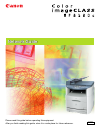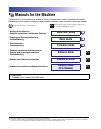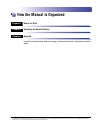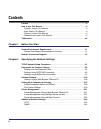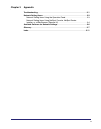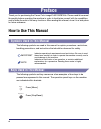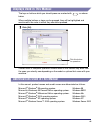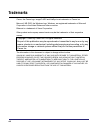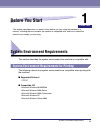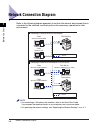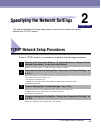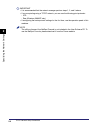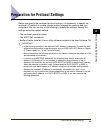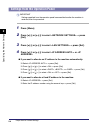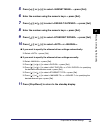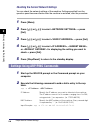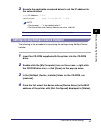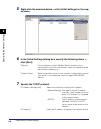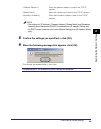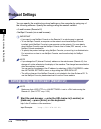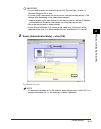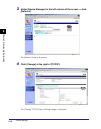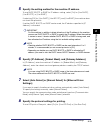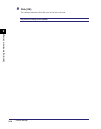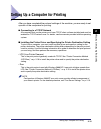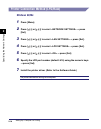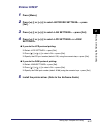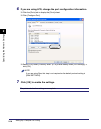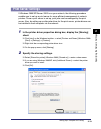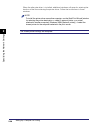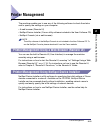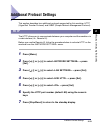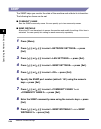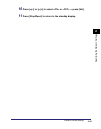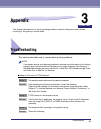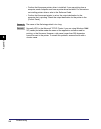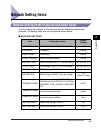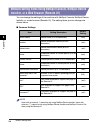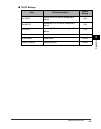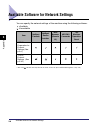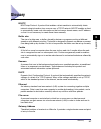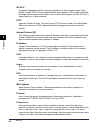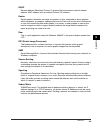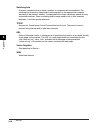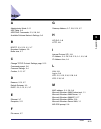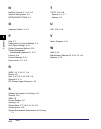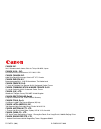- DL manuals
- Canon
- Printer
- Color imageCLASS 8180c
- Network Manual
Canon Color imageCLASS 8180c Network Manual
Summary of Color imageCLASS 8180c
Page 1
Remote ui guide please read this guide before operating this equipment. After you finish reading this guide, store it in a safe place for future reference. Eng network guide network guide.
Page 2: Color
Color imageclass mf8180c network guide.
Page 3: Manuals For The Machine
Manuals for the machine the manuals for this machine are divided as follows. Please refer to them for detailed information. Depending on the system configuration and product purchased, some manuals may not be needed. Guides with this symbol are printed manuals. Cd-rom guides with this symbol are pdf...
Page 4: How The Manual Is Organized
How the manual is organized before you start specifying the network settings appendix includes troubleshooting, network settings, software information, the glossary and the index. Chapter 1 chapter 2 chapter 3 considerable effort has been made to ensure that this manual is free of inaccuracies and o...
Page 5: Contents
Iv contents preface . . . . . . . . . . . . . . . . . . . . . . . . . . . . . . . . . . . . . . . . . . . . . . . . . . . . . . . . . .Vi how to use this manual . . . . . . . . . . . . . . . . . . . . . . . . . . . . . . . . . . . . . . . . . . . .Vi symbols used in this manual . . . . . . . . . . ....
Page 6
V chapter 3 appendix troubleshooting. . . . . . . . . . . . . . . . . . . . . . . . . . . . . . . . . . . . . . . . . . . . . . . . . . 3-1 network setting items. . . . . . . . . . . . . . . . . . . . . . . . . . . . . . . . . . . . . . . . . . . . . 3-3 network setting items using the operation pan...
Page 7: Preface
Vi preface thank you for purchasing the canon color imageclass mf8180c. Please read this manual thoroughly before operating the machine in order to familiarize yourself with its capabilities, and to make the most of its many functions. After reading this manual, store it in a safe place for future r...
Page 8: Displays Used In This Manual
Vii displays used in this manual the keys or buttons which you should press are marked with , as shown below. When multiple buttons or keys can be pressed, they will be highlighted and mentioned in the order in which they should be pressed. Screen shots of computer operation screens used in this man...
Page 9: Trademarks
Viii trademarks canon, the canon logo, imageclass and netspot are trademarks of canon inc. Microsoft, ms-dos, the windows logo, windows, are registered trademarks of microsoft corporation in the united states and other countries. Ethernet is a trademark of xerox corporation. Other product and compan...
Page 10: Before You Start
Chapter system environment requirements 1-1 1 before you start this chapter describes what you need to know before you start using the machine in a network, including the environments the machine is compatible with, and how to check the network environment you are using. System environment requireme...
Page 11: Network Connection Diagram
Network connection diagram 1-2 be fo re y o u s tar t 1 network connection diagram refer to the following diagram examples to confirm the network environment that is connected to the machine, and then perform the necessary operations for that environment. Note • for connecting a lan cable to the mac...
Page 12
Chapter tcp/ip network setup procedures 2-1 2 specifying the network settings this chapter describes the settings and procedures necessary to connect and use the machine with a tcp/ip network. Tcp/ip network setup procedures to use a tcp/ip network, it is necessary to perform the following procedure...
Page 13
Tcp/ip network setup procedures 2-2 sp ec ifyin g th e ne twor k set tin gs 2 important • it is recommended that the network manager perform steps 1, 2, and 3 above. • if you are printing using a tcp/ip network, you can use the following print protocols: - lpd - raw (windows 2000/xp only) • if confi...
Page 14
Preparation for protocol settings 2-3 sp ec ifyin g th e ne twor k set tin gs 2 preparation for protocol settings before you specify the machine’s protocol settings, it is necessary to specify the machine’s ip address to enable communication between the machine and your computers. You can use any of...
Page 15
Preparation for protocol settings 2-4 sp ec ifyin g th e ne twor k set tin gs 2 settings from the operation panel important settings specified from the operation panel become effective after the machine is restarted, after the procedure. 1 press [menu]. 2 press [ (-)] or [ (+)] to select ➞ press [se...
Page 16
Preparation for protocol settings 2-5 sp ec ifyin g th e ne twor k set tin gs 2 5 press [ (-)] or [ (+)] to select ➞ press [set]. 6 enter the number using the numeric keys ➞ press [set]. 7 press [ (-)] or [ (+)] to select ➞ press [set]. 8 enter the number using the numeric keys ➞ press [set]. 9 pres...
Page 17
Preparation for protocol settings 2-6 sp ec ifyin g th e ne twor k set tin gs 2 checking the current network settings you can check the network settings of the machine. Settings specified from the operation panel become effective after the machine is restarted, after the procedure. 1 press [menu]. 2...
Page 18
Preparation for protocol settings 2-7 sp ec ifyin g th e ne twor k set tin gs 2 3 execute the applicable command below to set the ip address for the network board. Ping -l 479 input example: ping 172.20.88.125 -l 479 note • the character “-l” is the alphabet letter “l.” • the subnet mask and gateway...
Page 19
Preparation for protocol settings 2-8 sp ec ifyin g th e ne twor k set tin gs 2 5 right-click the selected device ➞ click [initial settings] on the pop- up menu. 6 in the [initial settings] dialog box, specify the following items ➞ click [next]. [subnet]: if the computer on which netspot device inst...
Page 20
Preparation for protocol settings 2-9 sp ec ifyin g th e ne twor k set tin gs 2 [gateway address]: enter the gateway address used for the tcp/ip network. [subnet mask]: enter the subnet mask used for the tcp/ip network. [broadcast address]: enter the broadcast address used for the tcp/ip network. No...
Page 21: Protocol Settings
Protocol settings 2-10 sp ec ifyin g th e ne twor k set tin gs 2 protocol settings you can specify the machine’s protocol settings on the computer by using any of the following software. Specify the settings using the easiest method. • a web browser (remote ui) • netspot console (via a web browser) ...
Page 22
Protocol settings 2-11 sp ec ifyin g th e ne twor k set tin gs 2 important • for your web browser, use internet explorer 5.01 service pack 1 or later, or netscape navigator 6.0 or later. • if you are using a connection via a proxy server, use the following settings. (the settings differ depending on...
Page 23
Protocol settings 2-12 sp ec ifyin g th e ne twor k set tin gs 2 3 under [device manager] in the left column of the screen ➞ click [network]. The [network] page is displayed. 4 click [change] at the right of [tcp/ip]. The [change tcp/ip protocol settings] page is displayed..
Page 24
Protocol settings 2-13 sp ec ifyin g th e ne twor k set tin gs 2 5 specify the setting method for the machine ip address. To use dhcp, bootp, or rarp for ip address setting, select [on] for [use dhcp], [use bootp], or [use rarp]. If selecting [off] for [use dhcp], [use bootp], and [use rarp], the ma...
Page 25
Protocol settings 2-14 sp ec ifyin g th e ne twor k set tin gs 2 9 click [ok]. The settings become valid after you restart the machine. The protocol settings are complete..
Page 26
Setting up a computer for printing 2-15 sp ec ifyin g th e ne twor k set tin gs 2 setting up a computer for printing after you have completed the protocol settings of the machine, you are ready to set up each of the computers for printing. ■ connecting to a tcp/ip network all computers that use the ...
Page 27: Windows 98/me
Setting up a computer for printing 2-16 sp ec ifyin g th e ne twor k set tin gs 2 printer connection method (lpd/raw) windows 98/me 1 press [menu]. 2 press [ (-)] or [ (+)] to select ➞ press [set]. 3 press [ (-)] or [ (+)] to select ➞ press [set]. 4 press [ (-)] or [ (+)] to select ➞ press [set]. 5 ...
Page 28: Windows 2000/xp
Setting up a computer for printing 2-17 sp ec ifyin g th e ne twor k set tin gs 2 windows 2000/xp 1 press [menu]. 2 press [ (-)] or [ (+)] to select ➞ press [set]. 3 press [ (-)] or [ (+)] to select ➞ press [set]. 4 press [ (-)] or [ (+)] to select or settings>. ● if you do the lpr protocol printing...
Page 29
Setting up a computer for printing 2-18 sp ec ifyin g th e ne twor k set tin gs 2 6 if you are using lpd, change the port configuration information. ❑ click the [ports] tab to display the [ports] sheet. ❑ click [configure port]. ❑ select [lpr] under [protocol], enter “lp” in [queue name] under [lpr ...
Page 30: Print Server Settings
Setting up a computer for printing 2-19 sp ec ifyin g th e ne twor k set tin gs 2 print server settings if windows 2000/xp/server 2003 is on your network, the following procedure enables you to set up a print server for more efficient management of network printers. Once a print server is set up, pr...
Page 31
Setting up a computer for printing 2-20 sp ec ifyin g th e ne twor k set tin gs 2 when the alternate driver is installed, additional windows will open for entering the location of the file containing the printer driver. Follow the instructions in these windows. Note to install the printer driver on ...
Page 32: Printer Management
Printer management 2-21 sp ec ifyin g th e ne twor k set tin gs 2 printer management the machine enables you to use any of the following software to check the status and to specify the settings on your computer. • a web browser (remote ui) • netspot device installer (canon utility software included ...
Page 33
Printer management 2-22 sp ec ifyin g th e ne twor k set tin gs 2 printer management using netspot console netspot console is utility software capable of managing devices connected to a network. This software enables network users to set or view various types of information about network devices usi...
Page 34: Additional Protocol Settings
Additional protocol settings 2-23 sp ec ifyin g th e ne twor k set tin gs 2 additional protocol settings this section describes two additional protocols supported for this machine: http (hypertext transfer protocol) and snmp (simple network management protocol). Http the http allows you to communica...
Page 35: Snmp
Additional protocol settings 2-24 sp ec ifyin g th e ne twor k set tin gs 2 snmp the snmp helps you monitor the state of the machine and collects its information. The following two items can be set: ■ community name sets the snmp community name. You can specify up to two community names. ■ snmp writ...
Page 36
Additional protocol settings 2-25 sp ec ifyin g th e ne twor k set tin gs 2 10 press [ (-)] or [ (+)] to select or ➞ press [set]. 11 press [stop/reset] to return to the standby display..
Page 37: Appendix
Chapter troubleshooting 3-1 3 appendix this chapter describes how to resolve printing problems, network setting items and software for doing so, the glossary, and the index. Troubleshooting this section describes how to resolve basic printing problems. Note if you cannot resolve your technical probl...
Page 38
Troubleshooting 3-2 ap pen dix 3 • confirm that the proper printer driver is installed. If you are printing from a computer, each computer must have a printer driver installed. For instructions on installing printer drivers, refer to the software guide. • confirm that the correct printer is set as t...
Page 39: Network Setting Items
Network setting items 3-3 ap pen dix 3 network setting items network setting items using the operation panel you can change the settings of the machine with the operation panel of the machine. The setting items you can change are shown below. ■ network settings item setting description default setti...
Page 40
Network setting items 3-4 ap pen dix 3 network setting items using netspot console, netspot device installer, or a web browser (remote ui) you can change the settings of the machine with netspot console, netspot device installer, or a web browser (remote ui). The setting items you can change are sho...
Page 41
Network setting items 3-5 ap pen dix 3 ■ tcp/ip settings item setting description default setting use dhcp whether dhcp is used in setting the ip address (on) use bootp whether bootp is used in setting the ip address (off) use rarp whether rarp is used in setting the ip address (off) ip address ip a...
Page 42
Available software for network settings 3-6 ap pen dix 3 available software for network settings you can specify the network settings of the machine using the following software: =available =unavailable *: the mark indicates that only some of the items can be set. (see "network setting items," on p....
Page 43: Glossary
Glossary 3-7 ap pen dix 3 glossary bootp bootstrap protocol. A protocol that enables a client machine to automatically obtain network setup information from a server over a tcp/ip network. Bootp enables a client to automatically locate such information as the host name, domain name, and ip address, ...
Page 44
Glossary 3-8 ap pen dix 3 hp-gl/2 a graphics language that allows computer applications to draw graphic images using printers. Images in hp-gl/2 are represented as vector graphics. Vector objects describe an image in terms of geometric shapes, such as lines and polygons, and fills. Hp-gl/2 is suppor...
Page 45
Glossary 3-9 ap pen dix 3 rarp reverse address resolution protocol. A protocol that associates a network adapter address (mac address) with an internet protocol (ip) address. Raster raster graphics describes an image as a pattern of dots, compared to vector graphics which represents an image as a ge...
Page 46
Glossary 3-10 ap pen dix 3 switching hub a network connection box to which a number of computers can be connected. The switching hub forwards a data packet from the network to the appropriate computer according to the packet’s address. Conventional hubs simply send every packet to every connected co...
Page 47: Index
Index 3-11 ap pen dix 3 index a administrator mode, 2-11 arp table, 2-6 arp/ping commands, 2-3, 2-6, 3-6 available software network settings, 3-6 b bootp, 2-3, 2-13, 3-1, 3-7 broadcast address, 2-9 buffer size, 3-7 c change tcp/ip protocol settings page, 2-12 command prompt, 2-6 common settings, 3-4...
Page 48
Index 3-12 ap pen dix 3 n netspot console, 2-1, 3-4, 3-6 network setting items, 3-3 network settings, 3-3 o operation panel, 2-4, 3-3 p ping, 2-7 preparation for protocol settings, 2-3 print server settings, 2-19 printer connection method, 2-16 printer management web browser (remote ui), 2-21 protoc...
Page 49: 120V
Canon inc. 30-2, shimomaruko 3-chome, ohta-ku, tokyo 146-8501, japan canon u.S.A., inc. One canon plaza, lake success, ny 11042, u.S.A. Canon canada inc. 6390 dixie road mississauga, ontario l5t 1p7, canada canon europa n.V. Bovenkerkerweg 59-61 1185 xb amstelveen, the netherlands canon france s.A.S...