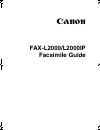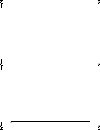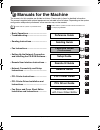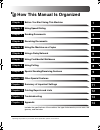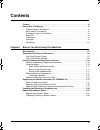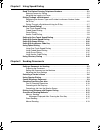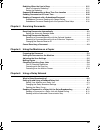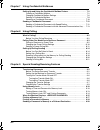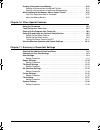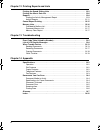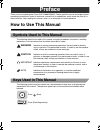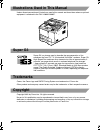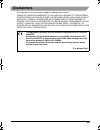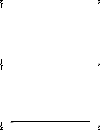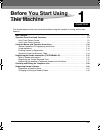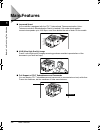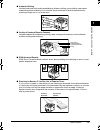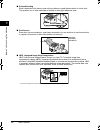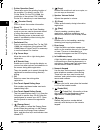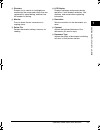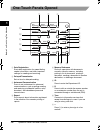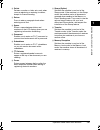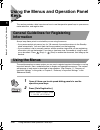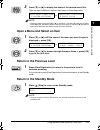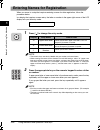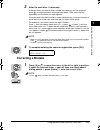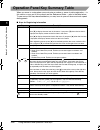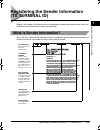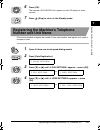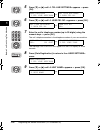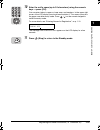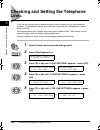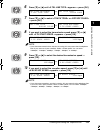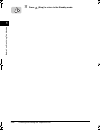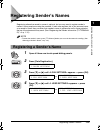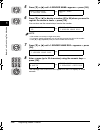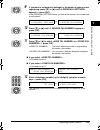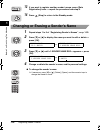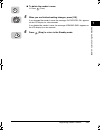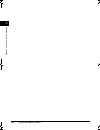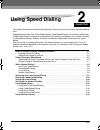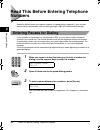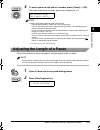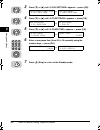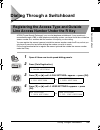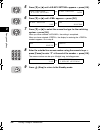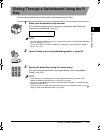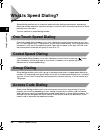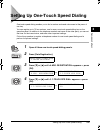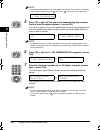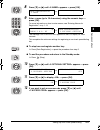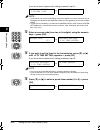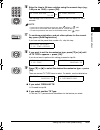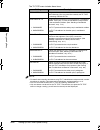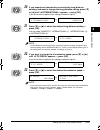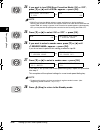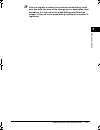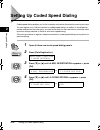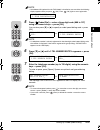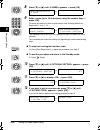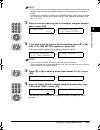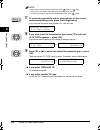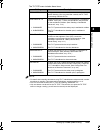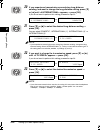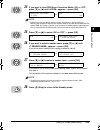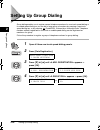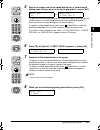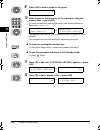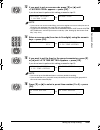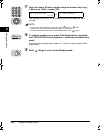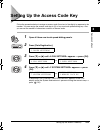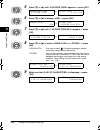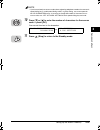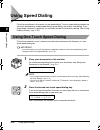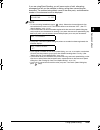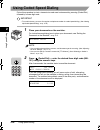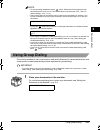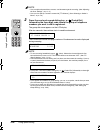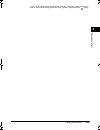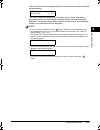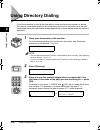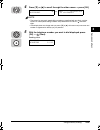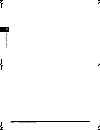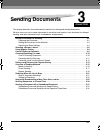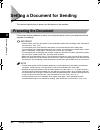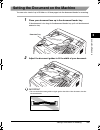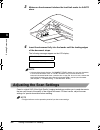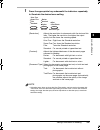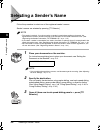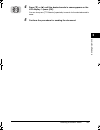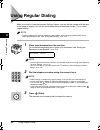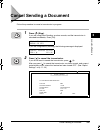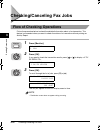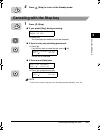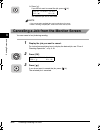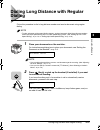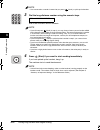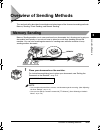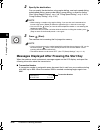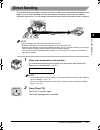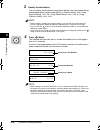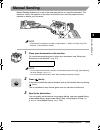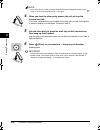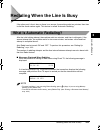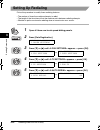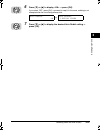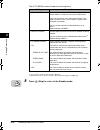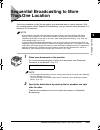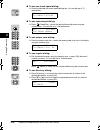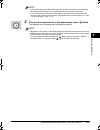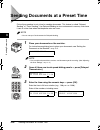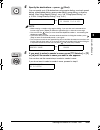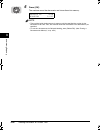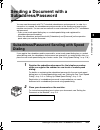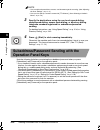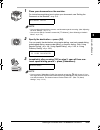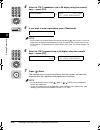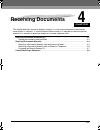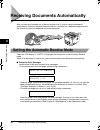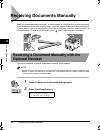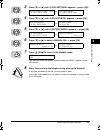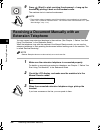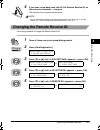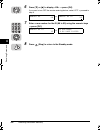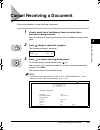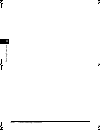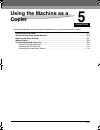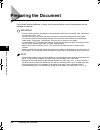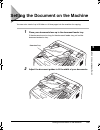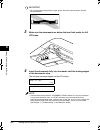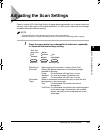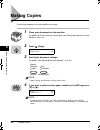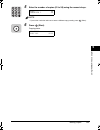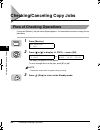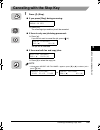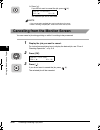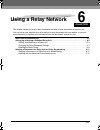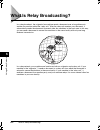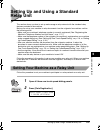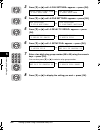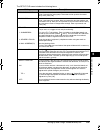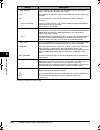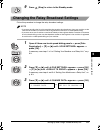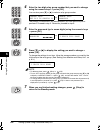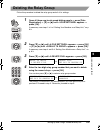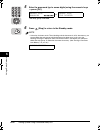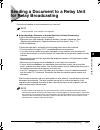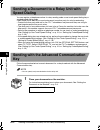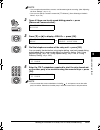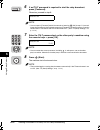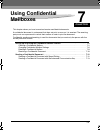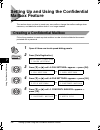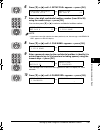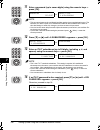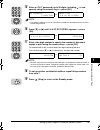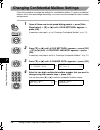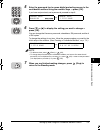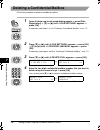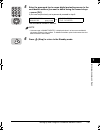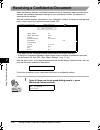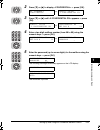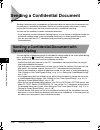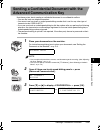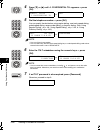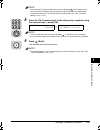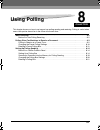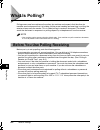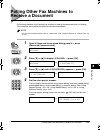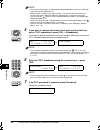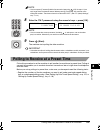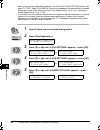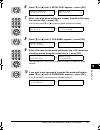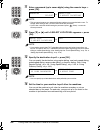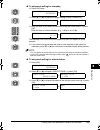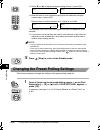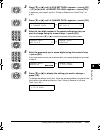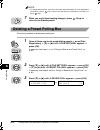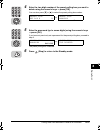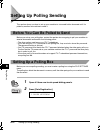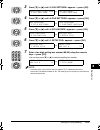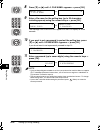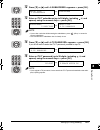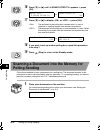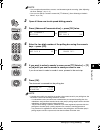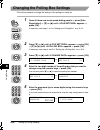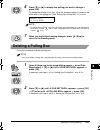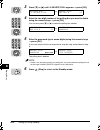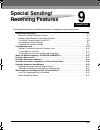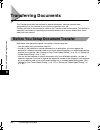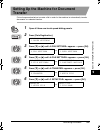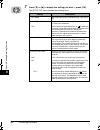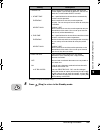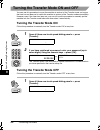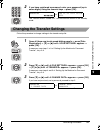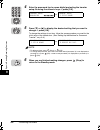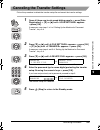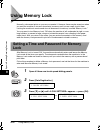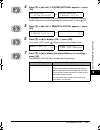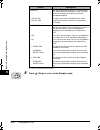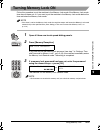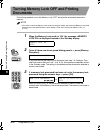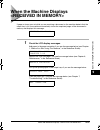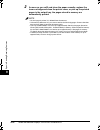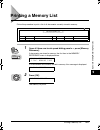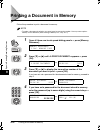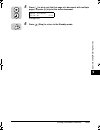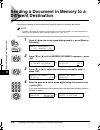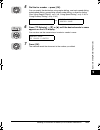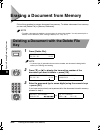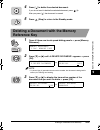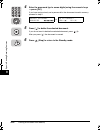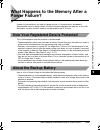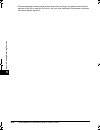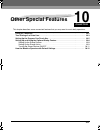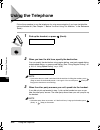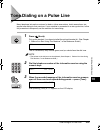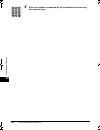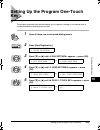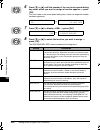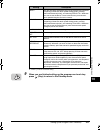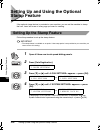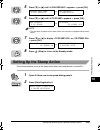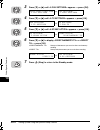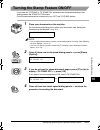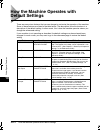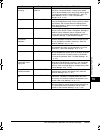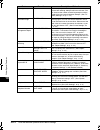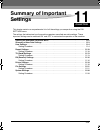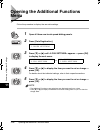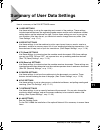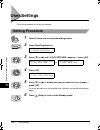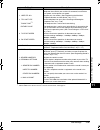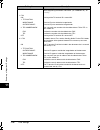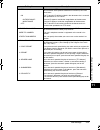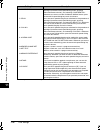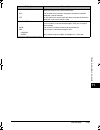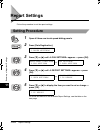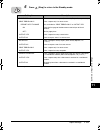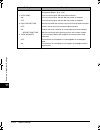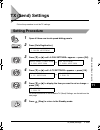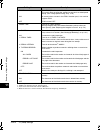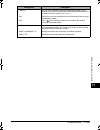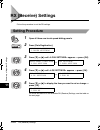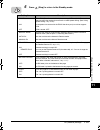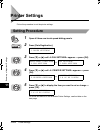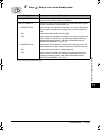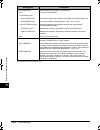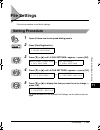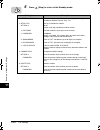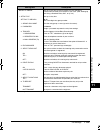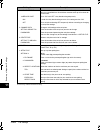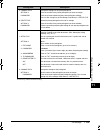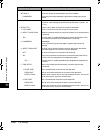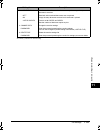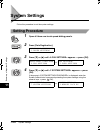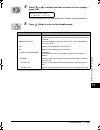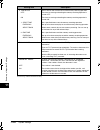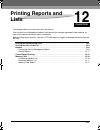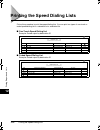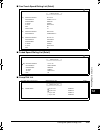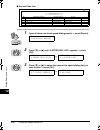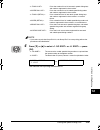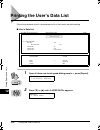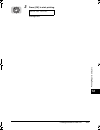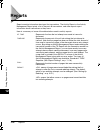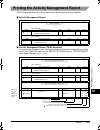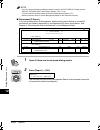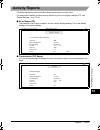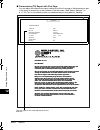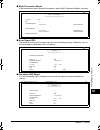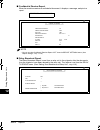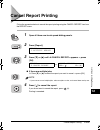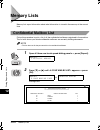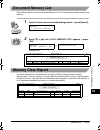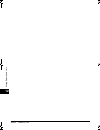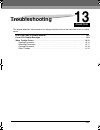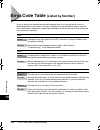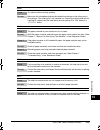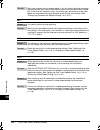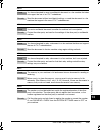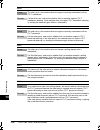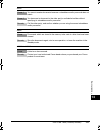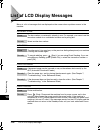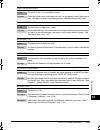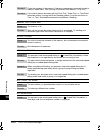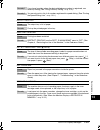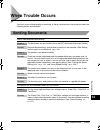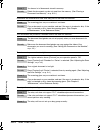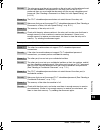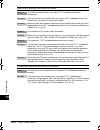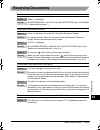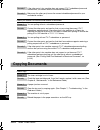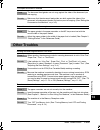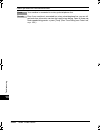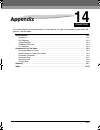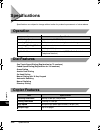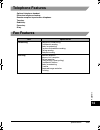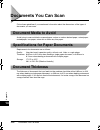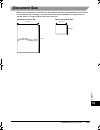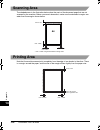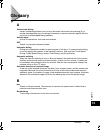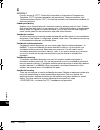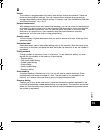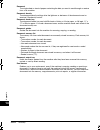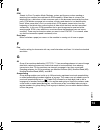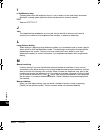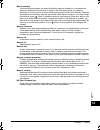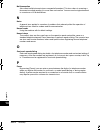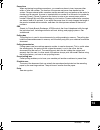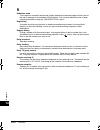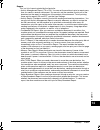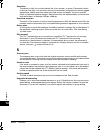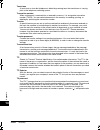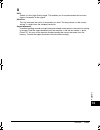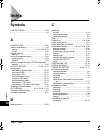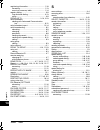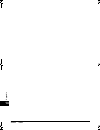- DL manuals
- Canon
- Fax Machine
- FAX-L2000
- Facsimile Manual
Canon FAX-L2000 Facsimile Manual
Summary of FAX-L2000
Page 1
Canon fax-l2000/l2000ip facsimile guide faxl2000_fg_en.Book page i wednesday, march 5, 2003 11:21 am.
Page 2
Ii faxl2000_fg_en.Book page ii wednesday, march 5, 2003 11:21 am.
Page 3: Manuals For The Machine
Manuals for the machine the manuals for this machine are divided as follows. Please refer to them for detailed information. The manuals supplied with optional equipment are included in the list below. Depending on the system configuration and product purchased, some manuals may not be needed. Guides...
Page 4: How This Manual Is Organized
1 2 3 4 5 6 7 8 9 10 11 12 13 14 how this manual is organized before you start using this machine using speed dialing sending documents receiving documents using the machine as a copier using a relay network using confidential mailboxes using polling special sending/receiving features other special ...
Page 5: Contents
V contents preface . . . . . . . . . . . . . . . . . . . . . . . . . . . . . . . . . . . . . . . . . . . . . . . . . . . . . . . . . . . . Xi how to use this manual. . . . . . . . . . . . . . . . . . . . . . . . . . . . . . . . . . . . . . . . . . . . . . Xi symbols used in this manual . . . . . . ....
Page 6
Vi chapter 2 using speed dialing read this before entering telephone numbers . . . . . . . . . . . . . . . . . . . . . . . . . 2-2 entering pauses for dialing . . . . . . . . . . . . . . . . . . . . . . . . . . . . . . . . . . . . . . . . 2-2 adjusting the length of a pause . . . . . . . . . . . . ....
Page 7
Vii redialing when the line is busy. . . . . . . . . . . . . . . . . . . . . . . . . . . . . . . . . . . . . 3-21 what is automatic redialing?. . . . . . . . . . . . . . . . . . . . . . . . . . . . . . . . . . . . . . 3-21 setting up redialing . . . . . . . . . . . . . . . . . . . . . . . . . . . . ...
Page 8
Viii chapter 7 using confidential mailboxes setting up and using the confidential mailbox feature . . . . . . . . . . . . . . . . . . . 7-2 creating a confidential mailbox . . . . . . . . . . . . . . . . . . . . . . . . . . . . . . . . . . . . . 7-2 changing confidential mailbox settings . . . . . ....
Page 9
Ix erasing a document from memory . . . . . . . . . . . . . . . . . . . . . . . . . . . . . . . . . . . 9-22 deleting a document with the delete file key . . . . . . . . . . . . . . . . . . . . . . . . . 9-22 deleting a document with the memory reference key . . . . . . . . . . . . . . . . . . 9-23 ...
Page 10
X chapter 12 printing reports and lists printing the speed dialing lists . . . . . . . . . . . . . . . . . . . . . . . . . . . . . . . . . . . . . 12-2 printing the user’s data list . . . . . . . . . . . . . . . . . . . . . . . . . . . . . . . . . . . . . . . . 12-6 reports. . . . . . . . . . . . . ...
Page 11: Preface
Xi preface thank you for purchasing the canon fax-l2000/l2000ip. Please read this manual thoroughly before operating the machine in order to familiarize yourself with its capabilities, and to make the most of its many functions. After reading this manual, store it in a safe place for future referenc...
Page 12: Super G3
Xii illustrations used in this manual unless otherwise mentioned, illustrations used in this manual are those taken when no optional equipment is attached to the fax-l2000/l2000ip. Super g3 trademarks canon, the canon logo and rapid fusing system are trademarks of canon inc. Other product and compan...
Page 13: Disclaimers
Xiii disclaimers the information in this document is subject to change without notice. Canon inc. Makes no warranty of any kind with regard to this material, either express or implied, except as provided herein, including without limitation, thereof, warranties as to marketability, merchantability, ...
Page 14
Xiv faxl2000_fg_en.Book page xiv wednesday, march 5, 2003 11:21 am.
Page 15: Before You Start Using
Chapter 1-1 1 before you start using this machine this chapter explains what you should know before using this machine for faxing, and its main features. Main features . . . . . . . . . . . . . . . . . . . . . . . . . . . . . . . . . . . . . . . . . . . . . . . . . . . . . . . . . . . . . 1-2 operat...
Page 16: Main Features
Main features 1-2 before you sta rt usi ng th is m a c h in e 1 main features ■ improved speed your machine is equipped with the itu-t (international telecommunication union- telecommunication standardization sector) standard v.34 mode which enables transmission speeds up to 33.6 kbps, more than dou...
Page 17: 128
Main features 1 before you sta rt usi ng th is mac h in e 1-3 ■ automatic dialing includes one-touch and coded speed dialing, directory dialing, group dialing, and access code dialing which enables you to send the same document to several destinations by pressing a single key or just a few keys. ■ v...
Page 18: Jbig
Main features 1-4 before you sta rt usi ng th is m a c h in e 1 ■ delayed sending scan a document into memory and set the machine to send the document at a later time. This enables you to take advantage of holiday or late night telephone rates. ■ dual access even while you are sending or receiving a...
Page 19: One-Touch Panels Closed
Operation panel parts and functions 1-5 1 before you sta rt usi ng th is mac h in e operation panel parts and functions this section provides you with the names and functions of the operation panel keys, and explains all the parts on the operation panel. One-touch panels closed enter / cancel value ...
Page 20
Operation panel parts and functions 1-6 before you sta rt usi ng th is m a c h in e 1 a printer operation panel these keys control the printing function of the machine. For details, see the pcl printer guide. For the fax-l2000, the installation of the optional fax-l2000 printer kit is necessary to u...
Page 21
Operation panel parts and functions 1 before you sta rt usi ng th is mac h in e 1-7 u directory enables you to search for fax/telephone numbers by the name under which they are registered for speed dialing, and then use the number for dialing. V monitor press to check the fax transmission or copying...
Page 22: One-Touch Panels Opened
Operation panel parts and functions 1-8 before you sta rt usi ng th is m a c h in e 1 one-touch panels opened a data registration starts data registration for speed dialing, sender information, and other important settings for sending and receiving. B delayed transmission sets a time for delayed sen...
Page 23
Operation panel parts and functions 1 before you sta rt usi ng th is mac h in e 1-9 j delete deletes a number or letter entry only when you are registering or entering a number, except for manual sending. K return press to enter a paragraph break when entering e-mail text. L space enters a space bet...
Page 24: Keys
Using the menus and operation panel keys 1-10 before you sta rt usi ng th is m a c h in e 1 using the menus and operation panel keys this section provides a brief overview on how to use the operation panel keys to open menus, make selections, and register data. General guidelines for registering inf...
Page 25: Return To The Standby Mode
Using the menus and operation panel keys 1 before you sta rt usi ng th is mac h in e 1-11 3 press [ ▼ ] or [ ▲ ] to display the name of the desired menu title. There are eight additional functions menu items for data registration. Note • displaying menu names with [ ▼ ] or [ ▲ ] is rotational. If yo...
Page 26
Using the menus and operation panel keys 1-12 before you sta rt usi ng th is m a c h in e 1 entering names for registration when you come to a step that requires entering a name for data registration, follow the procedure below. In a display that requires a name entry, the letter or number in the up...
Page 27: Correcting A Mistake
Using the menus and operation panel keys 1 before you sta rt usi ng th is mac h in e 1-13 3 enter the next letter, if necessary. If the next letter you want to enter is under the same key you just pressed, press [ ] to move the cursor to the right one space. Then, press the key repeatedly until the ...
Page 28
Using the menus and operation panel keys 1-14 before you sta rt usi ng th is m a c h in e 1 operation panel key summary table when you come to a step where you must enter a number or name for data registration — in this section, or any part of this manual and the reference guide — refer to the table...
Page 29: (Tx Terminal Id)
Registering the sender information (tx terminal id) 1-15 1 before you sta rt usi ng th is mac h in e registering the sender information (tx terminal id) register your sender information such as fax/telephone number and date and time, which will be printed on the document the other party receives. Wh...
Page 30
Registering the sender information (tx terminal id) 1-16 before you sta rt usi ng th is m a c h in e 1 note • for documents that you receive, you can turn ‘on’ the rx page footer feature which displays the date, time received, transaction number, and page number in the lower right corner of the docu...
Page 31: Number and Unit Name
Registering the sender information (tx terminal id) 1 before you sta rt usi ng th is mac h in e 1-17 6 press [ok]. The message appears on the lcd display for a few seconds. 7 press (stop) to return to the standby mode. Registering the machine’s telephone number and unit name follow this procedure to...
Page 32
Registering the sender information (tx terminal id) 1-18 before you sta rt usi ng th is m a c h in e 1 5 press [ ▼ ] or [ ▲ ] until appears ➞ press [ok]. 6 press [ ▼ ] or [ ▲ ] until appears ➞ press [ok]. 7 enter the unit’s telephone number (up to 20 digits) using the numeric keys ➞ press [ok]. The ...
Page 33
Registering the sender information (tx terminal id) 1 before you sta rt usi ng th is mac h in e 1-19 10 enter the unit’s name (up to 24 characters) using the numeric keys ➞ press [ok]. You can enter letters in upper or lower case, and numbers. In the upper right corner of the lcd display you should ...
Page 34: Line
Checking and setting the telephone line 1-20 before you sta rt usi ng th is m a c h in e 1 checking and setting the telephone line if you are not sure what type of telephone line you have, check with your local telephone company. To operate the machine, you must know if the machine is connected to a...
Page 35
Checking and setting the telephone line 1 before you sta rt usi ng th is mac h in e 1-21 6 press [ ▼ ] or [ ▲ ] until appears ➞ press [ok]. 7 press [ ▼ ] or [ ▲ ] to select or ➞ press [ok]. 8 if you want to select the transmission speed, press [ ▼ ] or [ ▲ ] until appears ➞ press [ok]. Note • if you...
Page 36
Checking and setting the telephone line 1-22 before you sta rt usi ng th is m a c h in e 1 11 press (stop) to return to the standby mode. Faxl2000_fg_en.Book page 22 wednesday, march 5, 2003 11:21 am.
Page 37: Registering Sender’S Names
Registering sender’s names 1-23 1 before you sta rt usi ng th is mac h in e registering sender’s names registering alternative sender’s names is optional, but you may want to register sender’s names if many people are using the machine. If each user registers his or her personal name as a sender’s n...
Page 38
Registering sender’s names 1-24 before you sta rt usi ng th is m a c h in e 1 5 press [ ▼ ] or [ ▲ ] until appears ➞ press [ok]. 6 press [ ▼ ] or [ ▲ ] to display a number (01 to 99) where you want to register the sender’s name ➞ press [ok]. You can also use the numeric keys to enter the number. Not...
Page 39
Registering sender’s names 1 before you sta rt usi ng th is mac h in e 1-25 9 if you want to set personal settings for the sender’s name you are registering, press [ ▼ ] or [ ▲ ] until appears ➞ press [ok]. In the personal settings menu, you can set the sender’s fax number and e-mail account. 10 pre...
Page 40
Registering sender’s names 1-26 before you sta rt usi ng th is m a c h in e 1 13 if you want to register another sender’s name, press [data registration] twice ➞ repeat the procedure from step 6. 14 press (stop) to return to the standby mode. Changing or erasing a sender’s name 1 repeat steps 1 to 5...
Page 41
Registering sender’s names 1 before you sta rt usi ng th is mac h in e 1-27 ● to delete the sender’s name: ❏ press (clear). 5 when you are finished making changes, press [ok]. If you changed the sender’s name, the message appears on the lcd display for a few seconds. If you deleted the sender’s name...
Page 42
Registering sender’s names 1-28 before you sta rt usi ng th is m a c h in e 1 faxl2000_fg_en.Book page 28 wednesday, march 5, 2003 11:21 am.
Page 43: Using Speed Dialing
Chapter 2-1 2 using speed dialing this chapter introduces some basic dialing features, then shows you how to set up the speed dialing keys. Speed dialing includes one-touch speed dialing, coded speed dialing, group dialing, and access code dialing. Directory dialing is also described in this chapter...
Page 44: Numbers
Read this before entering telephone numbers 2-2 usin g spee d dial ing 2 read this before entering telephone numbers read this section before you register numbers for speed dialing, especially if your site has special dialing requirements, such as dialing through a pbx (private branch exchange). Ent...
Page 45
Read this before entering telephone numbers 2-3 2 usin g spee d dial ing 4 to enter a pause at the end of a number, press [pause] ➞ [ok]. The pause at the end of a number appears as an uppercase . Note • keep in mind these important points about pauses: - a pause entered within a number (p) is two s...
Page 46
Read this before entering telephone numbers 2-4 usin g spee d dial ing 2 3 press [ ▼ ] or [ ▲ ] until appears ➞ press [ok]. 4 press [ ▼ ] or [ ▲ ] until appears ➞ press [ok]. 5 press [ ▼ ] or [ ▲ ] until appears ➞ press [ok]. 6 enter a new pause time (from 01 to 15 seconds) using the numeric keys ➞ ...
Page 47
Dialing through a switchboard 2-5 2 usin g spee d dial ing dialing through a switchboard registering the access type and outside line access number under the r key a pbx (private branch exchange) is an on-site telephone switchboard. If your machine is connected through a pbx or other telephone switc...
Page 48
Dialing through a switchboard 2-6 usin g spee d dial ing 2 5 press [ ▼ ] or [ ▲ ] until appears ➞ press [ok]. 6 press [ ▼ ] or [ ▲ ] until appears ➞ press [ok]. 7 press [ ▼ ] or [ ▲ ] to select the access line type for the switching system ➞ press [ok]. When you have selected , the setting is comple...
Page 49: Key
Dialing through a switchboard 2-7 2 usin g spee d dial ing dialing through a switchboard using the r key follow the procedure below to dial through a switchboard using the r key. 1 place your documents on the machine. For instructions explaining how to place your documents, see “setting the document...
Page 50: What Is Speed Dialing?
What is speed dialing? 2-8 usin g spee d dial ing 2 what is speed dialing? Speed dialing enables you to streamline and customize dialing procedures by registering a telephone number and other important settings so you can start a document transmission while pressing only a few keys. The four methods...
Page 51
Setting up one-touch speed dialing 2-9 2 usin g spee d dial ing setting up one-touch speed dialing one-touch speed dialing enables you to dial a number and send a document at the press of one key. You can register up to 72 fax numbers, one for every one-touch speed dialing key on the operation panel...
Page 52
Setting up one-touch speed dialing 2-10 usin g spee d dial ing 2 note • if the network kit (optional for the fax-l2000) is installed on your machine, the following display appears when you press (ok). Press (ok) again to start registration. 5 press [ ▼ ] or [ ▲ ] until the one-touch speed dialing ke...
Page 53
Setting up one-touch speed dialing 2-11 2 usin g spee d dial ing 8 press [ ▼ ] or [ ▲ ] until appears ➞ press [ok]. 9 enter a name (up to 16 characters) using the numeric keys ➞ press [ok]. For more information on how to enter names, see “entering names for registration”, on p. 1-12. The message app...
Page 54
Setting up one-touch speed dialing 2-12 usin g spee d dial ing 2 if you do not want to perform this setting, proceed to step 14. Note • if you want to use access code dialing, you have to register an access code (from two to five digits) that represents the telephone number you are registering for o...
Page 55
Setting up one-touch speed dialing 2-13 2 usin g spee d dial ing 16 enter the time in 24-hour notation using the numeric keys (e.G., 1:00 p.M. As 13:00) ➞ press [ok]. The message appears on the lcd display for a few seconds. Note • if you want to clear the time you have set, press (clear) ➞ (ok). • ...
Page 56
Setting up one-touch speed dialing 2-14 usin g spee d dial ing 2 the tx type menu includes these items: note • for details about sending documents using itu-t subaddresses and passwords, see the procedure for sending a document with a subaddress and password on p. 3-31. • you can cancel the currentl...
Page 57
Setting up one-touch speed dialing 2-15 2 usin g spee d dial ing 20 if you experience transmission errors during long distance sending, and want to change the long distance setting, press [ ▼ ] or [ ▲ ] until appears ➞ press [ok]. If you do not want to perform this setting, proceed to step 22. 21 pr...
Page 58
Setting up one-touch speed dialing 2-16 usin g spee d dial ing 2 24 if you want to turn ecm (error correction mode) ‘on’ or ‘off’, press [ ▼ ] or [ ▲ ] until appears ➞ press [ok]. Note • ecm (error correction mode) reduces system and line errors during sending or receiving with another fax machine t...
Page 59
Setting up one-touch speed dialing 2-17 2 usin g spee d dial ing 29 after you register a number for one-touch speed dialing, make sure you write the name of the other party on a destination label, and adhere it to the one-touch speed dialing panel below the number of the one-touch speed dialing key ...
Page 60
Setting up coded speed dialing 2-18 usin g spee d dial ing 2 setting up coded speed dialing coded speed dialing enables you to dial a number and send a document by pressing four keys. You can register up to 128 fax numbers for coded speed dialing. In addition to the telephone number and name of the ...
Page 61
Setting up coded speed dialing 2-19 2 usin g spee d dial ing note • if the network kit (optional for the fax-l2000) is installed on your machine, the following display appears when you press (ok). Press (ok) again to start registration. 5 press (coded dial) ➞ enter a three digit code (000 to 127) us...
Page 62
Setting up coded speed dialing 2-20 usin g spee d dial ing 2 8 press [ ▼ ] or [ ▲ ] until appears ➞ press [ok]. 9 enter a name (up to 16 characters) using the numeric keys ➞ press [ok]. For more information on how to enter names, see “entering names for registration”, on p. 1-12. The message appears...
Page 63
Setting up coded speed dialing 2-21 2 usin g spee d dial ing note • if you want to use access code dialing, you have to register an access code (from two to five digits) that represents the telephone number you are registering for coded speed dialing. • to use access code dialing, you need to set ac...
Page 64
Setting up coded speed dialing 2-22 usin g spee d dial ing 2 note • if you want to clear the time you have set, press (clear) ➞ (ok). • if you want to set another time, repeat the procedure from step 15. • to end this procedure and return to the standby mode, press (stop). 17 to continue registratio...
Page 65
Setting up coded speed dialing 2-23 2 usin g spee d dial ing the tx type menu includes these items: note • for details about sending documents using itu-t subaddresses and passwords, see the procedure for sending a document with a subaddress and password on p. 3-31. • you can cancel the currently se...
Page 66
Setting up coded speed dialing 2-24 usin g spee d dial ing 2 20 if you experience transmission errors during long distance sending, and want to change the long distance setting, press [ ▼ ] or [ ▲ ] until appears ➞ press [ok]. If you do not want to perform this setting, proceed to step 22. 21 press ...
Page 67
Setting up coded speed dialing 2-25 2 usin g spee d dial ing 24 if you want to turn ecm (error correction mode) ‘on’ or ‘off’, press [ ▼ ] or [ ▲ ] until appears ➞ press [ok]. Note • ecm (error correction mode) reduces system and line errors during sending or receiving with another fax machine that ...
Page 68: Setting Up Group Dialing
Setting up group dialing 2-26 usin g spee d dial ing 2 setting up group dialing group dialing enables you to register several telephone numbers for one-touch speed dialing or for coded speed dialing so you can dial a large group of numbers by pressing a one-touch speed dialing key, or by pressing (c...
Page 69
Setting up group dialing 2-27 2 usin g spee d dial ing 5 specify an empty one-touch speed dialing key or coded speed dialing code that you want to set as the group dial ➞ press [ok]. To specify a one-touch speed dialing key, press [ ▼ ] or [ ▲ ] to scroll through the number display, or close the app...
Page 70
Setting up group dialing 2-28 usin g spee d dial ing 2 9 press [ok] to enter a name for the group. 10 enter a name for the group (up to 16 characters) using the numeric keys ➞ press [ok]. For more information on how to enter names, see “entering names for registration”, on p. 1-12. The message appea...
Page 71
Setting up group dialing 2-29 2 usin g spee d dial ing 13 if you want to set an access code, press [ ▼ ] or [ ▲ ] until appears ➞ press [ok]. If you do not want to perform this setting, proceed to step 15. Note • if you want to use access code dialing, you have to register an access code (from two t...
Page 72
Setting up group dialing 2-30 usin g spee d dial ing 2 17 enter the time in 24-hour notation using the numeric keys (e.G., 1:00 p.M. As 13:00) ➞ press [ok]. The message appears on the lcd display for a few seconds. Note • if you want to clear the time you have set, press (clear) ➞ (ok). • if you wan...
Page 73
Setting up the access code key 2-31 2 usin g spee d dial ing setting up the access code key follow the procedure below to assign an access code (from two to five digits) to represent a fax number. You can assign the access code key to [#] or any one-touch speed dialing key. Also, you can set the num...
Page 74
Setting up the access code key 2-32 usin g spee d dial ing 2 5 press [ ▼ ] or [ ▲ ] until appears ➞ press [ok]. 6 press [ ▼ ] or [ ▲ ] to display ➞ press [ok]. 7 press [ ▼ ] or [ ▲ ] until appears ➞ press [ok]. 8 press [ ▼ ] or [ ▲ ] to select or ➞ press [ok]. : you have to press (#) before entering...
Page 75
Setting up the access code key 2-33 2 usin g spee d dial ing note • if you have already set access codes when registering telephone numbers for one-touch speed dialing keys, coded speed dialing codes, or group dialing, you cannot open the no of characters menu. If you want to change the number of ch...
Page 76: Using Speed Dialing
Using speed dialing 2-34 usin g spee d dial ing 2 using speed dialing follow the procedures in this section to use speed dialing. The four speed dialing methods are one-touch speed dialing, coded speed dialing, group dialing, and access code dialing. If you forget where a number is registered, you c...
Page 77
Using speed dialing 2-35 2 usin g spee d dial ing if you are using direct sending, you will see a series of brief, alternating messages that tell you the machine is dialing, calling then transmitting the document. The number being dialed, name of the other party, and transaction number of the docume...
Page 78: Using Coded Speed Dialing
Using speed dialing 2-36 usin g spee d dial ing 2 using coded speed dialing follow this procedure to start a transmission and send a document by pressing (coded dial) followed by a three digit code. Important • to use this feature, you must first register a telephone number for coded speed dialing. ...
Page 79: Using Group Dialing
Using speed dialing 2-37 2 usin g spee d dial ing note • to start scanning immediately, press (start). Otherwise, the machine waits five seconds before it starts to scan. This timeout feature can be turned ‘off’. (see “tx (send) settings”, on p. 11-13.) • the machine does not start dialing until you...
Page 80
Using speed dialing 2-38 usin g spee d dial ing 2 note • you can adjust the resolution, contrast, and document type for scanning. (see “adjusting the scan settings”, on p. 3-4.) • you can also specify a sender’s name with [tti selector]. (see “selecting a sender’s name”, on p. 3-6.) 2 press the one-...
Page 81
Using speed dialing 2-39 2 usin g spee d dial ing • if you want to cancel the transmission after you press a one-touch speed dialing key or enter a coded speed dialing code under which a group is registered, press (stop). Faxl2000_fg_en.Book page 39 wednesday, march 5, 2003 11:21 am.
Page 82: Using Access Code Dialing
Using speed dialing 2-40 usin g spee d dial ing 2 using access code dialing follow the procedure to start a transmission and send a document using access code dialing. Important • to use this feature, you must first set access code to ‘use’ from the system settings menu, and set up the access code k...
Page 83
Using speed dialing 2-41 2 usin g spee d dial ing the transaction number and page numbers of the document are also displayed during scanning. If you are using direct sending, you will see a series of brief, alternating messages that tell you the machine is dialing, calling, then transmitting the doc...
Page 84: Using Directory Dialing
Using directory dialing 2-42 usin g spee d dial ing 2 using directory dialing follow this procedure to look up the other party’s name and retrieve the number for dialing. This feature is convenient when you know the other party’s name, but cannot recall the one- touch speed dialing key, the code for...
Page 85
Using directory dialing 2-43 2 usin g spee d dial ing 4 press [ ▼ ] or [ ▲ ] to scroll through the other names ➞ press [ok]. Note • the names for one-touch speed dialing numbers are prefixed with two digits, and the names for coded speed dialing numbers are prefixed with an asterisk ( ) and three di...
Page 86
Using directory dialing 2-44 usin g spee d dial ing 2 faxl2000_fg_en.Book page 44 wednesday, march 5, 2003 11:21 am.
Page 87: Sending Documents
Chapter 3-1 3 sending documents this chapter describes the fundamental procedures for dialing and sending documents. We also show you how to send a document to more than one location, set a document for delayed sending, and send a document with a subaddress and password. Setting a document for sendi...
Page 88: Preparing The Document
Setting a document for sending 3-2 sendi ng doc u m ents 3 setting a document for sending this section explains how to place your documents on the machine. Preparing the document follow these simple guidelines to check your document before you set your document on the machine for scanning. Important...
Page 89
Setting a document for sending 3 sendi ng do cum ents 3-3 setting the document on the machine you can set a stack of up to 50 letter or a4 size pages into the document feeder for scanning. 1 place your document face up in the document feeder tray. If the document is too long for the document feeder ...
Page 90: Adjusting The Scan Settings
Setting a document for sending 3-4 sendi ng doc u m ents 3 3 make sure the document is below the load limit marks for a4/ltr sizes. 4 insert the document fully into the feeder until the leading edges of the document stops. The following messages appear on the lcd display: note • if the machine alrea...
Page 91
Setting a document for sending 3 sendi ng do cum ents 3-5 1 press the appropriate key underneath the indicators repeatedly to illuminate the desired scan setting. Note • if the other party does not have the ultra fine setting, and you send a document with ‘text/photo’ set as the document type settin...
Page 92: Selecting A Sender’S Name
Selecting a sender’s name 3-6 sendi ng doc u m ents 3 selecting a sender’s name follow this procedure to select one of the registered sender’s names. Sender’s names are selected by pressing [tti selector]. Note • this setting is optional. If you do not select a sender’s name before sending a documen...
Page 93
Selecting a sender’s name 3 sendi ng do cum ents 3-7 4 press [ ▼ ] or [ ▲ ] until the desired sender’s name appears on the lcd display ➞ press [ok]. You can also press [tti selector] repeatedly to search for the desired sender’s name. 5 continue the procedure for sending the document. Ok faxl2000_fg...
Page 94: Using Regular Dialing
Using regular dialing 3-8 sendi ng doc u m ents 3 using regular dialing when you come to a step that requires dialing a number, you can dial the number with the keys on the numeric keypad, just like you would when dialing a telephone number. This is called “regular dialing.” note • to make dialing e...
Page 95: Cancel Sending A Document
Cancel sending a document 3-9 3 sendi ng do cum ents cancel sending a document follow this procedure to cancel a transmission in progress. 1 press (stop). If you are using direct sending, an alarm sounds, and the transmission is canceled immediately. Press [ok]. If you are using memory sending, the ...
Page 96: Checking/canceling Fax Jobs
Checking/canceling fax jobs 3-10 sendi ng doc u m ents 3 checking/canceling fax jobs flow of checking operations follow the procedure below to check the detailed information about a fax transaction. This feature is convenient when you want to check the status of a transaction without printing an act...
Page 97: Canceling With The Stop Key
Checking/canceling fax jobs 3 sendi ng do cum ents 3-11 4 press (stop) to return to the standby mode. Canceling with the stop key 1 press (stop). ● if you press [stop] during scanning: ❏ press [ok]. The scanning stops and the job will be canceled. ● if there is only one job being processed: ❏ press ...
Page 98
Checking/canceling fax jobs 3-12 sendi ng doc u m ents 3 ❏ press [ ]. If you do not want to cancel the job, press (#). The selected job will be canceled. Note • you cannot select multiple jobs and cancel them all at once. • when canceling multiple jobs, select and cancel one by one. Canceling a job ...
Page 99: Dialing
Dialing long distance with regular dialing 3-13 3 sendi ng do cum ents dialing long distance with regular dialing follow this procedure to dial a long distance number and send a document using regular dialing. Note • to take advantage of the speed dialing features, register frequently dialed long di...
Page 100
Dialing long distance with regular dialing 3-14 sendi ng doc u m ents 3 note • you cannot select a sender’s name after you press (hook), or pick up the handset. 3 dial the long distance number using the numeric keys. After a few moments the call connects. Note • if you did not press (hook) in step 2...
Page 101: Overview of Sending Methods
Overview of sending methods 3-15 3 sendi ng do cum ents overview of sending methods this section briefly describes the methods and advantages of the three main sending methods: memory sending, direct sending, and manual sending. Memory sending memory sending enables you to scan and send your documen...
Page 102
Overview of sending methods 3-16 sendi ng doc u m ents 3 2 specify the destination. You can specify the destination using regular dialing, one-touch speed dialing, coded speed dialing, access code dialing, group dialing, or directory dialing. (see “using regular dialing”, on p. 3-8, “using speed dia...
Page 103: Direct Sending
Overview of sending methods 3 sendi ng do cum ents 3-17 direct sending the machine dials the number, connects the call, and then scans and sends the document one page at a time. Direct sending is slower than memory sending, but because this method bypasses the memory, you can send a document ahead o...
Page 104
Overview of sending methods 3-18 sendi ng doc u m ents 3 3 specify the destination. You can specify the destination using regular dialing, one-touch speed dialing, coded speed dialing, access code dialing, or directory dialing. (see “using regular dialing”, on p. 3-8, “using speed dialing”, on p. 2-...
Page 105: Manual Sending
Overview of sending methods 3 sendi ng do cum ents 3-19 manual sending manual sending enables you to talk to the other party before you send the document. This method is useful if the operator of the other fax machine must manually prepare the fax machine to receive your document. Note • the handset...
Page 106
Overview of sending methods 3-20 sendi ng doc u m ents 3 note • if you notice that you made a mistake while the machine is dialing the number, press (stop) to return to the standby mode ➞ start again. 4 when you hear the other party answer the call, pick up the handset and talk. If you hear a high p...
Page 107
Redialing when the line is busy 3-21 3 sendi ng do cum ents redialing when the line is busy if the other party’s line is busy or there is no answer, the machine waits two minutes, then tries to dial the same number again. This feature is called “automatic redialing.” what is automatic redialing? Aft...
Page 108: Setting Up Redialing
Redialing when the line is busy 3-22 sendi ng doc u m ents 3 setting up redialing follow this procedure to modify these redialing features: • the number of times the machine attempts to redial. • the length of the time interval that the machine waits between redialing attempts. • whether to perform ...
Page 109
Redialing when the line is busy 3 sendi ng do cum ents 3-23 6 press [ ▼ ] or [ ▲ ] to display ➞ press [ok]. If you select ‘off’, press [ok] ➞ proceed to step 8. In this case, redialing is not attempted after the first dialing attempt fails. 7 press [ ▼ ] or [ ▲ ] to display the desired auto redial s...
Page 110
Redialing when the line is busy 3-24 sendi ng doc u m ents 3 the auto redial menu includes the following items: an asterisk (*) indicates the default setting. *1 up to 2 times in australia and 15 times in malaysia. *2 minimum interval is 1 minute in australia, new zealand, hong kong, and malaysia. 8...
Page 111: Than One Location
Sequential broadcasting to more than one location 3-25 3 sendi ng do cum ents sequential broadcasting to more than one location follow this procedure to scan the documents once and send them to several locations. With this sending method, called “sequential broadcasting,” you can send the same docum...
Page 112
Sequential broadcasting to more than one location 3-26 sendi ng doc u m ents 3 ● to use one-touch speed dialing: ❏ press the desired one-touch speed dialing key. You can dial up to 72 destinations. ● to use coded speed dialing: ❏ press (coded dial) ➞ enter the desired three digit code using the nume...
Page 113
Sequential broadcasting to more than one location 3 sendi ng do cum ents 3-27 note • you must dial the second destination within five seconds of dialing the first destination. All subsequent destinations must be specified within 10 seconds of each other. • if you wait longer than the timeout interva...
Page 114
Sending documents at a preset time 3-28 sendi ng doc u m ents 3 sending documents at a preset time follow this procedure to set a time for sending documents. This feature is called “delayed sending” or “timer sending.” use delayed sending to store a document in memory, then have it sent at a later t...
Page 115
Sending documents at a preset time 3 sendi ng do cum ents 3-29 4 specify the destinations ➞ press (start). You can specify up to 210 destinations using regular dialing, one-touch speed dialing, coded speed dialing, access code dialing, group dialing, or directory dialing. (see “using regular dialing...
Page 116
Sending documents at a preset time 3-30 sendi ng doc u m ents 3 6 press [ok]. The machine scans the documents and stores them into memory. Note • the machine holds the documents in memory until the specified time arrives for the documents to be sent. Then, the machine sends the documents to the dest...
Page 117: Sending A Document With A
Sending a document with a subaddress/password 3-31 3 sendi ng do cum ents sending a document with a subaddress/password you can send documents with itu-t standard subaddresses and passwords. In order for a transaction to succeed, the subaddresses and passwords on the sending and receiving fax machin...
Page 118: Operation Panel Keys
Sending a document with a subaddress/password 3-32 sendi ng doc u m ents 3 note • you can adjust the resolution, contrast, and document type for scanning. (see “adjusting the scan settings”, on p. 3-4.) • you can also specify a sender’s name with [tti selector]. (see “selecting a sender’s name”, on ...
Page 119
Sending a document with a subaddress/password 3 sendi ng do cum ents 3-33 1 place your documents on the machine. For instructions explaining how to place your documents, see “setting the document on the machine”, on p. 3-3. Note • you can adjust the resolution, contrast, and document type for scanni...
Page 120
Sending a document with a subaddress/password 3-34 sendi ng doc u m ents 3 4 enter the itu-t subaddress (up to 20 digits) using the numeric keys ➞ press [ok]. 5 if you want to enter a password, press [password]. Note • you must press [password] within five seconds of pressing (ok) in step 4. If you ...
Page 121: Receiving Documents
Chapter 4-1 4 receiving documents this chapter describes the basic reception features. You can receive document transmissions automatically or manually. To use the manual receive mode, it is required to install the optional handset kit or connect an extension telephone to answer telephone calls. Rec...
Page 122
Receiving documents automatically 4-2 r e cei v ing doc u me nts 4 receiving documents automatically after you take your machine out of the box and set it up, it is set to receive documents automatically. Use the automatic receive mode for a machine on a dedicated telephone line that you do not need...
Page 123
Receiving documents automatically 4-3 4 recei v ing doc u m ents note • if you see any other error messages, take note of the message, then look it up on the “list of lcd display messages”, on p. 13-8. Faxl2000_fg_en.Book page 3 wednesday, march 5, 2003 11:21 am.
Page 124: Receiving Documents Manually
Receiving documents manually 4-4 r e cei v ing doc u me nts 4 receiving documents manually when you receive documents manually, you can monitor all incoming calls yourself by picking up the handset every time the machine rings. If you pick up the handset and determine the call is from a person, star...
Page 125
Receiving documents manually 4-5 4 recei v ing doc u m ents 3 press [ ▼ ] or [ ▲ ] until appears ➞ press [ok]. 4 press [ ▼ ] or [ ▲ ] until appears ➞ press [ok]. 5 press [ ▼ ] or [ ▲ ] until appears ➞ press [ok]. 6 press [ ▼ ] or [ ▲ ] to select ➞ press [ok]. 7 press (stop) to return to the standby ...
Page 126: Extension Telephone
Receiving documents manually 4-6 r e cei v ing doc u me nts 4 9 press (start) to start receiving the document ➞ hang up the handset by placing it back on the handset cradle. The machine starts to receive the document. Note • the machine makes a beeping sound if the handset is not completely on its h...
Page 127
Receiving documents manually 4-7 4 recei v ing doc u m ents 4 if you hear a slow beep tone, dial 25 (the remote receive id) on the extension telephone ➞ hang up. The machine starts receiving the document. Note • you can change the number for the remote receive id (from 00 to 99), or turn the feature...
Page 128
Receiving documents manually 4-8 r e cei v ing doc u me nts 4 6 press [ ▼ ] or [ ▲ ] to display ➞ press [ok]. If you want to turn off the remote receiving feature, select ‘off’ ➞ proceed to step 8. 7 enter a new number for the id (00 to 99) using the numeric keys ➞ press [ok]. 8 press (stop) to retu...
Page 129: Cancel Receiving A Document
Cancel receiving a document 4-9 4 recei v ing doc u m ents cancel receiving a document follow this procedure to cancel receiving a document. 1 visually check the in use/memory lamp to confirm that a document is being received. When the machine is receiving a document, the in use/memory lamp flashes ...
Page 130
Cancel receiving a document 4-10 r e cei v ing doc u me nts 4 faxl2000_fg_en.Book page 10 wednesday, march 5, 2003 11:21 am.
Page 131: Using The Machine As A
Chapter 5-1 5 using the machine as a copier this chapter describes all the settings and procedures for using the machine as a copier. Preparing the document . . . . . . . . . . . . . . . . . . . . . . . . . . . . . . . . . . . . . . . . . . . . . . . . . . . . 5-2 setting the document on the machine...
Page 132: Preparing The Document
Preparing the document 5-2 u s in g the mac h in e as a cop ier 5 preparing the document follow these simple guidelines to check your document before you set the document on the machine for copying. Important • for best results, load only documents of recommended standard size and weight. (see “docu...
Page 133
Setting the document on the machine 5-3 5 usin g the mac h in e as a cop ier setting the document on the machine you can set a stack of up to 50 letter or a4 size pages into the machine for copying. 1 place your documents face up in the document feeder tray. If the documents are too long for the doc...
Page 134
Setting the document on the machine 5-4 u s in g the mac h in e as a cop ier 5 important • do not set the document guides so tight against the sides of the document, that the document bends. 3 make sure the documents are below the load limit marks for a4/ ltr sizes. 4 insert the documents fully into...
Page 135: Adjusting The Scan Settings
Adjusting the scan settings 5-5 5 usin g the mac h in e as a cop ier adjusting the scan settings canon’s original uhq (ultra high quality) imaging technology enables you to make copies that are very close to the quality of the original document. For best results, adjust the scan settings for special...
Page 136: Making Copies
Making copies 5-6 u s in g the mac h in e as a cop ier 5 making copies follow this procedure to use the machine as a copier. 1 place your documents on the machine. For details on how to place your documents, see “setting the document on the machine”, on p. 5-3. 2 press (copy). 3 specify the document...
Page 137
Making copies 5-7 5 usin g the mac h in e as a cop ier 5 enter the number of copies (01 to 99) using the numeric keys. Note • if you make a mistake and want to enter a different copy quantity, press (clear). 6 press (start). Copying starts. 4 1 7 5 2 8 6 3 9 0 copy 03 cassette 1 a4 c scanning copy n...
Page 138: Checking/canceling Copy Jobs
Checking/canceling copy jobs 5-8 u s in g the mac h in e as a cop ier 5 checking/canceling copy jobs flow of checking operations if you press [monitor], the job status display appears. You can check the status of copy jobs on the display. 1 press [monitor]. 2 press [ ] or [ ] to display ➞ press [ok]...
Page 139: Canceling With The Stop Key
Checking/canceling copy jobs 5-9 5 usin g the mac h in e as a cop ier canceling with the stop key 1 press (stop). ● if you press [stop] during scanning: ❏ press [ok]. The scanning stops and the job will be canceled. ● if there is only one job being processed: ❏ press [ ]. If you do not want to cance...
Page 140
Checking/canceling copy jobs 5-10 u s in g the mac h in e as a cop ier 5 ❏ press [ ]. If you do not want to cancel the job, press (#). The selected job will be canceled. Note • you cannot select multiple jobs and cancel them all at once. • when canceling multiple jobs, select and cancel one by one. ...
Page 141: Using A Relay Network
Chapter 6-1 6 using a relay network this chapter shows you how to relay documents and how to have documents relayed for you. You can set up your machine as a relay station to relay documents that you receive, or you can send documents to another fax machine and have the documents relayed for you. Wh...
Page 142: What Is Relay Broadcasting?
What is relay broadcasting? 6-2 using a rela y network 6 what is relay broadcasting? In a relay broadcast, the originator fax machine sends a document over a long distance to another fax machine called the “relay unit.” after the relay unit receives your document, it automatically sends the document...
Page 143: Relay Unit
Setting up and using a standard relay unit 6-3 6 us ing a rela y network setting up and using a standard relay unit this section shows you how to set up and manage a relay network with the standard relay features provided in the machine. Before you set up your machine to relay documents from the ori...
Page 144
Setting up and using a standard relay unit 6-4 using a rela y network 6 3 press [ ▼ ] or [ ▲ ] until appears ➞ press [ok]. 4 press [ ▼ ] or [ ▲ ] until appears ➞ press [ok]. 5 press [ ▼ ] or [ ▲ ] until appears ➞ press [ok]. 6 press [ ▼ ] or [ ▲ ] until appears ➞ press [ok]. 7 enter a two digit rela...
Page 145
Setting up and using a standard relay unit 6-5 6 us ing a rela y network the setup file menu includes the following items: setting description 1. Group dial name name (24 characters) enter a name for the relay group. The name can be up to 24 characters long. Then, press [ok]. 2. Password 0-9999999 e...
Page 146
Setting up and using a standard relay unit 6-6 using a rela y network 6 an asterisk (*) indicates the default setting. 6. Print rx doc. If your machine is the relay unit, this setting determines if your machine prints a copy of every document that it relays. Off* your machine will not print a copy o...
Page 147
Setting up and using a standard relay unit 6-7 6 us ing a rela y network 9 press (stop) to return to the standby mode. Changing the relay broadcast settings follow this procedure to change the relay broadcast settings. Note • if you want to add to the list of fax machines that receive relay broadcas...
Page 148
Setting up and using a standard relay unit 6-8 using a rela y network 6 4 enter the two digit relay group number that you want to change using the numeric keys ➞ press [ok]. You can also press [ ▼ ] or [ ▲ ] to select a relay group number. The prompt will be displayed if you have previously set a pa...
Page 149: Deleting The Relay Group
Setting up and using a standard relay unit 6-9 6 us ing a rela y network deleting the relay group follow this procedure to delete the relay group and all of its settings. 1 open all three one-touch speed dialing panels ➞ press [data registration] ➞ [ ▼ ] or [ ▲ ] until appears ➞ press [ok]. If neces...
Page 150
Setting up and using a standard relay unit 6-10 using a rela y network 6 5 enter the password (up to seven digits) using the numeric keys ➞ press [ok]. The relay group is deleted. 6 press (stop) to return to the standby mode. Note • if the relay has been set for timer sending and the document is sti...
Page 151: For Relay Broadcasting
Sending a document to a relay unit for relay broadcasting 6-11 6 us ing a rela y network sending a document to a relay unit for relay broadcasting follow this procedure to send a document to a relay unit. Note • in this procedure, your machine is the originator. ■ before sending a document to anothe...
Page 152: Speed Dialing
Sending a document to a relay unit for relay broadcasting 6-12 using a rela y network 6 sending a document to a relay unit with speed dialing you can register a telephone number for relay sending under a one-touch speed dialing key or a coded speed dialing code. Check these points before you send a ...
Page 153
Sending a document to a relay unit for relay broadcasting 6-13 6 us ing a rela y network note • you can adjust the resolution, contrast, and document type for scanning. (see “adjusting the scan settings”, on p. 3-4.) • you can also specify a sender’s name with [tti selector]. (see “selecting a sende...
Page 154
Sending a document to a relay unit for relay broadcasting 6-14 using a rela y network 6 6 if an itu-t password is required to start the relay broadcast, press [password]. Otherwise, proceed to step 8. Note • you must press [password] within five seconds of pressing (ok) in step 5. If you wait longer...
Page 155: Using Confidential
Chapter 7-1 7 using confidential mailboxes this chapter shows you how to send and receive confidential documents. A confidential document is a document that does not print as soon as it is received. The receiving party must use a password to unlock their mailbox in order to print the document. Confi...
Page 156: Mailbox Feature
Setting up and using the confidential mailbox feature 7-2 usi ng con fide n tia l m a ilboxe s 7 setting up and using the confidential mailbox feature this section shows you how to create your own mailbox, change the mailbox settings when necessary, and delete the mailbox when it is no longer needed...
Page 157
Setting up and using the confidential mailbox feature 7-3 7 usi ng co nfide n tia l m a ilbox es 6 press [ ▼ ] or [ ▲ ] until appears ➞ press [ok]. 7 enter a two digit confidential mailbox number (from 00 to 99) using the numeric keys ➞ press [ok]. You can also press [ ▼ ] or [ ▲ ] to select a confi...
Page 158
Setting up and using the confidential mailbox feature 7-4 usi ng con fide n tia l m a ilboxe s 7 11 enter a password (up to seven digits) using the numeric keys ➞ press [ok]. Note • this password protects the confidential mailbox settings from unauthorized access. The next time you want to open your...
Page 159
Setting up and using the confidential mailbox feature 7-5 7 usi ng co nfide n tia l m a ilbox es 15 enter an itu-t password (up to 20 digits, including , #, and spaces) using the numeric keys ➞ press [ok]. Note • this setting is optional. If you set a password, confidential documents sent to you mus...
Page 160
Setting up and using the confidential mailbox feature 7-6 usi ng con fide n tia l m a ilboxe s 7 changing confidential mailbox settings follow this procedure to change the settings for a confidential mailbox. To open a confidential mailbox, and to view and change the settings, you must know the conf...
Page 161
Setting up and using the confidential mailbox feature 7-7 7 usi ng co nfide n tia l m a ilbox es 5 enter the password (up to seven digits) protecting access to the confidential mailbox using the numeric keys ➞ press [ok]. If you have not previously set a password, proceed to step 6. 6 press [ ▼ ] or...
Page 162
Setting up and using the confidential mailbox feature 7-8 usi ng con fide n tia l m a ilboxe s 7 deleting a confidential mailbox follow this procedure to delete a confidential mailbox. 1 open all three one-touch speed dialing panels ➞ press [data registration] ➞ [ ▼ ] or [ ▲ ] until appears ➞ press ...
Page 163
Setting up and using the confidential mailbox feature 7-9 7 usi ng co nfide n tia l m a ilbox es 5 enter the password (up to seven digits) protecting access to the confidential mailbox you want to delete using the numeric keys ➞ press [ok]. If you have not previously set a password, proceed to step ...
Page 164
Setting up and using the confidential mailbox feature 7-10 usi ng con fide n tia l m a ilboxe s 7 receiving a confidential document when the machine receives a confidential document with a subaddress and/or password that matches the subaddress/password settings for your confidential mailbox, the doc...
Page 165
Setting up and using the confidential mailbox feature 7-11 7 usi ng co nfide n tia l m a ilbox es 2 press [ ▼ ] or [ ▲ ] to display ➞ press [ok]. 3 press [ ▼ ] or [ ▲ ] until appears ➞ press [ok]. 4 enter a two digit mailbox number (from 00 to 99) using the numeric keys ➞ press [ok]. 5 enter the pas...
Page 166: Speed Dialing
Sending a confidential document 7-12 usi ng con fide n tia l m a ilboxe s 7 sending a confidential document sending a document with a subaddress and password does not ensure that the document will be received as a confidential document. Before your machine sends a document, it cannot confirm that th...
Page 167: Advanced Communication Key
Sending a confidential document 7-13 7 usi ng co nfide n tia l m a ilbox es sending a confidential document with the advanced communication key note these points about sending a confidential document to a confidential mailbox. • you can dial only one telephone number. • you cannot use one-touch or c...
Page 168
Sending a confidential document 7-14 usi ng con fide n tia l m a ilboxe s 7 4 press [ ▼ ] or [ ▲ ] until appears ➞ press [ok]. 5 dial the telephone number ➞ press [ok]. You can specify the destination using regular dialing, one-touch speed dialing, coded speed dialing, access code dialing, or direct...
Page 169
Sending a confidential document 7-15 7 usi ng co nfide n tia l m a ilbox es note • you must press [password] within five seconds of pressing (ok) in step 6. If you wait longer than the timeout interval before pressing [password], the machine starts scanning the document. The timeout interval can be ...
Page 170
Sending a confidential document 7-16 usi ng con fide n tia l m a ilboxe s 7 faxl2000_fg_en.Book page 16 wednesday, march 5, 2003 11:21 am.
Page 171: Using Polling
Chapter 8-1 8 using polling this chapter shows you how to set up and use polling sending and receiving. Polling is useful when one or both parties cannot be in the office at the same time. What is polling? . . . . . . . . . . . . . . . . . . . . . . . . . . . . . . . . . . . . . . . . . . . . . . . ...
Page 172: What Is Polling?
What is polling? 8-2 us ing poll ing 8 what is polling? Polling means one fax machine calls another fax machine and requests that the other fax machine send a document that it is holding. Unlike normal sending and receiving, in polling, the receiver always calls the sender. This is called polling to...
Page 173: Receive A Document
Polling other fax machines to receive a document 8-3 8 us in g poll ing polling other fax machines to receive a document follow this procedure to poll another fax machine to receive the document that it is holding. This procedure starts polling the other fax machine immediately. Note • you can also ...
Page 174
Polling other fax machines to receive a document 8-4 us ing poll ing 8 note • you cannot use one-touch or coded speed dialing number that is set for any other type of transmission but ‘regular tx.’ • when entering a number using regular dialing, if you see that you have entered an incorrect digit, p...
Page 175
Polling other fax machines to receive a document 8-5 8 us in g poll ing note • you must press [password] within five seconds of pressing (ok) in step 6. If you wait longer than the timeout interval before pressing [password], the machine starts dialing the number. The timeout interval can be turned ...
Page 176
Polling other fax machines to receive a document 8-6 us ing poll ing 8 • when you set up the speed dialing settings, turn ‘on’ the optional setting feature, and select ‘tx type’. Select ‘polling rx’, and set the subaddress and password for the speed dialing key or code. (see “setting up one-touch sp...
Page 177
Polling other fax machines to receive a document 8-7 8 us in g poll ing 6 press [ ▼ ] or [ ▲ ] until appears ➞ press [ok]. 7 enter a two digit preset polling box number (from 00 to 99) using the numeric keys ➞ press [ok]. You can also press [ ▼ ] or [ ▲ ] to select a preset polling box number. 8 pre...
Page 178
Polling other fax machines to receive a document 8-8 us ing poll ing 8 11 enter a password (up to seven digits) using the numeric keys ➞ press [ok]. Note • this password protects your preset polling box settings from unauthorized access. To change these settings later, you will have to enter this pa...
Page 179
Polling other fax machines to receive a document 8-9 8 us in g poll ing ● to set preset polling for everyday: ❏ press [ok] twice. ❏ press [ ▼ ] or [ ▲ ] to display an empty setting column ➞ press [ok]. ❏ enter the time to poll other fax machines using the numeric keys ➞ press [ok]. Enter the time in...
Page 180
Polling other fax machines to receive a document 8-10 us ing poll ing 8 ❏ press [ ▼ ] or [ ▲ ] to display an empty setting column ➞ press [ok]. ❏ enter the time for your machine to poll other fax machines using the numeric keys ➞ press [ok]. Enter the time in 24-hour notation (e.G., 1:00 p.M. As 13:...
Page 181
Polling other fax machines to receive a document 8-11 8 us in g poll ing 2 press [ ▼ ] or [ ▲ ] until appears ➞ press [ok] ➞ [ ▼ ] or [ ▲ ] until appears ➞ press [ok]. If necessary, see steps 4 and 5 of “polling to receive at a preset time”, on p. 8-5. 3 press [ ▼ ] or [ ▲ ] until appears ➞ press [o...
Page 182
Polling other fax machines to receive a document 8-12 us ing poll ing 8 note • to change the password, you have to first enter the old password (it is not displayed as you enter it) ➞ press (ok) ➞ enter a new password (it is displayed as you enter it) ➞ press (ok). 7 when you are finished making cha...
Page 183
Polling other fax machines to receive a document 8-13 8 us in g poll ing 4 enter the two digit number of the preset polling box you want to delete using the numeric keys ➞ press [ok]. You can also press [ ▼ ] or [ ▲ ] to select the preset polling box number. 5 enter the password (up to seven digits)...
Page 184: Setting Up Polling Sending
Setting up polling sending 8-14 us ing poll ing 8 setting up polling sending this section shows you how to set up your machine to store and hold a document until it is polled by another fax machine to send it. Before you can be polled to send before you set up your polling box, contact the parties w...
Page 185
Setting up polling sending 8-15 8 us in g poll ing 3 press [ ▼ ] or [ ▲ ] until appears ➞ press [ok]. 4 press [ ▼ ] or [ ▲ ] until appears ➞ press [ok]. 5 press [ ▼ ] or [ ▲ ] until appears ➞ press [ok]. 6 press [ ▼ ] or [ ▲ ] until appears ➞ press [ok]. 7 enter a two digit polling box number (00-99...
Page 186
Setting up polling sending 8-16 us ing poll ing 8 8 press [ ▼ ] or [ ▲ ] until appears ➞ press [ok]. 9 enter a file name for the polling box (up to 24 characters including spaces) using the numeric keys ➞ press [ok]. The message appears on the lcd display for a few seconds. 10 if you want to set a p...
Page 187
Setting up polling sending 8-17 8 us in g poll ing 12 press [ ▼ ] or [ ▲ ] until appears ➞ press [ok]. 13 enter an itu-t subaddress (up to 20 digits, including , #, and spaces) using the numeric keys ➞ press [ok]. Note • if you make a mistake while entering the subaddress, press (clear) ➞ enter the ...
Page 188: Polling Sending
Setting up polling sending 8-18 us ing poll ing 8 16 press [ ▼ ] or [ ▲ ] until appears ➞ press [ok]. 17 press [ ▼ ] or [ ▲ ] to display or ➞ press [ok]. 18 if you want to set up another polling box, repeat this procedure from step 7. 19 press (stop) to return to the standby mode. Scanning a documen...
Page 189
Setting up polling sending 8-19 8 us in g poll ing note • you can adjust the resolution, contrast, and document type for scanning. (see “adjusting the scan settings”, on p. 3-4.) • you can also specify a sender’s name with [tti selector]. (see “selecting a sender’s name”, on p. 3-6.) 2 open all thre...
Page 190
Setting up polling sending 8-20 us ing poll ing 8 changing the polling box settings follow this procedure to change the settings of the polling box setup file. 1 open all three one-touch speed dialing panels ➞ press [data registration] ➞ [ ▼ ] or [ ▲ ] until appears ➞ press [ok]. If necessary, see s...
Page 191: Deleting A Polling Box
Setting up polling sending 8-21 8 us in g poll ing 6 press [ ▼ ] or [ ▲ ] to display the setting you want to change ➞ press [ok]. To change the settings for an item, follow the same procedure you used for the initial setup of the polling box. (see “setting up a polling box”, on p. 8-14.) note • to c...
Page 192
Setting up polling sending 8-22 us ing poll ing 8 3 press [ ▼ ] or [ ▲ ] until appears ➞ press [ok]. 4 enter the two digit number of the polling box you want to delete using the numeric keys ➞ press [ok]. You can also press [ ▼ ] or [ ▲ ] to select the polling box number. 5 enter the password (up to...
Page 193: Special Sending/
Chapter 9-1 9 special sending/ receiving features this chapter describes some additional features for sending and receiving documents. Transferring documents . . . . . . . . . . . . . . . . . . . . . . . . . . . . . . . . . . . . . . . . . . . . . . . . . . . . 9-2 before you setup document transfer...
Page 194: Transferring Documents
Transferring documents 9-2 spec ial sendi ng/rec e iv in g fea tures 9 transferring documents the transfer mode tells the machine to receive documents, and then transfer them automatically to a fax machine at your home or at another work site. The day and time for the machine to switch to the transf...
Page 195: Transfer
Transferring documents 9-3 spec ial sendi ng/rec e iv in g fea tures 9 setting up the machine for document transfer follow the procedure below to create a file in order for the machine to automatically transfer documents to a selected location. 1 open all three one-touch speed dialing panels. 2 pres...
Page 196
Transferring documents 9-4 spec ial sendi ng/rec e iv in g fea tures 9 7 press [ ▼ ] or [ ▲ ] to display the setting you want ➞ press [ok]. The setup file menu includes the following items: ok setting description 1. File name enter a file name up to 24 characters long. Then, press [ok]. 2. Select lo...
Page 197
Transferring documents 9-5 spec ial sendi ng/rec e iv in g fea tures 9 an asterisk (*) indicates the default setting. 8 press (stop) to return to the standby mode. 5. Time setup sets the time for the machine to enter and leave the transfer mode. If you do not set the timer, you can still switch the ...
Page 198
Transferring documents 9-6 spec ial sendi ng/rec e iv in g fea tures 9 turning the transfer mode on and off you can use this procedure to move the machine in and out of the transfer mode, as long as the timer has not been set to switch the machine in and out of the transfer mode automatically. Howev...
Page 199
Transferring documents 9-7 spec ial sendi ng/rec e iv in g fea tures 9 2 if you have registered a password, enter your password (up to seven digits) using the numeric keys ➞ press [ok]. The transfer mode is turned ‘off’, and the machine returns to the standby mode. Changing the transfer settings fol...
Page 200
Transferring documents 9-8 spec ial sendi ng/rec e iv in g fea tures 9 4 enter the password (up to seven digits) protecting the transfer setup file using the numeric keys ➞ press [ok]. 5 press [ ▼ ] or [ ▲ ] to display the desired setting that you want to change ➞ press [ok]. To change the settings ...
Page 201
Transferring documents 9-9 spec ial sendi ng/rec e iv in g fea tures 9 canceling the transfer settings follow this procedure to delete the transfer setup file and cancel the transfer settings. 1 open all three one-touch speed dialing panels ➞ press [data registration] ➞ [ ▼ ] or [ ▲ ] until appears ...
Page 202: Using Memory Lock
Using memory lock 9-10 spec ial sendi ng/rec e iv in g fea tures 9 using memory lock normally, a document prints as soon as you receive it. However, there may be occasions when you want the machine to store all documents in memory until you are ready to print them. Locking the machine to receive and...
Page 203
Using memory lock 9-11 spec ial sendi ng/rec e iv in g fea tures 9 4 press [ ▼ ] or [ ▲ ] until appears ➞ press [ok]. If the prompt is displayed, enter the system administrator’s password using the numeric keys ➞ press (ok). 5 press [ ▼ ] or [ ▲ ] until appears ➞ press [ok]. 6 press [ ▼ ] or [ ▲ ] t...
Page 204
Using memory lock 9-12 spec ial sendi ng/rec e iv in g fea tures 9 an asterisk (*) indicates the default setting. 8 press (stop) to return to the standby mode. 2. Report sets the machine to print reports. This setting affects only reports that print automatically, such as activity reports for sendin...
Page 205: Turning Memory Lock On
Using memory lock 9-13 spec ial sendi ng/rec e iv in g fea tures 9 turning memory lock on follow this procedure to put the machine in the memory lock mode if the memory lock mode timer has not been set, or if you want to put the machine in the memory lock mode before the timer activates the memory l...
Page 206: Documents
Using memory lock 9-14 spec ial sendi ng/rec e iv in g fea tures 9 turning memory lock off and printing documents follow this procedure to turn the memory lock ‘off’ and print the documents received in memory. Note • if the timer is set for the memory lock mode, the machine enters and leaves the mem...
Page 207: When The Machine Displays
When the machine displays 9-15 spec ial sendi ng/rec e iv in g fea tures 9 when the machine displays if paper or toner runs out while you are receiving a document or the machine detects that the output tray is full, the machine automatically stores the unprinted pages of the document in memory and d...
Page 208
When the machine displays 9-16 spec ial sendi ng/rec e iv in g fea tures 9 2 as soon as you refill and close the paper cassette, replace the toner cartridge and close the printer cover, or pick up the printed pages in the output tray, the pages stored in memory are automatically printed. Note • as e...
Page 209: Printing A Memory List
Printing a memory list 9-17 spec ial sendi ng/rec e iv in g fea tures 9 printing a memory list follow this procedure to print a list of all documents currently stored in memory. 1 open all three one-touch speed dialing panels ➞ press [memory reference]. If documents are stored in memory, the first i...
Page 210
Printing a document in memory 9-18 spec ial sendi ng/rec e iv in g fea tures 9 printing a document in memory follow this procedure to print a document in memory. Note • to select a document for printing, you must know its transaction number. You may want to print a memory list for reference. (see “p...
Page 211
Printing a document in memory 9-19 spec ial sendi ng/rec e iv in g fea tures 9 5 press [ ] to print only the first page of a document with multiple pages, or press [#] to print the entire document. Printing starts. 6 press (stop) to return to the standby mode. Print document tx/rx no. 0012 faxl2000_...
Page 212: Different Destination
Sending a document in memory to a different destination 9-20 spec ial sendi ng/rec e iv in g fea tures 9 sending a document in memory to a different destination follow this procedure to send a document stored in memory to another destination. Note • to select a document for sending, you must know it...
Page 213
Sending a document in memory to a different destination 9-21 spec ial sendi ng/rec e iv in g fea tures 9 5 dial the fax number ➞ press [ok]. You can specify the destination using regular dialing, one-touch speed dialing, coded speed dialing, group dialing, access code dialing, or directory dialing. ...
Page 214: Key
Erasing a document from memory 9-22 spec ial sendi ng/rec e iv in g fea tures 9 erasing a document from memory follow this procedure to erase a document from memory. To delete a document from memory, you can use [delete file] or [memory reference]. Note • to select a document for deletion, you must ...
Page 215: Reference Key
Erasing a document from memory 9-23 spec ial sendi ng/rec e iv in g fea tures 9 4 press [ ] to delete the selected document. If you do not want to delete the selected document, press (#). After you press [ ], the document is erased. 5 press (stop) to return to the standby mode. Deleting a document w...
Page 216
Erasing a document from memory 9-24 spec ial sendi ng/rec e iv in g fea tures 9 4 enter the password (up to seven digits) using the numeric keys ➞ press [ok]. If you have not previously set a password for the document stored in memory, proceed to step 5. 5 press [ ] to delete the selected document. ...
Page 217: Power Failure?
What happens to the memory after a power failure? 9-25 spec ial sendi ng/rec e iv in g fea tures 9 what happens to the memory after a power failure? If power to the machine is lost due to a power failure, or if the machine is accidentally disconnected, a built-in battery keeps a trickle of current s...
Page 218
What happens to the memory after a power failure? 9-26 spec ial sendi ng/rec e iv in g fea tures 9 • if the backup battery cannot preserve data even after you plug in the power source and the machine is left on for one day (24 hours), call your local authorized canon dealer, and have the backup batt...
Page 219: Other Special Features
Chapter 10-1 10 other special features this chapter describes some convenient features that you may want to use in daily operations. Using the telephone . . . . . . . . . . . . . . . . . . . . . . . . . . . . . . . . . . . . . . . . . . . . . . . . . . . . . . 10-2 tone dialing on a pulse line. . . ...
Page 220: Using The Telephone
Using the telephone 10-2 o ther sp eci a l fe ature s 10 using the telephone follow this procedure to use the telephone for voice communication if you have installed the optional handset kit. (see chapter 1, “before you start using this machine,” in the reference guide.) 1 pick up the handset, or pr...
Page 221: Tone Dialing On A Pulse Line
Tone dialing on a pulse line 10-3 o ther sp eci a l fe ature s 10 tone dialing on a pulse line many telephone information services for banks, airline reservations, hotel reservations, etc., require tone dialing for their services. If your machine is connected to a rotary pulse line, follow this proc...
Page 222
Tone dialing on a pulse line 10-4 o ther sp eci a l fe ature s 10 4 enter the numbers requested by the information service using the numeric keys. 4 1 7 5 2 8 6 3 9 0 faxl2000_fg_en.Book page 4 wednesday, march 5, 2003 11:21 am.
Page 223: Key
Setting up the program one-touch key 10-5 o ther sp eci a l fe ature s 10 setting up the program one-touch key the program one-touch key feature enables you to register a setting so you can perform a routine procedure by pressing only one key. 1 open all three one-touch speed dialing panels. 2 press...
Page 224
Setting up the program one-touch key 10-6 o ther sp eci a l fe ature s 10 6 press [ ▼ ] or [ ▲ ] until the number of the one-touch speed dialing key under which you want to assign a function appears ➞ press [ok]. You must select a one-touch speed dialing key in which no telephone number has been reg...
Page 225
Setting up the program one-touch key 10-7 o ther sp eci a l fe ature s 10 an asterisk (*) indicates the default setting. 9 when you are finished setting up the program one-touch key, press (stop) to return to the standby mode. Relay sets the one-touch speed dialing key to substitute for the procedur...
Page 226: Stamp Feature
Setting up and using the optional stamp feature 10-8 o ther sp eci a l fe ature s 10 setting up and using the optional stamp feature if the optional stamp feature is provided on your machine, you can set the machine to stamp the front, lower left corner of every page you scan for sending. Setting up...
Page 227: Setting Up The Stamp Action
Setting up and using the optional stamp feature 10-9 o ther sp eci a l fe ature s 10 5 press [ ▼ ] or [ ▲ ] until appears ➞ press [ok]. 6 press [ ▼ ] or [ ▲ ] until appears ➞ press [ok]. Note • this item does not appear on the menu unless your machine is equipped with the stamp option. 7 press [ ▼ ]...
Page 228
Setting up and using the optional stamp feature 10-10 o ther sp eci a l fe ature s 10 3 press [ ▼ ] or [ ▲ ] until appears ➞ press [ok]. 4 press [ ▼ ] or [ ▲ ] until appears ➞ press [ok]. 5 press [ ▼ ] or [ ▲ ] until appears ➞ press [ok]. 6 press [ ▼ ] or [ ▲ ] to display or tx> ➞ press [ok]. 7 pres...
Page 229
Setting up and using the optional stamp feature 10-11 o ther sp eci a l fe ature s 10 turning the stamp feature on/off if you have set tx stamp to ‘tx stamp on’, documents are stamped according to the setting made in the stamp action menu. Follow the procedure below to temporarily turn ‘off’ the tx ...
Page 230: Default Settings
How the machine operates with default settings 10-12 o ther sp eci a l fe ature s 10 how the machine operates with default settings there are many minor features that you can change to customize the operation of the machine. Some of these features are listed in the table below. The description in th...
Page 231
How the machine operates with default settings 10-13 o ther sp eci a l fe ature s 10 ecm sending/ receiving ecm tx ecm rx the machine is set to conduct all transactions using ecm (error correction mode). If transmission speed appears to be extremely slow, you may be able to speed up transmission tim...
Page 232
How the machine operates with default settings 10-14 o ther sp eci a l fe ature s 10 redialing auto redial if the other party’s line is busy, the machine is set to perform two redialing attempts within two minutes. You can increase the number of redialing attempts and the length of the time interval...
Page 233: Summary of Important
Chapter 11-1 11 summary of important settings this chapter contains a comprehensive list of all the settings you can perform using the fax settings menu. The settings that determine how the machine operates are called user data settings. These important settings can be switched ‘on’ and ‘off’ to cus...
Page 234: Menu
Opening the additional functions menu 11-2 sum m ary of i m po rtant se tting s 11 opening the additional functions menu follow this procedure to display the user data settings. 1 open all three one-touch speed dialing panels. 2 press [data registration]. 3 press [ ▼ ] or [ ▲ ] until appears ➞ press...
Page 235
Summary of user data settings 11-3 sum m ary of i m po rtant se tting s 11 summary of user data settings here is a summary of the fax settings menus. ■ 1.User settings use these settings to set up the operating environment of the machine. These settings include important features like registering se...
Page 236: User Settings
User settings 11-4 sum m ary of i m po rtant se tting s 11 user settings follow this procedure to set the user settings. Setting procedure 1 open all three one-touch speed dialing panels. 2 press [data registration]. 3 press [ ▼ ] or [ ▲ ] until appears ➞ press [ok]. 4 press [ok]. 5 press [ ▼ ] or [...
Page 237
User settings sum m ary of i m po rtant se tting s 11-5 11 setting item description 1. Tel line settings set the user’s telephone numbers on your machine, the type of telephone line to which your machine is connected, transmission start speed, and reception start speed. 1. User tel no. Register your...
Page 238
User settings 11-6 sum m ary of i m po rtant se tting s 11 setting item description 4. Tx terminal id print your id (transmitting terminal id) on each page you transmit. (see “registering the sender information (tx terminal id)”, on p. 1-15.) 1. Fax on* printing of the tx terminal id is turned on. 1...
Page 239
User settings sum m ary of i m po rtant se tting s 11-7 11 setting item description 3. Ftp for deteils about ftp, see the sending guide. For the fax-l2000, the installation of the optional network kit is necessary to access these items. On the tx terminal id will be included in the document that is ...
Page 240
User settings 11-8 sum m ary of i m po rtant se tting s 11 setting item description 6. Confidential set a one-touch speed dialing key to substitute for the procedure of opening all three one-touch speed dialing panels, pressing [advanced communication], and selecting . Whenever you want to use the c...
Page 241
User settings sum m ary of i m po rtant se tting s 11-9 11 setting item description 7. Offhook alarm turn the off hook alarm ‘off’ or ‘on’, which alerts you if the optional handset is not in the handset cradle. On* the off hook alarm sounds if the optional handset or extension telephone is left off ...
Page 242: Report Settings
Report settings 11-10 sum m ary of i m po rtant se tting s 11 report settings follow this procedure to set the report settings. Setting procedure 1 open all three one-touch speed dialing panels. 2 press [data registration]. 3 press [ ▼ ] or [ ▲ ] until appears ➞ press [ok]. 4 press [ ▼ ] or [ ▲ ] un...
Page 243
Report settings sum m ary of i m po rtant se tting s 11-11 11 6 press (stop) to return to the standby mode. Setting item description 1. Tx report prints a transmission report. (see “activity reports”, on p. 12-11.) print error only* prints a report only if an error occurs. Report with tx image only ...
Page 244
Report settings 11-12 sum m ary of i m po rtant se tting s 11 setting item description 4. Activity report prints an activity management report. (see “printing the activity management report”, on p. 12-9.) 1. Auto print* prints an activity report after every 40 transactions. On* prints an activity re...
Page 245: Tx (Send) Settings
Tx (send) settings 11-13 sum m ary of i m po rtant se tting s 11 tx (send) settings follow this procedure to set the tx settings. Setting procedure 1 open all three one-touch speed dialing panels. 2 press [data registration]. 3 press [ ▼ ] or [ ▲ ] until appears ➞ press [ok]. 4 press [ ▼ ] or [ ▲ ] ...
Page 246
Tx (send) settings 11-14 sum m ary of i m po rtant se tting s 11 setting item description 1. Ecm tx turns ecm (error correction mode) for transmission ‘off’ and ‘on’. This switch does not affect the settings for one-touch or coded speed dialing. (see “using speed dialing”, on p. 2-34.) on* all trans...
Page 247
Tx (send) settings sum m ary of i m po rtant se tting s 11-15 11 setting item description 5. Time out sets the interval between dialing (entering phone numbers) when sending to more than one destination. (see “sequential broadcasting to more than one location”, on p. 3-25.) on* the machine scans the...
Page 248: Rx (Receive) Settings
Rx (receive) settings 11-16 sum m ary of i m po rtant se tting s 11 rx (receive) settings follow this procedure to set the rx settings. Setting procedure 1 open all three one-touch speed dialing panels. 2 press [data registration]. 3 press [ ▼ ] or [ ▲ ] until appears ➞ press [ok]. 4 press [ ▼ ] or ...
Page 249
Rx (receive) settings sum m ary of i m po rtant se tting s 11-17 11 6 press (stop) to return to the standby mode. Setting item description 1. Ecm rx turns ecm (error correction mode) for receiving ‘off’ and ‘on’. This switch does not affect the settings for one-touch or coded speed dialing. (see “us...
Page 250: Printer Settings
Printer settings 11-18 sum m ary of i m po rtant se tting s 11 printer settings follow this procedure to set the printer settings. Setting procedure 1 open all three one-touch speed dialing panels. 2 press [data registration]. 3 press [ ▼ ] or [ ▲ ] until appears ➞ press [ok]. 4 press [ ▼ ] or [ ▲ ]...
Page 251
Printer settings sum m ary of i m po rtant se tting s 11-19 11 6 press (stop) to return to the standby mode. Setting item description 1. # of rx copies select the number of copies (from 01 to 99) of received documents you want to print. The default setting is ‘01copies’ *. 2. Select cassette select ...
Page 252
Printer settings 11-20 sum m ary of i m po rtant se tting s 11 setting item description 3. Rx reduction receives document images at a reduced size. On* turns on image reduction. 1. Rx reduction auto selection* the machine automatically reduces the image to the selected paper size. Fixed reduction yo...
Page 253: File Settings
File settings 11-21 sum m ary of i m po rtant se tting s 11 file settings follow this procedure to set the file settings. Setting procedure 1 open all three one-touch speed dialing panels. 2 press [data registration]. 3 press [ ▼ ] or [ ▲ ] until appears ➞ press [ok]. 4 press [ ▼ ] or [ ▲ ] until ap...
Page 254
File settings 11-22 sum m ary of i m po rtant se tting s 11 6 press (stop) to return to the standby mode. Setting item description 1. Confidntl mailbox sets up a confidential mailbox. (see “setting up and using the confidential mailbox feature”, on p. 7-2.) 1. Setup file sets up a confidential mailb...
Page 255
File settings sum m ary of i m po rtant se tting s 11-23 11 setting item description 2. Relay tx group sets up a relay box so your machine can relay document transmissions to other fax machines in your area. (see “setting up and using a standard relay unit”, on p. 6-3.) 1. Setup file sets up a relay...
Page 256
File settings 11-24 sum m ary of i m po rtant se tting s 11 setting item description 9. Tx start time sets the machine to hold the document from the originator, and then relay it at a specified time. Use 24-hour notation to set up to five times for transmission. 10.Relay b’cast turns ‘on’ and ‘off’ ...
Page 257
File settings sum m ary of i m po rtant se tting s 11-25 11 setting item description 2. Change data change the settings for the preset polling box. Set box # enter the number of the preset polling box you want to change. Password enter the password protecting the preset polling box settings. You can...
Page 258
File settings 11-26 sum m ary of i m po rtant se tting s 11 setting item description 3. Delete file delete the polling box and all of its settings. Set box # enter the number of the polling box you want to delete. Password enter the password protecting the polling box settings you want to delete. 5....
Page 259
File settings sum m ary of i m po rtant se tting s 11-27 11 an asterisk (*) indicates the default setting. Setting item description 6. Print rx doc. Sets the machine that transfers documents to print a copy of every document it transfers. Off * received and transferred documents are not printed. On ...
Page 260: System Settings
System settings 11-28 sum m ary of i m po rtant se tting s 11 system settings follow this procedure to set the system settings. Setting procedure 1 open all three one-touch speed dialing panels. 2 press [data registration]. 3 press [ ▼ ] or [ ▲ ] until appears ➞ press [ok]. 4 press [ ▼ ] or [ ▲ ] un...
Page 261
System settings sum m ary of i m po rtant se tting s 11-29 11 5 press [ ▼ ] or [ ▲ ] to display the item you want to set or change ➞ press [ok]. For more information on the available system settings, see the table below. 6 press (stop) to return to the standby mode. Ok system settings 1.Memory lock ...
Page 262
System settings 11-30 sum m ary of i m po rtant se tting s 11 setting item description 3. Time setup sets a time for the machine to start the memory receiving operation. Off* the timer for starting and ending the memory receiving operation is turned ‘off’. On the timer for starting and ending the me...
Page 263
System settings sum m ary of i m po rtant se tting s 11-31 11 setting item description 4. Fax default sets the machine’s standard mode which the machine resumes when (stop) is pressed, the auto clear function is initiated, or the machine finishes scanning documents. You can change the standard setti...
Page 264
System settings 11-32 sum m ary of i m po rtant se tting s 11 an asterisk (*) indicates the default setting. Setting item description 5. Access code sets the use of an access code to represent a fax number. Use the access code dialing feature is turned ‘on’. 1. Access code key sets the key to initia...
Page 265: Printing Reports and
Chapter 12-1 12 printing reports and lists this chapter shows you how to print lists and reports. You can print lists of telephone numbers and transmission settings registered in the machine, as well as print reports about document transactions. Before printing report and lists, load a4 or ltr size ...
Page 266
Printing the speed dialing lists 12-2 printi ng rep o rts and lis ts 12 printing the speed dialing lists follow this procedure to print the speed dialing lists. You can print two types of one-touch or coded speed dialing lists: a standard list or a detailed list. ■ one-touch speed dialing list examp...
Page 267
Printing the speed dialing lists 12-3 prin ting r e ports and lis ts 12 ■ one-touch speed dialing list (detail) ■ coded speed dialing list (detail) ■ group dial list 31/12 2002 11:48 fax 833 4423 world estate, inc. 001 ✻✻✻✻✻✻✻✻✻✻✻✻✻✻✻✻✻✻✻✻✻ ✻✻ i-touch (detail) ✻✻ ✻✻✻✻✻✻✻✻✻✻✻✻✻✻✻✻✻✻✻✻✻ [ 01] recipien...
Page 268
Printing the speed dialing lists 12-4 printi ng rep o rts and lis ts 12 ■ access code list 1 open all three one-touch speed dialing panels ➞ press [report]. 2 press [ ▼ ] or [ ▲ ] until appears ➞ press [ok]. 3 press [ ▼ ] or [ ▲ ] to select the name of the speed dialing list you want to print ➞ pres...
Page 269
Printing the speed dialing lists 12-5 prin ting r e ports and lis ts 12 note • if you select to print the group dial list, the group dial list starts printing without the procedures described below. 4 press [ ▼ ] or [ ▲ ] to select or ➞ press [ok]. The machine starts printing the selected list. : pr...
Page 270
Printing the user’s data list 12-6 printi ng rep o rts and lis ts 12 printing the user’s data list follow this procedure to print a comprehensive list of the current user data settings. ■ user’s data list 1 open all three one-touch speed dialing panels ➞ press [report]. 2 press [ ▼ ] or [ ▲ ] until ...
Page 271
Printing the user’s data list 12-7 prin ting r e ports and lis ts 12 3 press [ok] to start printing. Printing starts. Ok printing report faxl2000_fg_en.Book page 7 wednesday, march 5, 2003 11:21 am.
Page 272: Reports
Reports 12-8 printi ng rep o rts and lis ts 12 reports reports contain information about past fax transactions. The activity report or the activity management report prints a list of the past 40 transactions, and other reports report information about transactions as they occur. Here is a summary of...
Page 273
Reports 12-9 prin ting r e ports and lis ts 12 printing the activity management report follow this procedure to print a list of the previous 40 transactions on your machine. ■ activity management report ■ activity management report (tx/rx separate) you can set the machine to print sending and receiv...
Page 274
Reports 12-10 printi ng rep o rts and lis ts 12 note • you can set up the following additional features using the activity report setting from the report settings menu. (see “report settings”, on p. 11-10.) • turn the automatic printing feature of the activity management report ‘off’. • set the mach...
Page 275: Activity Reports
Reports 12-11 prin ting r e ports and lis ts 12 activity reports the following reports show information about transmissions as they occur: for details about setting up these activity reports to print or turning the settings off, see “report settings”, on p. 11-10. ■ error report (tx) the machine is ...
Page 276
Reports 12-12 printi ng rep o rts and lis ts 12 ■ transmission (tx) report with first page you can adjust the transmission report setting to print the first page of the document as part of the report to remind you of the contents of the document. (see “report settings”, on p. 11-10.) this is only ef...
Page 277
Reports 12-13 prin ting r e ports and lis ts 12 ■ multi-transaction report if the transmission was a sequential broadcast, then a multi-transaction report is printed. ■ error report (rx) the machine is set to print a report if an error occurs during receiving. Otherwise, only an error message is dis...
Page 278
Reports 12-14 printi ng rep o rts and lis ts 12 ■ confidential receive report when the machine receives a confidential document, it displays a message, and prints a report. Note • you can turn the confidential receive report ‘off’ from the report settings menu. (see “report settings”, on p. 11-10.) ...
Page 279: Cancel Report Printing
Cancel report printing 12-15 prin ting r e ports and lis ts 12 cancel report printing follow the procedure below to cancel the report printing using the cancel report item from the report menu. 1 open all three one-touch speed dialing panels. 2 press [report]. 3 press [ ▼ ] or [ ▲ ] until appears ➞ ...
Page 280: Memory Lists
Memory lists 12-16 printi ng rep o rts and lis ts 12 memory lists memory lists report information about what information is stored in the memory at the current time. Confidential mailbox list follow this procedure to print a list of all the confidential mailboxes registered in the machine. This list...
Page 281: Document Memory List
Memory lists 12-17 prin ting r e ports and lis ts 12 document memory list follow this procedure to print a document memory list for all documents currently stored in the memory. 1 open all three one-touch speed dialing panels ➞ press [report]. 2 press [ ▼ ] or [ ▲ ] until appears ➞ press [ok]. Print...
Page 282
Memory lists 12-18 printi ng rep o rts and lis ts 12 faxl2000_fg_en.Book page 18 wednesday, march 5, 2003 11:21 am.
Page 283: Troubleshooting
Chapter 13-1 13 troubleshooting this chapter describes the procedures for taking corrective action in the event that errors or trouble occurs. Error code table (listed by number). . . . . . . . . . . . . . . . . . . . . . . . . . . . . . . . . . . . . . . . . 13-2 list of lcd display messages . . . ...
Page 284: Error Code Table
Error code table (listed by number) 13-2 trou ble s hoo ting 13 error code table (listed by number) errors in reports are recorded as numbers because there is not enough space to print a detailed description of the error in the report. When errors are recorded in reports, note the error code number,...
Page 285
Error code table (listed by number) troub les hoo ting 13-3 13 #0008 cause you cannot perform polling sending. Remedy make sure the subaddress/password matches the settings on the other party’s fax machine. If the other party’s fax machine is a canon fax machine and can set a polling id, request tha...
Page 286
Error code table (listed by number) 13-4 trou ble s hoo ting 13 remedy wait a few minutes and try sending again. If you still cannot send the document, contact the other party and confirm that the other fax machine has been turned on. If the other fax machine is busy, try sending your document at a ...
Page 287
Error code table (listed by number) troub les hoo ting 13-5 13 #0033 cause you have attempted to send a confidential document to a fax machine that does not support the use of an itu-t subaddress. Remedy send the document without confidential settings, or send the document to a fax machine that supp...
Page 288
Error code table (listed by number) 13-6 trou ble s hoo ting 13 #0080 cause the other party’s fax machine does not support receiving a document with an itu-t subaddress. Remedy call the other party, and confirm whether their fax machine supports itu-t subaddress receiving. If their machine does not ...
Page 289
Error code table (listed by number) troub les hoo ting 13-7 13 #0102 cause 1 you cannot receive documents because a subaddress and/or password does not match. Cause 2 you have sent a document to the other party’s confidential mailbox without specifying its subaddress and/or password. Remedy call the...
Page 290: List of Lcd Display Messages
List of lcd display messages 13-8 trou ble s hoo ting 13 list of lcd display messages below is a list of messages that are displayed on the screen when a problem occurs in the machine. # already in use cause the box number you entered is already in use. For example, you cannot use the same box numbe...
Page 291
List of lcd display messages troub les hoo ting 13-9 13 check printer cover cause the printer cover is not completely closed. Remedy check the printer cover, and make sure that it is completely closed. Make sure a toner cartridge is installed, and resting properly underneath the printer cover. Docum...
Page 292
List of lcd display messages 13-10 trou ble s hoo ting 13 remedy 3 check the contents of the memory. If there are unnecessary documents stored in memory, delete them. (see “erasing a document from memory”, on p. 9-22.) remedy 4 if you tried to send a document with the ‘ultra fine’, ‘super fine’, or ...
Page 293
List of lcd display messages troub les hoo ting 13-11 13 remedy 1 if you have forgotten where the desired telephone number is registered, use directory dialing. (see “using directory dialing”, on p. 2-42.) remedy 2 you can also print a list of all numbers registered for speed dialing. (see “printing...
Page 294
List of lcd display messages 13-12 trou ble s hoo ting 13 replace cartridge cause the toner cartridge has run out of toner. Remedy replace the toner cartridge. (see chapter 6, “maintenance,” in the reference guide.) start again cause an error has occurred in the telephone line or in your machine. Re...
Page 295: When Trouble Occurs
When trouble occurs 13-13 troub les hoo ting 13 when trouble occurs if an error occurs during sending or receiving, or there is malfunction in the machine, check the following causes and remedies. Sending documents cannot send document after dialing. Cause 1 the documents are not correctly set in th...
Page 296
When trouble occurs 13-14 trou ble s hoo ting 13 cause 2 you have a lot of documents stored in memory. Remedy delete the documents you do not need from the memory. (see “erasing a document from memory”, on p. 9-22.) documents are streaked with lines after they print on the other fax machine. Cause t...
Page 297
When trouble occurs troub les hoo ting 13-15 13 remedy the relay group must be set up correctly on the relay unit, and the relay unit must tell you the subaddress and password. If the relay unit has set an itu-t password, then you must send the document with the correct subaddress and password. (see...
Page 298
When trouble occurs 13-16 trou ble s hoo ting 13 cannot relay a document from another fax machine. Cause 1 the other fax machine does not support itu-t subaddress/password transactions. Remedy 1 if the other party’s fax machine does not support itu-t subaddress/password transactions, you cannot rela...
Page 299: Receiving Documents
When trouble occurs troub les hoo ting 13-17 13 receiving documents cannot receive documents automatically. Cause is displayed. Remedy set receive mode to ‘auto rx’ from the rx settings menu. (see chapter 4, “receiving documents.”) cannot receive documents manually. Cause 1 there is a document set i...
Page 300: Copying Documents
When trouble occurs 13-18 trou ble s hoo ting 13 remedy 1 if the other party’s fax machine does not support itu-t subaddress/password transactions, you cannot receive confidential documents. Remedy 2 make sure the other party knows the correct subaddress/password for your confidential mailbox. Canno...
Page 301: Other Troubles
When trouble occurs troub les hoo ting 13-19 13 the copied document is reduced. Cause the document feed guides are not snug against the sides of the document you are copying. Remedy make sure that the document feed guides are both against the sides of the document in the document feeder tray before ...
Page 302
When trouble occurs 13-20 trou ble s hoo ting 13 cannot get faxes from information services. Cause your machine is connected to a rotary pulse telephone line. Remedy even if your machine is connected to a rotary pulse telephone line, you can still get faxes from information services that require ton...
Page 303: Appendix
Chapter 14-1 14 appendix this chapter describes the specifications of the machine, the type of documents you can scan, the glossary, and the index. Specifications . . . . . . . . . . . . . . . . . . . . . . . . . . . . . . . . . . . . . . . . . . . . . . . . . . . . . . . . . . . . 14-2 operation . ...
Page 304: Specifications
Specifications 14-2 appe ndix 14 specifications specifications are subject to change without notice for product improvement or future release. Operation dial features copier features item specification fax printing speed approximately 18 ppm (a4) scanning method solid state electronic scanning by co...
Page 305: Telephone Features
Specifications 14-3 appe ndix 14 telephone features fax features optional telephone handset extension telephone hookup remote reception by extension telephone tone key redial key pause key r key item specification transmitting sequential broadcasting confidential sending relay broadcasting password/...
Page 306: Documents You Can Scan
Documents you can scan 14-4 appe ndix 14 documents you can scan follow these guidelines if you need exact information about the dimensions of the types of documents you can scan. Document media to avoid avoid trying to scan wrinkled or creased paper, carbon or carbon backed paper, curled paper, coat...
Page 307: Document Size
Documents you can scan 14-5 appe ndix 14 document size make sure the documents you feed into the machine are within the dimensions shown below. For documents that are larger or smaller than these recommended limits, reduce them or enlarge them on a copy machine, then send the copy. Maximum document ...
Page 308: Scanning Area
Documents you can scan 14-6 appe ndix 14 scanning area the shaded areas in the illustration below show the parts of the document page that are not scanned by the machine. Before you send a document, make sure the document margins are wider than the margins shown below. Printing area note that the ma...
Page 309: Glossary
Glossary 14-7 appe ndix 14 glossary a access code dialing access code dialing enables you to start a document transmission by pressing [#] (or another key depending on your setting) followed by an access code you register with the one-touch or coded speed dialing numbers. Activity report journal of ...
Page 310
Glossary 14-8 appe ndix 14 c ccitt/itu-t formally known as ccitt, consultative committee for international telegraph and telephone. Ccitt has been replaced by the international telecommunications unit- telecommunications sector (itu-t), a committee created to set international standards for telecomm...
Page 311
Glossary 14-9 appe ndix 14 d default the machine is programmed at the factory with settings that we recommend. These are known as factory default settings. You can customize your machine by programming settings other than the factory default settings. For details, see “how the machine operates with ...
Page 312
Glossary 14-10 appe ndix 14 document the single sheet or stack of papers containing the data you want to send through or receive from a fax machine. Document density the document density settings alter the lightness or darkness of the documents sent or received. See density control. Document feeder ...
Page 313
Glossary 14-11 appe ndix 14 e ecm stands for error correction mode. Reduces system and line errors when sending or receiving from another fax machine with ecm capability. When there is noise on the telephone line, a distortion or blank area can occur in the document received by the other party. Ecm ...
Page 314
Glossary 14-12 appe ndix 14 i in use/memory lamp flashes green when the telephone line is in use or when you are receiving a document. Maintains a steady green light when there are documents stored in memory. Itu-t see also ccitt/itu-t. J jack the telephone line receptacles on your wall and on the s...
Page 315
Glossary 14-13 appe ndix 14 manual sending use manual sending when you have installed the optional handset kit or connected an extension telephone and you have to speak to the other party before you send the document. You may have to do this to send transmissions to older fax machines. Place the doc...
Page 316
Glossary 14-14 appe ndix 14 multitransaction also called multiple transmission or sequential broadcast. This term refers to scanning a document once and sending it to more than one location. You can send a single document to a maximum of 210 destinations. N noise a general term applied to a number o...
Page 317
Glossary 14-15 appe ndix 14 pause time when registering long distance numbers, you sometimes have to insert a pause either within or after the number. The location of the pause and pause time depend on the system. Pauses entered within a number are two seconds long, and pauses at the end of a number...
Page 318
Glossary 14-16 appe ndix 14 r reduction mode the machine’s automatic feature that slightly reduces the received image to allow room at the top of the page for the sender’s id information. You can also reduce the size of large incoming documents using the option. Registering a process by which you pl...
Page 319
Glossary 14-17 appe ndix 14 reports this is a list of reports printed by the facsimile: • activity management report (tx or rx): you can set the machine to print a report every time you send or receive a document. You can also set the machine to print part of the document on the report to remind you...
Page 320
Glossary 14-18 appe ndix 14 resolution the density of dots for an output device like a fax, scanner, or printer. Expressed in terms of dots per inch (dpi). Low resolution causes font characters and graphics to have a jagged appearance. Higher resolution means smoother curves and angles, as well as a...
Page 321
Glossary 14-19 appe ndix 14 smoothing even if the image you receive from the other party’s fax machine is of poor quality, your machine smooths the image to produce a better quality image. Stamp the optional stamp feature marks documents that have been scanned for transmission with a yellow circle s...
Page 322
Glossary 14-20 appe ndix 14 touch tone a touch tone or tone dial telephone is dialed by pressing keys that send tones of varying pitch to the telephone switching system. Transaction number when a document is scanned into or received in memory, it is assigned a transaction number (tx/rx). You can sel...
Page 323
Glossary 14-21 appe ndix 14 u uhq stands for ultra high quality image. This enables you to send documents that are very close to the quality of the original. Ultra fine this key increases the clarity of documents you send. The lamp shows you the current setting. It is eight times the standard resolu...
Page 324: Index
Index 14-22 appe ndix 14 index symbols # of rx copies ....................................... 11-19 +...................................................................... 1-8 a access code.......................................... 11-32 access code dialing ........................................ 2...
Page 325
Appe ndix 14 index 14-23 confidential receive report.................. 7-10, 12-14 confidential rx ..................................... 7-11 confidential tx............................. 2-14, 2-23 contrast .......................................................... 1-7 setting for copying .............
Page 326
Index 14-24 appe ndix 14 f file settings accessing................................................. 11-21 menu 11-22, 11-23, 11-24, 11-25, 11-26, 11-27 g glossary ........................................................ 14-7 group dial list printing......................................................
Page 327
Appe ndix 14 index 14-25 n numeric keypad entering text/numbers................................ 1-12 summary.................................................... 1-14 o offhook alarm............................ 10-13, 11-9 ok................................................................... 1-6 one-...
Page 328
Index 14-26 appe ndix 14 registering information .................................. 1-10 correcting................................................... 1-13 menu key summary table .......................... 1-14 regular dialing ................................................. 3-8 long distance diali...
Page 329
Appe ndix 14 index 14-27 t tel line type................................. 10-14, 11-5 tel registration ................... 2-9, 2-18, 2-26 telephone ...................................................... 10-2 telephone line checking .................................................... 1-20 setting ....
Page 330
Index 14-28 appe ndix 14 faxl2000_fg_en.Book page 28 wednesday, march 5, 2003 11:21 am.