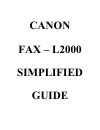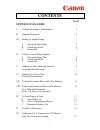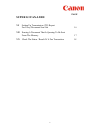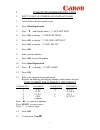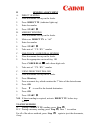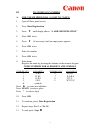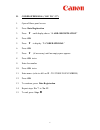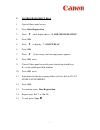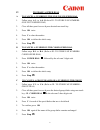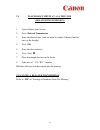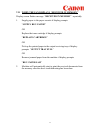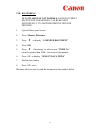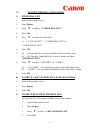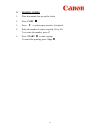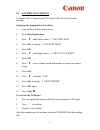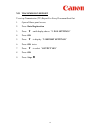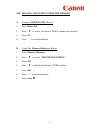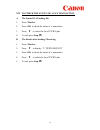- DL manuals
- Canon
- Fax Machine
- FAX-L2000
- Simplified Manual
Canon FAX-L2000 Simplified Manual
Summary of FAX-L2000
Page 1
Canon fax – l2000 simplified guide.
Page 2: Contents
1 contents page super g3 fax-l2000 i to register sender’s identification 3 ii sending documents 4 iii setting up speed dialing a one-touch speed dial 5 b coded speed dial 6 c group dial 7 iv to erase auto-dialing numbers a one-touch speed dial 8 b coded speed dial 8 c group dial 8 v sending to more ...
Page 3: Super G3 Fax-L2000
2 page super g3 fax-l2000 xii setting up transmission (tx) report for every document sent out 16 xiii erasing a document that is queuing to be sent from the memory 17 xiv check the status / result of a fax transaction 18.
Page 4: ►
3 i to register sender identification i. Input your fax number and company name 1. Open all three all three panel covers 2. Press data registration 3. Press ▼until display shows “3. Fax settings” 4. Press ok to display “1. User settings” 5. Press ok to display “1. Tel line settings” 6. Press ok to d...
Page 5
4 ii sending a document a. Direct sending 1. Place documents face up on the feeder 2. Press direct tx (indicator lights up) 3. Enter fax number 4. Press start b. Memory sending 1. Place documents face up on the feeder 2. Make sure direct tx is “off” 3. Enter fax number 4. Press start 5. Take note of...
Page 6: ►
5 iii to store fax numbers a. One-touch speed dial ( 01-key to 72-key ) 1. Open all three panel covers 2. Press data registration 3. Press ▼until display shows “4. Add. Registration” 4. Press ok twice 5. Press ▼ (if necessary) until an empty space appears 6. Press ok twice 7. Enter fax number 8. Pre...
Page 7
6 b. Coded speed dial (*000 to *127 ) 1. Open all three panel covers 2. Press data registration 3. Press ▼until display shows “4. Add. Registration” 4. Press ok 5. Press ▼to display “2. Coded spd dial” 6. Press ok 7. Press ▼ (if necessary) until an empty space appears 8. Press ok twice 9. Enter fax ...
Page 8
7 c. To program group dial 1. Open all three panel covers 2. Press data registration 3. Press ▼until display shows “4. Add. Registration” 4. Press ok 5. Press ▼to display “3. Group dial” 6. Press ok 7. Press ▼ (if necessary) until an empty space appears 8. Press ok twice 9. Close all three panel cov...
Page 9
8 iv to erase a speed dial a to cancel a number in the one-touch speed dial 1. Follow steps a.1. To a.4. (refer to iii : to store fax numbers: one-touch speed dial) 2. Close all three panel covers & press desired one-touch key 3. Press ok twice 4. Press c to clear the number 5. Press ok to delete th...
Page 10
9 v sending to more than one location (sequential broadcasting) a. Using one-touch / coded speed dial 1. Place documents face up on the feeder 2. Press all the relevant one-touch / coded-dial numbers one right after another 3. Press start 4. Take note of “ tx / rx ” number b. Manual dialing from the...
Page 11
10 vi to send documents at a later time (delayed transmission) 1. Open all three panel covers 2. Press delayed transmission 3. Enter the desired time (time set must be within 24 hours from the time on the display) 4. Press ok 5. Enter the fax number(s) 6. Press start 7. Place documents face up on th...
Page 12
11 vii when the fax displays “received in memory” display screen flashes message “received in memory” repeatedly. 1. Supply paper to the paper cassette if display prompts “supply rec. Paper” or replace the toner cartridge if display prompts “replace cartridge” or pick up the printed paper in the out...
Page 13
12 viii re-sending if no.Vii above is not possible, each document received in the memory can be re-sent individually to another destination for printing 1. Open all three panel covers 2. Press memory reference 3. Press ▼to display “4. Resend document” 4. Press ok 5. Press ▼ if necessary, to select a...
Page 14
13 ix to print reports and listings a. Speed dial list 1. Open all three panel covers 2. Press report 3. Press ▼ to display “2. Speed dial list” 4. Press ok 5. Press ▼ to search for desired list i.E. “1. 1-touch list”, “2. Coded dial list” or “3.Group dial list” 6. Press ok 7. (a) if group dial list...
Page 15
14 x making copies 1. Place documents face up on the feeder 2. Press copy 3. Press ▼to select paper cassette, if required 4. Enter the number of copies required (01 to 99) to re-enter the number, press c 5. Press start to start copying to cancel the printing, press stop.
Page 16
15 xi confirmation report to request for a transmission (tx) report only for one particular sending setting up the program one-touch key 1. Open all three all three panel covers 2. Press data registration 3. Press ▼until display shows “3. Fax settings” 4. Press ok to display “1. User settings” 5. Pr...
Page 17
16 xii transmission report to set up transmission (tx) report for every document sent out 1. Open all three panel covers 2. Press data registration 3. Press ▼until display shows “3. Fax settings” 4. Press ok 5. Press ▼to display “2. Report settings” 6. Press ok twice 7. Press ▼to select “output yes”...
Page 18
17 xiii erasing a document from the memory a. Using the delete file button 1. Press delete file 2. Press ▼to select the desired tx/rx number to be deleted 3. Press ok 4. Press * to confirm deletion b. Using the memory reference button 1. Press memory reference 2. Press ▼to select “delete document” 3...
Page 19
18 xiv to check the status of a fax transaction a. The status of a pending job 1. Press monitor 2. Press ok to check the status of a transaction 3. Press ▼to select the list of tx/rx jobs 4. To end, press stop b. The result after sending / receiving 1. Press monitor 2. Press ▼to display “2. Tx/rx re...