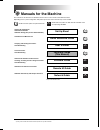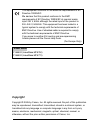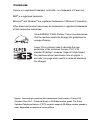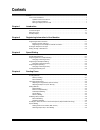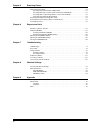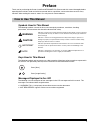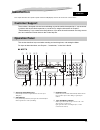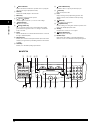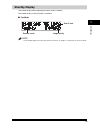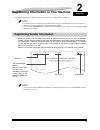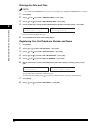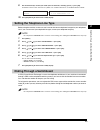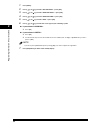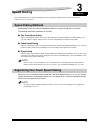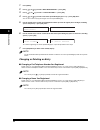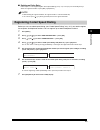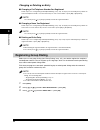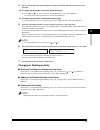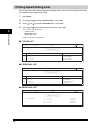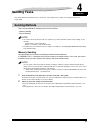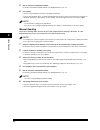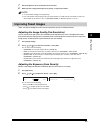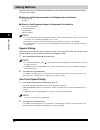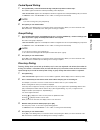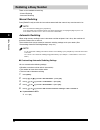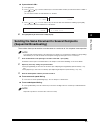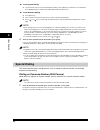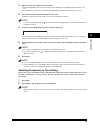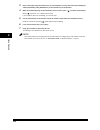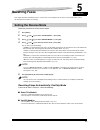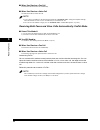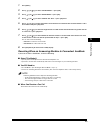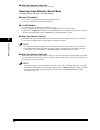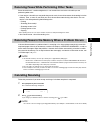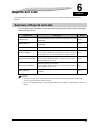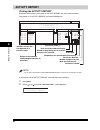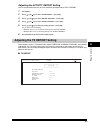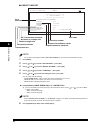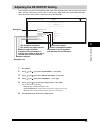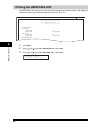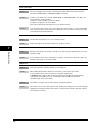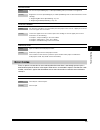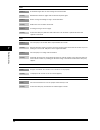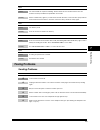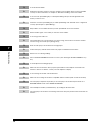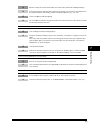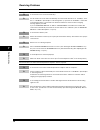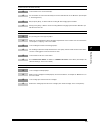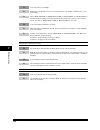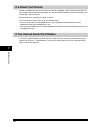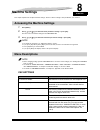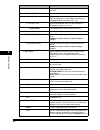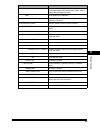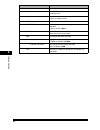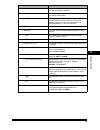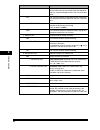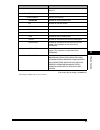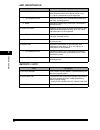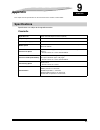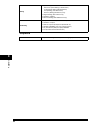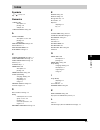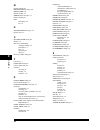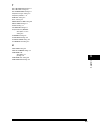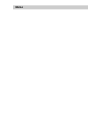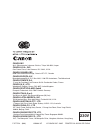- DL manuals
- Canon
- Printer
- imageCLASS MF5770
- Facsimile Manual
Canon imageCLASS MF5770 Facsimile Manual
Summary of imageCLASS MF5770
Page 1
Facsimile guide facsimile guide please read this guide before operating this equipment. After you finish reading this guide, store it in a safe place for future reference..
Page 2: Manuals For The Machine
Manuals for the machine the manuals for this machine are divided as follows. Please refer to them for detailed information. Depending on the system configuration and product purchased, some manuals may not be needed. Only for the mf5750/mf5770 models. Only for the mf5770 model. Only for the mf5770 m...
Page 3: Copyright
Copyright copyright © 2005 by canon, inc. All rights reserved. No part of this publication may be reproduced, transmitted, transcribed, stored in a retrieval system, or translated into any language or computer language in any form or by any means, electronic, mechanical, magnetic, optical, chemical,...
Page 4: Trademarks
Trademarks canon ® is a registered trademark, and uhq ™ is a trademark of canon inc. Ibm ® is a registered trademark. Microsoft ® and windows ® are registered trademarks of microsoft corporation. Other brand and product names may be trademarks or registered trademarks of their respective companies. ...
Page 5: Contents
Iii contents preface . . . . . . . . . . . . . . . . . . . . . . . . . . . . . . . . . . . . . . . . . . . . . . . . . . . . . . . . . . . . . . . . . . . . . . . . . . . V how to use this manual . . . . . . . . . . . . . . . . . . . . . . . . . . . . . . . . . . . . . . . . . . . . . . . . . . . . ...
Page 6
Iv chapter 5 receiving faxes setting the receive mode . . . . . . . . . . . . . . . . . . . . . . . . . . . . . . . . . . . . . . . . . . . . . . . . . . . . . . . 5-1 receiving faxes automatically: faxonly mode. . . . . . . . . . . . . . . . . . . . . . . . . . . . . . . . . . . 5-1 receiving both ...
Page 7: Preface
V preface thank you for purchasing the canon laserbase mf5750/mf5770. Please read this manual thoroughly before operating the machine in order to familiarize yourself with its capabilities, and to make the most of its many functions. After reading this manual, store it in a safe place for future ref...
Page 8: Introduction
1-1 chapter 1 introduction this chapter describes the operation panel and the standby display used for the fax function of the machine. Customer support the machine is designed with the latest technology to provide trouble-free operation. If you encounter a problem with the machine's operation, try ...
Page 9
1-2 introduct ion 1 ■ mf5750 e alarm indicator flashes red when the machine has a problem such as a paper jam. (the error message is displayed in the lcd.) f fax key switches the standby display to the fax mode. G menu key customizes the way the machine operates. H [ (-)] or [ (+)] keys scroll throu...
Page 10: Standby Display
1-3 introduct ion 1 standby display the standby display differs depending on which mode is selected. The standby display in the fax mode is as follows: ■ fax mode note for the standby display in the copy mode and the scan mode, see chapter 1, "introduction," in the user’s guide. Receive mode image q...
Page 11
2-1 chapter 2 registering information in your machine this chapter explains how to register the information necessary for sending and receiving faxes. Note • for details on how to enter characters or symbols when you come to step that requires you to enter a name or number, see chapter 2, "operation...
Page 12
2-2 r egister ing in for m a tion in y ou r machine 2 entering the date and time note you can print the user data list to check the current setting. (see "printing the user data list," on p. 6-6.) 1 press [menu]. 2 press [ (-)] or [ (+)] to select ➞ press [ok]. 3 press [ (-)] or [ (+)] to select ➞ p...
Page 13
2-3 r egister ing in for m a tion in y ou r machine 2 9 use the numeric keys to enter your name (max. 24 characters, including spaces) ➞ press [ok]. For details on how to enter characters or symbols, see "2.3 enter characters," in the quick reference guide. 10 press [stop/reset] to return to the sta...
Page 14
2-4 r egister ing in for m a tion in y ou r machine 2 1 press [menu]. 2 press [ (-)] or [ (+)] to select ➞ press [ok]. 3 press [ (-)] or [ (+)] to select ➞ press [ok]. 4 press [ (-)] or [ (+)] to select ➞ press [ok]. 5 press [ (-)] or [ (+)] to select ➞ press [ok]. 6 press [ (-)] or [ (+)] to select...
Page 15: Speed Dialing
3-1 chapter 3 speed dialing this chapter explains how to simplify the dialing process by assigning the recipient names and their fax/telephone numbers to only one or two keys. Speed dialing methods speed dialing allows you to dial fax/telephone numbers by simply pressing one or a few keys. The follo...
Page 16
3-2 speed dia ling 3 1 press [menu]. 2 press [ (-)] or [ (+)] to select ➞ press [ok]. 3 press [ (-)] or [ (+)] to select ➞ press [ok]. 4 press [ (-)] or [ (+)] to select a one-touch speed dialing key (01 to 11) ➞ press [ok] twice. You can also select a key by pressing the one-touch speed dialing key...
Page 17
3-3 speed dia ling 3 ■ deleting an entire entry follow steps 1 to 4 of "registering one-touch speed dialing" (see p. 3-1). In step 5, press and hold [clear] to delete the registered number ➞ press [ok] ➞ [stop/reset]. Note • when deleting the registered number, the registered name is cleared automat...
Page 18: Registering Group Dialing
3-4 speed dia ling 3 changing or deleting an entry ■ changing a fax/telephone number you registered follow steps 1 to 4 of "registering coded speed dialing" (see p. 3-3). In step 5, press and hold [clear] to delete an entire fax/telephone number ➞ use the numeric keys to enter a new number ➞ press [...
Page 19
3-5 speed dia ling 3 4 specify an empty one-touch speed dialing key or coded speed dialing code that you want to set as the group dial. ● to register a group under a one-touch speed dialing key: ❑ press [ (-)] or [ (+)] to select a one-touch speed dialing key (01 to 11) ➞ press [ok] twice. You can a...
Page 20: Printing Speed Dialing Lists
3-6 speed dia ling 3 printing speed dialing lists you can print lists of the recipients registered for speed dialing. You may want to keep these lists near the machine to refer to them when dialing. 1 press [menu]. 2 press [ (-)] or [ (+)] to select ➞ press [ok]. 3 press [ (-)] or [ (+)] to select ➞...
Page 21: Sending Faxes
4-1 chapter 4 sending faxes this chapter describes the different ways to send faxes. It also explains how to adjust scan settings to improve the image quality. Sending methods there are two methods of sending faxes from the machine: - memory sending - manual sending note • you can also fax the docum...
Page 22
4-2 sending f a x e s 4 3 dial the recipient's fax/telephone number. For details on the different dialing methods, see "dialing methods," on p. 4-4. 4 press [start]. If you are using the adf, the fax will be transmitted automatically. If you are using the platen glass, you will be prompted when the ...
Page 23: Improving Faxed Images
4-3 sending f a x e s 4 7 ask the recipient to set his fax machine to receive faxes. 8 when you hear a high-pitched signal, press [start] ➞ hang up the handset. Note • to cancel manual sending, press [stop/reset]. • if the offhook alarm starts beeping, make sure that the handset is resting properly ...
Page 24: Dialing Methods
4-4 sending f a x e s 4 dialing methods there are several ways of dialing the fax/telephone number of the party to which you want to send a fax. They are as follows: ■ when the fax/telephone number is not registered in the machine • regular dialing • redialing ■ when the fax/telephone number is regi...
Page 25
4-5 sending f a x e s 4 coded speed dialing 1 press [coded dial] ➞ enter the desired two-digit code (00 to 99) with the numeric keys. The number registered under that coded speed dialing code is displayed. Appears if no fax/telephone number is assigned to the coded speed dialing code you entered. If...
Page 26: Redialing A Busy Number
4-6 sending f a x e s 4 redialing a busy number there are two methods of redialing: - manual redialing - automatic redialing manual redialing press [redial/pause] to redial the last number entered with the numeric keys used to send a fax. Note • to cancel manual redialing, press [stop/reset]. • the ...
Page 27: (Sequential Broadcasting)
4-7 sending f a x e s 4 ● if you selected : ❑ press [ok] twice. ❑ press [ (-)] or [ (+)], or use the numeric keys to enter the number of times you want the machine to redial ➞ press [ok] twice. You can set the machine to redial between 1 to 10 times. ❑ press [ (-)] or [ (+)], or use the numeric keys...
Page 28: Special Dialing
4-8 sending f a x e s 4 ● to use regular dialing: ❑ use the numeric keys to enter the fax/telephone number ➞ press [ok]. You can dial up to one destination. Press [redial/pause] to redial the last number dialed with the numeric keys. ● to use directory dialing: ❑ press [directory]. ❑ press a numeric...
Page 29
4-9 sending f a x e s 4 2 adjust any necessary settings for your document. • press [image quality] to select the fax resolution. (see "adjusting the image quality (fax resolution)," on p. 4-3.) • press [exposure] to select the scan density. (see "adjusting the exposure (scan density)," on p. 4-3.) 3...
Page 30
4-10 sending f a x e s 4 3 enter a destination using the numeric keys on your telephone or using a one-touch speed dialing key, coded speed dialing code, [redial/pause], or the numeric keys on the machine. 4 when the recorded message of the information service answers, press [ ] to switch to tone di...
Page 31: Receiving Faxes
5-1 chapter 5 receiving faxes this chapter describes the different ways to receive faxes. It also explains how to set the receive mode and to cancel the documents the machine is receiving. Setting the receive mode follow this procedure to set the receive mode: 1 press [menu]. 2 press [ (-)] or [ (+)...
Page 32
5-2 receiv ing f a x e s 5 ■ when you receive a fax call the machine will receive the fax automatically. ■ when you receive a voice call you will not be able to answer the call. Note • if you connect a telephone to the machine and enable the setting, the telephone will ring when the machine receives...
Page 33
5-3 receiv ing f a x e s 5 1 press [menu]. 2 press [ (-)] or [ (+)] to select ➞ press [ok]. 3 press [ (-)] or [ (+)] to select ➞ press [ok]. 4 press [ (-)] or [ (+)] to select ➞ press [ok] twice. 5 press [ (-)] or [ (+)] to select the time 0 to 30 seconds that the machine takes to check whether a ca...
Page 34
5-4 receiv ing f a x e s 5 ■ when you receive a voice call the answering machine will record any voice messages. Receiving faxes manually: manual mode if you want to select , check the following: ■ select this mode if: • you only have one telephone line for both fax and telephone use. • you receive ...
Page 35: Canceling Receiving
5-5 receiv ing f a x e s 5 receiving faxes while performing other tasks since the machine is a multitasking device, it can receive faxes and voice calls while you are performing other tasks. • if you receive a fax while you are performing certain tasks, the machine stores the incoming fax in the mem...
Page 36: Reports and Lists
6-1 chapter 6 reports and lists this chapter explains how to print out the transaction reports and the lists of settings and recipients registered in the machine. Summary of reports and lists the table below shows the reports and lists that can be printed from the machine. Refer to the pages indicat...
Page 37: Activity Report
6-2 r epor ts an d lists 6 activity report printing the activity report by default, the machine is set to print an activity report after every 20 transactions. Transactions in an activity report are listed chronologically. Note the recipient's fax/telephone number (destination tel/id) is not shown f...
Page 38
6-3 r epor ts an d lists 6 adjusting the activity report setting you can set the machine to turn on or off automatic printing of the activity report. 1 press [menu]. 2 press [ (-)] or [ (+)] to select ➞ press [ok]. 3 press [ (-)] or [ (+)] to select ➞ press [ok]. 4 press [ (-)] or [ (+)] to select ➞...
Page 39
6-4 r epor ts an d lists 6 ■ error tx report note the recipient's fax/telephone number (recipient address) is not shown for the manually sent faxes. 1 press [menu]. 2 press [ (-)] or [ (+)] to select ➞ press [ok]. 3 press [ (-)] or [ (+)] to select ➞ press [ok]. 4 press [ (-)] or [ (+)] to select ➞ ...
Page 40
6-5 r epor ts an d lists 6 adjusting the rx report setting the machine can print an rx (reception) report after receiving a document. You can set it to print every time it receives a document, or only when an error occurs. Alternatively, you can disable printing the report. By default, the machine i...
Page 41: Printing The User Data List
6-6 r epor ts an d lists 6 printing the user data list the user data list allows you to check the current settings of the machine as well as the registered sender information. (see "registering sender information," on p. 2-1.) 1 press [menu]. 2 press [ (-)] or [ (+)]] to select ➞ press [ok]. 3 press...
Page 42: Troubleshooting
7-1 chapter 7 troubleshooting this chapter describes the problems you might encounter during fax operations and their remedies. It also explains what to do if you cannot solve the problem by yourself. Lcd messages the following messages are displayed in the lcd when the machine performs a function o...
Page 43
7-2 t roub leshooting 7 check paper size cause the size of the paper in the cassette or multi-purpose feeder is different from that of the paper specified in in of the menu. Remedy 1 load the correct paper size or change in of the menu. For more information, see the following: • chapter 2, "paper ha...
Page 44: Error Codes
7-3 t roub leshooting 7 not registered cause the one-touch speed dialing key or coded speed dialing code you entered is not registered. Remedy register the one-touch speed dialing key or coded speed dialing code. For more information, see the following: • "registering one-touch speed dialing," on p....
Page 45
7-4 t roub leshooting 7 #0003 cause 1 a document longer than one foot is being sent from the feeder. Remedy divide the document into pages and resend from the platen glass. Cause 2 data is too large and taking too long to send a document. Remedy reduce the scan resolution and resend. Cause 3 it’s ta...
Page 46: Faxing Problems
7-5 t roub leshooting 7 #0018 cause the other fax did not respond to redialing. The document was not sent because the other fax machine was busy and did not respond within 55 seconds. Remedy wait for a while and try again. If you still cannot send the document, contact the other party and have them ...
Page 47
7-6 t roub leshooting 7 q is the document loaded? A remove the document, stack it if necessary, and place it on the platen glass or load it in the adf correctly. For more information, see chapter 3, " document handling, " in the user’s guide. Q is the one-touch speed dialing key or coded speed diali...
Page 48
7-7 t roub leshooting 7 q did the receiving fax machine answer within 55 seconds (after all automatic redialing attempts)? A contact the other party and have them check their fax machine. For an overseas call, add pauses to the registered number. (see "dialing an overseas number (with pauses)," on p...
Page 49
7-8 t roub leshooting 7 receiving problems cannot receive a fax automatically. Q is the machine set to receive automatically? A for the machine to receive faxes automatically, the receive mode must be set to , tel>, or . (see chapter 5, "receiving faxes.") if you have set , confirm that an answering...
Page 50
7-9 t roub leshooting 7 cannot receive a document manually. Q is the machine set to receive manually? A for the machine to receive faxes manually, the receive mode must be set to . (see chapter 5, "receiving faxes".) q did you press [start], or dial the remote receiving id after hanging up the hands...
Page 51
7-10 t roub leshooting 7 q is any toner left in the cartridge? A replace the cartridge with a new one. For more information, see chapter 8, "maintenance," in the user’s guide. A select in in in of the menu. With this setting, the machine will not store documents in the memory even if the toner has r...
Page 52: Telephone Problems
7-11 t roub leshooting 7 errors occur frequently while receiving. Q are the telephone lines in proper condition? Or do you have a good connection? A lower the reception speed. (see of "menu descriptions," on p. 8-2.) q is the sending fax machine functioning properly? A call the sender and have them ...
Page 53: If A Power Cut Occurs
7-12 t roub leshooting 7 if a power cut occurs if power is suddenly lost due to an outage or accidental unplugging, a built-in battery retains the user data settings and the speed dialing settings. Any sent or received documents stored in the memory are backed up for about 3 minutes. During a power ...
Page 54: Machine Settings
8-1 chapter 8 machine settings this chapter explains how to adjust machine settings. The list of all the settings is also provided for your reference. Accessing the machine settings 1 press [menu]. 2 press [ (-)] or [ (+)] to select the menu you want to change ➞ press [ok]. You have now accessed the...
Page 55
8-2 machine settin gs 8 2. User settings the basic operation settings in the fax mode can be specified. 1. Tel line settings specifies the telephone line settings. 1. Unit tel number your fax/telephone number can be registered within 20 digits, including spaces. (see "registering your fax/ telephone...
Page 56
8-3 machine settin gs 8 6. Rx restriction sets whether to receive a fax by detecting the tsi (transmitting subscriber identification) signal, used to identify the sending fax machine. Off all receptions are conducted. On receives the fax only from the sending fax machine that sends the tsi signal. 3...
Page 57
8-4 machine settin gs 8 4. Tx settings sets the transmission functions. 1. Ecm tx the ecm (error correction mode) transmission is turned on or off. On all transmissions are conducted with ecm if the other party's fax supports ecm. Off ecm is turned off. 2. Pause time sets the length of the pause you...
Page 58
8-5 machine settin gs 8 4. Time out enables/disables automatic scanning of documents after the fax number is entered. On scanning begins automatically in 5 or 10 seconds after you enter the fax number. Off press [start] to scan document. Otherwise, auto clear function activates and the lcd returns t...
Page 59
8-6 machine settin gs 8 4. Man/auto switch sets whether the machine switches to the document receive mode after the connected extension telephone rings for a specified length of time in the manual receive mode. On the machine switches to document receive mode after the connected extension telephone ...
Page 60
8-7 machine settin gs 8 (the factory default setting is in bold face.) * this setting is available only for some countries. 6. System settings sets the functions of fax default, and country select. 1. Fax default sets the default for the fax functions. 1. Scan density sets the scan density. Standard...
Page 61
8-8 machine settin gs 8 add. Registration reports / lists name descriptions 1. 1-touch spd dial registers the information on one-touch speed dialing. (see "registering one-touch speed dialing," on p. 3-1.) up to 11 destinations can be registered. 1. Tel number entry registers the other party's fax/t...
Page 62: Appendix
9-1 chapter 9 appendix this chapter lists the specifications for the fax function of the machine, and the index. Specifications specifications are subject to change without notice. Facsimile applicable line public switched telephone network (pstn) compatibility g3 data compressing system mh, mr, mmr...
Page 63
9-2 appendix 9 telephone dialing • speed dialing one-touch speed dialing (11 destinations) coded speed dialing (100 destinations) group dialing (110 destinations) directory dialing (with directory key) • regular dialing (with numeric keys) • automatic redialing • manual redialing (with redial/pause ...
Page 64: Index
9-3 appendix 9 index symbols (–), (+) keys, 1-2 numerics 1-touch list description, 6-1 printing, 3-6 sample, 3-6 1-touch spd dial setting, 8-8 a activity report description, 6-1, 8-3, 8-8 printing, 6-2 setting, 6-3 add. Registration settings, 8-8 alarm indicator, 1-2 ans. Machine mode, 5-3 auto redi...
Page 65
9-4 appendix 9 m machine settings, 8-1 man/auto switch setting, 8-6 manual mode, 5-4 manual sending, 4-2 memory full message, 7-2 memory sending, 4-1 menu descriptions, 8-1 key, 1-2 n not registered message, 7-3 numeric keys, 1-2 o offhook alarm setting, 8-2 ok key, 1-2 one-touch speed dialing chang...
Page 66
9-5 appendix 9 t tel line settings setting, 8-2 tel line type setting, 8-2 tel number mark setting, 8-2 telephone line type setting, 2-3 telephone problems, 7-11 time out setting, 8-5 time, entering, 2-2 toner supply low setting, 8-6 touch tone setting, 8-2 troubleshooting, 7-1 tti position setting,...
Page 67: Memo
Memo.
Page 68: 230V
Canon inc. 30-2, shimomaruko 3-chome, ohta-ku, tokyo 146-8501, japan canon u.S.A., inc. One canon plaza, lake success, ny 11042, u.S.A. Canon canada inc. 6390 dixie road mississauga, ontario l5t 1p7, canada canon europa n.V. Bovenkerkerweg 59-61 p.O. Box 2262, 1180 eg amstelveen, the netherlands can...