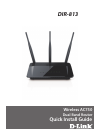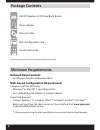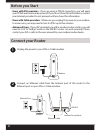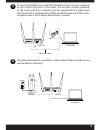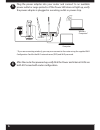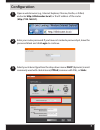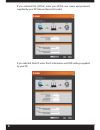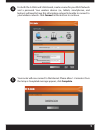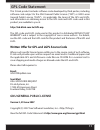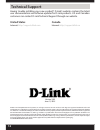D-Link AC750 Quick Install Manual - Router (Http://192.168.0.1).
10
How do I connect my wireless devices to the DIR-813 router?
1. Open your wireless network utility that displays available wireless networks.
2. Select the Wi-Fi Network name you assigned in the wizard and connect.
Note: If you did not run the setup wizard or you reset the router to its default
settings, refer to the Wi-Fi Configuration Card included for the default Wi-Fi
Network Name and Wi-Fi Password.
You can also connect wireless devices to the DIR-813 router using WPS:
1. Press the WPS button on the DIR-813 for one second.
2. Within one minute press the WPS button on your wireless device.
3. Allow up to two minutes to connect.
Note: Some devices may require you to log in to a utility to start the WPS process.
Refer to the user manual of the device you want to connect to the router if you do
not know how to start the WPS process.
How do I change the wireless settings on the DIR-813 router?
1. Open a web browser (e.g., Internet Explorer, Chrome, Firefox, or Safari) and
enter http://dlinkrouter.local./ You can also enter the IP address of the
router (http://192.168.0.1).
2. At the login screen, enter the router password you created in the wizard (no
password by default).
3. Go to Setup > Wireless Settings > Manual Wireless Network Setup to
create a new Wi-Fi network name (SSID) and Wi-Fi password.
*Documentation available at http://support.dlink.com/DIR-813.