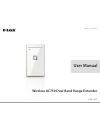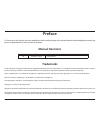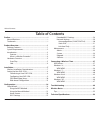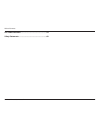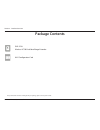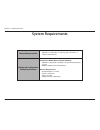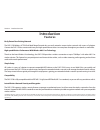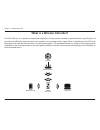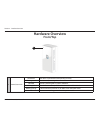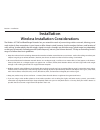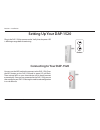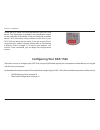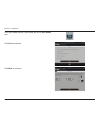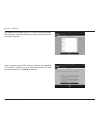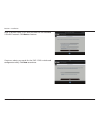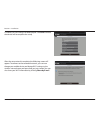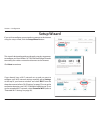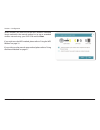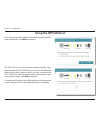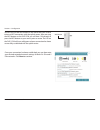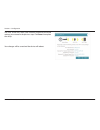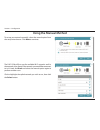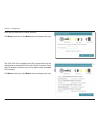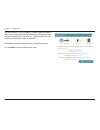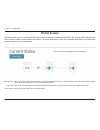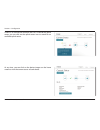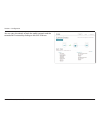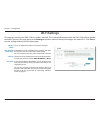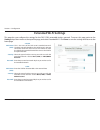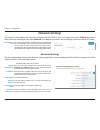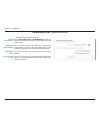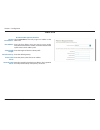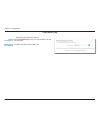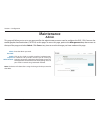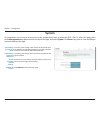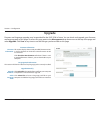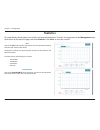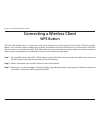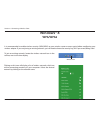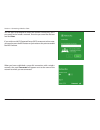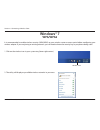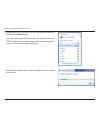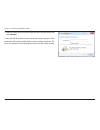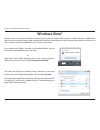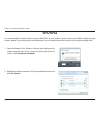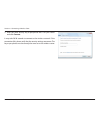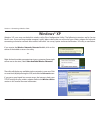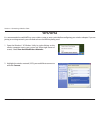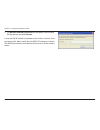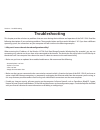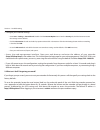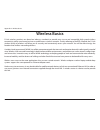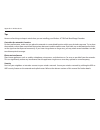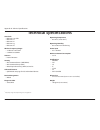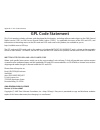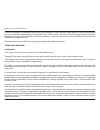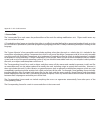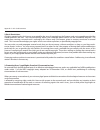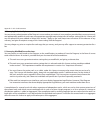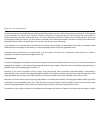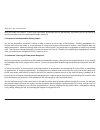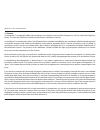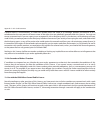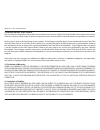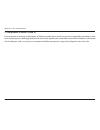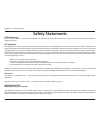- DL manuals
- D-Link
- Wireless Router
- AC750
- User Manual
D-Link AC750 User Manual - Using The Wps Method
18
D-Link DAP-1520 User Manual
Section 3 - Configuration
To set up using the WPS method, select the first option from the
setup wizard menu. Click Next to continue.
The DAP-1520 uses the push button method for WPS. After
selecting WPS, the DAP-1520 will ask you to press the WPS push
button on the access point or router you want to connect the
DAP-1520 to. You have 120 seconds to press the button on your
access point or router. Click Next to continue.
If a connection has been successfully made, you will see a notice
on the screen and the LED on the device will turn solid green.
Using the WPS Method
Summary of AC750
Page 2: Manual Revisions
I d-link dap-1520 user manual d-link reserves the right to revise this publication and to make changes in the content hereof without obligation to notify any person or organization of such revisions or changes. Manual revisions trademarks d-link and the d-link logo are trademarks or registered trade...
Page 3: Table of Contents
Ii d-link dap-1520 user manual table of contents preface ................................................................................. I manual revisions ........................................................................... I trademarks ........................................................
Page 4
Iii d-link dap-1520 user manual table of contents gpl code statement........................................................54 safety statements ...........................................................69.
Page 5: Package Contents
1 d-link dap-1520 user manual section 1 - product overview package contents if any of the above items are missing from your package, please contact your reseller. Dap-1520 wireless ac750 dual band range extender wi-fi configuration card.
Page 6: System Requirements
2 d-link dap-1520 user manual section 1 - product overview network requirements • a wireless router with an active internet connection. • ieee 802.11ac draft, 802.11n, 802.11g, 802.11b or 802.11a wireless clients/devices web-based configuration utility requirements computer or mobile device with the...
Page 7: Introduction
3 d-link dap-1520 user manual section 1 - product overview introduction features easily extend your existing network the dap-1520 wireless ac750 dual band range extender lets you easily extend a secure wireless network with a press of a button. Connect the dap-1520 to a router and share your high-sp...
Page 8
4 d-link dap-1520 user manual section 1 - product overview what is a wireless extender? The dap-1520 acts as a repeater to extend the range of an existing wireless network to provide a better signal for parts of your home or office that may have poor or no reception. Your existing wireless signal wi...
Page 9: Hardware Overview
5 d-link dap-1520 user manual section 1 - product overview hardware overview front/top 1 1 power/status led solid green the device is powered on and operating normally. Blinking green the device is processing wps. Solid red device is powering on or system is defective. Blinking red the device is in ...
Page 10: Hardware Overview
6 d-link dap-1520 user manual section 1 - product overview hardware overview side 1 wps button pressing the wps button for 1 second allows you to connect with wi-fi clients using wi-fi protected setup. 2 reset button pressing the reset button will reset the dap-1520 to the factory default settings. ...
Page 11: Installation
Dap-1520 user manual wireless ac750 dual band range extender version 1.0
Page 12: Setting Up Your Dap-1520
8 d-link dap-1520 user manual section 2 - installation setting up your dap-1520 plug in the dap-1520 to a power outlet. Verify that the power led is blinking orange before continuing. Outlet ethernet connecting to your dap-1520 you can use the wps method to connect to the dap-1520. Press the wps but...
Page 13: Configuring Your Dap-1520
9 d-link dap-1520 user manual section 2 - installation locate the wi-fi name (ssid) and password for your dap-1520 device. This information is printed on the specification sticker on the underside of the device. Using your computer or mobile device’s wi-fi connection utility, connect to the ssid of ...
Page 14: Qrs Mobile App Setup
10 d-link dap-1520 user manual section 2 - installation qrs mobile app setup connect to the wi-fi network that is displayed on the wi-fi configuration card included in your package (ex: dlink-a8fa). Then, enter the wi-fi password also printed on the wi-fi configuration card (ex: akbdj19346). The dap...
Page 15
11 d-link dap-1520 user manual section 2 - installation once your mobile device is connected, tap on the qrs mobile icon. Click start to continue. Click next to continue..
Page 16
12 d-link dap-1520 user manual section 2 - installation enter a network name (ssid) and password for the extended 2.4 ghz wi-fi network. You may keep the existing ssid and password if you wish. Click next to continue. Qrs mobile will first detect your dap-1520, then scan for available wi-fi networks...
Page 17
13 d-link dap-1520 user manual section 2 - installation create an admin password for the dap-1520’s web-based configuration utility. Click next to continue. Enter a network name (ssid) and password for the extended 5 ghz wi-fi network. Click next to continue..
Page 18
14 d-link dap-1520 user manual section 2 - installation after the setup wizard is complete, the following screen will appear. To connect to the extended network, you can now change your mobile device and laptop wi-fi settings to the wireless network name and password you just created. You can also s...
Page 19: Web-Based Configuration
15 d-link dap-1520 user manual section 3 - configuration web-based configuration enter your password. By default, admin is selected as the username and cannot be changed, and by default, the password is blank. To access the configuration utility for the dap-1520 on your pc, first connect to the dap-...
Page 20: Setup Wizard
16 d-link dap-1520 user manual section 3 - configuration setup wizard if you wish to configure your extender to connect to the internet using the setup wizard, click the setup wizard button. This wizard is designed to guide you through a step-by-step process to configure your new wireless ac750 dual...
Page 21
17 d-link dap-1520 user manual section 3 - configuration select whether you want to use the wps (wireless protected setup) method or the manual method to set up an extended wireless network using your dap-1520 and click next. If you wish to use the wps method, please refer to “using the wps method” ...
Page 22: Using The Wps Method
18 d-link dap-1520 user manual section 3 - configuration to set up using the wps method, select the first option from the setup wizard menu. Click next to continue. The dap-1520 uses the push button method for wps. After selecting wps, the dap-1520 will ask you to press the wps push button on the ac...
Page 23
19 d-link dap-1520 user manual section 3 - configuration once your connection has been established, you can then enter your desired extended network settings for both 2.4 ghz and 5 ghz networks. Click next to continue. Wps button you can also use the wps button on the side of the dap-1520 to initiat...
Page 24
20 d-link dap-1520 user manual section 3 - configuration your changes will be saved and the device will reboot. The next screen will show your network name and password settings you entered in the previous step. Click save to complete the setup..
Page 25: Using The Manual Method
21 d-link dap-1520 user manual section 3 - configuration the dap-1520 will first scan for available wi-fi networks and list the networks it has found. If the network you would like to connect to isn’t listed, click back and select the manual option again to perform another scan. Click to highlight t...
Page 26
22 d-link dap-1520 user manual section 3 - configuration the dap-1520 will re-broadcast the wi-fi connection from the uplink router as extended 2.4 ghz and 5 ghz wi-fi networks. Enter the ssid and password that you wish to apply to each extended wi-fi network. Click next to continue, or click back t...
Page 27
23 d-link dap-1520 user manual section 3 - configuration the setup process is now complete. A summary page will appear showing the settings for both the connection to the uplink router and the extended wi-fi network. It is recommended that you record this information for future reference. Click save...
Page 28: Home Screen
24 d-link dap-1520 user manual section 3 - configuration home screen the home screen gives a summary of the current status of devices connected to the dap-1520. A green check between the device and the uplink router indicates that there is an active connection. A red cross indicates that there is no...
Page 29
25 d-link dap-1520 user manual section 3 - configuration if there is no connection between the dap-1520 and the uplink router, you can click on the uplink router icon to search for an available uplink router. At any time, you can click on the device images on the home screen to view the current stat...
Page 30
26 d-link dap-1520 user manual section 3 - configuration you can view the details of both the uplink network and the extended wi-fi network by clicking on the dap-1520 icon..
Page 31: Wi-Fi Settings
27 d-link dap-1520 user manual section 3 - configuration wi-fi settings this is set to repeater mode and cannot be changed. Click scan to scan for available wireless networks and select the one you want to use the dap-1520 to extend. You can also type in the name (ssid) of the wireless network. Sele...
Page 32: Extended Wi-Fi Settings
28 d-link dap-1520 user manual section 3 - configuration extended wi-fi settings this page lets you configure the settings for the dap-1520’s extended wireless network. To access this page, point to the settings drop-down menu at the top of the page, and select extended wi-fi. Click save to save the...
Page 33: Network Settings
29 d-link dap-1520 user manual section 3 - configuration network settings this page lets you configure the network settings for the dap-1520. To access this page, point to the settings drop-down menu at the top of the page, then select network. Click save at any time to save the changes you have mad...
Page 34
30 d-link dap-1520 user manual section 3 - configuration my ipv6 connection is: obtain dns server address: primary dns server: secondary dns server: select autoconfiguration (slaac/dhcpv6) to have the dap-1520 automatically receive an ipv6 address from the uplink router. You can select to obtain ipv...
Page 35
31 d-link dap-1520 user manual section 3 - configuration my ipv6 connection is: ipv6 address: subnet prefix length: default gateway: primary dns server: secondary dns server: select static ipv6 to manually assign an ip address to the dap-1520. Enter the ipv6 address that you want to assign to the ex...
Page 36
32 d-link dap-1520 user manual section 3 - configuration my ipv6 connection is: lan ipv6 link- local address: select link-local only to only set an ipv6 address for the local network. The link-local address of the dap-1520. Link-local only ipv6 device management interface.
Page 37: Maintenance
33 d-link dap-1520 user manual section 3 - configuration this page will allow you to set a new password for the administrator account used to configure the dap-1520. You can also enable graphical authentication (captcha) on this page. To access this page, point to the management drop down menu at th...
Page 38: System
34 d-link dap-1520 user manual section 3 - configuration save the system settings onto a file to the local hard drive. You will then see a file dialog where you can select a location and enter a file name for the configuration file. Load the system settings from a previously saved file on the local ...
Page 39: Upgrade
35 d-link dap-1520 user manual section 3 - configuration upgrade firmware and language upgrades may be provided for the dap-1520 in future. You can check and upgrade your firmware and language pack on this page. To access this page, point to the management drop down menu at the top of the page, and ...
Page 40: Statistics
36 d-link dap-1520 user manual section 3 - configuration this page displays details about your wireless and network connections. To access this page, point to the management drop- down menu at the top of the page, and select statistics. Click clear to reset the statistics. Statistics the blue line i...
Page 41: Wps Button
37 d-link dap-1520 user manual section 4 - connecting a wireless client connecting a wireless client wps button wps (wi-fi protected setup) is a simple and secure way to connect your wireless devices with the dap-1520. Most wireless devices such as wireless routers, media players, printers, and came...
Page 42: Windows® 8
38 d-link dap-1520 user manual section 4 - connecting a wireless client windows® 8 wpa/wpa2 it is recommended to enable wireless security (wpa/wpa2) on your wireless router or access point before configuring your wireless adapter. If you are joining an existing network, you will need to know the sec...
Page 43
39 d-link dap-1520 user manual section 4 - connecting a wireless client you will then be prompted to enter the network security key (wi-fi password) for the wireless network. Enter the password into the box and click next. If you wish to use wi-fi protected setup (wps) to connect to the router, you ...
Page 44: Windows® 7
40 d-link dap-1520 user manual section 4 - connecting a wireless client windows® 7 it is recommended to enable wireless security (wpa/wpa2) on your wireless router or access point before configuring your wireless adapter. If you are joining an existing network, you will need to know the security key...
Page 45
41 d-link dap-1520 user manual section 4 - connecting a wireless client 3. Highlight the wireless network (ssid) you would like to connect to and click the connect button. If you get a good signal but cannot access the internet, check your tcp/ip settings for your wireless adapter. Refer to the wire...
Page 46
42 d-link dap-1520 user manual section 4 - connecting a wireless client 5. Enter the same security key or passphrase that is on your router and click connect. It may take 20-30 seconds to connect to the wireless network. If the connection fails, please verify that the security settings are correct. ...
Page 47: Windows Vista®
43 d-link dap-1520 user manual section 4 - connecting a wireless client windows vista® windows vista® users may use the built-in wireless utility. If you are using another company’s utility or windows® 2000, please refer to the user manual of your wireless adapter for help with connecting to a wirel...
Page 48: Wpa/wpa2
44 d-link dap-1520 user manual section 4 - connecting a wireless client wpa/wpa2 2.Highlight the wireless network (ssid) you would like to connect to and click connect. 1.Open the windows vista® wireless utility by right-clicking on the wireless computer icon in your system tray (lower right corner ...
Page 49
45 d-link dap-1520 user manual section 4 - connecting a wireless client 3. Enter the same security key or passphrase that is on your router and click connect. It may take 20-30 seconds to connect to the wireless network. If the connection fails, please verify that the security settings are correct. ...
Page 50: Windows® Xp
46 d-link dap-1520 user manual section 4 - connecting a wireless client windows® xp windows® xp users may use the built-in wireless utility (zero configuration utility). The following instructions are for service pack 2 users. If you are using another company’s utility, please refer to the user manu...
Page 51: Wpa/wpa2
47 d-link dap-1520 user manual section 4 - connecting a wireless client it is recommended to enable wpa on your wireless router or access point before configuring your wireless adapter. If you are joining an existing network, you will need to know the wpa key being used. 2. Highlight the wireless ne...
Page 52
48 d-link dap-1520 user manual section 4 - connecting a wireless client 3. The wireless network connection box will appear. Enter the wpa- psk passphrase and click connect. It may take 20-30 seconds to connect to the wireless network. If the connection fails, please verify that the wpa-psk settings ...
Page 53: Troubleshooting
49 d-link dap-1520 user manual section 5 - troubleshooting troubleshooting this chapter provides solutions to problems that can occur during the installation and operation of the dap-1520. Read the following descriptions if you are having problems. The examples below are illustrated in windows® xp. ...
Page 54
50 d-link dap-1520 user manual section 5 - troubleshooting • configure your internet settings: • go to start > settings > control panel. Double-click the internet options icon. From the security tab, click the button to restore the settings to their defaults. • click the connection tab and set the d...
Page 55: Wireless Basics
51 d-link dap-1520 user manual appendix a - wireless basics d-link wireless products are based on industry standards to provide easy-to-use and compatible high-speed wireless connectivity within your home, business or public access wireless networks. Strictly adhering to the ieee standard, the d-lin...
Page 56
52 d-link dap-1520 user manual appendix a - wireless basics tips here are a few things to keep in mind when you are installing your wireless ac750 dual band range extender. Centralize the extender’s location for best performance, make sure you place the extender in a centralized location within your...
Page 57: Technical Specifications
53 d-link dap-1520 user manual appendix b - technical specifications technical specifications standards • ieee 802.11ac draft • ieee 802.11a • ieee 802.11n • ieee 802.11g • ieee 802.11b wireless frequency range 1 • 2.4 ghz to 2.4835 ghz • 5.18mhz to 5.85mhz antenna • internal antenna security • wi-f...
Page 58: Gpl Code Statement
54 d-link dap-1520 user manual appendix c - gpl code statement gpl code statement this d-link product includes software code developed by third parties, including software code subject to the gnu general public license (“gpl”) or gnu lesser general public license (“lgpl”). As applicable, the terms o...
Page 59
55 d-link dap-1520 user manual appendix c - gpl code statement preamble the gnu general public license is a free, copyleft license for software and other kinds of works. The licenses for most software and other practical works are designed to take away your freedom to share and change the works. By ...
Page 60
56 d-link dap-1520 user manual appendix c - gpl code statement finally, every program is threatened constantly by software patents. States should not allow patents to restrict development and use of software on general-purpose computers, but in those that do, we wish to avoid the special danger that...
Page 61
57 d-link dap-1520 user manual appendix c - gpl code statement 1. Source code. The “source code” for a work means the preferred form of the work for making modifications to it. “object code” means any non-source form of a work. A “standard interface” means an interface that either is an official sta...
Page 62
58 d-link dap-1520 user manual appendix c - gpl code statement 2. Basic permissions. All rights granted under this license are granted for the term of copyright on the program, and are irrevocable provided the stated conditions are met. This license explicitly affirms your unlimited permission to ru...
Page 63
59 d-link dap-1520 user manual appendix c - gpl code statement 4. Conveying verbatim copies. You may convey verbatim copies of the program’s source code as you receive it, in any medium, provided that you conspicuously and appropriately publish on each copy an appropriate copyright notice; keep inta...
Page 64
60 d-link dap-1520 user manual appendix c - gpl code statement 6. Conveying non-source forms. You may convey a covered work in object code form under the terms of sections 4 and 5, provided that you also convey the machine-readable corresponding source under the terms of this license, in one of thes...
Page 65
61 d-link dap-1520 user manual appendix c - gpl code statement a “user product” is either (1) a “consumer product”, which means any tangible personal property which is normally used for personal, family, or household purposes, or (2) anything designed or sold for incorporation into a dwelling. In de...
Page 66
62 d-link dap-1520 user manual appendix c - gpl code statement 7. Additional terms. “additional permissions” are terms that supplement the terms of this license by making exceptions from one or more of its conditions. Additional permissions that are applicable to the entire program shall be treated ...
Page 67
63 d-link dap-1520 user manual appendix c - gpl code statement all other non-permissive additional terms are considered “further restrictions” within the meaning of section 10. If the program as you received it, or any part of it, contains a notice stating that it is governed by this license along w...
Page 68
64 d-link dap-1520 user manual appendix c - gpl code statement from you under this license. If your rights have been terminated and not permanently reinstated, you do not qualify to receive new licenses for the same material under section 10. 9. Acceptance not required for having copies. You are not...
Page 69
65 d-link dap-1520 user manual appendix c - gpl code statement 11. Patents. A “contributor” is a copyright holder who authorizes use under this license of the program or a work on which the program is based. The work thus licensed is called the contributor’s “contributor version”. A contributor’s “e...
Page 70
66 d-link dap-1520 user manual appendix c - gpl code statement a patent license is “discriminatory” if it does not include within the scope of its coverage, prohibits the exercise of, or is conditioned on the non-exercise of one or more of the rights that are specifically granted under this license....
Page 71
67 d-link dap-1520 user manual appendix c - gpl code statement 14. Revised versions of this license. The free software foundation may publish revised and/or new versions of the gnu general public license from time to time. Such new versions will be similar in spirit to the present version, but may d...
Page 72
68 d-link dap-1520 user manual appendix c - gpl code statement 17. Interpretation of sections 15 and 16. If the disclaimer of warranty and limitation of liability provided above cannot be given local legal effect according to their terms, reviewing courts shall apply local law that most closely appr...
Page 73: Safety Statements
69 d-link dap-1520 user manual appendix d - safety statements safety statements ce mark warning: this is a class b product. In a domestic environment, this product may cause radio interference, in which case the user may be required to take adequate measures. Fcc statement: this equipment has been t...
Page 74
70 d-link dap-1520 user manual appendix d - safety statements if this device is going to be operated in 5.15 ~ 5.25 ghz frequency range, then it is restricted in indoor environment only. This transmitter must not be co-located or operating in conjunction with any other antenna or transmitter. The av...