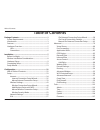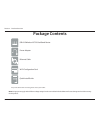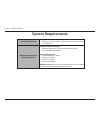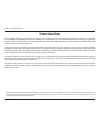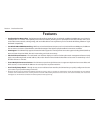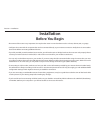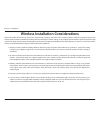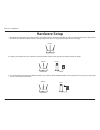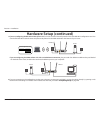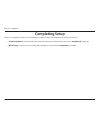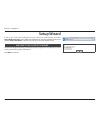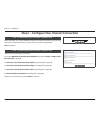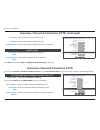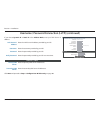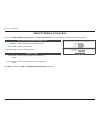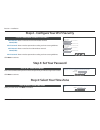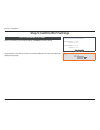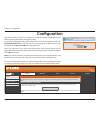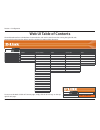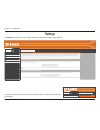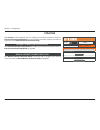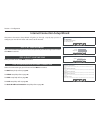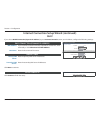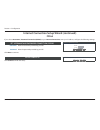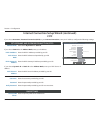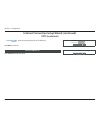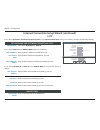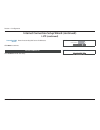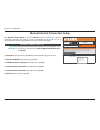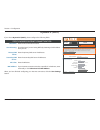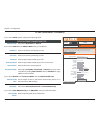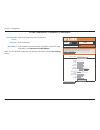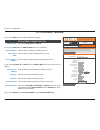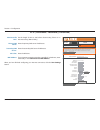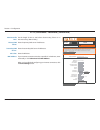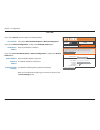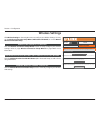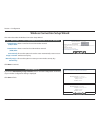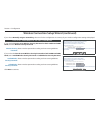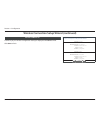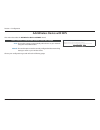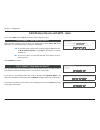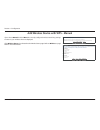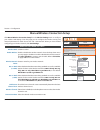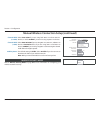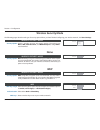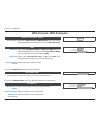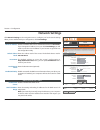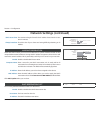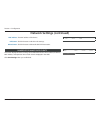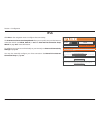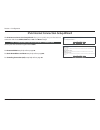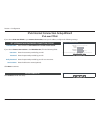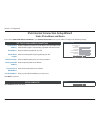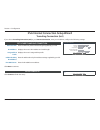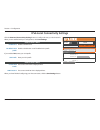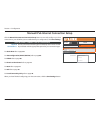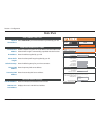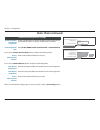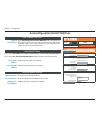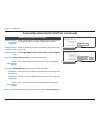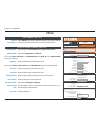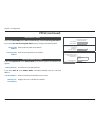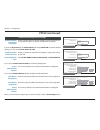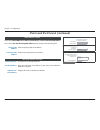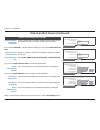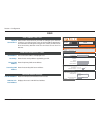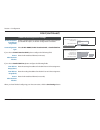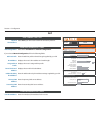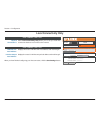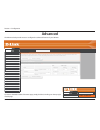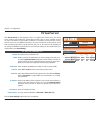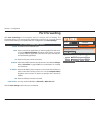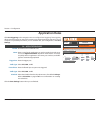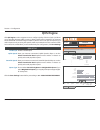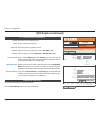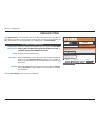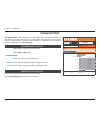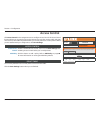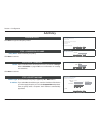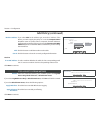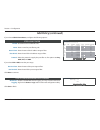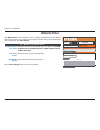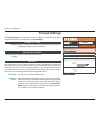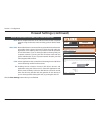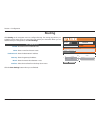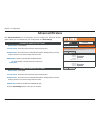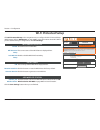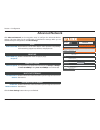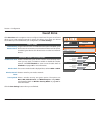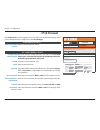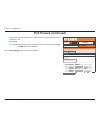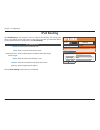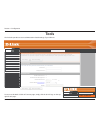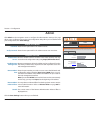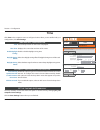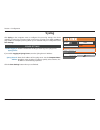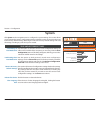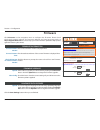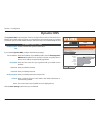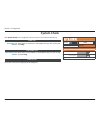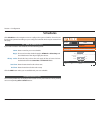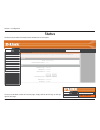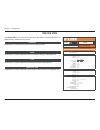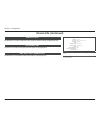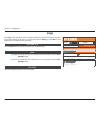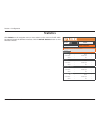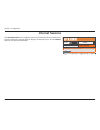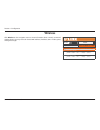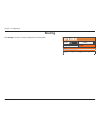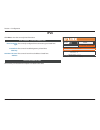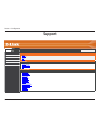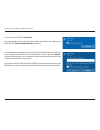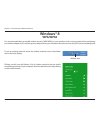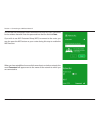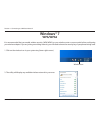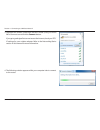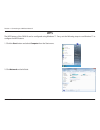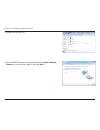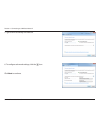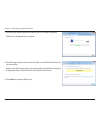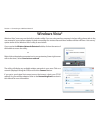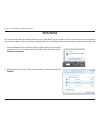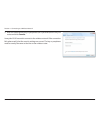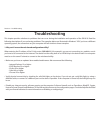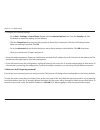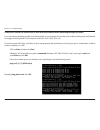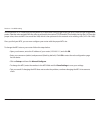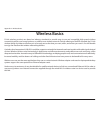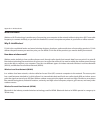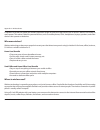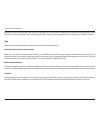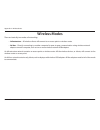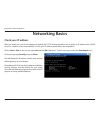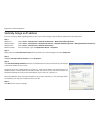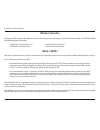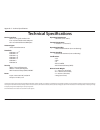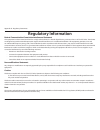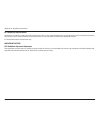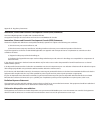- DL manuals
- D-Link
- Wireless Router
- AC750
- User Manual
D-Link AC750 User Manual - Access Control
87
D-Link DIR-819 User Manual
Section 3 - Configuration
Access Control
ACCESS CONTROL
ACCESS CONTROL
DIR-819
ADVANCED
Click Access Control on the navigation menu to configure Access Control. The Access Control
function allows you to control access to the Internet. You may also monitor which web sites
were accessed. The Add Policy Wizard allows you to easily add access control policies. When
you are satisfied with your configuration, click Save Settings.
Enable Access
Control:
Enable or disable Access Control. You must click Save Settings after
enabling Access Control before you can add policies.
Add Policy:
Click this button to add a policy. Refer to Add Policy on page 88
for more information on running the Add Policy Wizard.
ACCESS CONTROL
ACCESS CONTROL
The Access Control option allows you to control access in and out of your network. Use this feature as Access Controls to only grant
access to approved sites, limit web access based on time or dates, and/or block Internet access for applications like P2P utilities or
games.
Save Settings
Don’t Save Settings
POLICY TABLE
Enable
Policy
Machine
Filtering
Logged
Schedule
ACCESS CONTROL
Enable Access Control :
☑
Add Policy
Save Settings
Don’t Save Settings
The currently defined access control policies are listed in this table.
Click the Save Settings button when you are finished.
POLICY TABLE
Summary of AC750
Page 2: Manual Revisions
I d-link dir-819 user manual d-link reserves the right to revise this publication and to make changes in the content hereof without obligation to notify any person or organization of such revisions or changes. Manual revisions revision date description 1.0 28 october, 2016 initial release for revisi...
Page 3: Table of Contents
Ii d-link dir-819 user manual table of contents package contents ..............................................................1 system requirements ................................................................. 2 introduction .........................................................................
Page 4
Iii d-link dir-819 user manual table of contents dynamic dns .................................................................... 108 system check .................................................................... 109 schedules .........................................................................
Page 5: Package Contents
1 d-link dir-819 user manual section 1 - product overview package contents note: using a power supply with a different voltage rating than the one included with the dir-819 will cause damage and void the warranty for this product. If any of the above items are missing, please contact your reseller. ...
Page 6: System Requirements
2 d-link dir-819 user manual section 1 - product overview network requirements • an ethernet-based cable or dsl modem • ieee 802.11ac, 802.11n, 802.11a, 802.11g, or 802.11b wireless clients • 10/100 ethernet web-based configuration utility requirements computer with the following: • windows®, macint...
Page 7: Introduction
3 d-link dir-819 user manual section 1 - product overview introduction the d-link dir-819 wireless ac750 dual band router shares your internet connection over a blazing-fast wireless connection of up to 750 mbps (up to 433 mbps over 5 ghz wireless ac and up to 300 mbps over 2.4 ghz wireless n) 1 , u...
Page 8: Features
4 d-link dir-819 user manual section 1 - product overview • excellent wireless networking - the dir-819 provides wireless speeds of up to a combined 750 mbps (433 mbps 802.11ac 5 ghz, plus 300 mbps 802.11n 2.4 ghz) 1 . This capability rivals wired connections, allowing users to participate in real-t...
Page 9: Hardware Overview
5 d-link dir-819 user manual section 1 - product overview hardware overview leds 1 power the power led indicates that the device is powered on with a proper connection to the power supply. 2 2.4 ghz wireless the wireless led indicates that this wireless band is working. It blinks during wireless dat...
Page 10: Hardware Overview
6 d-link dir-819 user manual section 1 - product overview hardware overview connections 1 3 2 4 5 6 1 reset button insert a paperclip in the hole, wait for 10 seconds, and release to reset the router to default settings. 2 power button press the power button to power the device on and off. 3 power c...
Page 11: Before You Begin
Version 1.01
Page 12
8 d-link dir-819 user manual section 2 - installation wireless installation considerations this d-link wireless device lets you access your network using a wireless connection from virtually anywhere within the operating range of your wireless network. Keep in mind that the number, thickness and loc...
Page 13: Hardware Setup
9 d-link dir-819 user manual section 2 - installation 1. The dir-819 is designed to give you the fastest, most stable network connection possible. In order to maximize performance, fully extend the antennas to provide optimal wireless coverage. Keep the router in an open area for better wireless cov...
Page 14: Hardware Setup (Continued)
10 d-link dir-819 user manual section 2 - installation internet power power port wps 4 3 2 1 reset dir-819 internet power power port wps 4 3 2 1 reset dir-819 4. Use the included ethernet cable to connect your modem to the yellow port labeled internet on the router. 5. Turn on or plug your modem bac...
Page 15: Hardware Setup (Continued)
11 d-link dir-819 user manual section 2 - installation internet power power port wps 4 3 2 1 reset internet power power port wps 4 3 2 1 reset dir-819 dir-819 7. If you are configuring the dir-819 wirelessly from a pc, connect to a wi-fi network printed on the included wi-fi configuration card. You ...
Page 16: Completing Setup
12 d-link dir-819 user manual section 2 - installation completing setup there are several different ways you can configure your router to connect to the internet and connect to your clients: • d-link setup wizard - this wizard will launch when you log into the router for the first time, refer to set...
Page 17: Setup Wizard
13 d-link dir-819 user manual section 2 - installation welcome to the d-link setup wizard this wizard will guide you through a step-by-step process to configure your new d-link router and connect to the internet. • step 1: configure your internet connection • step 2: configure your wi-fi security • ...
Page 18
14 d-link dir-819 user manual section 2 - installation step 1: configure your internet connection the router is detecting your internet connection type, please wait... Cancel prev next please wait while your router attempts to detect your internet connection type. You may need to enter information s...
Page 19
15 d-link dir-819 user manual section 2 - installation if you chose username / password connection (pppoe) as your internet connection, configure the following settings: set username and password connection (pppoe) to set up this connection you will need to have a username and password from your int...
Page 20
16 d-link dir-819 user manual section 2 - installation set username and password connection (pptp) to set up this connection you will need to have a username and password from your internet service provider. You also need pptp ip address. If you do not have this information, please contact your isp....
Page 21
17 d-link dir-819 user manual section 2 - installation primary dns server: enter the primary dns server ip addresses. Secondary dns server: enter the secondary dns server ip addresses. Click next and proceed to step 2 - configure your wi-fi security on page 19. Dns settings if you choose dynamic ip ...
Page 22: Static Ip Address Connection
18 d-link dir-819 user manual section 2 - installation if you choose static ip address connection as your internet connection, enter your ip address, configure the following settings: set static ip address connection to set up this connection you will need to have a complete list of ip information p...
Page 23: Step 3: Set Your Password
19 d-link dir-819 user manual section 2 - installation step 2 - configure your wi-fi security step 2: configure your wi-fi security give your wi-fi network a name and a password. (2.4ghz band) wi-fi network name(ssid) : your_2.4ghz_network (using up to 32 characters) wi-fi password : a_str0ng_p@sswo...
Page 24
20 d-link dir-819 user manual section 2 - installation step 5: confirm wi-fi settings step 5: confirm wi-fi settings below is a detailed summary of your wireless security settings. Please print this page out, or write the information on a piece of paper, so you can configure the correct settings on ...
Page 25: Configuration
21 d-link dir-819 user manual section 3 - configuration this section will show you how to configure or change the default settings your d-link dir-819 using the web-based configuration utility. Configuration to access the configuration utility, open a web browser such as internet explorer and enter ...
Page 26: Web Ui Table of Contents
22 d-link dir-819 user manual section 3 - configuration web ui table of contents the web-based interface is divided into 5 horizontal tabs, each with a vertical menu bar running along the left side. You may click on these section titles to quickly navigate to a section of this document. To return to...
Page 27: Setup
23 d-link dir-819 user manual section 3 - configuration setup internet wireless settings network settings ipv6 the setup tab provides access to configure the basic configuration settings of your dir-819. To return to the web ui table of contents page, simply click the d-link logo on the top right of...
Page 28: Internet
24 d-link dir-819 user manual section 3 - configuration internet internet connection internet dir-819 setup click internet on the navigation menu to configure your internet connection. Using the internet connection setup wizard is recommended. To manually configure your internet connection, select m...
Page 29
25 d-link dir-819 user manual section 3 - configuration internet connection setup wizard welcome to the d-link internet connection setup wizard this wizard will guide you through a step-by-step process to configure your new d-link router and connect to the internet. • step 1: set your password • ste...
Page 30
26 d-link dir-819 user manual section 3 - configuration if you choose dhcp connection (dynamic ip address) as your internet connection, enter your ip address, configure the following settings: dhcp connection (dynamic ip address) to set up this connection, please make sure that you are connected to ...
Page 31
27 d-link dir-819 user manual section 3 - configuration if you choose username / password connection (pppoe) as your internet connection, enter your ip address, configure the following settings: click connect to finish the setup. Setup complete! Setup complete! The internet connection setup wizard h...
Page 32
28 d-link dir-819 user manual section 3 - configuration if you choose username / password connection (pptp) as your internet connection, enter your ip address, configure the following settings: set username and password connection (pptp) to set up this connection you will need to have a username and...
Page 33
29 d-link dir-819 user manual section 3 - configuration secondary dns server : enter the secondary dns server ip addresses. Click next to continue. Dns settings primary dns address : secondary dns address : (optional) prev next cancel connect click connect to finish the setup. Setup complete! Setup ...
Page 34
30 d-link dir-819 user manual section 3 - configuration if you choose username / password connection (l2tp) as your internet connection, enter your ip address, configure the following settings: l2tp set username and password connection (l2tp) to set up this connection you will need to have a usernam...
Page 35
31 d-link dir-819 user manual section 3 - configuration l2tp (continued) secondary dns server : enter the secondary dns server ip addresses. Click next to continue. Dns settings primary dns address : secondary dns address : (optional) prev next cancel connect click connect to finish the setup. Setup...
Page 36
32 d-link dir-819 user manual section 3 - configuration static ip address connection if you choose static ip address connection as your internet connection, enter your ip address, configure the following settings: set static ip address connection to set up this connection you will need to have a com...
Page 37
33 d-link dir-819 user manual section 3 - configuration manual internet connection setup wan internet dir-819 setup wan use this section to configure your internet connection type. There are several connection types to choose from: static ip, dhcp, pppoe, pptp, l2tp, and ds-lite. If you are unsure o...
Page 38
34 d-link dir-819 user manual section 3 - configuration internet connection type choose the mode to be used by the router to connect to the internet. My internet connection is : static ip ▼ save settings don’t save settings static ip address internet connection type : enter the static address inform...
Page 39
35 d-link dir-819 user manual section 3 - configuration internet connection type choose the mode to be used by the router to connect to the internet. My internet connection is : dynamic ip (dhcp) ▼ save settings don’t save settings dynamic ip (dhcp) internet connection type : use this internet conne...
Page 40
36 d-link dir-819 user manual section 3 - configuration pppoe internet connection type : enter the information provided by your internet service provider (isp). Address mode : dynamic ip static ip ip address : user name : password : verify password : service name : (optional) reconnect mode : ...
Page 41
37 d-link dir-819 user manual section 3 - configuration pppoe internet connection type : enter the information provided by your internet service provider (isp). Address mode : dynamic ip static ip ip address : user name : password : verify password : service name : (optional) reconnect mode : ...
Page 42
38 d-link dir-819 user manual section 3 - configuration internet connection type choose the mode to be used by the router to connect to the internet. My internet connection is : pptp (username / password) ▼ save settings don’t save settings pptp internet connection type : enter the information provi...
Page 43
39 d-link dir-819 user manual section 3 - configuration internet connection type choose the mode to be used by the router to connect to the internet. My internet connection is : pptp (username / password) ▼ save settings don’t save settings pptp internet connection type : enter the information provi...
Page 44
40 d-link dir-819 user manual section 3 - configuration internet connection type choose the mode to be used by the router to connect to the internet. My internet connection is : l2tp (username / password) ▼ save settings don’t save settings l2tp internet connection type : enter the information provi...
Page 45
41 d-link dir-819 user manual section 3 - configuration maximum idle time: set the length of time to wait before disconnecting if there is no internet activity. (manual only) primary dns server: enter the primary dns server ip addresses. Secondary dns server : enter the secondary dns server ip addre...
Page 46
42 d-link dir-819 user manual section 3 - configuration aftr address internet connection type : enter the aftr address information provided by your internet service provider (isp). Ds-lite configuration : ds-lite dhcpv6 option manual configuration aftr ipv6 address : b4 ipv4 address : 192.0.0. (...
Page 47: Wireless Settings
43 d-link dir-819 user manual section 3 - configuration wireless settings wireless settings wireless settings dir-819 setup click the wireless connection setup wizard button to easily configure your wireless settings. Refer to page wireless connection setup wizard on page 44 for more information. Wi...
Page 48
44 d-link dir-819 user manual section 3 - configuration wireless connection setup wizard setup complete! Below is a detailed summary of your wireless security settings. Please print this page out, or write the information on a piece of paper, so you can configure the correct settings on your wireles...
Page 49
45 d-link dir-819 user manual section 3 - configuration wireless connection setup wizard (continued) step 2: set your wireless security password you have selected your security level - you will need to set a wireless security password. The wpa (wi-fi protected access) key must meet one of following ...
Page 50
46 d-link dir-819 user manual section 3 - configuration setup complete! Below is a detailed summary of your wireless security settings. Please print this page out, or write the information on a piece of paper, so you can configure the correct settings on your wireless client adapters. Wireless band ...
Page 51
47 d-link dir-819 user manual section 3 - configuration add wireless device with wps step 1: select configuration method for your wireless network please select one of following configuration methods and click next to continue. Auto select this option if your wireless device supports wps (wi-fi pro...
Page 52
48 d-link dir-819 user manual section 3 - configuration add wireless device with wps - auto step 2: connect your wireless device there are two ways to add wireless device to your wireless network: -pin (personal identification number) -pbc (push button configuration) pin : please enter the pin from ...
Page 53
49 d-link dir-819 user manual section 3 - configuration if you choose manual and click next the currently configured wireless networking settings to enter on your wireless client are displayed. Click wireless status to be directed to the wireless status page. Refer to wireless on page 117 for more i...
Page 54
50 d-link dir-819 user manual section 3 - configuration manual wireless connection setup wireless network settings wireless band : 2.4ghz band enable wireless : ☑ always ▼ new schedule wireless network name : your_2.4ghz_network 802.11 mode: 802.11b only ▼ 802.11g only 802.11n only mixed 802.11g and...
Page 55
51 d-link dir-819 user manual section 3 - configuration channel width (2.4 ghz): select auto 20/40 if you are using both 802.11n and non-802.11n devices, or select 20 mhz if you are not using any 802.11n devices. Channel width (5 ghz): select auto 20/40/80 if you are using 802.11ac, 802.11n, and 802...
Page 56: Wireless Security Mode
52 d-link dir-819 user manual section 3 - configuration wireless security mode wireless security mode security mode : none ▼ wep wpa-personal wpa-enterprise security option: select a wireless security encryption option. The options are none, wep, wpa-personal, and wpa-enterprise. Using wpa is recomm...
Page 57
53 d-link dir-819 user manual section 3 - configuration wpa-personal / wpa-enterprise wpa mode: select either auto(wpa or wpa2) or wpa2 only. Wpa2 only is the recommended wireless security type. Select auto (wpa or wpa2) only if your wireless clients do not support wpa2. Cipher type: select either t...
Page 58: Network Settings
54 d-link dir-819 user manual section 3 - configuration network settings network settings network settings dir-819 setup click network settings on the navigation menu to configure your local network settings. When you are satisfied with your configuration, click save settings. Router ip address: ent...
Page 59: Network Settings (Continued)
55 d-link dir-819 user manual section 3 - configuration dhcp lease time: the maximum length of time for the ip address lease. Enter the lease time in minutes. Always broadcast: check this box if your clients are having difficulty obtaining an ip address. Network settings (continued) dhcp reservation...
Page 60: Network Settings (Continued)
56 d-link dir-819 user manual section 3 - configuration dhcp reservations list enable host name ip address number of dynamic dhcp clients host name ip address mac address expired time save settings don’t save settings number of dynamic dhcp clients mac address: the mac address of the device. Edit bu...
Page 61: Ipv6
57 d-link dir-819 user manual section 3 - configuration ipv6 ipv6 internet connection ipv6 dir-819 setup click ipv6 on the navigation menu to configure ipv6 connectivity. The ipv6 internet connection setup wizard allows you to quickly set up an ipv6 internet connection which uses pppoe, static ip, o...
Page 62
58 d-link dir-819 user manual section 3 - configuration ipv6 internet connection setup wizard the ipv6 internet connection setup wizard allows you to quickly set up an ipv6 internet connection which uses pppoe, static ip, or 6rd. Click next to begin. Welcome to the d-link ipv6 internet connection se...
Page 63
59 d-link dir-819 user manual section 3 - configuration if you choose ipv6 over pppoe as your internet connection, enter your ip address, configure the following settings: ipv6 over pppoe ipv6 internet connection setup wizard click connect to finish the setup. Setup complete! Setup complete! The ipv...
Page 64
60 d-link dir-819 user manual section 3 - configuration if you choose static ipv6 address and route as your internet connection, enter your ip address, configure the following settings: click connect to finish the setup. Setup complete! Setup complete! The ipv6 internet connection setup wizard has c...
Page 65
61 d-link dir-819 user manual section 3 - configuration if you choose tunneling connection (6rd) as your internet connection, enter your ip address, configure the following settings: click connect to finish the setup. Setup complete! Setup complete! The ipv6 internet connection setup wizard has comp...
Page 66
62 d-link dir-819 user manual section 3 - configuration ipv6 local connectivity settings ipv6 local connectivity settings ipv6 dir-819 setup ipv6 local connectivity settings use this section to configure unique local ipv6 unicast address (ula) settings for your router.Ula is intended for local commu...
Page 67
63 d-link dir-819 user manual section 3 - configuration manual ipv6 internet connection setup ipv6 ipv6 dir-819 setup ipv6 use this section to configure your ipv6 connection type.If you are unsure of your connection method, please contact your internet service provider. Save settings don’t save sett...
Page 68: Static Ipv6
64 d-link dir-819 user manual section 3 - configuration static ipv6 ipv6 connection type choose the mode to be used by the router to connect to the ipv6 internet. My ipv6 connection is: static ipv6 ▼ address autoconfiguration settings use this section to setup ipv6 autoconfiguration to assign ip add...
Page 69: Static Ipv6 (Continued)
65 d-link dir-819 user manual section 3 - configuration enable automatic ipv6 address assignment: enable or disable the automatic ipv6 address assignment feature. If you disable this option, no further configuration is available. Autoconfiguration type: select slaac+rdnss, slaac+stateless dhcp, or s...
Page 70
66 d-link dir-819 user manual section 3 - configuration autoconfiguration(slaac/dhcpv6) ipv6 connection type choose the mode to be used by the router to connect to the ipv6 internet. My ipv6 connection is: autoconfiguration(slaac/dhcpv6) ▼ address autoconfiguration settings use this section to setup...
Page 71
67 d-link dir-819 user manual section 3 - configuration address autoconfiguration settings use this section to setup ipv6 autoconfiguration to assign ip addresses to the computers on your network. You can also enable dhcp-pd to delegate prefixes for routers in your lan. Enable automatic ipv6 address...
Page 72: Pppoe
68 d-link dir-819 user manual section 3 - configuration ipv6 connection type choose the mode to be used by the router to connect to the ipv6 internet. My ipv6 connection is: pppoe ▼ ipv6 ipv6 dir-819 setup ipv6 use this section to configure your ipv6 connection type.If you are unsure of your connect...
Page 73: Pppoe (Continued)
69 d-link dir-819 user manual section 3 - configuration select either obtain dns server address automatically or use the following dns address. If you choose use the following dns address, please configure the following field: primary dns address: enter the primary dns server address. Secondary dns ...
Page 74: Pppoe (Continued)
70 d-link dir-819 user manual section 3 - configuration address autoconfiguration settings use this section to setup ipv6 autoconfiguration to assign ip addresses to the computers on your network. You can also enable dhcp-pd to delegate prefixes for routers in your lan. Enable automatic ipv6 address...
Page 75: Ipv6 In An Ipv4 Tunnel
71 d-link dir-819 user manual section 3 - configuration ipv6 in an ipv4 tunnel ipv6 connection type choose the mode to be used by the router to connect to the ipv6 internet. My ipv6 connection is: ipv6 in ipv4 tunnel ▼ ipv6 ipv6 dir-819 setup ipv6 use this section to configure your ipv6 connection t...
Page 76
72 d-link dir-819 user manual section 3 - configuration select either obtain dns server address automatically or use the following dns address. If you choose use the following dns address, please configure the following field: primary dns address: enter the primary dns server address. Secondary dns ...
Page 77
73 d-link dir-819 user manual section 3 - configuration ipv6 in an ipv4 tunnel (continued) address autoconfiguration settings use this section to setup ipv6 autoconfiguration to assign ip addresses to the computers on your network. You can also enable dhcp-pd to delegate prefixes for routers in your...
Page 78: 6To4
74 d-link dir-819 user manual section 3 - configuration 6to4 ipv6 connection type choose the mode to be used by the router to connect to the ipv6 internet. My ipv6 connection is: 6to4 ▼ ipv6 ipv6 dir-819 setup ipv6 use this section to configure your ipv6 connection type.If you are unsure of your con...
Page 79: 6To4 (Continued)
75 d-link dir-819 user manual section 3 - configuration enable automatic ipv6 address assignment: enable or disable the automatic ipv6 address assignment feature. If you disable this option, no further configuration is available. Autoconfiguration type: select slaac+rdnss, slaac+stateless dhcp, or s...
Page 80: 6Rd
76 d-link dir-819 user manual section 3 - configuration 6rd ipv6 connection type choose the mode to be used by the router to connect to the ipv6 internet. My ipv6 connection is: 6rd ▼ ipv6 ipv6 dir-819 setup ipv6 use this section to configure your ipv6 connection type.If you are unsure of your conne...
Page 81: 6Rd (Continued)
77 d-link dir-819 user manual section 3 - configuration lan ipv6 address settings use this section to configure the internal network settings of your router. If you change the lan ipv6 address here, you may need to adjust your pc network settings to access the network again. Lan ipv6 address : xxxx:...
Page 82: Local Connectivity Only
78 d-link dir-819 user manual section 3 - configuration local connectivity only ipv6 connection type choose the mode to be used by the router to connect to the ipv6 internet. My ipv6 connection is: local connectivity only ▼ ipv6 ipv6 dir-819 setup ipv6 use this section to configure your ipv6 connect...
Page 83: Advanced
79 d-link dir-819 user manual section 3 - configuration advanced virtual server port forwarding application rules qos engine network filter inbound filter access control website filter firewall settings routing advanced wireless wi-fi protected setup advanced network guest zone ipv6 firewall ipv6 ro...
Page 84: Virtual Server
80 d-link dir-819 user manual section 3 - configuration virtual server virtual server virtual server dir-819 advanced enable: check the box to enable this rule. Name: enter a name for the application you wish to apply the virtual server to. Use the application name dropdown menu and the button to qu...
Page 85: Port Forwarding
81 d-link dir-819 user manual section 3 - configuration port forwarding port forwarding port forwarding dir-819 advanced port forwarding this option is used to open multiple ports or a range of ports in your router and redirect data through those ports to a single pc on your network. This feature al...
Page 86: Application Rules
82 d-link dir-819 user manual section 3 - configuration application rules application rules application rules dir-819 advanced application rules the application rules option is used to open single or multiple ports in your firewall when the router senses data sent to the internet on an outgoing "tri...
Page 87: Qos Engine
83 d-link dir-819 user manual section 3 - configuration qos engine qos settings qos engine dir-819 advanced click qos engine on the navigation menu to configure quality of service (qos). Qos allows you to prioritize internet traffic to ensure a better web browsing experience in situations where band...
Page 88: Qos Engine (Continued)
84 d-link dir-819 user manual section 3 - configuration enable: check the box to enable this rule. Name: enter a name for this qos rule. Queue id: select the queue to apply this rule to. Protocol: select the protocol to apply the rule to: tcp, udp, or all. Classify: select to apply the rule to upstr...
Page 89: Network Filter
85 d-link dir-819 user manual section 3 - configuration network filter mac address filter network filter dir-819 advanced click network filter on the navigation menu to configure the network filter. The network filter allows you to allow or block a device’s access to the network or internet based on...
Page 90: Inbound Filter
86 d-link dir-819 user manual section 3 - configuration inbound filter inbound filter inbound filter dir-819 advanced click inbound filter on the navigation menu to configure the inbound filter. The inbound filter allows you to place filtering rules on a per ip basis. Using this tool you may restric...
Page 91: Access Control
87 d-link dir-819 user manual section 3 - configuration access control access control access control dir-819 advanced click access control on the navigation menu to configure access control. The access control function allows you to control access to the internet. You may also monitor which web site...
Page 92: Add Policy
88 d-link dir-819 user manual section 3 - configuration add policy add new policy this wizard will guide you through the following steps to add a new policy for access control. Step 1 - choose a unique name for your policy step 2 - select a schedule step 3 - select the machine to which this policy a...
Page 93: Add Policy (Continued)
89 d-link dir-819 user manual section 3 - configuration machine address: if you select mac as the address type, enter the ip address of the device you wish to apply the policy to or use the computer name dropdown menu to quickly select a computer. The mac address is automatically populated. You may ...
Page 94: Add Policy (Continued)
90 d-link dir-819 user manual section 3 - configuration step 5: port filter add port filters rules. Specify rules to prohibit access to specific ip addresses and ports. Enable name dest ip start dest ip end protocol dest port start dest port end ☑ 0.0.0.0 255.255.255.255 any ▼ 1 65535 ☑ 0.0.0.0 255....
Page 95: Website Filter
91 d-link dir-819 user manual section 3 - configuration save settings don’t save settings website filter website filter dir-819 advanced click website filter on the navigation menu to configure the website filter. The website filter function allows you to control access to specific websites. When yo...
Page 96: Firewall Settings
92 d-link dir-819 user manual section 3 - configuration save settings don’t save settings firewall settings firewall & dmz settings firewall settings dir-819 advanced enable spi: enable or disable the stateful packet inspection (spi) firewall. Disabling the firewall is not recommended. Firewall sett...
Page 97
93 d-link dir-819 user manual section 3 - configuration firewall settings (continued) save settings don’t save settings firewall & dmz settings firewall settings dir-819 advanced firewall & dmz settings dmz means "demilitarized zone". Dmz allows computers behind the router firewall to be accessible ...
Page 98: Routing
94 d-link dir-819 user manual section 3 - configuration save settings don’t save settings routing routing routing dir-819 advanced routing the routing option allows you to define static routes to specific destinations. Save settings don’t save settings 24 -- application rules remaining number of rul...
Page 99: Advanced Wireless
95 d-link dir-819 user manual section 3 - configuration save settings don’t save settings advanced wireless advanced wireless settings advanced wireless dir-819 advanced click advanced wireless on the navigation menu to configure the advanced wireless options. When you are satisfied with your config...
Page 100: Wi-Fi Protected Setup
96 d-link dir-819 user manual section 3 - configuration save settings don’t save settings wi-fi protected setup wi-fi protected setup wi-fi protected setup dir-819 advanced enable: check the box to enable wps. Wifi protected setup: the current status of the wps feature is displayed here. Lock wps-pi...
Page 101: Advanced Network
97 d-link dir-819 user manual section 3 - configuration save settings don’t save settings advanced network advanced network settings advanced network dir-819 advanced click advanced network on the navigation menu to configure the advanced wireless settings. This page allows for the configuration of ...
Page 102: Guest Zone
98 d-link dir-819 user manual section 3 - configuration save settings don’t save settings guest zone guest zone guest zone dir-819 advanced click guest zone on the navigation menu to configure guest zones. The guest zone feature allows you to create wireless networks for visitors. This allows you to...
Page 103: Ipv6 Firewall
99 d-link dir-819 user manual section 3 - configuration save settings don’t save settings ipv6 firewall ipv6 firewall ipv6 firewall dir-819 advanced click ipv6 firewall on the navigation menu to configure the ipv6 firewall settings. When you are satisfied with your configuration, click save settings...
Page 104: Ipv6 Firewall (Continued)
100 d-link dir-819 user manual section 3 - configuration destination ip address / prefixlength: enter the destination ip address and specify the prefix length for the rule. Port range: enter the port range to apply the rule to. If the protocol is set as all or icmp this feature is disabled. Click th...
Page 105: Ipv6 Routing
101 d-link dir-819 user manual section 3 - configuration save settings don’t save settings ipv6 routing routing ipv6 routing dir-819 advanced routing this routing page allows you to specify custom routes that determine how data is moved around your network. Save settings don’t save settings 10 -- ro...
Page 106: Tools
102 d-link dir-819 user manual section 3 - configuration tools admin time syslog system firmware dynamic dns system check schedules to return to this web ui table of contents page, simply click the d-link logo on the top right of each page. Internet connection internet dir-819 setup the tools tab pr...
Page 107: Admin
103 d-link dir-819 user manual section 3 - configuration save settings don’t save settings admin administrator settings admin dir-819 tools click admin on the navigation menu to configure the administration settings. This page allows you to configure access to the web configuration utility. When you...
Page 108: Time
104 d-link dir-819 user manual section 3 - configuration time time and date time dir-819 tools click time on the navigation menu to configure the time. When you are satisfied with your configuration, click save settings. Time: the currently set time on the router is displayed. Time zone: displays th...
Page 109: Syslog
105 d-link dir-819 user manual section 3 - configuration syslog syslog syslog dir-819 tools click syslog on the navigation menu to configure the system log settings. This device maintains a running log of events which can be sent to a syslog server. Refer to logs on page 114 for an example system lo...
Page 110: System
106 d-link dir-819 user manual section 3 - configuration system save and restore settings system dir-819 tools click system on the navigation menu to configure the system settings. This section allows you to manage the router’s configuration settings, reboot the router, and restore the router to the...
Page 111: Firmware
107 d-link dir-819 user manual section 3 - configuration firmware firmware update firmware dir-819 tools click firmware on the navigation menu to configure the firmware. Please check the d-link support website for firmware updates and new language packs at http://support.Dlink.Com. Be sure to keep y...
Page 112: Dynamic Dns
108 d-link dir-819 user manual section 3 - configuration dynamic dns dynamic dns dynamic dns dir-819 tools click dynamic dns on the navigation menu to configure the dynamic domain name server (ddns) client. Ddns makes accessing your network from the internet easier by providing you with an easy to u...
Page 113: System Check
109 d-link dir-819 user manual section 3 - configuration system check ping test system check dir-819 tools click system check on the navigation menu to test your connection to the internet. Host name or ip address: enter either an ip address or web address that you wish to ping and click ping. Ping ...
Page 114: Schedules
110 d-link dir-819 user manual section 3 - configuration schedules schedules schedules dir-819 tools click schedules on the navigation menu to configure the system schedules. Several router functions be operated according to a pre-configured schedule which may be created from this page. If you wish ...
Page 115: Status
111 d-link dir-819 user manual section 3 - configuration status device info logs statistics internet sessions wireless routing ipv6 ipv6 routing to return to this web ui table of contents page, simply click the d-link logo on the top right of each page. Internet connection internet dir-819 setup the...
Page 116: Device Info
112 d-link dir-819 user manual section 3 - configuration device info device information device info dir-819 status click device info to see current information about the dir-819. This pages displays lan, wan (internet), and wireless information. The dir-819’s currently set time and firmware are disp...
Page 117: Device Info (Continued)
113 d-link dir-819 user manual section 3 - configuration wireless lan2 wireless radio : enabled mac address : ff:ff:ff:ff:ff:ff 802.11 mode : mixed 802.11ac, 802.11n and 802.11a channel width : 20/40/80mhz channel : 161 network name (ssid) : your_5ghz_network wi-fi protected setup : enabled/not conf...
Page 118: Logs
114 d-link dir-819 user manual section 3 - configuration logs view log logs dir-819 status click logs on the navigation menu to view the system log. This device maintains a running log of events which can be sent to a syslog server. Refer to syslog on page 105 for more information on configuring the...
Page 119: Statistics
115 d-link dir-819 user manual section 3 - configuration statistics traffic statistics statistics dir-819 status click statistics on the navigation menu to view statistics on the amount of traffic which has passed through the dir-819’s interfaces. Click the refresh statistics button to view the late...
Page 120: Internet Sessions
116 d-link dir-819 user manual section 3 - configuration internet sessions internet sessions internet sessions dir-819 status click internet sessions on the navigation menu to view information about currently active internet connections. This page helps to diagnose connectivity issues. Click the ref...
Page 121: Wireless
117 d-link dir-819 user manual section 3 - configuration wireless connected wireless client list wireless dir-819 status click wireless on the navigation menu to view information about currently connected wireless clients. You may view each client’s mac address, ip address, 802.11 mode, speed, and s...
Page 122: Routing
118 d-link dir-819 user manual section 3 - configuration routing routing routing dir-819 status click routing to view the currently configured ipv4 routing table. Routing routing table this page displays the routing details configured for your router. Routing table destination gateway genmask metric...
Page 123: Ipv6
119 d-link dir-819 user manual section 3 - configuration ipv6 ipv6 network information ipv6 dir-819 status ipv6 connection type: the currently configured ipv6 connection type is listed here. Ipv6 default gateway: the current ipv6 default gateway is listed here. Lan ipv6 link-local address: the curre...
Page 124: Ipv6 Routing
120 d-link dir-819 user manual section 3 - configuration ipv6 routing ipv6 routing ipv6 routing dir-819 status ipv6 routing this page displays ipv6 routing details configured for your router. Ipv6 routing table destination ip gateway metric interface fe800000000000000000000000 000000/64 000000000000...
Page 125: Support
121 d-link dir-819 user manual section 3 - configuration support menu setup advanced tools status ipv6 routing • setup • advanced • tools • status setup help • internet • wireless settings • network settings • ipv6 advanced help • virtual server • port forwarding • application rules • qos engine • n...
Page 126: Wps Button
122 d-link dir-819 user manual section 4 - connecting to a wireless network connect a wireless client to your router wps button step 2 - within 2 minutes, press the wps button on your wireless device (or launch the software utility and start the wps process). The easiest and most secure way to conne...
Page 127: Windows® 10
123 d-link dir-819 user manual section 4 - connecting to a wireless network when connecting to the dir-819 wirelessly for the first time, you will need to input the wireless network name (ssid) and wi- fi password (security key) of the device you are connecting to. If your product has a wi-fi config...
Page 128
124 d-link dir-819 user manual section 4 - connecting to a wireless network to connect to the ssid, click connect. To automatically connect with the router when your device next detects the ssid, click the connect automatically check box. You will then be prompted to enter the wi-fi password (networ...
Page 129: Windows® 8
125 d-link dir-819 user manual section 4 - connecting to a wireless network windows® 8 wpa/wpa2 it is recommended that you enable wireless security (wpa/wpa2) on your wireless router or access point before configuring your wireless adapter. If you are joining an existing network, you will need to kn...
Page 130
126 d-link dir-819 user manual section 4 - connecting to a wireless network you will then be prompted to enter the network security key (wi-fi password) for the wireless network. Enter the password into the box and click next. If you wish to use wi-fi protected setup (wps) to connect to the router, ...
Page 131: Windows® 7
127 d-link dir-819 user manual section 4 - connecting to a wireless network windows® 7 it is recommended that you enable wireless security (wpa/wpa2) on your wireless router or access point before configuring your wireless adapter. If you are joining an existing network, you will need to know the se...
Page 132
128 d-link dir-819 user manual section 4 - connecting to a wireless network 3. Highlight the wireless connection with wi-fi name (ssid) you would like to connect to and click the connect button. If you get a good signal but cannot access the internet, check your tcp/ ip settings for your wireless ad...
Page 133: Wps
129 d-link dir-819 user manual section 4 - connecting to a wireless network wps the wps feature of the dir-819 can be configured using windows® 7. Carry out the following steps to use windows® 7 to configure the wps feature: 1. Click the start button and select computer from the start menu. 2. Click...
Page 134
130 d-link dir-819 user manual section 4 - connecting to a wireless network 3. Double-click the dir-819. 4. Input the wps pin number (on the router label) in the setup > wireless setup menu in the router’s web ui) and click next. Dir-819.
Page 135
131 d-link dir-819 user manual section 4 - connecting to a wireless network 5. Type a name to identify the network. 6. To configure advanced settings, click the icon. Click next to continue..
Page 136
132 d-link dir-819 user manual section 4 - connecting to a wireless network 7. The following window appears while the dir-819 is being configured. Wait for the configuration to complete. 8. The following window informs you that wps on the dir-819 has been set up successfully. Make a note of the secu...
Page 137: Windows Vista®
133 d-link dir-819 user manual section 4 - connecting to a wireless network windows vista® windows vista® users may use the built-in wireless utility. If you are using another company’s wireless utility, please refer to the user manual of your wireless adapter for help connecting to a wireless netwo...
Page 138: Wpa/wpa2
134 d-link dir-819 user manual section 4 - connecting to a wireless network wpa/wpa2 it is recommended that you enable wireless security (wpa/wpa2) on your wireless router or access point before configuring your wireless adapter. If you are joining an existing network, you will need to know the secu...
Page 139
135 d-link dir-819 user manual section 4 - connecting to a wireless network 3. Enter the same security key or passphrase (wi-fi password) that is on your router and click connect. It may take 20-30 seconds to connect to the wireless network. If the connection fails, please verify that the security s...
Page 140: Troubleshooting
136 d-link dir-819 user manual section 5 - troubleshooting troubleshooting this chapter provides solutions to problems that can occur during the installation and operation of the dir-819. Read the following descriptions if you are having problems. The examples below are illustrated in windows® xp. I...
Page 141
137 d-link dir-819 user manual section 5 - troubleshooting • configure your internet settings: • go to start > settings > control panel. Double-click the internet options icon. From the security tab, click the button to restore the settings to their defaults. • click the connection tab and set the d...
Page 142
138 d-link dir-819 user manual section 5 - troubleshooting 3. Why can’t i connect to certain sites or send and receive emails when connecting through my router? If you are having a problem sending or receiving email, or connecting to secure sites such as ebay, banking sites, and hotmail, we suggest ...
Page 143
139 d-link dir-819 user manual section 5 - troubleshooting you should start at 1472 and work your way down by 10 each time. Once you get a reply, go up by 2 until you get a fragmented packet. Take that value and add 28 to the value to account for the various tcp/ip headers. For example, lets say tha...
Page 144: Wireless Basics
140 d-link dir-819 user manual appendix a - wireless basics d-link wireless products are based on industry standards to provide easy-to-use and compatible high-speed wireless connectivity within your home, business, or public access wireless networks. Strictly adhering to the ieee standard, the d-li...
Page 145
141 d-link dir-819 user manual appendix a - wireless basics what is wireless? Wireless or wi-fi technology is another way of connecting your computer to the network without using wires. Wi-fi uses radio frequency to connect wirelessly so you have the freedom to connect computers anywhere in your hom...
Page 146
142 d-link dir-819 user manual appendix a - wireless basics compared to wlan the speed and wireless operation range are both less than wlan, but in return it doesn’t use nearly as much power. This makes it ideal for personal devices, such as mobile phones, pdas, headphones, laptops, speakers, and ot...
Page 147
143 d-link dir-819 user manual appendix a - wireless basics wireless network is easy to setup, but if you’re installing it for the first time it could be quite a task not knowing where to start. That’s why we’ve put together a few setup steps and tips to help you through the process of setting up a ...
Page 148: Wireless Modes
144 d-link dir-819 user manual appendix a - wireless basics there are basically two modes of networking: • infrastructure – all wireless clients will connect to an access point or wireless router. • ad-hoc – directly connecting to another computer for peer-to-peer communication using wireless networ...
Page 149: Networking Basics
145 d-link dir-819 user manual appendix b - networking basics networking basics check your ip address after you install your new d-link adapter, by default, the tcp/ip settings should be set to obtain an ip address from a dhcp server (i.E. Wireless router) automatically. To verify your ip address, p...
Page 150
146 d-link dir-819 user manual appendix b - networking basics statically assign an ip address if you are not using a dhcp capable gateway/router, or you need to assign a static ip address, please follow the steps below: step 1 windows® 7 - click on start > control panel > network and internet > netw...
Page 151: Wireless Security
147 d-link dir-819 user manual appendix b - networking basics wireless security this section will show you the different levels of security you can use to protect your data from intruders. The dir-819 offers the following types of security: • wpa2 (wi-fi protected access 2) • wpa2-psk (pre-shared ke...
Page 152: Technical Specifications
148 d-link dir-819 user manual appendix c - technical specifications technical specifications 1 maximum wireless signal rate derived from ieee standard 802.11a, 802.11g, 802.11n, and 802.11ac specifications. Actual data throughput will vary. Network conditions and environmental factors, including vo...
Page 153: Regulatory Information
149 d-link dir-819 user manual appendix d - regulatory statements regulatory information federal communication commission interference statement this equipment has been tested and found to comply with the limits for a class b digital device, pursuant to part 15 of the fcc rules. These limits are des...
Page 154
150 d-link dir-819 user manual appendix d - regulatory statements rf frequency requirements this device is for indoor use only when using all channels in the 5.125 to 5.250 ghz frequency range. High power radars are allocated as primary users of the 5.725 to 5.850 ghz bands. These radar stations can...
Page 155
151 d-link dir-819 user manual appendix d - regulatory statements innovation, science and economic development canada (ised) statement: this class b digital apparatus complies with canadian ices-003. Cet appareil numérique de la classe b est conforme à la norme nmb-003 du canada. Innovation, science...