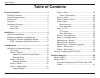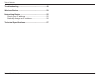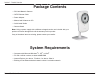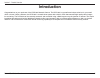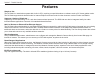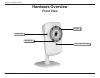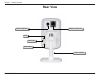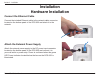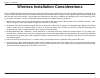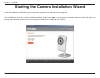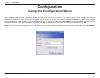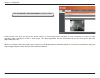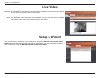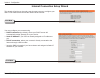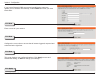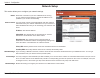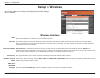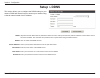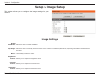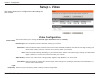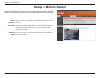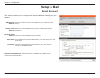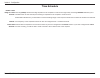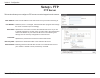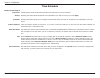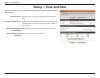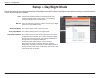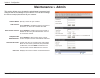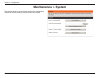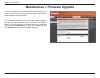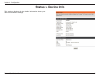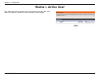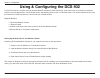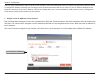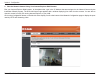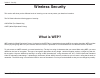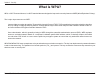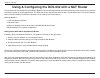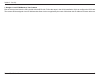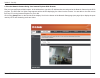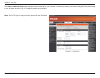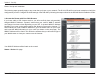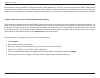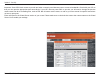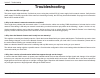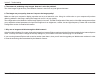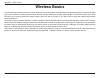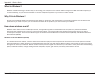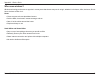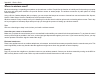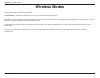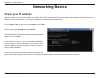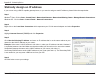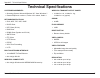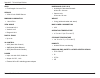- DL manuals
- D-Link
- Webcam
- DCS-932L
- User Manual
D-Link DCS-932L User Manual
Summary of DCS-932L
Page 1
User manual dcs-932 version 1.0
Page 2: Table of Contents
2 d-link dcs-932 user manual table of contents product overview ........................................................4 package contents ................................................... 4 system requirements ............................................. 4 introduction .............................
Page 3
3 d-link dcs-932 user manual table of contents troubleshooting ........................................................48 wireless basics .........................................................50 networking basics ....................................................55 check your ip address ..........
Page 4: System Requirements
4 d-link dcs-932 user manual section 1 - product overview • dcs-932 network camera • cat5 ethernet cable • power adapter • manual and software on cd • quick install guide • camera stand note: using a power supply with a different voltage than the one included with your product will cause damage and ...
Page 5: Introduction
5 d-link dcs-932 user manual section 1 - product overview introduction congratulations on your purchase of the dcs-932 network camera. The dcs-932 is a versatile and unique solution for your small office or home. Unlike a webcam, the dcs-932 is a stand-alone system with a built-in cpu that transmits...
Page 6: Features
6 d-link dcs-932 user manual section 1 - product overview simple to use the dcs-932 is a stand-alone system with a built-in cpu, requiring no special hardware or software such as pc frame grabber cards. The dcs-932 supports both activex mode for internet explorer and java mode for other browsers suc...
Page 7: Hardware Overview
7 d-link dcs-932 user manual section 1 - product overview hardware overview front view power and link led ir led camera lens microphone.
Page 8: Rear View
8 d-link dcs-932 user manual section 1 - product overview rear view camera stand ethernet connector power connector wps button wps led reset.
Page 9: Hardware Installation
9 d-link dcs-932 user manual section 2 - installation hardware installation connect the ethernet cable connect the included ethernet cable to the network cable connector located on the bottom panel of the dcs-932 and attach it to the network. Attach the external power supply attach the external powe...
Page 10
10 d-link dcs-932 user manual section 2 - installation wireless installation considerations the d-link wireless network camera lets you access your network using a wireless connection from anywhere within the operating range of your wireless network. However, the number, thickness and location of wa...
Page 11
11 d-link dcs-932 user manual section 2 - installation insert the installation cd-rom into your computer’s optical drive to start the autorun program. The cd-rom will open the camera installation wizard. Simply click start to go through the installation wizard, which will guide you through the insta...
Page 12
12 d-link dcs-932 user manual section 2 - installation alternatively, you may create a wps connect using the wps button on the back of the camera. To create a wps connection: step 1 press and hold the wps button on the side of the camera for three seconds. The blue wps status led above the button wi...
Page 13: Configuration
13 d-link dcs-932 user manual section 3 - configuration configuration using the configuration menu after completing the camera installation wizard, you are ready to use your camera. The camera’s built-in web configuration utility is designed to allow you to easily access and configure your dcs-932. ...
Page 14
14 d-link dcs-932 user manual section 3 - configuration click the activex or java radio button to view live video. Please make sure that you have the latest version of java application installed on your computer to ensure proper operation when viewing the video in java mode. The java application can...
Page 15: Live Video
15 d-link dcs-932 user manual section 3 - configuration live video activex: java: for windows ® users that do not have java installed, please choose this option to view video streaming on the home page. For windows ® users that have java installed, you can also use this for viewing video. Mac users ...
Page 16
16 d-link dcs-932 user manual section 3 - configuration internet connection setup wizard this wizard will guide you through a step-by-step process to configure your new d-link camera and connect the camera to the internet. You may configure your camera using • dhcp connection (by default), where you...
Page 17
17 d-link dcs-932 user manual section 3 - configuration dcs-932 dcs-932 enter a name for your camera. Configure the correct time to ensure that all events triggered, captured and scheduled at the right time. This page displays your configured settings. Click apply to save and activate the setting, o...
Page 18
18 d-link dcs-932 user manual section 3 - configuration network setup select this connection if you have a dhcp server running on your network and would like a dynamic ip address to be updated to your camera automatically. You may obtain a static or fixed ip address and other network information fro...
Page 19: Setup > Wireless
19 d-link dcs-932 user manual section 3 - configuration setup > wireless service set identifier, an identifier for your wireless network. The default setting is channel 6. Select the same channel that is using by other wireless devices within your network. When there is interference from the wireles...
Page 20: Setup > Ddns
20 d-link dcs-932 user manual section 3 - configuration (dynamic domain name server) will hold a dns host name and synchronize the public ip address of the modem when it has been modified. The username and password are required when using the ddns service. Click to enable the ddns function. Select y...
Page 21: Setup > Image Setup
21 d-link dcs-932 user manual section 3 - configuration setup > image setup select this box to enable antiflicker. Select this box to vertically rotate the video. If the camera is installed upside down, flip image and mirror should both be checked. Horizontally rotates the video. Allows you to adjus...
Page 22: Setup > Video
22 d-link dcs-932 user manual section 3 - configuration setup > video video profile: light frequency: video configuration encode type: resolution: fps: jpeg quality: view mode: the compression format used when viewing your camera. Select the desired video resolution from three formats: 640x480, 320x...
Page 23: Setup > Audio
23 d-link dcs-932 user manual section 3 - configuration setup > audio enabling audio setting will allow you to listen to audio from the camera through your pc’s audio output. Note: please wait a few seconds for the camera to adjust the audio after the setting has been selected. Audio settings: volum...
Page 24: Setup > Motion Detect
24 d-link dcs-932 user manual section 3 - configuration setup > motion detect enabling video motion will allow your camera to use the motion detection feature. You may draw a finite motion area that will be used for monitoring. Motion detection: sensitivity: detection areas: select this box to enabl...
Page 25: Setup > Mail
25 d-link dcs-932 user manual section 3 - configuration setup > mail email account smtp server address: sender e-mail address: receiver e-mail address: user name: password: this is the domain name or ip address of your external e-mail server. This is the e-mail address of the person sending the came...
Page 26
26 d-link dcs-932 user manual section 3 - configuration time schedule enable e-mail image to e-mail account: interval: test e-mail account: choosing always will start sending snapshots to the recipient’s e-mail account right away. Choosing schedule will allow you to schedule when to start and stop t...
Page 27: Setup > Ftp
27 d-link dcs-932 user manual section 3 - configuration setup > ftp ftp server host address: port number: user name: password: directory path: passive mode: this is the ip address of the ftp server that you will be connecting to. Default is port 21. If changed, external ftp client program must chang...
Page 28
28 d-link dcs-932 user manual section 3 - configuration time schedule enable upload image to ftp server: always: schedule: video frequency: base file name: file: test ftp server: checking this box will enable video uploads to the ftp server you have selected. Selecting this option allows snapshots t...
Page 29: Setup > Time and Date
29 d-link dcs-932 user manual section 3 - configuration setup > time and date test ftp server: synchronize ntp server: copy your computer’s time settings: set the date and time manually: select the time zone for your region from the pull-down menu. Network time protocol will synchronize your camera ...
Page 30: Setup > Day/night Mode
30 d-link dcs-932 user manual section 3 - configuration auto: manual: alway day mode: alway night mode: day mode schedule: camera automatically switches day/night mode. The camera normally works on day mode. It automatically changes to night mode in a dark place. User can manually control the camera...
Page 31: Maintenance > Admin
31 d-link dcs-932 user manual section 3 - configuration maintenance > admin this section allows you to change the administrator’s password and configure the server settings for your camera. You can also manage the user account(s) that access to your camera. Camera name: led control: user access cont...
Page 32: Maintenance > System
32 d-link dcs-932 user manual section 3 - configuration maintenance > system this section allows you to save and restore your configuration, restore the factory settings, and/or restart the camera..
Page 33
33 d-link dcs-932 user manual section 3 - configuration maintenance > firmware upgrade your current firmware version and date will be displayed on your screen. You may go to the d-link support page to check for the latest firmware versions available. To upgrade the firmware on your dcs-932, please d...
Page 34: Status > Device Info
34 d-link dcs-932 user manual section 3 - configuration status > device info this section displays all the details information about your device and network settings. Dcs-932.
Page 35: Status > Active User
35 d-link dcs-932 user manual section 3 - configuration status > active user this page lists all the active user’s information including the user name, ip address, and the time that camera access began..
Page 36
36 d-link dcs-932 user manual section 3 - configuration d-link’s dcs-932 is a versatile and cost effective network camera for video monitoring. It can also serve as a powerful surveillance system in security applications. The dcs-932 can be used with any wired or 802.11n wireless router. This sectio...
Page 37
37 d-link dcs-932 user manual section 3 - configuration run the setup wizard program from the cd included with the dcs-932. Follow the steps in the quick installation guide to configure the dcs-932. The camera will be assigned a local ip address that allows it to be recognized by the router. Write d...
Page 38
38 d-link dcs-932 user manual section 3 - configuration run your internet explorer web browser. In the address bar, type in the ip address that was assigned to the network camera by the installation wizard program. The dcs-932 home page appears with a window displaying live video from the camera. Yo...
Page 39: Wireless Security
39 d-link dcs-932 user manual section 4 - security wireless security this section will show you the different levels of security you can use to protect your data from intruders. The dcs-932 offers the following types of security: • wpa-psk (pre-shared key) • wep (wired equivalent privacy) what is we...
Page 40: What Is Wpa?
40 d-link dcs-932 user manual section 4 - security what is wpa? Wpa, or wi-fi protected access, is a wi-fi standard that was designed to improve the security features of wep (wired equivalent privacy). The 2 major improvements over wep: improved data encryption through the temporal key integrity pro...
Page 41
41 d-link dcs-932 user manual section 4 - security d-link’s dcs-932 is a versatile and cost effective network camera offering both video and audio monitoring. It can also serve as a powerful surveillance system in security applications. The dcs-932 can be used with any wired or 802.11n/g wireless ro...
Page 42
42 d-link dcs-932 user manual section 4 - security 1. Assign a local ip address to your camera run the setup wizard from the cd included with the dcs-932. Follow the steps in the quick installation guide to configure the dcs-932. The camera will be assigned a local ip address that allows it to be re...
Page 43
43 d-link dcs-932 user manual section 4 - security run your internet explorer web browser. In the address bar, type in the ip address that was assigned to the network camera by the dcc program. The dcs-932 live video page appears with a window displaying live video from the camera. You are able to v...
Page 44
44 d-link dcs-932 user manual section 4 - security the setup > network setup page displays the port settings for your camera. If necessary, these ports can be changed if they are already in use by other devices (e.G. In a multiple camera environment). Note: the http port is required to be opened for...
Page 45
45 d-link dcs-932 user manual section 4 - security the following steps generally apply to any router that you have on your network. The d-link dir-655 is used as an example to clarify the configuration process. Configure the initial settings of the dir-655 by following the steps outlined in the dir-...
Page 46
46 d-link dcs-932 user manual section 4 - security note: because a dynamic wan ip can change from time to time depending on your isp, you may want to obtain a static ip address from your isp. A static ip address is a fixed ip address that will not change over time and will be more convenient for you...
Page 47
47 d-link dcs-932 user manual section 4 - security important: some isps block access to port 80 and other commonly used internet ports to conserve bandwidth. Check with your isp so that you can open the appropriate ports accordingly. If your isp does not pass traffic on port 80, you will need to cha...
Page 48: Troubleshooting
48 d-link dcs-932 user manual section 5 - troubleshooting troubleshooting 1. Why does the led not light up? The power supply might be faulty. Confirm that you are using the provided dc 5v power supply for this network camera. Verify that the power supply is correctly connected. If the camera is func...
Page 49
49 d-link dcs-932 user manual section 5 - troubleshooting 5. The camera is producing noisy images. How can i solve the problem? The video images might be noisy if the network camera is used in a very low light environment. 6. The images are poor quality, how can i improve the image quality? Make sur...
Page 50: Wireless Basics
50 d-link dcs-932 user manual appendix a - wireless basics d-link wireless products are based on industry standards to provide easy-to-use and compatible high-speed wireless* connectivity within your home, business or public access wireless networks. Strictly adhering to the ieee standard, the d-lin...
Page 51
51 d-link dcs-932 user manual appendix a - wireless basics what is wireless? Wireless or wifi technology is another way of connecting your computer to the network without using wires. Wifi uses radio frequency to connect wirelessly, so you have the freedom to connect computers anywhere in your home ...
Page 52
52 d-link dcs-932 user manual appendix a - wireless basics who uses wireless? Wireless technology as become so popular in recent years that almost everyone is using it, whether it’s for home, office, business, d-link has a wireless solution for it. Home • gives everyone at home broadband access • su...
Page 53
53 d-link dcs-932 user manual appendix a - wireless basics where is wireless used? Wireless technology is expanding everywhere not just at home or office. People like the freedom of mobility and it’s becoming so popular that more and more public facilities now provide wireless access to attract peop...
Page 54: Wireless Modes
54 d-link dcs-932 user manual appendix a - wireless basics there are basically two modes of networking: • infrastructure – all wireless clients will connect to an access point or wireless router. • ad-hoc – directly connecting to another computer, for peer-to-peer communication, using wireless netwo...
Page 55: Networking Basics
55 d-link dcs-932 user manual appendix b - networking basics networking basics check your ip address after you install your new d-link adapter, by default, the tcp/ip settings should be set to obtain an ip address from a dhcp server (i.E. Wireless router) automatically. To verify your ip address, pl...
Page 56
56 d-link dcs-932 user manual appendix b - networking basics statically assign an ip address if you are not using a dhcp capable gateway/router, or you need to assign a static ip address, please follow the steps below: step 1 windows ® vista - click on start > control panel > network and internet > ...
Page 57: Technical Specifications
57 d-link dcs-932 user manual appendix c - technical specifications technical specifications system requirements • operating system: microsoft windows xp, vista, windows 7 • internet explorer 6 or above , firefox 3.5 or above, safari 4 networking protocol • ipv4, arp, tcp, udp, icmp • dhcp client • ...
Page 58
58 d-link dcs-932 user manual appendix c - technical specifications lens • focal length: 5.01 mm, f2.8 sensor • vga 1/5 inch cmos sensor minimum illumination • 1 lux @ f2.8 view angle • horizontal: 45.3° • vertical: 34.5° • diagonal: 54.9° digital zoom • up to 4x 3a control • agc (auto gain control)...