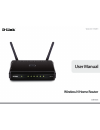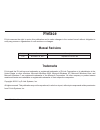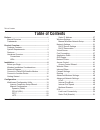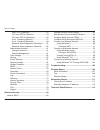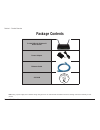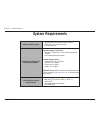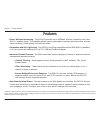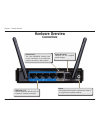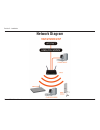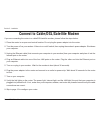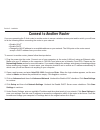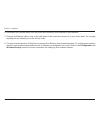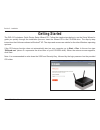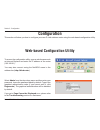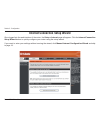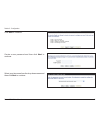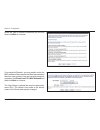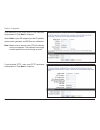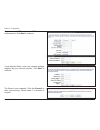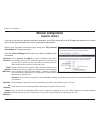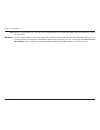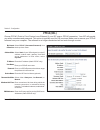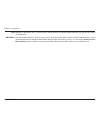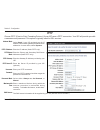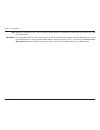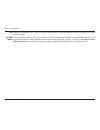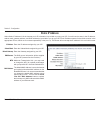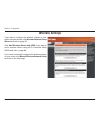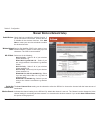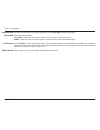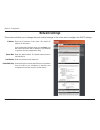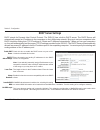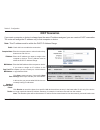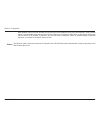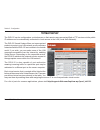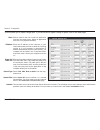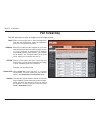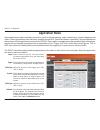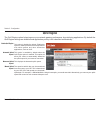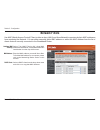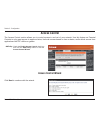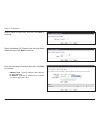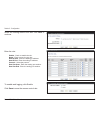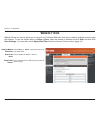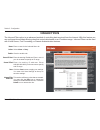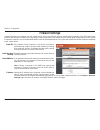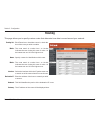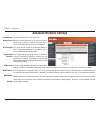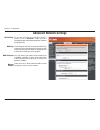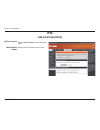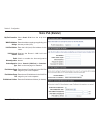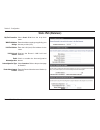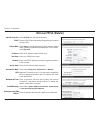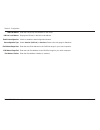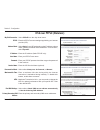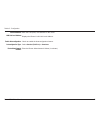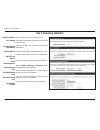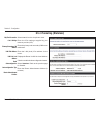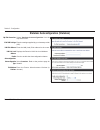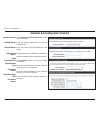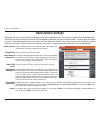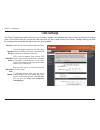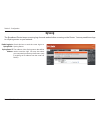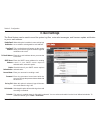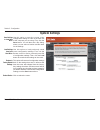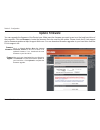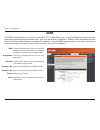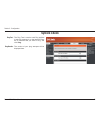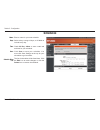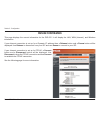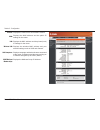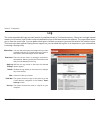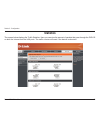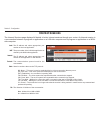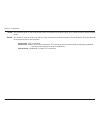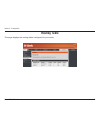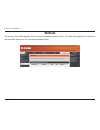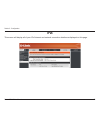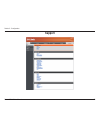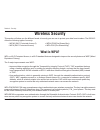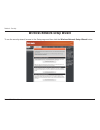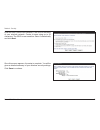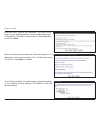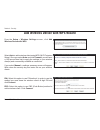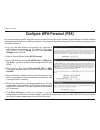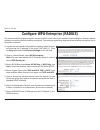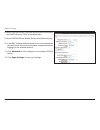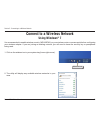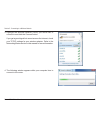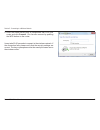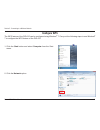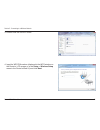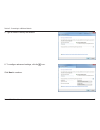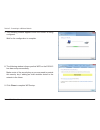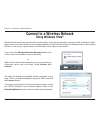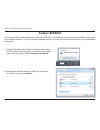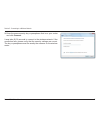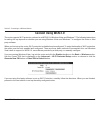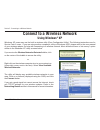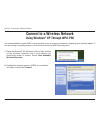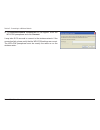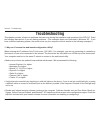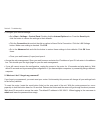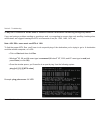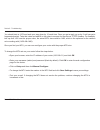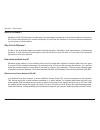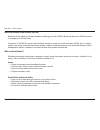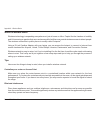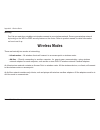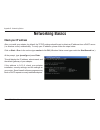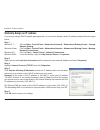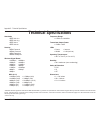- DL manuals
- D-Link
- Wireless Router
- DIR-615 - Wireless N Router
- User Manual
D-Link DIR-615 - Wireless N Router User Manual
Summary of DIR-615 - Wireless N Router
Page 2: Manual Revisions
I d-link dir-615 user manual d-link reserves the right to revise this publication and to make changes in the content hereof without obligation to notify any person or organization of such revisions or changes. Manual revisions trademarks d-link and the d-link logo are trademarks or registered tradem...
Page 3: Table of Contents
Ii d-link dir-615 user manual table of contents preface...........................................................................I manual revisions ..................................................... I trademarks .............................................................. I product overview .....
Page 4
Iii d-link dir-615 user manual table of contents static ipv6 (stateless) .................................. 52 ipv6 over pppoe (stateful) .......................... 53 ipv6 over pppoe (stateless) ....................... 55 6 to 4 tunneling (stateful) ............................ 57 6 to 4 tunneling ...
Page 5: Product Overview
1 d-link dir-615 user manual section 1 - product overview product overview note: using a power supply with a different voltage rating than the one included with the dir-615 will cause damage and void the warranty for this product. Package contents d-link dir-615 wireless n home router power adapter ...
Page 6: System Requirements
2 d-link dir-615 user manual section 1 - product overview network requirements • an ethernet-based cable or dsl modem • ieee 802.11n/g wireless clients • 10/100 ethernet web-based configuration utility requirements computer with the following: • windows ® , macintosh, or linux-based operating system...
Page 7: Features
3 d-link dir-615 user manual section 1 - product overview • faster wireless networking - the dir-615 provides up to 300mbps* wireless connection with other 802.11n wireless clients. This capability allows users to participate in real-time activities online, such as video streaming, online gaming, an...
Page 8: Hardware Overview
4 d-link dir-615 user manual section 1 - product overview hardware overview connections power receptor receptor for the supplied power adapter. Lan ports (1-4) connect ethernet devices such as computers, switches, and hubs. Reset pressing the reset button restores the router to its original factory ...
Page 9: Hardware Overview
5 d-link dir-615 user manual section 1 - product overview wlan led a solid light indicates that the wireless segment is ready. This led blinks during wireless data transmission. Internet led a solid light indicates connection on the internet port. This led blinks during data transmission. Power led ...
Page 10: Before You Begin
6 d-link dir-615 user manual section 2 - installation before you begin this section will walk you through the installation process. Placement of the router is very important. Do not place the router in an enclosed area such as a closet, cabinet, or in the attic or garage. • please configure the rout...
Page 11
7 d-link dir-615 user manual section 2 - installation wireless installation considerations the d-link wireless router lets you access your network using a wireless connection from virtually anywhere within the operating range of your wireless network. Keep in mind, however, that the number, thicknes...
Page 12: Network Diagram
8 d-link dir-615 user manual section 2 - installation network diagram.
Page 13
9 d-link dir-615 user manual section 2 - installation if you are connecting the router to a cable/dsl/satellite modem, please follow the steps below: 1. Place the router in an open and central location. Do not plug the power adapter into the router. 2. Turn the power off on your modem. If there is n...
Page 14: Connect to Another Router
10 d-link dir-615 user manual section 2 - installation if you are connecting the d-link router to another router to use as a wireless access point and/or switch, you will have to do the following before connecting the router to your network: • disable upnp ™ • disable dhcp • change the lan ip addres...
Page 15
11 d-link dir-615 user manual section 2 - installation 6. Disconnect the ethernet cable from the router and reconnect your computer to your network. 7. Connect an ethernet cable in one of the lan ports of the router and connect it to your other router. Do not plug anything into the internet port of ...
Page 16: Getting Started
12 d-link dir-615 user manual section 2 - installation the dir-615 includes a quick router setup wizard cd. Follow the simple steps below to run the setup wizard to guide you quickly through the installation process. Insert the wizard cd in the cd-rom drive. The step-by-step instructions that follow...
Page 17: Configuration
13 d-link dir-615 user manual section 3 - configuration configuration this section will show you how to configure your new d-link wireless router using the web-based configuration utility. Web-based configuration utility to access the configuration utility, open a web-browser such as internet explor...
Page 18
14 d-link dir-615 user manual section 3 - configuration internet connection setup wizard once logged into the web interface of the router, the setup > internet page will appear. Click the internet connection setup wizard button to quickly configure your router using the setup wizard. If you want to ...
Page 19
15 d-link dir-615 user manual section 3 - configuration click next to continue. Create a new password and then click next to continue. Select your time zone from the drop-down menu and then click next to continue..
Page 20
16 d-link dir-615 user manual section 3 - configuration if you selected dynamic, you may need to enter the mac address of the computer that was last connected directly to your modem. If you are currently using that computer, click clone your pc’s mac address and then click next to continue. The host...
Page 21
17 d-link dir-615 user manual section 3 - configuration if you selected pptp, enter your pptp username and password. Click next to continue. If you selected pppoe, enter your pppoe username and password. Click next to continue. Select static if your isp assigned you the ip address, subnet mask, gate...
Page 22
18 d-link dir-615 user manual section 3 - configuration if you selected l2tp, enter your l2tp username and password. Click next to continue. If you selected static, enter your network settings supplied by your internet provider. Click next to continue. The setup is now complete. Click the connect to...
Page 23: Manual Configuration
19 d-link dir-615 user manual section 3 - configuration if you opt to set up your internet connection manually, you will be redirected to a wan page that allows you to select your internet type and enter the correct configuration parameters. Select your internet connection type using the “ my intern...
Page 24
20 d-link dir-615 user manual section 3 - configuration mac address: mtu: maximum transmission unit - you may need to change the mtu for optimal performance with your specific isp. 1500 is the default mtu. The default mac address is set to the internet port’s physical interface mac address on the br...
Page 25: Pppoe (Dsl)
21 d-link dir-615 user manual section 3 - configuration select pppoe (username/password) from the drop-down menu. Select static if your isp assigned you the ip address, subnet mask, gateway, and dns server addresses. In most cases, select dynamic . Enter the ip address (static pppoe only). Enter you...
Page 26
22 d-link dir-615 user manual section 3 - configuration mtu: mac address: maximum transmission unit - you may need to change the mtu for optimal performance with your specific isp. 1492 is the default mtu. The default mac address is set to the internet port’s physical interface mac address on the br...
Page 27: Pptp
23 d-link dir-615 user manual section 3 - configuration select static if your isp assigned you the ip address, subnet mask, gateway, and dns server addresses. In most cases, select dynamic . Enter the ip address (static pptp only). Enter the primary and secondary dns server addresses (static pptp on...
Page 28
24 d-link dir-615 user manual section 3 - configuration maximum transmission unit - you may need to change the mtu for optimal performance with your specific isp. 1400 is the default mtu. The default mac address is set to the internet port’s physical interface mac address on the broadband router. It...
Page 29: L2Tp
25 d-link dir-615 user manual section 3 - configuration select static if your isp assigned you the ip address, subnet mask, gateway, and dns server addresses. In most cases, select dynamic . Enter the l2tp ip address supplied by your isp (static only). Enter the subnet mask supplied by your isp (sta...
Page 30
26 d-link dir-615 user manual section 3 - configuration mtu: clone mac address: maximum transmission unit - you may need to change the mtu for optimal performance with your specific isp. 1400 is the default mtu. The default mac address is set to the internet port’s physical interface mac address on ...
Page 31: Static Ip Address
27 d-link dir-615 user manual section 3 - configuration enter the ip address assigned by your isp. Enter the subnet mask assigned by your isp. Enter the gateway assigned by your isp. The dns server information will be supplied by your isp (internet service provider.) maximum transmission unit - you ...
Page 32: Wireless Settings
28 d-link dir-615 user manual section 3 - configuration wireless settings if you want to configure the wireless settings on your router using the wizard, click wireless network setup wizard and refer to page 85. Click add wireless device with wps if you want to add a wireless device using wi-fi prot...
Page 33
29 d-link dir-615 user manual section 3 - configuration manual wireless network setup check the box to enable the wireless function. If you do not want to use wireless, uncheck the box to disable all the wireless functions. Click add new to create your own time schedule to enable the wireless functi...
Page 34
30 d-link dir-615 user manual section 3 - configuration select the transmit rate. It is strongly suggested to select best (auto) for best performance. Select the channel width: auto 20/40 - select if you are using both 802.11n and non-802.11n wireless devices. 20mhz - select if you are not using any...
Page 35: Network Settings
31 d-link dir-615 user manual section 3 - configuration this section will allow you to change the local network settings of the router and to configure the dhcp settings. Network settings enter the ip address of the router. The default ip address is 192.168.0.1. If you change the ip address, once yo...
Page 36: Dhcp Server Settings
32 d-link dir-615 user manual section 3 - configuration check this box to enable the dhcp server on your router. Uncheck to disable this function. Enter the starting and ending ip addresses for the dhcp server’s ip assignment. Note: if you statically (manually) assign ip addresses to your computers ...
Page 37: Dhcp Reservation
33 d-link dir-615 user manual section 3 - configuration dhcp reservation if you want a computer or device to always have the same ip address assigned, you can create a dhcp reservation. The router will assign the ip address only to that computer or device. Note: this ip address must be within the dh...
Page 38
34 d-link dir-615 user manual section 3 - configuration reserve: mac address filter to do that. Revoke will only free up a dhcp address for the very next requester. If the previous owner is still available, those two devices may both receive an ip address conflict error, or the second device may sti...
Page 39: Virtual Server
35 d-link dir-615 user manual section 3 - configuration the dir-615 can be configured as a virtual server so that remote users accessing web or ftp services via the public ip address can be automatically redirected to local servers in the lan (local area network). The dir-615 firewall feature filter...
Page 40
36 d-link dir-615 user manual section 3 - configuration this will allow you to open a single port. If you would like to open a range of ports, refer to the next page. Enter a name for the rule or select an application from the drop-down menu. Select an application and click to populate the fields. E...
Page 41: Port Forwarding
37 d-link dir-615 user manual section 3 - configuration this will allow you to open a single port or a range of ports. Port forwarding enter a name for the rule or select an application from the drop-down menu. Select an application and click to populate the fields. Enter the ip address of the compu...
Page 42: Application Rules
38 d-link dir-615 user manual section 3 - configuration enter a name for the rule. You may select a pre-defined application from the drop-down menu and click . This is the port used to trigger the application. It can be either a single port or a range of ports. Select the protocol of the trigger por...
Page 43: Qos Engine
39 d-link dir-615 user manual section 3 - configuration qos engine this option is disabled by default. Enable this option for better performance and experience with online games and other interactive applications, such as voip. This option is enabled by default when the qos engine option is enabled....
Page 44: Network Filters
40 d-link dir-615 user manual section 3 - configuration network filters select turn mac filtering off, allow mac addresses listed below, or deny mac addresses listed below from the drop-down menu. Enter the mac address you would like to filter. To find the mac address on a computer, please refer to ...
Page 45: Access Control
41 d-link dir-615 user manual section 3 - configuration access control check the enable access control check box and click the add policy button to start the access control wizard . Add policy: the access control section allows you to control access in and out of your network. Use this feature as pa...
Page 46
42 d-link dir-615 user manual section 3 - configuration enter a name for the policy and then click next to continue. Select a schedule (i.E. Always) from the drop-down menu and then click next to continue. Enter the following information and then click next to continue. • address type - select ip ad...
Page 47
43 d-link dir-615 user manual section 3 - configuration select the filtering method and then click next to continue. Enter the rule: enable - check to enable the rule. Name - enter a name for your rule. Dest ip start - enter the starting ip address. Dest ip end - enter the ending ip address. Protoco...
Page 48: Website Filters
44 d-link dir-615 user manual section 3 - configuration select deny or allow computers access to only these sites. Click to delete all entries in the list. Enter the keywords or urls that you want to allow or deny. Configure website filter below: clear the list below: website url/ domain: website fi...
Page 49: Inbound Filters
45 d-link dir-615 user manual section 3 - configuration enter a name for the inbound filter rule. Select allow or deny . Check to enable rule. Enter the starting ip address. Enter 0.0.0.0 if you do not want to specify an ip range. Enter the ending ip address. Enter 255.255.255.255 if you do not want...
Page 50: Firewall Settings
46 d-link dir-615 user manual section 3 - configuration spi (stateful packet inspection, also known as dynamic packet filtering) helps to prevent cyber attacks by tracking more state per session. It validates that the traffic passing through the session conforms to the protocol. Enable this option t...
Page 51: Routing
47 d-link dir-615 user manual section 3 - configuration routing this page allows you to specify custom routes that determine how data is moved around your network. Routing list: metric: name: metric: interface: destination ip: netmask: gateway: each route has a checkbox next to it, check the box of ...
Page 52: Advanced Wireless Settings
48 d-link dir-615 user manual section 3 - configuration set the transmit power of the antennas. Beacons are packets sent by an access point to synchronize a wireless network. Specify a value. 100 is the default setting and is recommended. This value should remain at its default setting of 2346. If i...
Page 53: Advanced Network Settings
49 d-link dir-615 user manual section 3 - configuration upnp internet ping block internet port speed multicast streams to use the universal plug and play (upnp ™ ) feature click on enabled . Upnp provides compatibility with networking equipment, software and peripherals. Unchecking the box will not ...
Page 54: Ipv6
50 d-link dir-615 user manual section 3 - configuration ipv6 select link-local only from the drop-down menu. Displays the ipv6 address of the router. My ipv6 connection: lan ipv6 address settings: link-local connectivity.
Page 55: Static Ipv6 (Stateful)
51 d-link dir-615 user manual section 3 - configuration static ipv6 (stateful) select static ipv6 from the drop-down menu. Enter the address settings supplied by your internet provider (isp). Enter the lan (local) ipv6 address for the router. Displays the router’s lan link-local address. Check to en...
Page 56: Static Ipv6 (Stateless)
52 d-link dir-615 user manual section 3 - configuration static ipv6 (stateless) select static ipv6 from the drop-down menu. Enter the address settings supplied by your internet provider (isp). Enter the lan (local) ipv6 address for the router. Displays the router’s lan link-local address. Check to e...
Page 57: Ipv6 Over Pppoe (Stateful)
53 d-link dir-615 user manual section 3 - configuration ipv6 over pppoe (stateful) select pppoe from the drop-down menu. Enter the pppoe account settings supplied by your internet provider (isp). Select static if your isp assigned you the ip address, subnet mask, gateway, and dns server addresses. I...
Page 58
54 d-link dir-615 user manual section 3 - configuration lan ipv6 address: lan link-local address: enable autoconfiguration: autoconfiguration type: ipv6 address range start: ipv6 address range end: ipv6 address lifetime: enter the lan (local) ipv6 address for the router. Displays the router’s lan li...
Page 59: Ipv6 Over Pppoe (Stateless)
55 d-link dir-615 user manual section 3 - configuration ipv6 over pppoe (stateless) select pppoe from the drop-down menu. Enter the pppoe account settings supplied by your internet provider (isp). Select static if your isp assigned you the ip address, subnet mask, gateway, and dns server addresses. ...
Page 60
56 d-link dir-615 user manual section 3 - configuration enable autoconfiguration: autoconfiguration type: router advertisement lifetime: check to enable the autoconfiguration feature. Select stateful (dhcpv6) or stateless . Enter the router advertisement lifetime (in minutes). Lan ipv6 address: lan ...
Page 61: 6 to 4 Tunneling (Stateful)
57 d-link dir-615 user manual section 3 - configuration 6 to 4 tunneling (stateful) select 6 to 4 from the drop-down menu. Enter the ipv6 settings supplied by your internet provider (isp). Enter the primary and secondary dns server addresses. Enter the lan (local) ipv6 address for the router. Displa...
Page 62: 6 to 4 Tunneling (Stateless)
58 d-link dir-615 user manual section 3 - configuration 6 to 4 tunneling (stateless) select 6 to 4 from the drop-down menu. Enter the ipv6 settings supplied by your internet provider (isp). Enter the primary and secondary dns server addresses. Enter the lan (local) ipv6 address for the router. Displ...
Page 63
59 d-link dir-615 user manual section 3 - configuration stateless autoconfiguration (stateless) my ipv6 connection: ipv6 dns settings: lan ipv6 address: lan link-local address: enable autoconfiguration: autoconfiguration type: ipv6 address lifetime: select stateless autoconfiguration from the drop-d...
Page 64
60 d-link dir-615 user manual section 3 - configuration stateless autoconfiguration (stateful) my ipv6 connection: ipv6 dns settings: lan ipv6 address: lan link-local address: enable autoconfiguration: autoconfiguration type: ipv6 address lifetime: ipv6 address range start: ipv6 address lifetime: se...
Page 65: Administrator Settings
61 d-link dir-615 user manual section 3 - configuration change password remote management enter a new password for the administrator login name. The administrator can make changes to the settings. Enter a name for the dir-615 router. Enables a challenge-response test to require users to type letters...
Page 66: Time Settings
62 d-link dir-615 user manual section 3 - configuration time settings select the time zone from the drop-down menu. To select daylight saving time manually, select enabled or disabled, and enter a start date and an end date for daylight saving time. Ntp is short for network time protocol. Ntp synchr...
Page 67: Syslog
63 d-link dir-615 user manual section 3 - configuration syslog the broadband router keeps a running log of events and activities occurring on the router. You may send these logs to a syslog server on your network. Enable logging to syslog server: syslog server ip address: check this box to send the ...
Page 68: E-Mail Settings
64 d-link dir-615 user manual section 3 - configuration e-mail settings the email feature can be used to send the system log files, router alert messages, and firmware update notification to your e-mail address. Enable email notification: from email address: to email address: smtp server address: en...
Page 69: System Settings
65 d-link dir-615 user manual section 3 - configuration use this option to save the current router configuration settings to a file on the hard disk of the computer you are using. First, click the save button. You will then see a file dialog, where you can select a location and file name for the set...
Page 70: Update Firmware
66 d-link dir-615 user manual section 3 - configuration click on check online now for latest firmware version to find out if there is an updated firmware; if so, download the new firmware to your hard drive. After you have downloaded the new firmware, click browse to locate the firmware update on yo...
Page 71: Ddns
67 d-link dir-615 user manual section 3 - configuration dynamic domain name system is a method of keeping a domain name linked to a changing ip address. Check the box to enable ddns. Choose your ddns provider from the drop down menu. Enter the host name that you registered with your ddns service pro...
Page 72: System Check
68 d-link dir-615 user manual section 3 - configuration system check the ping test is used to send ping packets to test if a computer is on the internet. Enter the ip address that you wish to ping, and click ping . The results of your ping attempts will be displayed here. Ping test: ping results:.
Page 73: Schedules
69 d-link dir-615 user manual section 3 - configuration enter a name for your new schedule. Select a day, a range of days, or all week to include every day. Check all day - 24hrs or enter a start and end time for your schedule. Click save to save your schedule. You must click save settings at the to...
Page 74: Device Information
70 d-link dir-615 user manual section 3 - configuration this page displays the current information for the dir-615. It will display the lan, wan (internet), and wireless information. If your internet connection is set up for a dynamic ip address then a release button and a renew button will be displ...
Page 75
71 d-link dir-615 user manual section 3 - configuration displays the router’s time and firmware version. Displays the mac address and the public ip settings for the router. Displays the mac address and the private (local) ip settings for the router. Displays the wireless mac address and your wireles...
Page 76: Log
72 d-link dir-615 user manual section 3 - configuration log what to view: view levels: apply log settings: refresh: clear: email now: save log: you can select the types of messages that you want to display from the log. Firewall & security, system, and router status messages can be selected. There a...
Page 77: Statistics
73 d-link dir-615 user manual section 3 - configuration statistics the screen below displays the traffic statistics. Here you can view the amount of packets that pass through the dir-615 on both the internet and the lan ports. The traffic counter will reset if the device is rebooted..
Page 78: Internet Sessions
74 d-link dir-615 user manual section 3 - configuration internet sessions the internet sessions page displays full details of active internet sessions through your router. An internet session is a conversation between a program or application on a lan-side computer and a program or application on a ...
Page 79
75 d-link dir-615 user manual section 3 - configuration priority: time out: the preference given to outbound packets of this conversation by the qos engine logic. Smaller numbers represent higher priority. The number of seconds of idle time until the router considers the session terminated. The init...
Page 80: Routing Table
76 d-link dir-615 user manual section 3 - configuration routing table this page displays the routing details configured for your router..
Page 81: Wireless
77 d-link dir-615 user manual section 3 - configuration the wireless client table displays a list of current connected wireless clients. This table also displays the connection time and mac address of the connected wireless clients. Wireless.
Page 82: Ipv6
78 d-link dir-615 user manual section 3 - configuration ipv6 this screen will display all of your ipv6 internet and network connection details are displayed on this page..
Page 83: Support
79 d-link dir-615 user manual section 3 - configuration support.
Page 84: Wireless Security
80 d-link dir-615 user manual section 4 - security wireless security this section will show you the different levels of security you can use to protect your data from intruders. The dir-615 offers the following types of security: • wpa2 (wi-fi protected access 2) • wpa2-psk(pre-shared key) • wpa (wi...
Page 85
81 d-link dir-615 user manual section 4 - security wireless network setup wizard to run the security wizard, browse to the setup page and then click the wireless network setup wizard button..
Page 86
82 d-link dir-615 user manual section 4 - security enter the ssid (service set identifier). The ssid is the name of your wireless network. Create a name using up to 32 characters. The ssid is case-sensitive. Select automatically and click next . Once this screen appears, the setup is complete. You w...
Page 87
83 d-link dir-615 user manual section 4 - security select a wireless security password. It must be exactly 5 or 13 characters. It must also be exactly 10 or 26 characters using 0-9 and a-f. Click next to continue. Your setup is complete. You will be given a detailed summary of your wireless security...
Page 88
84 d-link dir-615 user manual section 4 - security from the setup > wireless settings screen, click add wireless device with wps . Add wireless device with wps wizard pin: select this option to use pin method. In order to use this method you must know the wireless client’s 8 digit pin and click conn...
Page 89: Configure Wpa-Personal (Psk)
85 d-link dir-615 user manual section 4 - security configure wpa-personal (psk) it is recommended to enable encryption on your wireless router before your wireless network adapters. Please establish wireless connectivity before enabling encryption. Your wireless signal may degrade when enabling encr...
Page 90
86 d-link dir-615 user manual section 4 - security it is recommended to enable encryption on your wireless router before your wireless network adapters. Please establish wireless connectivity before enabling encryption. Your wireless signal may degrade when enabling encryption due to the added overh...
Page 91
87 d-link dir-615 user manual section 4 - security 8. Next to radius server port , enter the port you are using with your radius server. 1812 is the default port. 9. Next to radius server shared secret , enter the security key. 10. If the mac address authentication box is selected then the user will...
Page 92: Using Windows
88 d-link dir-615 user manual section 5 - connecting to a wireless network using windows ® 7 it is recommended to enable wireless security (wpa/wpa2) on your wireless router or access point before configuring your wireless adapter. If you are joining an existing network, you will need to know the se...
Page 93
89 d-link dir-615 user manual section 5 - connecting to a wireless network 3. Highlight the wireless network (ssid) you would like to connect to and click the connect button. If you get a good signal but cannot access the internet, check your tcp/ip settings for your wireless adapter. Refer to the n...
Page 94
90 d-link dir-615 user manual section 5 - connecting to a wireless network 5. Enter the same security key or passphrase that is on your router and click connect . You can also connect by pushing the wps button on the router. It may take 20-30 seconds to connect to the wireless network. If the connec...
Page 95: Configure Wps
91 d-link dir-615 user manual section 5 - connecting to a wireless network configure wps the wps feature of the dir-615 can be configured using windows ® 7. Carry out the following steps to use windows ® 7 to configure the wps feature of the dir-615: 1. Click the start button and select computer fro...
Page 96
92 d-link dir-615 user manual section 5 - connecting to a wireless network 3. Double-click the dir-615 router. 4. Input the wps pin number (displayed in the wps window on the router’s lcd screen or in the setup > wireless setup menu in the router’s web ui) and click next ..
Page 97
93 d-link dir-615 user manual section 5 - connecting to a wireless network 5. Type a name to identify the network. 6. To configure advanced settings, click the icon. Click next to continue..
Page 98
94 d-link dir-615 user manual section 5 - connecting to a wireless network 7. The following window appears while the router is being configured. Wait for the configuration to complete. 8. The following window informs you that wps on the dir-615 has been setup successfully. Make a note of the securit...
Page 99: Using Windows Vista
95 d-link dir-615 user manual section 5 - connecting to a wireless network connect to a wireless network windows vista ® users may use the built-in wireless utility. If you are using another company’s utility or windows ® 2000, please refer to the user manual of your wireless adapter for help with c...
Page 100: Configure Wpa/wpa2
96 d-link dir-615 user manual section 5 - connecting to a wireless network configure wpa/wpa2 it is recommended to enable wireless security (wpa/wpa2) on your wireless router or access point before configuring your wireless adapter. If you are joining an existing network, you will need to know the s...
Page 101
97 d-link dir-615 user manual section 5 - connecting to a wireless network 3. Enter the same security key or passphrase that is on your router and click connect . It may take 20-30 seconds to connect to the wireless network. If the connection fails, please verify that the security settings are corre...
Page 102: Connect Using Wcn 2.0
98 d-link dir-615 user manual section 5 - connecting to a wireless network connect using wcn 2.0 the router supports wi-fi protection, referred to as wcn 2.0 in windows vista ® and windows 7. The following instructions for setting this up depends on whether you are using windows vista ® and windows ...
Page 103: Using Windows
99 d-link dir-615 user manual section 5 - connecting to a wireless network windows ® xp users may use the built-in wireless utility (zero configuration utility). The following instructions are for service pack 2 users. If you are using another company’s utility or windows ® 2000, please refer to the...
Page 104: Using Windows
100 d-link dir-615 user manual section 5 - connecting to a wireless network it is recommended to enable wep on your wireless router or access point before configuring your wireless adapter. If you are joining an existing network, you will need to know the wep key being used. 2. Highlight the wireles...
Page 105
101 d-link dir-615 user manual section 5 - connecting to a wireless network 3. The wireless network connection box will appear. Enter the wpa-psk passphrase and click connect . It may take 20-30 seconds to connect to the wireless network. If the connection fails, please verify that the wpa-psk setti...
Page 106: Troubleshooting
102 d-link dir-615 user manual section 6 - troubleshooting troubleshooting this chapter provides solutions to problems that can occur during the installation and operation of the dir-615. Read the following descriptions if you are having problems. (the examples below are illustrated in windows ® xp....
Page 107
103 d-link dir-615 user manual section 6 - troubleshooting • configure your internet settings: • go to start > settings > control panel . Double-click the internet options icon. From the security tab, click the button to restore the settings to their defaults. • click the connection tab and set the ...
Page 108
104 d-link dir-615 user manual section 6 - troubleshooting 3. Why can’t i connect to certain sites or send and receive e-mails when connecting through my router? If you are having a problem sending or receiving e-mail, or connecting to secure sites such as ebay, banking sites, and hotmail, we sugges...
Page 109
105 d-link dir-615 user manual section 6 - troubleshooting you should start at 1472 and work your way down by 10 each time. Once you get a reply, go up by 2 until you get a fragmented packet. Take that value and add 28 to the value to account for the various tcp/ip headers. For example, lets say tha...
Page 110: Wireless Basics
106 d-link dir-615 user manual appendix a - wireless basics d-link wireless products are based on industry standards to provide easy-to-use and compatible high-speed wireless connectivity within your home, business or public access wireless networks. Strictly adhering to the ieee standard, the d-lin...
Page 111
107 d-link dir-615 user manual appendix a - wireless basics what is wireless? Wireless or wi-fi technology is another way of connecting your computer to the network without using wires. Wi-fi uses radio frequency to connect wirelessly, so you have the freedom to connect computers anywhere in your ho...
Page 112
108 d-link dir-615 user manual appendix a - wireless basics wireless personal area network (wpan) bluetooth is the industry standard wireless technology used for wpan. Bluetooth devices in wpan operate in a range up to 30 feet away. Compared to wlan the speed and wireless operation range are both le...
Page 113
109 d-link dir-615 user manual appendix a - wireless basics where is wireless used? Wireless technology is expanding everywhere not just at home or office. People like the freedom of mobility and it’s becoming so popular that more and more public facilities now provide wireless access to attract peo...
Page 114: Wireless Modes
110 d-link dir-615 user manual appendix a - wireless basics security don’t let you next-door neighbors or intruders connect to your wireless network. Secure your wireless network by turning on the wpa or wep security feature on the router. Refer to product manual for detail information on how to set...
Page 115: Networking Basics
111 d-link dir-615 user manual appendix b - networking basics networking basics check your ip address after you install your adapter, by default, the tcp/ip settings should be set to obtain an ip address from a dhcp server (i.E. Wireless router) automatically. To verify your ip address, please follo...
Page 116
112 d-link dir-615 user manual appendix b - networking basics statically assign an ip address if you are not using a dhcp capable gateway/router, or you need to assign a static ip address, please follow the steps below: step 1 windows ® 7 - click on start > control panel > network and internet > net...
Page 117: Technical Specifications
113 d-link dir-615 user manual appendix c - technical specifications technical specifications standards • ieee 802.11n • ieee 802.11g • ieee 802.3 • ieee 802.3u security • wpa-personal • wpa2-personal • wpa-enterprise • wpa2-enterprise wireless signal rates* • 108mbps • 48mbps • 54mbps • 24mbps • 36...