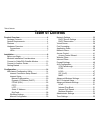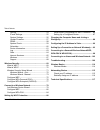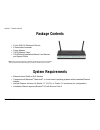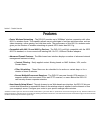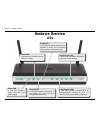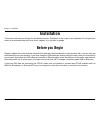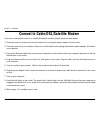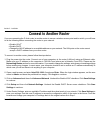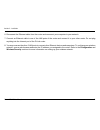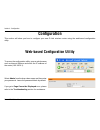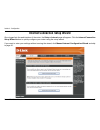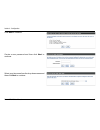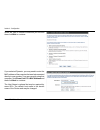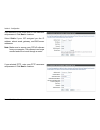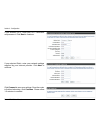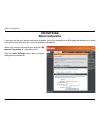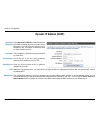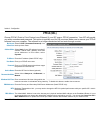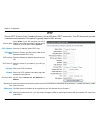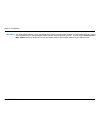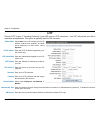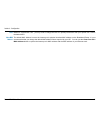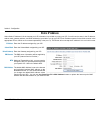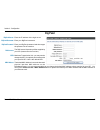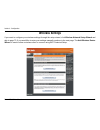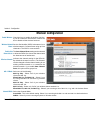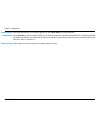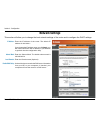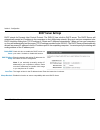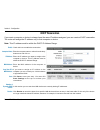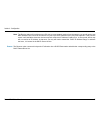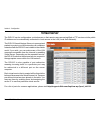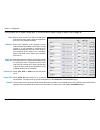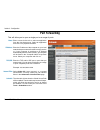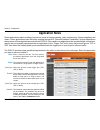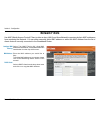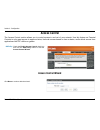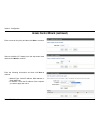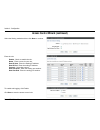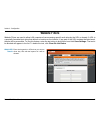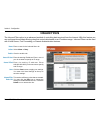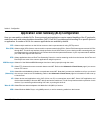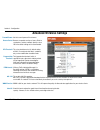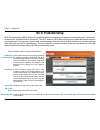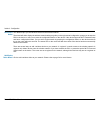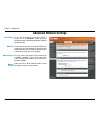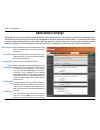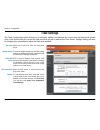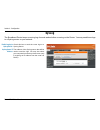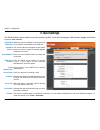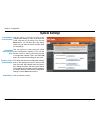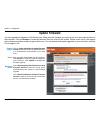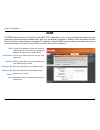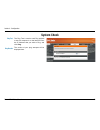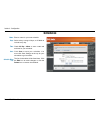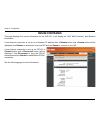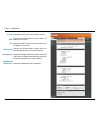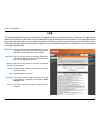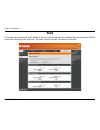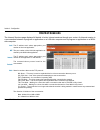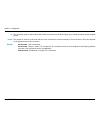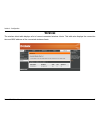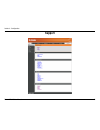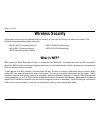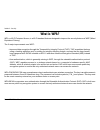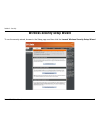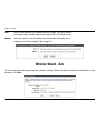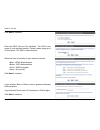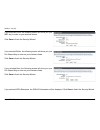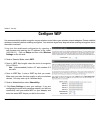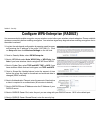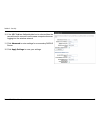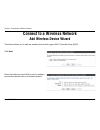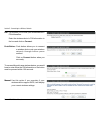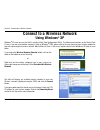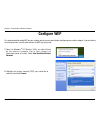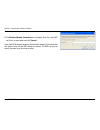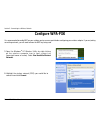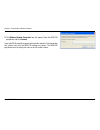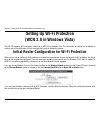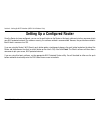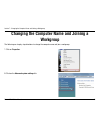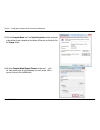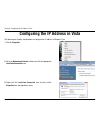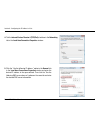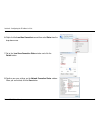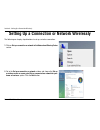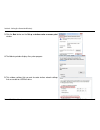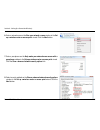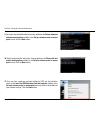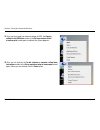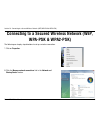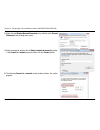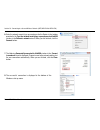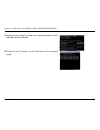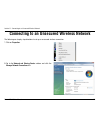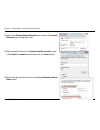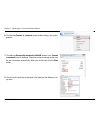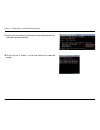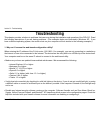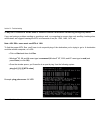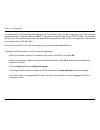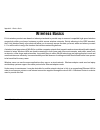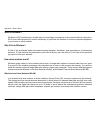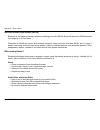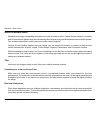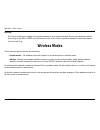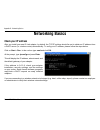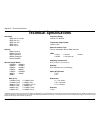- DL manuals
- D-Link
- Wireless Router
- DIR-615 - Wireless N Router
- User Manual
D-Link DIR-615 - Wireless N Router User Manual
Summary of DIR-615 - Wireless N Router
Page 2: Table of Contents
D-link dir-615 user manual table of contents product overview ........................................................4 package contents ...................................................4 system requirements .............................................4 features .....................................
Page 3
D-link dir-615 user manual table of contents syslog .............................................................54 e-mail settings .................................................55 system settings ...............................................56 update firmware .....................................
Page 4: System Requirements
D-link dir-615 user manual section 1 - product overview • d-link dir-615 wireless n router • 2 detachable antennas • power adapter • cat5 ethernet cable • cd-rom with installation wizard, user manual, and special offers system requirements • ethernet-based cable or dsl modem • computers with windows...
Page 5: Features
5 d-link dir-615 user manual section 1 - product overview • faster wireless networking - the dir-615 provides up to 300mbps* wireless connection with other 802.11n wireless clients. This capability allows users to participate in real-time activities online, such as video streaming, online gaming, an...
Page 6: Hardware Overview
6 d-link dir-615 user manual section 1 - product overview hardware overview connections reset pressing the reset button restores the router to its original factory default settings. Power receptor receptor for the supplied power adapter. Lan ports (1-4) connect ethernet devices such as computers, sw...
Page 7: Hardware Overview
D-link dir-615 user manual section 1 - product overview wlan led a solid light indicates that the wireless segment is ready. This led blinks during wireless data transmission. Status led a blinking light indicates that the dir-615 is ready. Internet led a solid light indicates connection on the inte...
Page 8: Before You Begin
D-link dir-615 user manual section - installation before you begin installation this section will walk you through the installation process. Placement of the router is very important. Do not place the router in an enclosed area such as a closet, cabinet, or in the attic or garage. Please configure t...
Page 9
D-link dir-615 user manual section - installation wireless installation considerations the d-link wireless router lets you access your network using a wireless connection from virtually anywhere within the operating range of your wireless network. Keep in mind, however, that the number, thickness an...
Page 10
10 d-link dir-615 user manual section - installation if you are connecting the router to a cable/dsl/satellite modem, please follow the steps below: 1. Place the router in an open and central location. Do not plug the power adapter into the router. 2. Turn the power off on your modem. If there is no...
Page 11: Connect to Another Router
11 d-link dir-615 user manual section - installation if you are connecting the d-link router to another router to use as a wireless access point and/or switch, you will have to do the following before connecting the router to your network: • disable upnp ™ • disable dhcp • change the lan ip address ...
Page 12
1 d-link dir-615 user manual section - installation 6. Disconnect the ethernet cable from the router and reconnect your computer to your network. 7. Connect an ethernet cable in one of the lan ports of the router and connect it to your other router. Do not plug anything into the internet port of the...
Page 13: Getting Started
1 d-link dir-615 user manual section - installation getting started the dir-615 includes a quick router setup wizard cd. Follow the simple steps below to run the setup wizard to guide you quickly through the installation process. Insert the quick router setup wizard cd in the cd-rom drive. The step-...
Page 14: Configuration
1 d-link dir-615 user manual section - configuration configuration this section will show you how to configure your new d-link wireless router using the web-based configuration utility. Web-based configuration utility to access the configuration utility, open a web-browser such as internet explorer ...
Page 15
15 d-link dir-615 user manual section - configuration internet connection setup wizard once logged into the web interface of the router, the setup > internet page will appear. Click the internet connection setup wizard button to quickly configure your router using the setup wizard. If you want to en...
Page 16
16 d-link dir-615 user manual section - configuration click next to continue. Create a new password and then click next to continue. Select your time zone from the drop-down menu and then click next to continue..
Page 17
1 d-link dir-615 user manual section - configuration if you selected dynamic, you may need to enter the mac address of the computer that was last connected directly to your modem. If you are currently using that computer, click clone your pc’s mac address and then click next to continue. The host na...
Page 18
1 d-link dir-615 user manual section - configuration if you selected pptp, enter your pptp username and password. Click next to continue. If you selected pppoe, enter your pppoe username and password. Click next to continue. Select static if your isp assigned you the ip address, subnet mask, gateway...
Page 19
1 d-link dir-615 user manual section - configuration if you selected l2tp, enter your l2tp username and password. Click next to continue. If you selected static, enter your network settings supplied by your internet provider. Click next to continue. Click connect to save your settings. Once the rout...
Page 20: Internet Setup
0 d-link dir-615 user manual section - configuration internet setup manual configuration if you opt to set up your internet connection manually, you will be redirected to a wan page that allows you to select your internet type and enter the correct configuration parameters. Select your internet conn...
Page 21: Dynamic Ip Address (Dhcp)
1 d-link dir-615 user manual section - configuration dynamic ip address (dhcp) select dynamic ip (dhcp) to obtain ip address information automatically from your isp. Select this option if your isp does not give you any ip numbers to use. This option is commonly used for cable modem services. The hos...
Page 22: Pppoe (Dsl)
D-link dir-615 user manual section - configuration select pppoe (username/password) from the drop-down menu. Select static if your isp assigned you the ip address, subnet mask, gateway, and dns server addresses. In most cases, select dynamic. Enter the ip address (static pppoe only). Enter your pppo...
Page 23: Pptp
D-link dir-615 user manual section - configuration select static if your isp assigned you the ip address, subnet mask, gateway, and dns server addresses. In most cases, select dynamic. Enter the ip address (static pptp only). Enter the primary and secondary dns server addresses (static pptp only). E...
Page 24
D-link dir-615 user manual section - configuration the default mac address is set to the internet port’s physical interface mac address on the broadband router. It is not recommended that you change the default mac address unless required by your isp. You can use the clone your pc’s mac address butt...
Page 25: L2Tp
5 d-link dir-615 user manual section - configuration select static if your isp assigned you the ip address, subnet mask, gateway, and dns server addresses. In most cases, select dynamic. Enter the l2tp ip address supplied by your isp (static only). Enter the subnet mask supplied by your isp (static ...
Page 26
6 d-link dir-615 user manual section - configuration mtu: clone mac address: maximum transmission unit - you may need to change the mtu for optimal performance with your specific isp. 1464 is the default mtu. The default mac address is set to the internet port’s physical interface mac address on the...
Page 27: Static Ip Address
D-link dir-615 user manual section - configuration enter the ip address assigned by your isp. Enter the subnet mask assigned by your isp. Enter the gateway assigned by your isp. The dns server information will be supplied by your isp (internet service provider.) maximum transmission unit - you may n...
Page 28: Big Pond
D-link dir-615 user manual section - configuration big pond enter the ip address of the login server. Enter your bigpond username. Enter your bigpond password and then retype the password in the next box. The dns server information will be supplied by your isp (internet service provider.) maximum tr...
Page 29: Wireless Settings
D-link dir-615 user manual section - configuration wireless settings if you want to configure your wireless settings through the setup wizard, click wireless network setup wizard and skip to page 73. If you would like to enter your settings manually continue to the next page. The add wireless device...
Page 30: Manual Configuration
0 d-link dir-615 user manual section - configuration check the box to enable the wireless function. If you do not want to use wireless, uncheck the box to disable all the wireless functions. Service set identifier (ssid) is the name of your wireless network. Create a name using up to 32 characters. ...
Page 31
1 d-link dir-615 user manual section - configuration select the transmit rate. It is strongly suggested to select best (auto) for best performance. Select invisible if you do not want the ssid of your wireless network to be broadcast by the dir-615. If invisible is selected, the ssid of the dir-615 ...
Page 32: Network Settings
D-link dir-615 user manual section - configuration this section will allow you to change the local network settings of the router and to configure the dhcp settings. Network settings enter the ip address of the router. The default ip address is 192.168.0.1. If you change the ip address, once you cli...
Page 33: Dhcp Server Settings
D-link dir-615 user manual section - configuration check this box to enable the dhcp server on your router. Uncheck to disable this function. Enter the starting and ending ip addresses for the dhcp server’s ip assignment. Note: if you statically (manually) assign ip addresses to your computers or de...
Page 34: Dhcp Reservation
D-link dir-615 user manual section - configuration dhcp reservation if you want a computer or device to always have the same ip address assigned, you can create a dhcp reservation. The router will assign the ip address only to that computer or device. Note: this ip address must be within the dhcp ip...
Page 35
5 d-link dir-615 user manual section - configuration reserve: note: the revoke option will not disconnect a pc with a current network session from the network; you would need to use mac address filter to do that. Revoke will only free up a dhcp address for the very next requester. If the previous ow...
Page 36: Virtual Server
6 d-link dir-615 user manual section - configuration the dir-615 can be configured as a virtual server so that remote users accessing web or ftp services via the public ip address can be automatically redirected to local servers in the lan (local area network). The dir-615 firewall feature filters o...
Page 37
D-link dir-615 user manual section - configuration this will allow you to open a single port. If you would like to open a range of ports, refer to page 38. Enter a name for the rule or select an application from the drop-down menu. Select an application and click to populate the fields. Enter the ip...
Page 38: Port Forwarding
D-link dir-615 user manual section - configuration this will allow you to open a single port or a range of ports. Port forwarding enter a name for the rule or select an application from the drop-down menu. Select an application and click to populate the fields. Enter the ip address of the computer o...
Page 39: Application Rules
D-link dir-615 user manual section - configuration enter a name for the rule. You may select a pre-defined application from the drop-down menu and click . This is the port used to trigger the application. It can be either a single port or a range of ports. Select the protocol of the trigger port (tc...
Page 40: Network Filters
0 d-link dir-615 user manual section - configuration network filters select turn mac filtering off, allow mac addresses listed below, or deny mac addresses listed below from the drop-down menu. Enter the mac address you would like to filter. To find the mac address on a computer, please refer to the...
Page 41: Access Control
1 d-link dir-615 user manual section - configuration access control check the enable access control check box and click the add policy button to start the access control wizard. Add policy: the access control section allows you to control access in and out of your network. Use this feature as parent...
Page 42
D-link dir-615 user manual section - configuration enter a name for the policy and then click next to continue. Access control wizard (continued) select a schedule (i.E. Always) from the drop-down menu and then click next to continue. Enter the following information and then click next to continue. ...
Page 43
D-link dir-615 user manual section - configuration select the filtering method and then click next to continue. Access control wizard (continued) enter the rule: enable - check to enable the rule. Name - enter a name for your rule. Dest ip start - enter the starting ip address. Dest ip end - enter t...
Page 44: Website Filters
D-link dir-615 user manual section - configuration enter the keywords or urls that you want to allow. Any url with the keyword in it will be allowed. Website url/ domain: website filters are used to allow lan computers from accessing specific web sites by the url or domain. A url is a specially form...
Page 45: Inbound Filters
5 d-link dir-615 user manual section - configuration enter a name for the inbound filter rule. Select allow or deny. Check to enable rule. Enter the starting ip address. Enter 0.0.0.0 if you do not want to specify an ip range. Enter the ending ip address. Enter 255.255.255.255 if you do not want to ...
Page 46: Firewall Settings
6 d-link dir-615 user manual section - configuration spi (stateful packet inspection, also known as dynamic packet filtering) helps to prevent cyber attacks by tracking more state per session. It validates that the traffic passing through the session conforms to the protocol. Select one of the follo...
Page 47
D-link dir-615 user manual section - configuration vpn passthrough rtsp h.323 sip (voip) mms application level gateway (alg) configuration here you can enable or disable alg’s. Some protocols and applications require special handling of the ip payload to make them work with network address translati...
Page 48: Advanced Wireless Settings
D-link dir-615 user manual section - configuration set the transmit power of the antennas. Beacons are packets sent by an access point to synchronize a wireless network. Specify a value. 100 is the default setting and is recommended. This value should remain at its default setting of . If inconsiste...
Page 49: Wi-Fi Protected Setup
D-link dir-615 user manual section - configuration enable the wi-fi protected setup feature. Locking the wireless security settings prevents the settings from being changed by the wi-fi protected setup feature of the router. Devices can still be added to the network using wi-fi protected setup. Howe...
Page 50
50 d-link dir-615 user manual section - configuration this wizard helps you add wireless devices to the wireless network. The wizard will either display the wireless network settings to guide you through manual configuration, prompt you to enter the pin for the device, or ask you to press the config...
Page 51: Advanced Network Settings
51 d-link dir-615 user manual section - configuration upnp internet ping block internet port speed multicast streams to use the universal plug and play (upnp ™ ) feature click on enabled. Upnp provides compatibility with networking equipment, software and peripherals. Unchecking the box will not all...
Page 52: Administrator Settings
5 d-link dir-615 user manual section - configuration enter a new password for the administrator login name. The administrator can make changes to the settings. Enter the new password for the user login. If you login as the user, you can only see the settings, but cannot change them. Enter a name for...
Page 53: Time Settings
5 d-link dir-615 user manual section - configuration time settings select the time zone from the drop-down menu. To select daylight saving time manually, select enabled or disabled, and enter a start date and an end date for daylight saving time. Ntp is short for network time protocol. Ntp synchroni...
Page 54: Syslog
5 d-link dir-615 user manual section - configuration syslog the broadband router keeps a running log of events and activities occurring on the router. You may send these logs to a syslog server on your network. Enable logging to syslog server: syslog server ip address: check this box to send the rou...
Page 55: E-Mail Settings
55 d-link dir-615 user manual section - configuration e-mail settings the email feature can be used to send the system log files, router alert messages, and firmware update notification to your e-mail address. Enable email notification: from email address: to email address: smtp server address: enab...
Page 56: System Settings
56 d-link dir-615 user manual section - configuration use this option to save the current router configuration settings to a file on the hard disk of the computer you are using. First, click the save button. You will then see a file dialog, where you can select a location and file name for the setti...
Page 57: Update Firmware
5 d-link dir-615 user manual section - configuration click on check online now for latest firmware version to find out if there is an updated firmware; if so, download the new firmware to your hard drive. After you have downloaded the new firmware, click browse to locate the firmware update on your ...
Page 58: Ddns
5 d-link dir-615 user manual section - configuration dynamic domain name system is a method of keeping a domain name linked to a changing ip address. Check the box to enable ddns. Choose your ddns provider from the drop down menu. Enter the host name that you registered with your ddns service provid...
Page 59: System Check
5 d-link dir-615 user manual section - configuration system check the ping test is used to send ping packets to test if a computer is on the internet. Enter the ip address that you wish to ping, and click ping. The results of your ping attempts will be displayed here. Ping test: ping results:.
Page 60: Schedules
60 d-link dir-615 user manual section - configuration enter a name for your new schedule. Select a day, a range of days, or all week to include every day. Check all day - 24hrs or enter a start and end time for your schedule. Click save to save your schedule. You must click save settings at the top ...
Page 61: Device Information
61 d-link dir-615 user manual section - configuration this page displays the current information for the dir-615. It will display the lan, wan (internet), and wireless information. If your internet connection is set up for a dynamic ip address then a release button and a renew button will be display...
Page 62
6 d-link dir-615 user manual section - configuration displays the router’s time and firmware version. Displays the mac address and the public ip settings for the router. Displays the mac address and the private (local) ip settings for the router. Displays the wireless mac address and your wireless s...
Page 63: Log
6 d-link dir-615 user manual section - configuration log what to view: view levels: apply log settings: refresh: clear: email now: save log: you can select the types of messages that you want to display from the log. Firewall & security, system, and router status messages can be selected. There are ...
Page 64: Stats
6 d-link dir-615 user manual section - configuration stats the screen below displays the traffic statistics. Here you can view the amount of packets that pass through the dir-615 on both the internet and the lan ports. The traffic counter will reset if the device is rebooted..
Page 65: Internet Sessions
65 d-link dir-615 user manual section - configuration internet sessions the internet sessions page displays full details of active internet sessions through your router. An internet session is a conversation between a program or application on a lan-side computer and a program or application on a wa...
Page 66
66 d-link dir-615 user manual section - configuration dir: priority: time out: the preference given to outbound packets of this conversation by the qos engine logic. Smaller numbers represent higher priority. The number of seconds of idle time until the router considers the session terminated. The i...
Page 67: Wireless
6 d-link dir-615 user manual section - configuration the wireless client table displays a list of current connected wireless clients. This table also displays the connection time and mac address of the connected wireless clients. Wireless.
Page 68: Support
6 d-link dir-615 user manual section - configuration support.
Page 69: Wireless Security
6 d-link dir-615 user manual section - security wireless security this section will show you the different levels of security you can use to protect your data from intruders. The dir-615 offers the following types of security: • wpa2 (wi-fi protected access 2) • wpa2-psk(pre-shared key) • wpa (wi-fi...
Page 70: What Is Wpa?
0 d-link dir-615 user manual section - security what is wpa? Wpa, or wi-fi protected access, is a wi-fi standard that was designed to improve the security features of wep (wired equivalent privacy). The 2 major improvements over wep: • improved data encryption through the temporal key integrity prot...
Page 71
1 d-link dir-615 user manual section - security wireless security setup wizard to run the security wizard, browse to the setup page and then click the launch wireless security setup wizard.
Page 72: Wireless Wizard - Auto
D-link dir-615 user manual section - security auto: select to auto generate your wireless security settings. This option can be used when using a wireless adapter that supports wi-fi protected setup. Manual: select this option to run the wireless setup wizard which will guide you to configure your w...
Page 73
D-link dir-615 user manual section - security enter the ssid (service set identifier). The ssid is the name of your wireless network. Create a name using up to 32 characters. The ssid is case-sensitive. Select the level of security for your wireless network: • best - wpa2 authentication • better - w...
Page 74
D-link dir-615 user manual section - security if you selected good, the following screen will show you your wep key to enter on your wireless clients. Click save to finish the security wizard. If you selected better, the following screen will show you your pre-shared key to enter on your wireless cl...
Page 75: Configure Wep
5 d-link dir-615 user manual section - security configure wep it is recommended to enable encryption on your wireless router before your wireless network adapters. Please establish wireless connectivity before enabling encryption. Your wireless signal may degrade when enabling encryption due to the ...
Page 76: Configure Wpa-Personal (Psk)
6 d-link dir-615 user manual section - security configure wpa-personal (psk) it is recommended to enable encryption on your wireless router before your wireless network adapters. Please establish wireless connectivity before enabling encryption. Your wireless signal may degrade when enabling encrypt...
Page 77
D-link dir-615 user manual section - security it is recommended to enable encryption on your wireless router before your wireless network adapters. Please establish wireless connectivity before enabling encryption. Your wireless signal may degrade when enabling encryption due to the added overhead. ...
Page 78
D-link dir-615 user manual section - security 10. If the mac address authentication box is selected then the user will need to connect from the same computer whenever logging into the wireless network. 11. Click advanced to enter settings for a secondary radius server. 12. Click apply settings to sa...
Page 79: Add Wireless Device Wizard
D-link dir-615 user manual section 5 - connecting to a wireless network connect to a wireless network add wireless device wizard this feature allows you to add any wireless devices that support wi-fi protected setup (wps). Select the method you would like to use for adding a new wireless device onto...
Page 80
0 d-link dir-615 user manual section 5 - connecting to a wireless network push button: push button allows you to connect a wireless device onto your wireless network through button press method. Click on connect button when you are ready. Pin: pin requires you to enter your wireless device’s pin inf...
Page 81: Using Windows
1 d-link dir-615 user manual section 5 - connecting to a wireless network connect to a wireless network using windows ® xp windows ® xp users may use the built-in wireless utility (zero configuration utility). The following instructions are for service pack users. If you are using another company’s ...
Page 82: Configure Wep
D-link dir-615 user manual section 5 - connecting to a wireless network configure wep it is recommended to enable wep on your wireless router or access point before configuring your wireless adapter. If you are joining an existing network, you will need to know the wep key being used. 2. Highlight t...
Page 83
D-link dir-615 user manual section 5 - connecting to a wireless network 3. The wireless network connection box will appear. Enter the same wep key that is on your router and click connect. It may take 0-0 seconds to connect to the wireless network. If the connection fails, please verify that the wep...
Page 84: Configure Wpa-Psk
D-link dir-615 user manual section 5 - connecting to a wireless network configure wpa-psk it is recommended to enable wep on your wireless router or access point before configuring your wireless adapter. If you are joining an existing network, you will need to know the wep key being used. 2. Highlig...
Page 85
5 d-link dir-615 user manual section 5 - connecting to a wireless network 3. The wireless network connection box will appear. Enter the wpa-psk passphrase and click connect. It may take 0-0 seconds to connect to the wireless network. If the connection fails, please verify that the wpa-psk settings a...
Page 86: Setting Up Wi-Fi Protection
6 d-link dir-615 user manual section 6 - setting up wi-fi protection (wcn .0 in windows vista) setting up wi-fi protection (wcn 2.0 in windows vista) the dir-00 supports wi-fi protection, referred to as wcn .0 in windows vista. The instructions for setting this up depend on whether you are using win...
Page 87
D-link dir-615 user manual section 6 - setting up wi-fi protection (wcn .0 in windows vista) setting up a configured router once the router has been configured, you can use the push button on the router or third party software to invite a newcomer to join your wi-fi protected network. For maximum se...
Page 88: Workgroup
D-link dir-615 user manual section - changing the computer name and joining a workgroup changing the computer name and joining a workgroup the following are step-by-step directions to change the computer name and join a workgroup. 2. Click on the advanced system settings link. 1. Click on properties...
Page 89
D-link dir-615 user manual section - changing the computer name and joining a workgroup 3. Click the computer name tab in the system properties window and enter a description of your computer in the textbox. When you are finished, click the change button. 4. Go to the computer name/domain changes wi...
Page 90
0 d-link dir-615 user manual section - configuring the ip address in vista configuring the ip address in vista the following are step-by-step directions to configure the ip address in windows vista. 2. Go to the network and internet window and click the appropriate local area connection icon. 1. Cli...
Page 91
1 d-link dir-615 user manual section - configuring the ip address in vista 4. Tick the internet protocol version 4 (tcp/ipv4) checkbox in the networking tab in the local area connection properties window. 5. Click the “use the following ip address” option in the general tab in the local area connect...
Page 92
D-link dir-615 user manual section - configuring the ip address in vista 6. Right-click the local area connection icon and then select status from the drop-down menu. 7. Go to the local area connection status window and click the details button. 8. Confirm your new settings on the network connection...
Page 93
D-link dir-615 user manual section - setting up a connection wirelessly setting up a connection or network wirelessly the following are step-by-step directions to set up a wireless connection. 2. Go to the set up a connection or network window and choose the set up a wireless router or access point ...
Page 94
D-link dir-615 user manual section - setting up a connection wirelessly 3. Click the next button on the set up a wireless router or access point window. 4. The following window displays the system progress. 5. This window confirms that you want to create wireless network settings that are savable to...
Page 95
5 d-link dir-615 user manual section - setting up a connection wirelessly 6. Enter a network name on the give your network a name window in the set up a wireless router or access point wizard. Click the next button. 7. Enter a passphrase on the help make your network more secure with a passphrase wi...
Page 96
6 d-link dir-615 user manual section - setting up a connection wirelessly 9. Once you have selected the desired security method on the choose advanced network security options window in the set up a wireless router or access point wizard, click the next button. 10.Select the desired file and printer...
Page 97
D-link dir-615 user manual section - setting up a connection wirelessly 12.Once you have saved your network settings to usb, the copying settings to the usb drive window in the set up a wireless router or access point wizard opens to indicate the system progress. 13.Once you are finished, the to add...
Page 98: Wpa-Psk & Wpa2-Psk)
D-link dir-615 user manual section 10 - connecting to a secured wireless network (wep, wpa-psk & wpa-psk) connecting to a secured wireless network (wep, wpa-psk & wpa2-psk) the following are step-by-step directions to set up a wireless connection. 2. Click the manage network connections link in the ...
Page 99
D-link dir-615 user manual section 10 - connecting to a secured wireless network (wep, wpa-psk & wpa-psk) 4. Select a network to connect to in the select a network to connect to window in the connect to a network wizard and then click the connect button. 5. The following connect to a network wizard ...
Page 100
100 d-link dir-615 user manual section 10 - connecting to a secured wireless network (wep, wpa-psk & wpa-psk) 7. The following successfully connected to dlink300 window in the connect to a network wizard is displayed. Choose to save to the network and/or start the new connection automatically. When ...
Page 101
101 d-link dir-615 user manual section 10 - connecting to a secured wireless network (wep, wpa-psk & wpa-psk) 10.To test the new ip address, use the ping feature of the command prompt. 9. Confirm your new settings by calling up the command prompt and then entering the ipconfig command..
Page 102
10 d-link dir-615 user manual section 11 - connecting to an unsecured wireless network connecting to an unsecured wireless network the following are step-by-step directions to set up an unsecured wireless connection. 2. Go to the network and sharing center window and click the manage network connect...
Page 103
10 d-link dir-615 user manual section 11 - connecting to an unsecured wireless network 3. Right-click the wireless network connection entry and then select connect/ disconnect from the drop-down menu. 4. Select a network to connect to in the select a network to connect to window in the connect to a ...
Page 104
10 d-link dir-615 user manual section 11 - connecting to an unsecured wireless network 6. The following connect to a network wizard window displays the system progress. 7. The following successfully connected to dlink300 window in the connect to a network wizard is displayed. Choose to save to the n...
Page 105
105 d-link dir-615 user manual section 11 - connecting to an unsecured wireless network 9. Confirm your new settings by calling up the command prompt and then entering the ipconfig command. 10.To test the new ip address, use the ping feature of the command prompt..
Page 106: Troubleshooting
106 d-link dir-615 user manual section 1 - troubleshooting troubleshooting this chapter provides solutions to problems that can occur during the installation and operation of the dir-615. Read the following descriptions if you are having problems. (the examples below are illustrated in windows ® xp....
Page 107
10 d-link dir-615 user manual section 1 - troubleshooting • configure your internet settings: • go to start > settings > control panel. Double-click the internet options icon. From the security tab, click the button to restore the settings to their defaults. • click the connection tab and set the di...
Page 108
10 d-link dir-615 user manual section 1 - troubleshooting 3. Why can’t i connect to certain sites or send and receive e-mails when connecting through my router? If you are having a problem sending or receiving e-mail, or connecting to secure sites such as ebay, banking sites, and hotmail, we suggest...
Page 109
10 d-link dir-615 user manual section 1 - troubleshooting you should start at 1472 and work your way down by 10 each time. Once you get a reply, go up by 2 until you get a fragmented packet. Take that value and add 28 to the value to account for the various tcp/ip headers. For example, lets say that...
Page 110: Wireless Basics
110 d-link dir-615 user manual appendix a - wireless basics d-link wireless products are based on industry standards to provide easy-to-use and compatible high-speed wireless connectivity within your home, business or public access wireless networks. Strictly adhering to the ieee standard, the d-lin...
Page 111
111 d-link dir-615 user manual appendix a - wireless basics what is wireless? Wireless or wi-fi technology is another way of connecting your computer to the network without using wires. Wi-fi uses radio frequency to connect wirelessly, so you have the freedom to connect computers anywhere in your ho...
Page 112
11 d-link dir-615 user manual appendix a - wireless basics wireless personal area network (wpan) bluetooth is the industry standard wireless technology used for wpan. Bluetooth devices in wpan operate in a range up to 30 feet away. Compared to wlan the speed and wireless operation range are both les...
Page 113
11 d-link dir-615 user manual appendix a - wireless basics where is wireless used? Wireless technology is expanding everywhere not just at home or office. People like the freedom of mobility and it’s becoming so popular that more and more public facilities now provide wireless access to attract peop...
Page 114: Wireless Modes
11 d-link dir-615 user manual appendix a - wireless basics security don’t let you next-door neighbors or intruders connect to your wireless network. Secure your wireless network by turning on the wpa or wep security feature on the router. Refer to product manual for detail information on how to set ...
Page 115: Networking Basics
115 d-link dir-615 user manual appendix b - networking basics networking basics check your ip address after you install your new d-link adapter, by default, the tcp/ip settings should be set to obtain an ip address from a dhcp server (i.E. Wireless router) automatically. To verify your ip address, p...
Page 116
116 d-link dir-615 user manual appendix b - networking basics statically assign an ip address if you are not using a dhcp capable gateway/router, or you need to assign a static ip address, please follow the steps below: step 1 windows ® xp - click on start > control panel > network connections. Wind...
Page 117: Technical Specifications
11 d-link dir-615 user manual appendix c - technical specifications technical specifications standards • ieee 802.11n (draft) • ieee 802.11g • ieee 802.11b • ieee 802.3 • ieee 802.3u security • wpa-personal • wpa2-personal • wpa-enterprise • wpa2-enterprise • 64/128-bit wep wireless signal rates* • ...