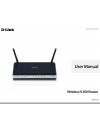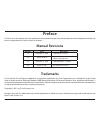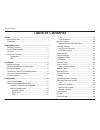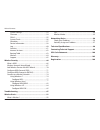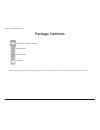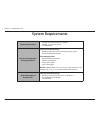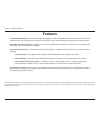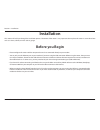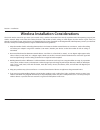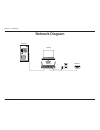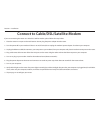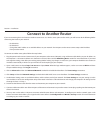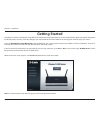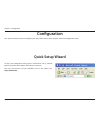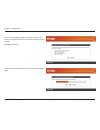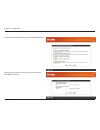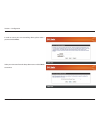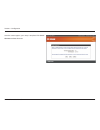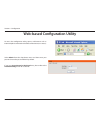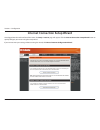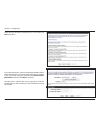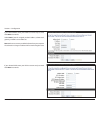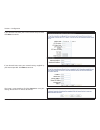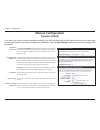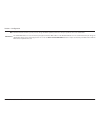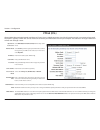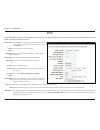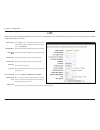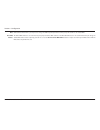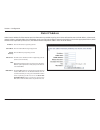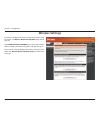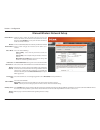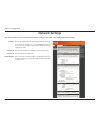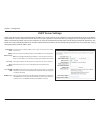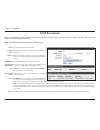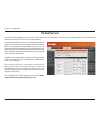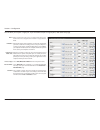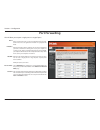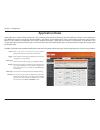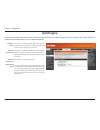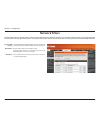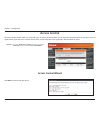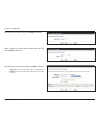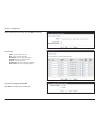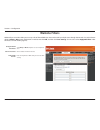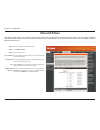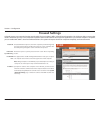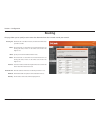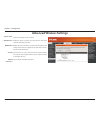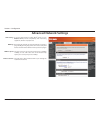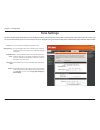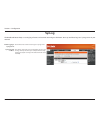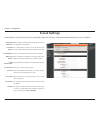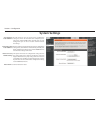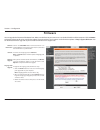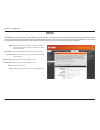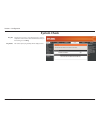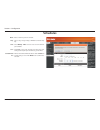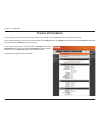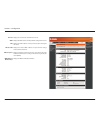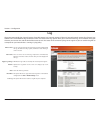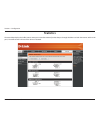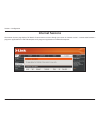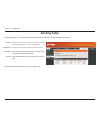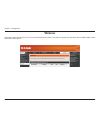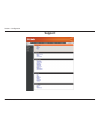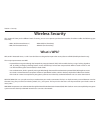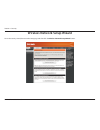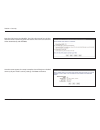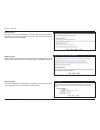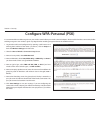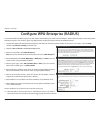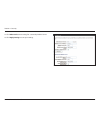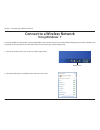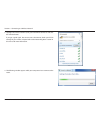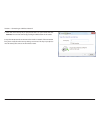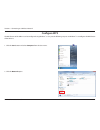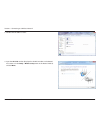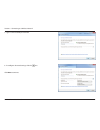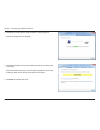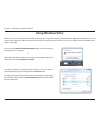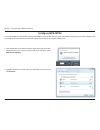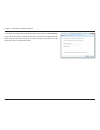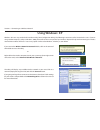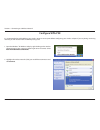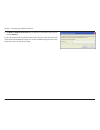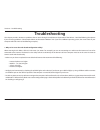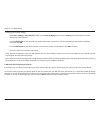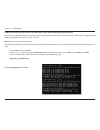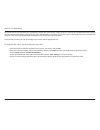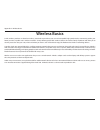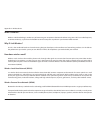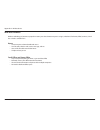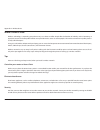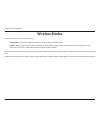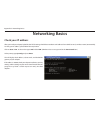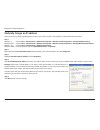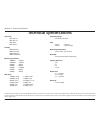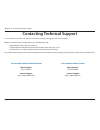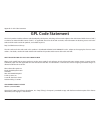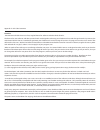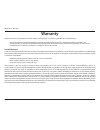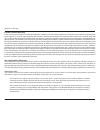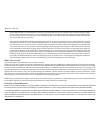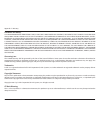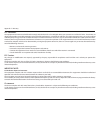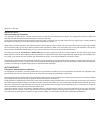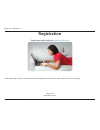- DL manuals
- D-Link
- Wireless Router
- DIR-615 - Wireless N Router
- User Manual
D-Link DIR-615 - Wireless N Router User Manual
Summary of DIR-615 - Wireless N Router
Page 2: Manual Revisions
I d-link dir-615 user manual d-link reserves the right to revise this publication and to make changes in the content hereof without obligation to notify any person or organization of such revisions or changes. Manual revisions trademarks d-link and the d-link logo are trademarks or registered tradem...
Page 3: Table of Contents
Ii d-link dir-615 user manual table of contents preface.................................................................................. I manual revisions ........................................................................... I trademarks .........................................................
Page 4
Iii d-link dir-615 user manual table of contents system settings ...................................................................53 firmware ................................................................................54 ddns .......................................................................
Page 5: Product Overview
1 d-link dir-615 user manual section 1 - product overview d-link dir-615 wireless n router power adapter ethernet cable cd-rom product overview note: using a power supply with a different voltage rating than the one included with the dir-615 will cause damage and void the warranty for this product. ...
Page 6: System Requirements
2 d-link dir-615 user manual section 1 - product overview network.Requirements • an ethernet-based cable or dsl modem • ieee 802.11n/g wireless clients • 10/100 ethernet web-based.Configuration. Utility.Requirements computer.With.The.Following: • windows ® , macintosh, or linux-based operating syste...
Page 7: Features
3 d-link dir-615 user manual section 1 - product overview •. Faster wireless networking - the dir-615 provides up to 300mbps* wireless connection with other 802.11n wireless clients. This capability allows users to participate in real-time activities online, such as video streaming, online gaming, a...
Page 8: Hardware Overview
4 d-link dir-615 user manual section 1 - product overview hardware overview connections 1 lan ports (1-4) connect ethernet devices such as computers, switches, and hubs. 2 internet port the auto mdi/mdix internet port is the connection for the ethernet cable to the cable or dsl modem. 3 reset button...
Page 9: Hardware Overview
5 d-link dir-615 user manual section 1 - product overview hardware overview leds 1 power led a solid light indicates a proper connection to the power supply. 2 internet led a solid light indicates connection on the internet port. This led blinks during data transmission. 3 wlan led a solid light ind...
Page 10: Before You Begin
6 d-link dir-615 user manual section 2 - installation before you begin this section will walk you through the installation process. Placement of the router is very important. Do not place the router in an enclosed area such as a closet, cabinet, or in the attic or garage. • please configure the rout...
Page 11
7 d-link dir-615 user manual section 2 - installation wireless installation considerations the d-link wireless router lets you access your network using a wireless connection from virtually anywhere within the operating range of your wireless network. Keep in mind that the number, thickness and loca...
Page 12: Network Diagram
8 d-link dir-615 user manual section 2 - installation network diagram 5v - - - 3a 1 2 lan 3 4 internet reset internet desktop laptop dir-615 modem.
Page 13
9 d-link dir-615 user manual section 2 - installation if you are connecting the router to a cable/dsl/satellite modem, please follow the steps below: 1. Place the router in an open and central location. Do not plug the power adapter into the router. 2. Turn the power off on your modem. If there is n...
Page 14: Connect to Another Router
10 d-link dir-615 user manual section 2 - installation if you are connecting the d-link router to another router to use as a wireless access point and/or switch, you will have to do the following before connecting the router to your network: • disable upnp ™ • disable dhcp • change the lan ip addres...
Page 15: Getting Started
11 d-link dir-615 user manual section 2 - installation note: it is recommended to write down the login password on the provided cd holder. The dir-615 includes a quick router setup wizard cd. Follow the simple steps below to run the setup wizard to guide you quickly through the installation process....
Page 16: Configuration
12 d-link dir-615 user manual section 3 - configuration configuration this section will show you how to configure your new d-link wireless router using the web-based configuration utility. Quick setup wizard to access the configuration utility, open a web-browser such as internet explorer and enter ...
Page 17
13 d-link dir-615 user manual section 3 - configuration this wizard is designed to guide you through a step-by step process to configure your new d-link router and connect to the internet. Click next to continue. Please wait while your router detects your internet connection type..
Page 18
14 d-link dir-615 user manual section 3 - configuration please give your network a name using up to 32 characters. Click next to continue. Select your internet connection type and click next to continue..
Page 19
15 d-link dir-615 user manual section 3 - configuration select your time zone from the drop-down menu and click next to continue. In order to secure your new networking device, please enter a password and click next...
Page 20
16 d-link dir-615 user manual section 3 - configuration once this screen appears, your setup is complete. Click save & connect to reboot the router..
Page 21
17 d-link dir-615 user manual section 3 - configuration web-based configuration utility to access the configuration utility, open a web-browser such as internet explorer and enter the ip address of the router (192.168.0.1). Select admin from the drop-down menu and then enter your password. Leave the...
Page 22
18 d-link dir-615 user manual section 3 - configuration internet connection setup wizard once logged into the web interface of the router, the setup.>.Internet page will appear. Click the internet.Connection.Setup.Wizard button to quickly configure your router using the setup wizard. If you want to ...
Page 23
19 d-link dir-615 user manual section 3 - configuration click next to continue. Create a new password and then click next to continue. Select your time zone from the drop-down menu and then click next to continue..
Page 24
20 d-link dir-615 user manual section 3 - configuration if you selected dynamic, you may need to enter the mac address of the computer that was last connected directly to your modem. If you are currently using that computer, click clone.Your.Pc’s. Mac.Address and then click next to continue. The hos...
Page 25
21 d-link dir-615 user manual section 3 - configuration if you selected pptp, enter your pptp username and password. Click next to continue. If you selected pppoe, enter your pppoe username and password. Click next to continue. Select static if your isp assigned you the ip address, subnet mask, gate...
Page 26
22 d-link dir-615 user manual section 3 - configuration if you selected l2tp, enter your l2tp username and password. Click next to continue. If you selected static, enter your network settings supplied by your internet provider. Click next to continue. The setup is now complete. Click the connect to...
Page 27: Manual Configuration
23 d-link dir-615 user manual section 3 - configuration if you opt to set up your internet connection manually, you will be redirected to a wan page that allows you to select your internet type and enter the correct configuration parameters. Click the save.Settings button when you have configured th...
Page 28
24 d-link dir-615 user manual section 3 - configuration mac address: mtu: maximum transmission unit - you may need to change the mtu for optimal performance with your specific isp. 1500 is the default mtu. The default mac address is set to the internet port’s physical interface mac address on the br...
Page 29: Pppoe (Dsl)
25 d-link dir-615 user manual section 3 - configuration select pppoe.(username/password) from the drop-down menu. Select static if your isp assigned you the ip address, subnet mask, gateway, and dns server addresses. In most cases, select dynamic. Enter the ip address (static pppoe only). Enter your...
Page 30: Pptp
26 d-link dir-615 user manual section 3 - configuration select static if your isp assigned you the ip address, subnet mask, gateway, and dns server addresses. In most cases, select dynamic. Enter the ip address (static pptp only). Enter the primary and secondary dns server addresses (static pptp onl...
Page 31: L2Tp
27 d-link dir-615 user manual section 3 - configuration select static if your isp assigned you the ip address, subnet mask, gateway, and dns server addresses. In most cases, select dynamic. Enter the l2tp ip address supplied by your isp (static only). Enter the subnet mask supplied by your isp (stat...
Page 32
28 d-link dir-615 user manual section 3 - configuration mtu: clone mac address: maximum transmission unit - you may need to change the mtu for optimal performance with your specific isp. 1400 is the default mtu. The default mac address is set to the internet port’s physical interface mac address on ...
Page 33: Static Ip Address
29 d-link dir-615 user manual section 3 - configuration enter the ip address assigned by your isp. Enter the subnet mask assigned by your isp. Enter the gateway assigned by your isp. The dns server information will be supplied by your isp (internet service provider.) maximum transmission unit - you ...
Page 34: Wireless Settings
30 d-link dir-615 user manual section 3 - configuration wireless settings if you want to configure the wireless settings on your router using the wizard, click wireless.Network.Setup.Wizard.And refer to page 69. Click add.Wireless.Device.With.Wps if you want to add a wireless device using wi-fi prot...
Page 35
31 d-link dir-615 user manual section 3 - configuration manual wireless network setup check the box to enable the wireless function. If you do not want to use wireless, uncheck the box to disable all the wireless functions. Click add.New to create your own time schedule to enable the wireless functi...
Page 36: Network Settings
32 d-link dir-615 user manual section 3 - configuration this section will allow you to change the local network settings of the router and to configure the dhcp settings. Network settings enter the ip address of the router. The default ip address is 192.168.0.1. If you change the ip address, once yo...
Page 37: Dhcp Server Settings
33 d-link dir-615 user manual section 3 - configuration check this box to enable the dhcp server on your router. Uncheck to disable this function. Enter the starting and ending ip addresses for the dhcp server’s ip assignment. Note: if you statically (manually) assign ip addresses to your computers ...
Page 38: Dhcp Reservation
34 d-link dir-615 user manual section 3 - configuration dhcp reservation if you want a computer or device to always have the same ip address assigned, you can create a dhcp reservation. The router will assign the ip address only to that computer or device. Note: this ip address must be within the dh...
Page 39: Virtual Server
35 d-link dir-615 user manual section 3 - configuration the dir-615 can be configured as a virtual server so that remote users accessing web or ftp services via the public ip address can be automatically redirected to local servers in the lan (local area network). The dir-615 firewall feature filter...
Page 40
36 d-link dir-615 user manual section 3 - configuration this will allow you to open a single port. If you would like to open a range of ports, refer to the next page. Enter a name for the rule or select an application from the drop- down menu. Select an application and click to populate the fields. ...
Page 41: Port Forwarding
37 d-link dir-615 user manual section 3 - configuration this will allow you to open a single port or a range of ports. Port forwarding enter a name for the rule or select an application from the drop- down menu. Select an application and click to populate the fields. Enter the ip address of the comp...
Page 42: Application Rules
38 d-link dir-615 user manual section 3 - configuration enter a name for the rule. You may select a pre-defined application from the drop-down menu and click . This is the port used to trigger the application. It can be either a single port or a range of ports. Select the protocol of the trigger por...
Page 43: Qos Engine
39 d-link dir-615 user manual section 3 - configuration qos engine this option is disabled by default. Enable this option for better performance and experience with online games and other interactive applications, such as voip. This option is enabled by default when the qos engine option is enabled....
Page 44: Network Filters
40 d-link dir-615 user manual section 3 - configuration network filters select turn mac filtering off, allow mac addresses listed below, or deny mac addresses listed below from the drop-down menu. Enter the mac address you would like to filter. To find the mac address on a computer, please refer to ...
Page 45: Access Control
41 d-link dir-615 user manual section 3 - configuration access control check the enable.Access.Control check box and click the add.Policy button to start the access.Control.Wizard. Add policy: the access control section allows you to control access in and out of your network. Use this feature as par...
Page 46
42 d-link dir-615 user manual section 3 - configuration enter a name for the policy and then click next to continue. Select a schedule (i.E. Always) from the drop-down menu and then click next to continue. Enter the following information and then click next to continue. • address.Type - select ip ad...
Page 47
43 d-link dir-615 user manual section 3 - configuration select the filtering method and then click next to continue. Enter the rule: enable - check to enable the rule. Name - enter a name for your rule. Dest.Ip.Start - enter the starting ip address. Dest.Ip.End - enter the ending ip address. Protoco...
Page 48: Website Filters
44 d-link dir-615 user manual section 3 - configuration select deny or allow computers access to only these sites. Click to delete all entries in the list. Enter the keywords or urls that you want to allow or deny. Configure website filter below: clear the list below: website url/ domain: website fi...
Page 49: Inbound Filters
45 d-link dir-615 user manual section 3 - configuration enter a name for the inbound filter rule. Select allow or deny. Check to enable rule. Enter the starting ip address. Enter 0.0.0.0 if you do not want to specify an ip range. Enter the ending ip address. Enter 255.255.255.255 if you do not want ...
Page 50: Firewall Settings
46 d-link dir-615 user manual section 3 - configuration spi (stateful packet inspection, also known as dynamic packet filtering) helps to prevent cyber attacks by tracking more state per session. It validates that the traffic passing through the session conforms to the protocol. Enable this option t...
Page 51: Routing
47 d-link dir-615 user manual section 3 - configuration routing this page allows you to specify custom routes that determine how data is moved around your network. Routing list: metric: name: metric: interface: destination ip: netmask: gateway: each route has a checkbox next to it, check the box of ...
Page 52: Advanced Wireless Settings
48 d-link dir-615 user manual section 3 - configuration set the transmit power of the antennas. Enable this option to prevent associated wireless clients from communicating with each other. Wmm is qos for your wireless network. This will improve the quality of video and voice applications for your w...
Page 53: Advanced Network Settings
49 d-link dir-615 user manual section 3 - configuration upnp internet ping block internet port speed multicast streams to use the universal plug and play (upnp ™ ) feature click on enabled. Upnp provides compatibility with networking equipment, software and peripherals. Unchecking the box will not a...
Page 54: Time Settings
50 d-link dir-615 user manual section 3 - configuration time settings select the time zone from the drop-down menu. To select daylight saving time manually, select enabled or disabled, and enter a start date and an end date for daylight saving time. Ntp is short for network time protocol. Ntp synchr...
Page 55: Syslog
51 d-link dir-615 user manual section 3 - configuration syslog the broadband router keeps a running log of events and activities occurring on the router. You may send these logs to a syslog server on your network. Enable logging to syslog server: syslog server ip address: check this box to send the ...
Page 56: E-Mail Settings
52 d-link dir-615 user manual section 3 - configuration e-mail settings the email feature can be used to send the system log files, router alert messages, and firmware update notification to your e-mail address. Enable email notification: from email address: to email address: smtp server address: en...
Page 57: System Settings
53 d-link dir-615 user manual section 3 - configuration use this option to save the current router configuration settings to a file on the hard disk of the computer you are using. First, click the save button. You will then see a file dialog, where you can select a location and file name for the set...
Page 58: Firmware
54 d-link dir-615 user manual section 3 - configuration click on the check.Now.Button to find out if there is an updated firmware or language pack version; if so, download the new firmware to your hard drive. To remove the language pack, click remove. Note: the remove button will show up after a lan...
Page 59: Ddns
55 d-link dir-615 user manual section 3 - configuration dynamic domain name system is a method of keeping a domain name linked to a changing ip address. Check the box to enable ddns. Choose your ddns provider from the drop down menu. Enter the host name that you registered with your ddns service pro...
Page 60: System Check
56 d-link dir-615 user manual section 3 - configuration system check the ping test is used to send ping packets to test if a computer is on the internet. Enter the ip address that you wish to ping, and click ping. The results of your ping attempts will be displayed here. Ping test: ping results:.
Page 61: Schedules
57 d-link dir-615 user manual section 3 - configuration enter a name for your new schedule. Select a day, a range of days, or all week to include every day. Check all.Day.-.24hrs or enter a start and end time for your schedule. Click save to save your schedule. You must click save settings at the to...
Page 62: Device Information
58 d-link dir-615 user manual section 3 - configuration this page displays the current information for the dir-615. It will display the lan, wan (internet), and wireless information. If your internet connection is set up for a dynamic ip address then a release button and a renew button will be displ...
Page 63
59 d-link dir-615 user manual section 3 - configuration displays the router’s time and firmware version. Displays the mac address and the public ip settings for the router. Displays the mac address and the private (local) ip settings for the router. Displays the wireless mac address and your wireles...
Page 64: Log
60 d-link dir-615 user manual section 3 - configuration log what to view: view levels: apply log settings: refresh: clear: email now: save log: you can select the types of messages that you want to display from the log. Firewall & security, system, and router status messages can be selected. There a...
Page 65: Statistics
61 d-link dir-615 user manual section 3 - configuration statistics the screen below displays the traffic statistics. Here you can view the amount of packets that pass through the dir-615 on both the internet and the lan ports. The traffic counter will reset if the device is rebooted..
Page 66: Internet Sessions
62 d-link dir-615 user manual section 3 - configuration internet sessions the internet sessions page displays full details of active internet sessions through your router. An internet session is a conversation between a program or application on a lan-side computer and a program or application on a ...
Page 67: Routing Table
63 d-link dir-615 user manual section 3 - configuration routing table the routing option is an advanced method of customizing specific routes of data through your network. Interface : destination ip : subnet mask : gateway : use the drop-down menu to specify if the ip packet must use the wan or lan ...
Page 68: Wireless
64 d-link dir-615 user manual section 3 - configuration the wireless client table displays a list of current connected wireless clients. This table also displays the connection time and mac address of the connected wireless clients. Wireless.
Page 69: Support
65 d-link dir-615 user manual section 3 - configuration support.
Page 70: Wireless Security
66 d-link dir-615 user manual section 4 - security wireless security this section will show you the different levels of security you can use to protect your data from intruders. The dir-615 offers the following types of security: • wpa2 (wi-fi protected access 2) • wpa2-psk(pre-shared key) • wpa (wi...
Page 71
67 d-link dir-615 user manual section 4 - security wireless network setup wizard to run the security wizard, browse to the setup page and then click the wireless.Network.Setup.Wizard.Button..
Page 72
68 d-link dir-615 user manual section 4 - security enter the ssid (service set identifier). The ssid is the name of your wireless network. Create a name using up to 32 characters. The ssid is case-sensitive. Select automatically and click next. Once this screen appears, the setup is complete. You wi...
Page 73
69 d-link dir-615 user manual section 4 - security manually step 2 select a wireless security password. It must be exactly 5 or 13 characters. It must also be exactly 10 or 26 characters using 0-9 and a-f. Click next to continue. Manually step 3 your setup is complete. You will be given a detailed s...
Page 74
70 d-link dir-615 user manual section 4 - security from the setup > wireless.Settings screen, click add.Wireless.Device. With.Wps. Add wireless device with wps wizard pin: select this option to use the pin method. In order to use this method you must know the wireless client’s 8 digit pin and click ...
Page 75
71 d-link dir-615 user manual section 4 - security configure wpa-personal (psk) it is recommended to enable encryption on your wireless router before your wireless network adapters. Please establish wireless connectivity before enabling encryption. Your wireless signal may degrade when enabling encr...
Page 76
72 d-link dir-615 user manual section 4 - security it is recommended to enable encryption on your wireless router before your wireless network adapters. Please establish wireless connectivity before enabling encryption. Your wireless signal may degrade when enabling encryption due to the added overh...
Page 77
73 d-link dir-615 user manual section 4 - security 12. Click advanced to enter settings for a secondary radius server. 13. Click apply.Settings to save your settings..
Page 78: Using Windows
74 d-link dir-615 user manual section 5 - connecting to a wireless network using windows ® 7 it is recommended to enable wireless security (wpa/wpa2) on your wireless router or access point before configuring your wireless adapter. If you are joining an existing network, you will need to know the se...
Page 79
75 d-link dir-615 user manual section 5 - connecting to a wireless network 3. Highlight the wireless network (ssid) you would like to connect to and click the connect button. If you get a good signal, but cannot access the internet, check your tcp/ip settings for your wireless adapter. Refer to the ...
Page 80
76 d-link dir-615 user manual section 5 - connecting to a wireless network 5. Enter the same security key or passphrase that is on your router and click connect. You can also connect by pushing the wps button on the router. It may take 20-30 seconds to connect to the wireless network. If the connect...
Page 81: Configure Wps
77 d-link dir-615 user manual section 5 - connecting to a wireless network configure wps the wps feature of the dir-615 can be configured using windows ® 7. Carry out the following steps to use windows ® 7 to configure the wps feature of the dir-615: 1. Click the start button and select computer fro...
Page 82
78 d-link dir-615 user manual section 5 - connecting to a wireless network 3. Double-click the dir-615 router. 4. Input the wps pin number (displayed in the wps window on the router’s lcd screen or in the setup.> wireless.Setup menu in the router’s web ui) and click next..
Page 83
79 d-link dir-615 user manual section 5 - connecting to a wireless network 5. Type a name to identify the network. 6. To configure advanced settings, click the icon. Click next to continue..
Page 84
80 d-link dir-615 user manual section 5 - connecting to a wireless network 7. The following window appears while the router is being configured. Wait for the configuration to complete. 8. The following window informs you that wps on the dir-615 has been setup successfully. Make a note of the securit...
Page 85: Using Windows Vista
81 d-link dir-615 user manual section 5 - connecting to a wireless network windows vista ® users may use the built-in wireless utility. If you are using another company’s utility or windows ® 2000, please refer to the user manual of your wireless adapter for help with connecting to a wireless networ...
Page 86: Configure Wpa/wpa2
82 d-link dir-615 user manual section 5 - connecting to a wireless network configure wpa/wpa2 it is recommended to enable wireless security (wpa/wpa2) on your wireless router or access point before configuring your wireless adapter. If you are joining an existing network, you will need to know the s...
Page 87
83 d-link dir-615 user manual section 5 - connecting to a wireless network 3. Enter the same security key or passphrase that is on your router and click connect. It may take 20-30 seconds to connect to the wireless network. If the connection fails, please verify that the security settings are correc...
Page 88: Using Windows
84 d-link dir-615 user manual section 5 - connecting to a wireless network windows ® xp users may use the built-in wireless utility (zero configuration utility). The following instructions are for service pack 2 users. If you are using another company’s utility or windows ® 2000, please refer to the...
Page 89: Configure Wpa-Psk
85 d-link dir-615 user manual section 5 - connecting to a wireless network it is recommended to enable wep on your wireless router or access point before configuring your wireless adapter. If you are joining an existing network, you will need to know the wep key being used. 2. Highlight the wireless...
Page 90
86 d-link dir-615 user manual section 5 - connecting to a wireless network 3. The wireless.Network.Connection box will appear. Enter the wpa-psk passphrase and click connect. It may take 20-30 seconds to connect to the wireless network. If the connection fails, please verify that the wpa-psk setting...
Page 91: Troubleshooting
87 d-link dir-615 user manual section 6 - troubleshooting troubleshooting this chapter provides solutions to problems that can occur during the installation and operation of the dir-615. Read the following descriptions if you are having problems. (the examples below are illustrated in windows ® xp. ...
Page 92
88 d-link dir-615 user manual section 6 - troubleshooting • configure your internet settings: • go to start > settings > control.Panel. Double-click the internet.Options icon. From the security tab, click the button to restore the settings to their defaults. • click the connection tab and set the di...
Page 93
89 d-link dir-615 user manual section 6 - troubleshooting 3..Why.Can’t.I.Connect.To.Certain.Sites.Or.Send.And.Receive.E-mails.When.Connecting.Through.My.Router?. If you are having a problem sending or receiving e-mail, or connecting to secure sites such as ebay, banking sites, and hotmail, we sugges...
Page 94
90 d-link dir-615 user manual section 6 - troubleshooting you should start at 1472 and work your way down by 10 each time. Once you get a reply, go up by 2 until you get a fragmented packet. Take that value and add 28 to the value to account for the various tcp/ip headers. For example, lets say that...
Page 95: Wireless Basics
91 d-link dir-615 user manual appendix a - wireless basics d-link wireless products are based on industry standards to provide easy-to-use and compatible high-speed wireless connectivity within your home, business or public access wireless networks. Strictly adhering to the ieee standard, the d-link...
Page 96
92 d-link dir-615 user manual appendix a - wireless basics what is wireless? Wireless or wi-fi technology is another way of connecting your computer to the network without using wires. Wi-fi uses radio frequency to connect wirelessly, so you have the freedom to connect computers anywhere in your hom...
Page 97
93 d-link dir-615 user manual appendix a - wireless basics who uses wireless? Wireless technology as become so popular in recent years that almost everyone is using it, whether it’s for home, office, business, d-link has a wireless solution for it. Home • gives everyone at home broadband access • su...
Page 98
94 d-link dir-615 user manual appendix a - wireless basics where is wireless used? Wireless technology is expanding everywhere not just at home or office. People like the freedom of mobility and it’s becoming so popular that more and more public facilities now provide wireless access to attract peop...
Page 99: Wireless Modes
95 d-link dir-615 user manual appendix a - wireless basics there are basically two modes of networking: • infrastructure – all wireless clients will connect to an access point or wireless router. • ad-hoc – directly connecting to another computer, for peer-to-peer communication, using wireless netwo...
Page 100: Networking Basics
96 d-link dir-615 user manual appendix b - networking basics networking basics check your ip address after you install your adapter, by default, the tcp/ip settings should be set to obtain an ip address from a dhcp server (i.E. Wireless router) automatically. To verify your ip address, please follow...
Page 101
97 d-link dir-615 user manual appendix b - networking basics statically assign an ip address if you are not using a dhcp capable gateway/router, or you need to assign a static ip address, please follow the steps below: step.1 windows ® 7 - click on start > control.Panel > network.And.Internet > netw...
Page 102: Technical Specifications
98 d-link dir-615 user manual appendix c - technical specifications technical specifications standards • ieee 802.11n • ieee 802.11g • ieee 802.3 • ieee 802.3u security • wpa-personal • wpa2-personal • wpa-enterprise • wpa2-enterprise wireless.Signal.Rates* . • 300mbps • 12mbps • 108mbps • 11mbps • ...
Page 103
99 d-link dir-615 user manual appendix d - contacting technical support contacting technical support u.S. And canadian customers can contact d-link technical support through our web site or by phone. Before you contact technical support, please have the following ready: • model number of the product...
Page 104: Gpl Code Statement
100 d-link dir-615 user manual appendix e - gpl code statement gpl code statement this d-link product includes software code developed by third parties, including software code subject to the gnu general public license (“gpl”) or gnu lesser general public license (“lgpl”). As applicable, the terms o...
Page 105
101 d-link dir-615 user manual appendix e - gpl code statement preamble the gnu general public license is a free, copyleft license for software and other kinds of works. The licenses for most software and other practical works are designed to take away your freedom to share and change the works. By ...
Page 106: Warranty
102 d-link dir-615 user manual appendix f - warranty warranty subject to the terms and conditions set forth herein, d-link systems, inc. (“d-link”) provides this limited warranty: • only to the person or entity that originally purchased the product from d-link or its authorized reseller or distribut...
Page 107
103 d-link dir-615 user manual appendix f - warranty limited software warranty: d-link warrants that the software portion of the product (“software”) will substantially conform to d-link’s then current functional specifications for the software, as set forth in the applicable documentation, from the...
Page 108
104 d-link dir-615 user manual appendix f - warranty • after an rma number is issued, the defective product must be packaged securely in the original or other suitable shipping package to ensure that it will not be damaged in transit, and the rma number must be prominently marked on the outside of t...
Page 109
105 d-link dir-615 user manual appendix f - warranty limitation of liability: to the maximum extent permitted by law, d-link is not liable under any contract, negligence, strict liability or other legal or equitable theory for any loss of use of the product, inconvenience or damages of any character...
Page 110
106 d-link dir-615 user manual appendix f - warranty fcc statement: this equipment has been tested and found to comply with the limits for a class b digital device, pursuant to part 15 of the fcc rules. These limits are designed to provide reasonable protection against harmful interference in a resi...
Page 111
107 d-link dir-615 user manual appendix f - warranty important note: radiation exposure statement: this equipment complies with ic radiation exposure limits set forth for an uncontrolled environment. This equipment should be installed and operated with minimum distance 20cm between the radiator & yo...
Page 112: Registration
108 d-link dir-615 user manual appendix f - registration version 9.0 november 03, 2011 product registration is entirely voluntary and failure to complete or return this form will not diminish your warranty rights. Registration.