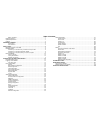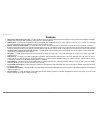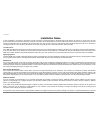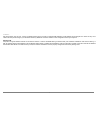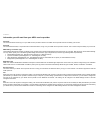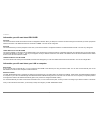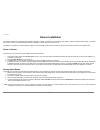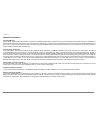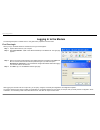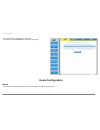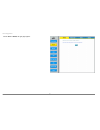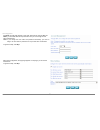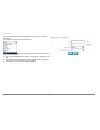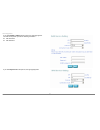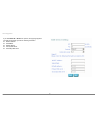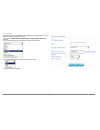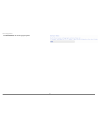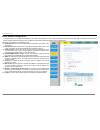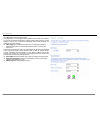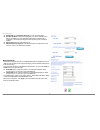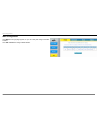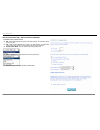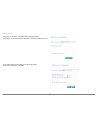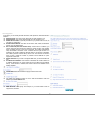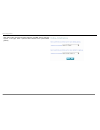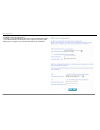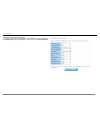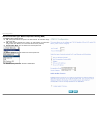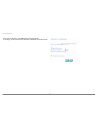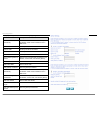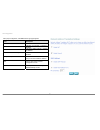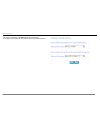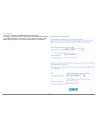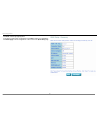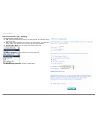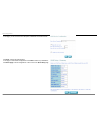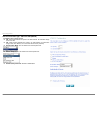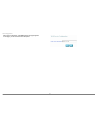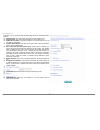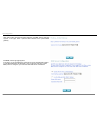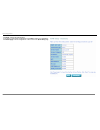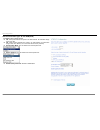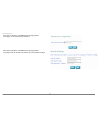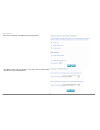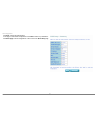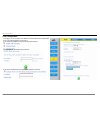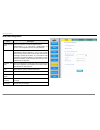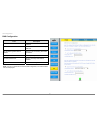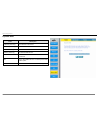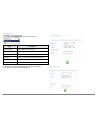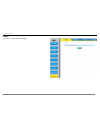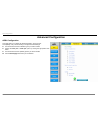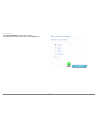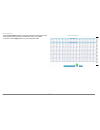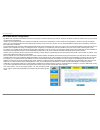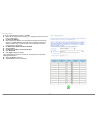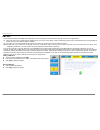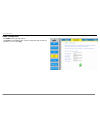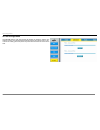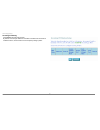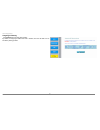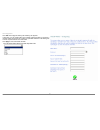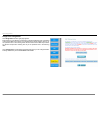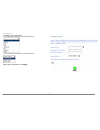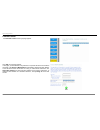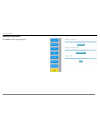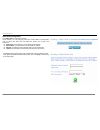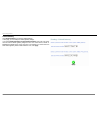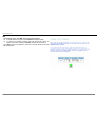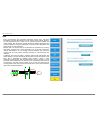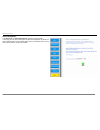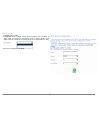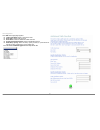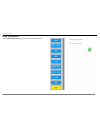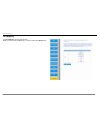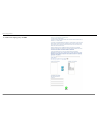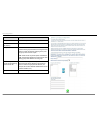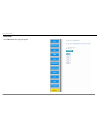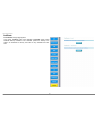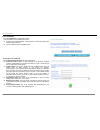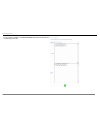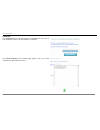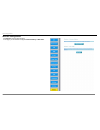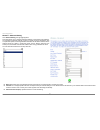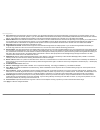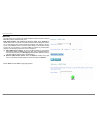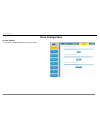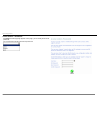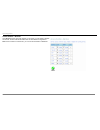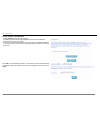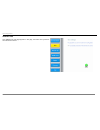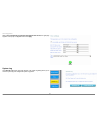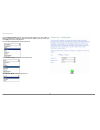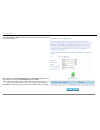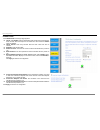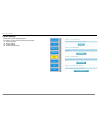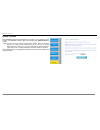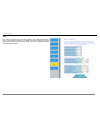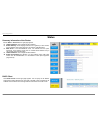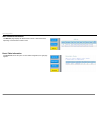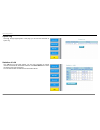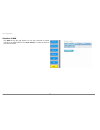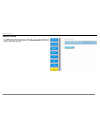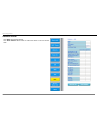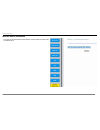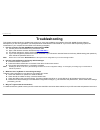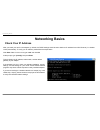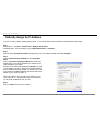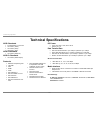- DL manuals
- D-Link
- Wireless Router
- DSL-2640B
- User Manual
D-Link DSL-2640B User Manual - Installation
Installation
D-Link DSL-2640B User Manual
5
Installation
This section will walk you through the installation process. Placement of the Wireless ADSL Router is very important. Do not place the Router in an enclosed area such
as a closet, cabinet, or in the attic or garage. Place the Wireless ADSL Router in a location where it can be easily connected to Ethernet devices, the telephone line as
well as to a power source.
Mounting the Device on the Wall
Step 1 There are two slots on the device bank. Install two screws on the wall according to the positions of the slots. Keep the two screws at the same horizontal level.
Step 2 Gently fasten the two slots with the screws.
Step 3 Slowly take your hands off the device. Ensure that the device is properly mounted on the wall with the support of the screws.
See the following figure:
Summary of DSL-2640B
Page 2
Federal communication commission interference statement this equipment has been tested and found to comply with the limits for a class b digital device, pursuant to part 15 of the fcc rules. These limits are designed to provide reasonable protection against harmful interference in a residential inst...
Page 3
Table of contents before you begin ...............................................................................................1 package contents......................................................................................................1 system requirements ...............................
Page 4: Package Contents
Product overview d-link dsl-2640b user manual 1 before you begin please read and make sure you understand all the prerequisites for proper installation of your new router. Have all the necessary information and equipment on hand before beginning the installation. Package contents dsl-2640b adsl rout...
Page 5: Features
Product overview d-link dsl-2640b user manual 2 1 features • ppp (point-to-point protocol) security – the dsl-2640b adsl router supports pap (password authentication protocol) and chap (challenge handshake authentication protocol) for ppp connections. The router also supports mschap. • dhcp support ...
Page 6: Hardware Overview
Product overview d-link dsl-2640b user manual 3 hardware overview connections.
Page 7
Product overview d-link dsl-2640b user manual 4 led indicators front panel side panel led color status description off power not supplied. Green on power supplied. Power red on not bootable or device is malfunction. Off no lan link. Blink data is being transmitted through the lan interface. Lan 1/2/...
Page 8: Installation
Installation d-link dsl-2640b user manual 5 installation this section will walk you through the installation process. Placement of the wireless adsl router is very important. Do not place the router in an enclosed area such as a closet, cabinet, or in the attic or garage. Place the wireless adsl rou...
Page 9: Installation Notes
Installation d-link dsl-2640b user manual 6 installation notes in order to establish a connection to the internet it will be necessary to provide information to the router that will be stored in its memory. For some users, only their account information (username and password) is required. For other...
Page 10
Installation d-link dsl-2640b user manual 7 side of the bridge, such as a pc, a server, a gateway device such as a router or similar firewall hardware. The ip address can be assigned in a number of ways. Your network service provider will give you instructions about any additional connection softwar...
Page 11
Installation d-link dsl-2640b user manual 8 information you will need from your adsl service provider username this is the username used to log on to your adsl service provider’s network. Your adsl service provider uses this to identify your account. Password this is the password used, in conjunctio...
Page 12
Installation d-link dsl-2640b user manual 9 information you will need about dsl-2640b username this is the username needed to access the router’s management interface. When you attempt to connect to the device through a web browser you will be prompted to enter this username. The default username fo...
Page 13: Device Installation
Installation d-link dsl-2640b user manual 10 device installation the wireless adsl router maintains three separate interfaces, an adsl, an ethernet, and a wireless lan interface. Place the wireless adsl router in a location where it can be easily connected to ethernet devices, the telephone line as ...
Page 14
Installation d-link dsl-2640b user manual 11 network connections connect adsl line use the adsl cable included with the router to connect it to a telephone wall socket or receptacle. Plug one end of the cable into the adsl port (rj-11 receptacle) on the rear panel of the router and insert the other ...
Page 15: Preparation Before Login
Web configuration d-link dsl-2640b user manual 12 introduction to web configuration the first time you setup the router. It is recommended that you configure the wan connection using a single computer, to ensure that both the computer and the router are not connected to the lan. Once the wan connect...
Page 16: Logging In to The Modem
Web configuration d-link dsl-2640b user manual 13 logging in to the modem the following description is a detail “how-to” user guide and is prepared for first time users. First-time login when you log in to the dsl router for the first time, the login wizard appears. Step 1 open a web browser on your...
Page 17
Web configuration d-link dsl-2640b user manual 14 after login into the router, the page shown in the figure appears. In this page, please type “ppp username” and “ppp password” provided by your isp for pppoe connection. Click “save/reboot” to take the settings into effect. Click “cancel” to cancel t...
Page 18: Home Configuration
Web configuration d-link dsl-2640b user manual 15 click “advance setup” to login into the home page. In the left pane, click “quick setup” to return to the above page. Home configuration wizard this chapter is concerned with using your computer to configure the wan connection of ip v4..
Page 19
Web configuration d-link dsl-2640b user manual 16 choose home > wizard, the right page appears..
Page 20
Web configuration d-link dsl-2640b user manual 17 click next, the right page appears. In this page, there are two users of user and admin, you can select from the drop-down list. Then you can change the user name and password. Note: if you change the user name and password successfully, you need to ...
Page 21
Web configuration d-link dsl-2640b user manual 18 after proper configuration, the right page appears. In this page, you can set the wan service. You can select the protocol from the drop-down list: if you select the bridge, the page is as the right page. Enter the vpi and vci, then select the connec...
Page 22
Web configuration d-link dsl-2640b user manual 19 if you select pppoe or pppoa as the protocol, the right page appears. Your isp should provide you with the following information: z ppp username z ppp password if you select dynamic ip as the protocol, the right page appears..
Page 23
Web configuration d-link dsl-2640b user manual 20 if you select static ip or ipoa as the protocol, the right page appears. Your isp should provide you with the following information: z wan ip address z subnetmask z default gateway z primary dns server z secondary dns server.
Page 24
Web configuration d-link dsl-2640b user manual 21 after the wan service configuration, click next and the right page appears. In this page, the wireless is enabled by default. You can set the ssid, wpa pre-shared key, and wpa update session key interval. You can select the network authentication fro...
Page 25
Web configuration d-link dsl-2640b user manual 22 after the proper wireless settings, the quick setup wizard is finished and the right page appears. Check weather the settings match the settings provided by your isp. Then it turns to the quick setup page. The quick setup interface is available for t...
Page 26
Web configuration d-link dsl-2640b user manual 23 click save/reboot, the rebooting page appears..
Page 27
Web configuration d-link dsl-2640b user manual 24 basic wireless configuration this page allows you to configure basic features of the wireless lan interface. You can enable or disable the wireless lan interface, hide the network from active scans, set the wireless network name (also known as ssid) ...
Page 28
Web configuration d-link dsl-2640b user manual 25 click security and the right page appears. This page allows you can configure security features of the wireless lan interface. You can set the network authentication method, selecting data encryption, specify whether a network key is required to auth...
Page 29
Web configuration d-link dsl-2640b user manual 26 enable wsc: if enable manual setup ap, you can not enable wsc. Set wsc ap mode: if selected unconfigured, you need to add client (this feature is available only when wpa-psk, wpa2 psk or open mode is configured.), and setup ap (configure all security...
Page 30
Web configuration d-link dsl-2640b user manual 27 wan configuration click wan and the right page appears, so you can modify and configure the wan interface. Click add or remove to configure wan interface..
Page 31
Web configuration d-link dsl-2640b user manual 28 internet connection type - ppp over ethernet (pppoe) click add to add the wan interface. Vpi: virtual path between two points in an atm network. Its valid value range is from 0 to 255. Vci: virtual channel between two points in an atm network. Its va...
Page 32
Web configuration d-link dsl-2640b user manual 29 after proper configuration, click next and the right page appears. In this page, you can set the service description, enable 802.1q vlan and ipv6. If you enable 802.1q vlan and ipv6, the right page appears. After proper configuration, click next..
Page 33
Web configuration d-link dsl-2640b user manual 30 in this page, you can modify the ppp username, ppp password, and authentication method. Ppp username: the correct user name that your isp provides to you. Ppp password: the correct password that your isp provides to you. Pppoe service name: if your i...
Page 34
Web configuration d-link dsl-2640b user manual 31 after enter the ppp username and ppp password, click next, and the right page appears. In this page, select a preferred wan interface as the system default gateway..
Page 35
Web configuration d-link dsl-2640b user manual 32 click next, and the right page appears. In this page, you can get dns server information from the selected wan interface or enter static dns server ip addresses. If only a single pvc with ipoa or static mer protocol is configured, you must enter stat...
Page 36
Web configuration d-link dsl-2640b user manual 33 click next, and the right page appears. In this page, it shows all the configurations. Click back to make any modifications. Click save/ apply to all the configurations. Then it turns to the quick setup page..
Page 37
Web configuration d-link dsl-2640b user manual 34 internet connection type - mac encapsulation routing (mer) click add to add the wan interface. Vpi: virtual path between two points in an atm network. Its valid value range is from 0 to 255. Vci: virtual channel between two points in an atm network. ...
Page 38
Web configuration d-link dsl-2640b user manual 35 after proper configuration, click next and the right page appears. In this page, you can set the service description, enable 802.1q vlan and ipv6..
Page 39
Web configuration d-link dsl-2640b user manual 36 after proper configuration, click next and the right page appears. Field description obtain an ip address automatically select to obtain an ip address automatically for the wan ip. Dhcp will be enabled for pvc in mer mode. Option 60 vendor id contact...
Page 40
Web configuration d-link dsl-2640b user manual 37 after proper configuration, click next and the right page appears. Field description enable nat indicates if nat is enabled or disabled. Enable firewall indicates if the firewall is enabled or disabled. Enable igmp multicast indicates if igmp multica...
Page 41
Web configuration d-link dsl-2640b user manual 38 after proper configuration, click next and the right page appears. In this page, select a preferred wan interface as the system default gateway..
Page 42
Web configuration d-link dsl-2640b user manual 39 after proper configuration, click next and the right page appears. In this page, you can get dns server information from the selected wan interface or enter static dns server ip addresses. If only a single pvc with ipoa or static mer protocol is conf...
Page 43
Web configuration d-link dsl-2640b user manual 40 click next, and the right page appears. In this page, it shows all the configurations. Click back to make any modifications. Click save/ apply to all the configurations. Then it turns to the quick setup page..
Page 44
Web configuration d-link dsl-2640b user manual 41 internet connection type – bridging click add to add the wan interface. Vpi: virtual path between two points in an atm network. Its valid value range is from 0 to 255. Vci: virtual channel between two points in an atm network. Its valid value range i...
Page 45
Web configuration d-link dsl-2640b user manual 42 after proper configuration, click next and the right page appears. In this page, you can set the service description, enable 802.1q vlan and ipv6. Click next, and the right page appears. In this page, it shows all the configurations. Click back to ma...
Page 46
Web configuration d-link dsl-2640b user manual 43 internet connection type - ppp over atm (pppoa) click add to add the wan interface. Vpi: virtual path between two points in an atm network. Its valid value range is from 0 to 255. Vci: virtual channel between two points in an atm network. Its valid v...
Page 47
Web configuration d-link dsl-2640b user manual 44 after proper configuration, click next and the right page appears. In this page, you can set the service description..
Page 48
Web configuration d-link dsl-2640b user manual 45 in this page, you can modify the ppp username, ppp password, and authentication method. Ppp username: the correct user name that your isp provides to you. Ppp password: the correct password that your isp provides to you. Pppoe service name: if your i...
Page 49
Web configuration d-link dsl-2640b user manual 46 after enter the ppp username and ppp password, click next, and the right page appears. In this page, select a preferred wan interface as the system default gateway. Click next, and the right page appears. In this page, you can get dns server informat...
Page 50
Web configuration d-link dsl-2640b user manual 47 click next, and the right page appears. In this page, it shows all the configurations. Click back to make any modifications. Click save/ apply to all the configurations. Then it turns to the quick setup page..
Page 51
Web configuration d-link dsl-2640b user manual 48 internet connection type - ip over atm (ipoa) click add to add the wan interface. Vpi: virtual path between two points in an atm network. Its valid value range is from 0 to 255. Vci: virtual channel between two points in an atm network. Its valid val...
Page 52
Web configuration d-link dsl-2640b user manual 49 after proper configuration, click next and the right page appears. In this page, you can set the service description. After proper configuration, click next and the right page appears. In this page, enter the information provided by your isp for wan ...
Page 53
Web configuration d-link dsl-2640b user manual 50 after proper configuration, click next and the right page appears. Click next, and the right page appears. In this page, select a preferred wan interface as the system default gateway..
Page 54
Web configuration d-link dsl-2640b user manual 51 click next, and the right page appears. In this page, you can get dns server information from the selected wan interface or enter static dns server ip addresses. If only a single pvc with ipoa or static mer protocol is configured, you must enter stat...
Page 55
Web configuration d-link dsl-2640b user manual 52 click next, and the right page appears. In this page, it shows all the configurations. Click back to make any modifications. Click save/ apply to all the configurations. Then it turns to the quick setup page..
Page 56
Web configuration d-link dsl-2640b user manual 53 lan configuration in this page, you can configure an ip address for the dsl router and enable dhcp server. The preset ip address is 192.168.1.1. If you enable the igmp snooping, the following figure appears. Click add entries, the following figure ap...
Page 57
Web configuration d-link dsl-2640b user manual 54 ipv6 lan configuration field description enable dhcpv6 server select the checkbox to enable the dhcpv6 server. Wide-dhcpv6 is an open-source implementation of dynamic host configuration protocol for ipv6 (dhcpv6). Enable radvd select the checkbox to ...
Page 58
Web configuration d-link dsl-2640b user manual 55 dns configuration field description obtain dns info from a wan interface select to obtain dns info from a wan interface. Wan interface selected select a wan interface for obtaining dns info. Use the following static dns ip address select to use the f...
Page 59
Web configuration d-link dsl-2640b user manual 56 dynamic dns field description hostname (read-only) the hostname of the server. Username (read-only) the access username of the ddns service. Service (read-only) the service name of the selected wan service. Interface (read-only) the selected wan serv...
Page 60
Web configuration d-link dsl-2640b user manual 57 click add, the right page appears. You can select the d-dns provider from the drop-down list. Field description d-dns provider select a ddns service provider. Hostname enter the hostname of the server. Interface select a routing wan service. Username...
Page 61
Web configuration d-link dsl-2640b user manual 58 logout if you want to logout, please click logout..
Page 62: Advanced Configuration
Web configuration d-link dsl-2640b user manual 59 advanced configuration adsl configuration this page allows you to select the desired modulation, phone line pair, and capability. Carry out the following to configure the dsl settings: z tick the text boxes of the modulation types you want to enable....
Page 63
Web configuration d-link dsl-2640b user manual 60 click advanced settings to select a dsl test mode. Select the desired dsl test mode and then click the apply button..
Page 64
Web configuration d-link dsl-2640b user manual 61 click the tone selection button to modify the upstream and downstream tones. Select the appropriate upstream and downstream tones for your adsl connection. Click the apply button to let your settings take effect..
Page 65
Web configuration d-link dsl-2640b user manual 62 nat-virtual server configuration by default, dsl router blocks all external users from connecting to or communicating with your network. Therefore, the system is safe from hackers who may try to intrude into the network and damage it. However, you ma...
Page 66
Web configuration d-link dsl-2640b user manual 63 to set up virtual servers for a service, click add. Z select the use interface like that pppoe_0_1_32/ppp0 and select a service or enter a custom server. Z set server ip address. Z enter the server ip address of the computer that provides the service...
Page 67
Web configuration d-link dsl-2640b user manual 64 dmz host the demilitarized military zone (dmz) host feature allows one local computer to be exposed to the internet. This function is applicable for: users who want to use a special-purpose internet service, such as an on-line game or video conferenc...
Page 68
Web configuration d-link dsl-2640b user manual 65 snmp configuration click snmp and the right page appears. Click enable to open snmp function, enter the configuration that your isp has provided to you. Then click apply..
Page 69
Web configuration d-link dsl-2640b user manual 66 ip filter configuration click ip filter and the right page appears. By default, the firewall is enabled. The firewall is used to block document transmissions between the internet and your pc. It serves as a safety guard and permits only authorized do...
Page 70
Web configuration d-link dsl-2640b user manual 67 incoming ip filtering click inbound, the right page appears. By default, all incoming ip traffic from the wan is blocked when the firewall is enabled. However, some ip traffic can be accepted by setting up filters..
Page 71
Web configuration d-link dsl-2640b user manual 68 click add, the right page appears. In this page, you can create a filter rule to identify incoming ip traffic by specifying a new filter name and at least one condition. All specified conditions in this filter rule must comply with the rule. Click ap...
Page 72
Web configuration d-link dsl-2640b user manual 69 outgoing ip filtering click outboud, and the right page appears. By default, all outgoing ip traffic from lan is allowed, but some ip traffic can be blocked by setting up filters..
Page 73
Web configuration d-link dsl-2640b user manual 70 click add and the page for defining the ip filtering rule appears. In this page, you can create a filter rule to identify outgoing ip traffic by specifying a new filter name and at least one condition. All specified conditions in the filtering rule m...
Page 74
Web configuration d-link dsl-2640b user manual 71 bridge filter configuration click bridge filters and the right page apperas. Mac filtering is only effective on atm pvcs configured in bridge mode. Forwarded means that all mac layer frames are forwarded except those matching with any of the specifie...
Page 75
Web configuration d-link dsl-2640b user manual 72 click add, the right page appears. You can select the protocol type from the drop-down list. You can select the protocol type from the drop-down list. After proper configuration, click apply..
Page 76
Web configuration d-link dsl-2640b user manual 73 parental control click parental control and the right page appears. Click add, the right page appears. In this page, you can add time of day restriction to a special lan device connected to the router. The browser's mac address automatically displays...
Page 77
Web configuration d-link dsl-2640b user manual 74 routing configuration click routing and the right page appears..
Page 78
Web configuration d-link dsl-2640b user manual 75 static route configuration click static route, the right page appears. In this interface, you can query the preset static routes, delete an existing static route, or add a new static route. By default, the system has no static route information. Dest...
Page 79
Web configuration d-link dsl-2640b user manual 76 default gateway click default gateway to choose the default gateway. In this page, you can modify the default gateway settings. If you select enable automatic assigned default gateway, this router can accept the first received default gateway assignm...
Page 80
Web configuration d-link dsl-2640b user manual 77 rip in the routing page, click rip and the right page appears. To activate rip for the device, select enabled for global rip mode. To configure an individual interface, select the desired rip version and operation, followed by selecting the enabled c...
Page 81
Web configuration d-link dsl-2640b user manual 78 qos many communication and multimedia applications require large, high-speed bandwidths to transfer data between the local network and the internet. However, for many applications there is often only one internet connection available with limited cap...
Page 82
Web configuration d-link dsl-2640b user manual 79 queue management in the qos page, click queue management, and the right page appears. In this page, you can perform qos queue management configuration. By default, the system enables qos and sets a default dscp mark to automatically mark incoming tra...
Page 83
Web configuration d-link dsl-2640b user manual 80 queue setup in the qos page, click queue setup, and the right page appears. In this page, you can configure qos queue. A maximum of 16 entries can be configured. Qos queue setup can allocate four queues. Each of the queues can be configured for a pre...
Page 84
Web configuration d-link dsl-2640b user manual 81 click add to set the queue. Precedence: select an integer value for queue precedence. After you select an integer value, the queue entry appropriately places to ingress packets. Lower integer values for precedence imply higher priority for this queue...
Page 85
Web configuration d-link dsl-2640b user manual 82 classification setup click classification setup and the right page appears. In this page, you can configure network traffic classes..
Page 86
Web configuration d-link dsl-2640b user manual 83 click add and the right page appears. Traffic class name: enter a name of the class. Rule order: select order for queue. Rule status: enable or disable this traffic class rule. Assign classification queue: select a classification queue. Mark 802.1p p...
Page 87
Web configuration d-link dsl-2640b user manual 84 upnp configuration in the upnp configuration page, you can enable the upnp protocol..
Page 88
Web configuration d-link dsl-2640b user manual 85 port mapping click port mapping, the right page appears. Note: if you want to set port mapping, you need to enable the lan ports first..
Page 89
Web configuration d-link dsl-2640b user manual 86 to create a new mapping group, click add..
Page 90
Web configuration d-link dsl-2640b user manual 87 field description group name enter the group name. It must be unique. Wan interface used in the grouping select interfaces from the available interface list. Grouped lan interfaces select an interface from the available interface list and add it to t...
Page 91
Web configuration d-link dsl-2640b user manual 88 lan ports click lan ports and the right page appears..
Page 92
Web configuration d-link dsl-2640b user manual 89 certificate click certificate, the right page appears. In this page, localcert means local certificates. Trustedca means trusted certificate authority certificates. Local certificates preserve the identity of the modem. Ca certificates are used by th...
Page 93
Web configuration d-link dsl-2640b user manual 90 local certificate click local certificate, the right page appears. Local certificates can be created by two ways: create a new certificate request, have it signed by a certificate authority and load the signed certificate. Import an existing signed c...
Page 94
Web configuration d-link dsl-2640b user manual 91 import certificate to import existing certificate, click import certificate and paste both certificate and corresponding private key..
Page 95
Web configuration d-link dsl-2640b user manual 92 trusted ca click trusted ca and the right page appears. Ca certificates are used by you to verify certificates of peers. It can store maximum 4 certificates. Click import certificate and the following page appears. Then you can enter certificate name...
Page 96
Web configuration d-link dsl-2640b user manual 93 wireless configuration click wireless, the right page appears. In this page, you can select to configure advanced setting or mac filter..
Page 97
Web configuration d-link dsl-2640b user manual 94 wireless - advanced setting click advance setting, the right page appears. This page allows you to configure advanced features of the wireless lan interface. You can select a particular channel on which to operate, force the transmission rate to a pa...
Page 98
Web configuration d-link dsl-2640b user manual 95 54g™ rate: select the transmission rate for the network. The rate of data transmission should be set depending on the speed of your wireless network. You can select from a range of transmission speeds, or you can select auto to have the router automa...
Page 99
Web configuration d-link dsl-2640b user manual 96 mac filter the page allows you to create a list of mac addresses that are banned or allowed association with the wireless access point. Mac restrict mode: the function can be turn on/off, check disabled to disable this function. Vice versa, to enable...
Page 100: Tools Configuration
Web configuration d-link dsl-2640b user manual 97 tools configuration access control choose tools > access control and the right page appears..
Page 101
Web configuration d-link dsl-2640b user manual 98 access control – passwords click admin and the right page appears. In this page, you can modify the accounts passwords. You can select the username from the drop-down list..
Page 102
Web configuration d-link dsl-2640b user manual 99 access control – services click services and the right page appears. In this page, you can enable or disable the services. And the lan side and wan side can have different configurations. Note: if the connection is pppoe pvc, you can view the informa...
Page 103
Web configuration d-link dsl-2640b user manual 100 access control -- ip addresses click ip address and the right page appears. If enabled, permits access to local management services from ip addresses contained in the access control list. If the access control mode is disabled, the system does not v...
Page 104
Web configuration d-link dsl-2640b user manual 101 internet time click time and the right page appears. In this page, the modem can synchronize with internet time servers..
Page 105
Web configuration d-link dsl-2640b user manual 102 after enable automatically synchronize with internet time servers, the right page appears. Enter proper configurations and click apply. System log click remote log and the right page appears. The system log dialog allows you to view the system log a...
Page 106
Web configuration d-link dsl-2640b user manual 103 click configure system log to show the following interface. You can enable or disable the system log and then select the log level, display level and mode, and click apply to end your configurations. You can select log level from the drop-down list....
Page 107
Web configuration d-link dsl-2640b user manual 104 if you select remote or both, all events are transmitted to the specified udp port of the specified log server. After operations under configure system log, click view system log to query the system logs. In this example, the view system log is the ...
Page 108
Web configuration d-link dsl-2640b user manual 105 tr-069 client click tr-069 client and the right page appears. Inform: if the enable option is selected,the cpe accepts the commands from acs, the cpe does not accept the commands from acs when the disable option is selected. Inform interval: how man...
Page 109
Web configuration d-link dsl-2640b user manual 106 system settings click system and the right page appears. In this page, you can operate the following configuration. Save and reboot backup settings update settings restore default settings.
Page 110
Web configuration d-link dsl-2640b user manual 107 update firmware click firmware and the right page appears. In this page, you can update the router firmware. Click browse to find the right version file and click update software to update. Note: do not turn off your modem during firmware updates. W...
Page 111
Web configuration d-link dsl-2640b user manual 108 test your router is capable of testing your dsl connection. The individual tests are listed right. If a test displays a fail status, click tests at the bottom of this page to make sure the fail status is consistent. If the test continues to fail, cl...
Page 112: Status
Web configuration d-link dsl-2640b user manual 109 status summary information of the router choose status > device info, the right page appears. Lan ipv4 address: the management ipv4 address. Default gateway: in the bridging mode there is no gateway. In other modes, it is the address of the uplink e...
Page 113
Web configuration d-link dsl-2640b user manual 110 wan interface information the wan info page displays the status and the connect or disconnect button, depending on the selected connection mode. Route table information click route info, and if the system is in the default configuration, the right p...
Page 114
Web configuration d-link dsl-2640b user manual 111 system log click log, the right page appears. In this page, you can view the information of system log. Statistics of lan click lan and the right page appears. You can query information of packets recevied at the ethernet, and wireless interfaces. C...
Page 115
Web configuration d-link dsl-2640b user manual 112 statistics of wan click wan and the right page appears. You can query information of packets recevied by the wan interfaces. Click reset statistics to restore the values to zero and recount them..
Page 116
Web configuration d-link dsl-2640b user manual 113 statistics of atm click atm and the right page appears. In this page, you can query information of packets recevied by the atm interfaces. Click reset statistics to restore the values to zero and recount them..
Page 117
Web configuration d-link dsl-2640b user manual 114 statistics of adsl click adsl andright page appears. Click reset statistics at the bottom to restore the values to zero and recount them..
Page 118
Web configuration d-link dsl-2640b user manual 115 wireless station information this page shows authenticated wireless stations and their status about association and authentication..
Page 119: Troubleshooting
Troubleshooting d-link dsl-2640b user manual 116 troubleshooting this chapter provides solutions to problems that might occur during the installation and operation of the dsl-2640b. Read the following descriptions if you are having problems. (the examples below are illustrated in windows® xp. If you...
Page 120: Networking Basics
Networking basics d-link dsl-2640b user manual 117 networking basics check your ip address after you install your new d-link adapter, by default, the tcp/ip settings should be set to obtain an ip address from a dhcp server (i.E. Wireless router) automatically. To verify your ip address, please follo...
Page 121
Statically assign an ip address d-link dsl-2640b user manual 118 statically assign an ip address if you are not using a dhcp capable gateway/router, or you need to assign a static ip address, please follow the steps below: step 1 windows® xp - click start > control panel > network connections. Windo...
Page 122: Technical Specifications
Technical specifications d-link dsl-2640b user manual 119 technical specifications adsl standards full-rate ansi t1.413 issue 2 itu g.992.1 (g.Dmt) itu g.992.2 (g.Lite) itu g.994.1 (g.Hs) adsl2 standards • itu g.992.3 (g.Dmt.Bis) adsl2+ standards • itu g.992.5 (g.Dmt.Bisplus) protocols • ieee 802.1d...