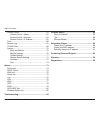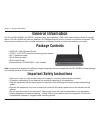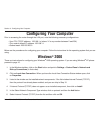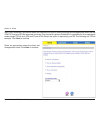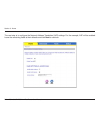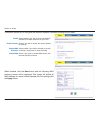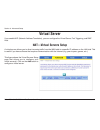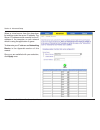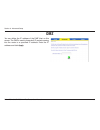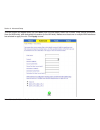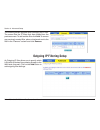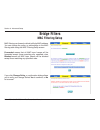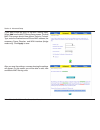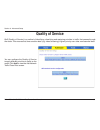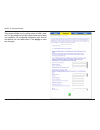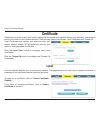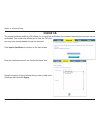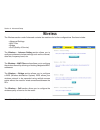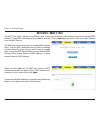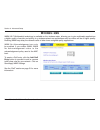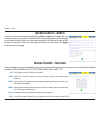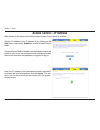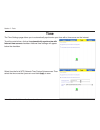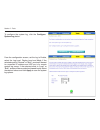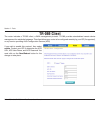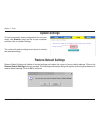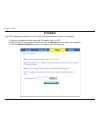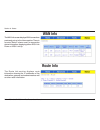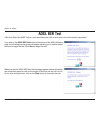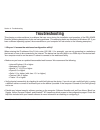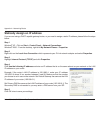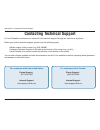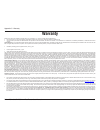- DL manuals
- D-Link
- Wireless Router
- DSL-2640B
- User Manual
D-Link DSL-2640B User Manual - Port Mapping
5
D-Link DSL-640B ADSL+ 4-Port Router User Manual
Section 6 - Advanced Setup
Port Mapping
Port mapping is a feature that allows you to open ports to allow certain Internet applications on the WAN side to pass
through the firewall and enter your LAN. To use this feature, mapping groups should be created.
Click on the
Add button to create a mapping
group.
If you need to remove an entry, select the
checkbox in the remove column next to the
desired group and click the
Remove button.
Summary of DSL-2640B
Page 2: Table of Contents
D-link dsl-640b adsl+ 4-port router user manual table of contents table of contents general information ....................................................4 package contents....................................................4 important safety instructions ...................................4 front...
Page 3
3 d-link dsl-640b adsl+ 4-port router user manual table of contents access control.......................................................63 access control—admin ................................... 64 access control—services ............................... 64 access control—ip address ..................
Page 4: General Information
4 d-link dsl-640b adsl+ 4-port router user manual section 1 - general information general information the d-link dsl-640b is an adsl+ wireless router, that combines a dsl router and wireless solution in a single device. The dsl-640b also has four addional 10/100mbps ethernet ports to connect non-wir...
Page 5: Front Panel View
5 d-link dsl-640b adsl+ 4-port router user manual section 1 - general information front panel view status led a blinking light indicates traffic is passing through. Local network leds a solid light indicates a connection to an ethernet-enabled computer on ports 1-4. This led blinks during data trans...
Page 6: Rear Panel View
6 d-link dsl-640b adsl+ 4-port router user manual section 1 - general information rear panel view lan ports (1-4) connect ethernet devices such as computers, switches, and hubs. On/off press this button to turn the unit on or off. Reset pressing the reset button for 5 seconds restores the router to ...
Page 7: Installing The Router
7 d-link dsl-640b adsl+ 4-port router user manual section - installing the router installing the router connect the adsl and telephone lines • connect an rj-11 cable between the wall phone jack and the line-end of the splitter (see diagram below). • attach another rj-11 phone cable to the router-end...
Page 8
8 d-link dsl-640b adsl+ 4-port router user manual section - installing the router connect the power adapter • complete the process by connecting the supplied 1vac, 1a power adapter to the power connector on the back of the device and plug the adapter into a wall outlet or power strip. Then turn on a...
Page 9: Configuring Your Computer
9 d-link dsl-640b adsl+ 4-port router user manual section 3 - configuring your computer prior to accessing the router through the lan port, note the following necessary configurations: • your pc’s tcp/ip address: 19.168.1.X (where “x” is any number between and 54) • the router’s default ip address: ...
Page 10: Windows
10 d-link dsl-640b adsl+ 4-port router user manual section 3 - configuring your computer 7. If prompted to restart your computer with the new settings, click ok. 8. After your computer restarts, click on the network and dial-up connections icon again, and right click on the local area connection ico...
Page 11: Log In to The Router
11 d-link dsl-640b adsl+ 4-port router user manual section 4 - log in to the router log in to the router this section will explain how to log in to your router using the following steps: 1. Launch your web browser. . Enter the url http://19.168.1.1 in the address bar and press enter. A login screen ...
Page 12: Home
1 d-link dsl-640b adsl+ 4-port router user manual section 5 - home home the home section provides configurations for general use, including a quick setup wizard with steps to quickly set up your router for internet connection. Also included in this section are lan/wan setup and dns configuration. Th...
Page 13
13 d-link dsl-640b adsl+ 4-port router user manual section 5 - home if you uncheck the dsl auto-connect box, more options will appear below the check box. Enter the vpi/vci values as indicated by your isp. There is also an option to enable quality of service. When you are ready, click next to contin...
Page 14
14 d-link dsl-640b adsl+ 4-port router user manual section 5 - home next is the connection type screen where you can select the type of network protocol and encapsulation mode over the atm pvc that your isp has instructed you to use. There is also an option to enable 80.1q (available for all encapsu...
Page 15
15 d-link dsl-640b adsl+ 4-port router user manual section 5 - home enter the ppp username and password given to you by your isp. Then decide if you will be using any features such as dial on demand, ppp ip extension, keep alive and then click next..
Page 16
16 d-link dsl-640b adsl+ 4-port router user manual section 5 - home the next step is to configure the network address translation (nat) settings. For the example, nat will be enabled. Leave the remaining fields at their defaults and click next to continue..
Page 17
17 d-link dsl-640b adsl+ 4-port router user manual section 5 - home in this section, you can configure the dsl router ip address and subnet mask to make the lan interface correspond to your lan’s ip subnet. If you want the dhcp server to automatically assign ip addresses, then enable the dhcp server...
Page 18
18 d-link dsl-640b adsl+ 4-port router user manual section 5 - home this next screen will allow you to enable the wireless function of your router. If you enable wireless, be sure to enter a wireless network name (ssid) to identify your wireless connection. You will need to know the wireless network...
Page 19
19 d-link dsl-640b adsl+ 4-port router user manual section 5 - home after all wan configurations are complete, the wan setup summary screen displays all wan settings that you have made. Check that the settings are correct before clicking on the save / reboot button. Clicking on save / reboot will sa...
Page 20: Wireless
0 d-link dsl-640b adsl+ 4-port router user manual section 5 - home wireless the wireless – basic screen allows you to configure basic features of the wireless interface. You can enable or disable the wireless, hide the network from active scans, set the wireless network name (ssid), and restrict the...
Page 21: Security
1 d-link dsl-640b adsl+ 4-port router user manual section 5 - home security the next screen is the wireless – security screen which allows you to select the network authentication method and to enable or disable wep encryption. Note that depending on the network authentication selected, the screen w...
Page 22
D-link dsl-640b adsl+ 4-port router user manual section 5 - home during transitional times for upgrades in the enterprise environment, this mixed authentication method allows “upgraded” users and users not yet “upgraded” to access the network via the router. Radius server information must be entered...
Page 23: Wan
3 d-link dsl-640b adsl+ 4-port router user manual section 5 - home wan configure the wan settings as provided by your isp. Click on the add button if you want to add a new connection for the wan interface and to proceed to the atm pvc configuration screen as seen on page 5. The atm pvc configuration...
Page 24
4 d-link dsl-640b adsl+ 4-port router user manual section 5 - home note: the following settings are isp dependant. For information regarding proper configuration, contact your isp. Vpi: virtual path identifier. The valid range is 0 to 55. Vci: virtual channel identifier. The valid range is 3 to 6553...
Page 25
5 d-link dsl-640b adsl+ 4-port router user manual section 5 - home this screen shows the types of network protocols and encapsulation modes that can be configured: note: these settings are isp dependant. For information regarding proper configuration, contact your isp. If you will be using vlan tagg...
Page 26
6 d-link dsl-640b adsl+ 4-port router user manual section 5 - home the following screen allows you to enter ppp username and password as well as make any selections regarding your connection. Dial on demand: allows you to manually connect to the internet so you are not permanently connected. Idle ti...
Page 27
7 d-link dsl-640b adsl+ 4-port router user manual section 5 - home when finished, click the next button and the following wan summary screen will be displayed. This screen will outline all wan settings for review. When satisfied with the settings click the apply button. Enable select enable if you w...
Page 28
8 d-link dsl-640b adsl+ 4-port router user manual section 5 - home after you apply the configuration, it will return you to the wan setup screen showing the new configuration. Select the finish button to save the changes and reboot the router. When the router restarts the dsl router reboot screen wi...
Page 29: Lan
9 d-link dsl-640b adsl+ 4-port router user manual section 5 - home lan you can configure the dsl router ip address and subnet mask for the lan interface. If you will be multicasting (e.G. Video streaming) you can enable igmp snooping. Igmp snooping allows the router to efficiently determine where th...
Page 30: Dns
30 d-link dsl-640b adsl+ 4-port router user manual section 5 - home dns dns server configuration use the dns server screen to request automatic assignment of a dns or to specify a primary and secondary dns. If you uncheck the enable automatic assigned dns checkbox, two additional fields will appear ...
Page 31: Dynamic Dns
31 d-link dsl-640b adsl+ 4-port router user manual section 5 - home dynamic dns dynamic dns is a service for allowing an internet domain name to be assigned to a changing ip address. This makes it possible for other sites on the internet to establish connections to you without needing to track the i...
Page 32: Logout
3 d-link dsl-640b adsl+ 4-port router user manual section 5 - home logout to log out of the router’s user interface at any time during the setup, click on the logout button. A confirmation screen will appear confirming that you really want to log out..
Page 33: Advanced Setup
33 d-link dsl-640b adsl+ 4-port router user manual section 6 - advanced setup advanced setup this section of the setup is an advanced version of the quick setup. If you want to make specific configurations to your router such as creating a virtual server, dmz, rip, quality of service (qos), etc., co...
Page 34: Adsl Settings
34 d-link dsl-640b adsl+ 4-port router user manual section 6 - advanced setup adsl settings the test mode can be selected from the adsl advanced settings page. Test modes include normal, reverb, medley, no retrain, and l3. After you make your selection, click on apply to save these settings first be...
Page 35: Adsl Tone Settings
35 d-link dsl-640b adsl+ 4-port router user manual section 6 - advanced setup adsl tone settings the frequency band of adsl is split into 56 separate tones, each spaced 4.315 khz apart. Each tone carries separate data, so the router operates as if 56 separate routers were running in parallel. The to...
Page 36: Virtual Server
36 d-link dsl-640b adsl+ 4-port router user manual section 6 - advanced setup virtual server nat—virtual servers setup if you enable nat (network address translation), you can configure the virtual server, port triggering, and dmz host. A virtual server allows you to direct incoming traffic from the...
Page 37
37 d-link dsl-640b adsl+ 4-port router user manual section 6 - advanced setup select a virtual server from the drop-down list and then enter the server ip address. The server ip address would normally be the ip address of the computer on your network which is using the application or game. To determ...
Page 38
38 d-link dsl-640b adsl+ 4-port router user manual section 6 - advanced setup the following screen appears after you save your selection. To add additional virtual servers, click on the add button. If you need to remove any of the server names, select its check box in the remove column and click on ...
Page 39: Dmz
39 d-link dsl-640b adsl+ 4-port router user manual section 6 - advanced setup dmz you can define the ip address of the dmz host on this screen. The dmz is used to forward all ip packets coming into the router to a specified ip address. Enter the ip address and click apply..
Page 40: Ip Filter
40 d-link dsl-640b adsl+ 4-port router user manual section 6 - advanced setup ip filter incoming ip filtering setup ip filters can be configured to manage your incoming and outgoing traffic. This is useful to allow or block certain traffic through the router. Click on the inbound or outbound buttons...
Page 41
41 d-link dsl-640b adsl+ 4-port router user manual section 6 - advanced setup this next screen will appear when you click add. Enter the filter name, select the protocol, enter source information (from the wan side), and destination information (to the lan side). Make sure at least one or multiple w...
Page 42: Outgoing Ip Filtering Setup
4 d-link dsl-640b adsl+ 4-port router user manual section 6 - advanced setup the following screen appears when you apply the ip filter. The screen lists the ip filters that were added from the previous screen. To add another filter click add. To remove any previously created filter, place a checkmar...
Page 43
43 d-link dsl-640b adsl+ 4-port router user manual section 6 - advanced setup this next screen will appear when you click add. Enter the filter name, select the protocol, enter source information (from the lan side), and destination information (to the wan side). Click apply to save the filter. The ...
Page 44: Bridge Filters
44 d-link dsl-640b adsl+ 4-port router user manual section 6 - advanced setup mac filtering can forward or block traffic by mac address. You can change the policy or add settings to the mac filtering table using the mac filtering setup screen. Bridge filters mac filtering setup if you click change p...
Page 45
45 d-link dsl-640b adsl+ 4-port router user manual section 6 - advanced setup if you want to add an entry to the mac filtering table, select add from the mac filtering setup screen. The add mac filter screen should then appear. Select a protocol type, enter the destination and source mac address, th...
Page 46: Parental Control
46 d-link dsl-640b adsl+ 4-port router user manual section 6 - advanced setup parental control time of day restrictions in a home setting, parents can disallow access to the router (and the internet) by creating special rules called time of day restrictions. Using these restrictions, parents can def...
Page 47: Routing
47 d-link dsl-640b adsl+ 4-port router user manual section 6 - advanced setup on the static route add page, enter the destination network address, subnet mask, gateway ip address, and select an available wan interface. When complete, click apply. Routing routing--static route there are three section...
Page 48: Routing--Default Gateway
48 d-link dsl-640b adsl+ 4-port router user manual section 6 - advanced setup routing--default gateway if the automatic assigned gateway checkbox is selected the router will automatically attempt to obtain a gateway ip address from your isp. If you uncheck the enable automatic assigned default gatew...
Page 49: Rip
49 d-link dsl-640b adsl+ 4-port router user manual section 6 - advanced setup rip if rip is enabled, the router operation can be configured as active or passive. Click apply to save any changes. Rip (routing information protocol) is a process of moving a packet from one node to another by forwarding...
Page 50: Quality of Service
50 d-link dsl-640b adsl+ 4-port router user manual section 6 - advanced setup you can configure the quality of service to apply different priorities to traffic on the router. Click add to view the add network traffic class rule screen. Quality of service qos (quality of service) is a method of ident...
Page 51
51 d-link dsl-640b adsl+ 4-port router user manual section 6 - advanced setup this screen allows you to add a network traffic class rule. A rule consists of a traffic class name and at least one condition. All configured conditions must first be met before the rule takes effect. Click apply to save ...
Page 52: Port Mapping
5 d-link dsl-640b adsl+ 4-port router user manual section 6 - advanced setup port mapping port mapping is a feature that allows you to open ports to allow certain internet applications on the wan side to pass through the firewall and enter your lan. To use this feature, mapping groups should be crea...
Page 53
53 d-link dsl-640b adsl+ 4-port router user manual section 6 - advanced setup after clicking the add button, the port mapping configuration screen appears, allowing you to create mapping groups. To create a mapping group, enter a group name in the group name field. Click apply when finished. If you ...
Page 54: Certificate
54 d-link dsl-640b adsl+ 4-port router user manual section 6 - advanced setup certificate certificates are used to verify your router’s identity by clients and other network devices (e.G. Switches, other routers) and for your router to verify others identities. There are two types of certificates, l...
Page 55
55 d-link dsl-640b adsl+ 4-port router user manual section 6 - advanced setup if you selected create certificate request the create new certificate request screen will appear. Enter the following information in its appropriate field: • certificate name • common name • organization name • state/provi...
Page 56: Trusted Ca
56 d-link dsl-640b adsl+ 4-port router user manual section 6 - advanced setup trusted ca the trusted certificate authority (ca) allows you to verify the certificates of your peers. Note that you can store up to 4 certificates. This screen also allows you to view the ca’s that you may have already ad...
Page 57: Wireless
57 d-link dsl-640b adsl+ 4-port router user manual section 6 - advanced setup wireless the wireless section under advanced contains four sections for further configurations. Sections include: • advanced settings • mac filter • bridge • qos (quality of service) the wireless -- advance setting section...
Page 58: Wireless--Advanced
58 d-link dsl-640b adsl+ 4-port router user manual section 6 - advanced setup wireless--advanced advanced features of the wireless lan interface can be configured in this section. Settings can be configured for the following: ap isolation: band: channel: 54g tm rate: multicast rate: basic rate: frag...
Page 59
59 d-link dsl-640b adsl+ 4-port router user manual section 6 - advanced setup xpress technology: 54g tm mode: 54g tm protection: preamble type: transmit power: a technology that utilizes standards based on framebursting to achieve higher throughput. With xpress technology enabled, aggregate throughp...
Page 60: Wireless--Mac Filter
60 d-link dsl-640b adsl+ 4-port router user manual section 6 - advanced setup wireless--mac filter the mac filter feature allows you to disable, allow or deny users access to the wireless router based on their mac address. To add mac addresses, click on add to continue. Click on remove if you want t...
Page 61: Wireless--Bridge
61 d-link dsl-640b adsl+ 4-port router user manual section 6 - advanced setup wireless--bridge this section allows you to configure wds (wireless distribution system). Wds allows your wireless network to be expanded using multiple access points without the need for wired connections between the aps....
Page 62: Wireless--Qos
6 d-link dsl-640b adsl+ 4-port router user manual section 6 - advanced setup wireless--qos wmm (wi-fi multimedia) technology is available on the wireless router, allowing you to give multimedia applications a higher quality of service and priority in a wireless network so applications such as videos...
Page 63: Tools
63 d-link dsl-640b adsl+ 4-port router user manual section 7 - tools tools the tools section contains various administrator functions to maintain your router. Sections include the following; admin, time, remote log, system, firmware, and test. • admin: allows you to change the password for the vario...
Page 64: Access Control—Admin
64 d-link dsl-640b adsl+ 4-port router user manual section 7 - tools there are three usernames and passwords ( admin, support, and user) that can be used to control your router. The passwords for these usernames can be changed on the admin screen. Select the username, enter the old password, enter a...
Page 65: Access Control—Ip Address
65 d-link dsl-640b adsl+ 4-port router user manual section 7 - tools access control—ip address web access to the router can be limited when access control mode is enabled. Add the ip address to the ip address list by clicking on the add button, then select enabled to enable access control mode. Ente...
Page 66: Time
66 d-link dsl-640b adsl+ 4-port router user manual section 7 - tools time the time settings page allows you to automatically synchronize your time with a time server on the internet. To set the router’s time, click on the automatically synchronize with internet time servers checkbox. Addional time s...
Page 67: Remote Log
67 d-link dsl-640b adsl+ 4-port router user manual section 7 - tools remote log the system log screen allows you to view the system log and configure the system log options. To view the system log, click on the view system log button. The system log screen shows the date/time of the log, the facilit...
Page 68
68 d-link dsl-640b adsl+ 4-port router user manual section 7 - tools from the configuration screen, set the log to enable, select the log level, display level and mode. If the selected mode is “remote” or “both”, events will be sent to a specified ip address and udp port of a remote system log serve...
Page 69: Tr-069 Client
69 d-link dsl-640b adsl+ 4-port router user manual section 7 - tools tr-069 client the router includes a tr-069 client, a wan management protocol. Tr-069 provides standardized remote device management for residential gateways. This client allows your router to be configured remotely by your isp (if ...
Page 70: System
70 d-link dsl-640b adsl+ 4-port router user manual section 7 - tools system the system section includes several tools on one page, including save and reboot, backup settings, update settings, and restore default settings. The backup settings button allows you to save your router configuration to a f...
Page 71: Update Settings
71 d-link dsl-640b adsl+ 4-port router user manual section 7 - tools update settings to load a previously saved configuration file onto your router, click browse, select the file on your computer and then click on update settings. The router will restore settings and reboot to activate the restored ...
Page 72: Firmware
7 d-link dsl-640b adsl+ 4-port router user manual section 7 - tools firmware if your isp releases new software for this router, follow these steps to perform an upgrade. 1. Obtain an updated software image file (firmware) from your isp. . Enter the path of the image file location or click the browse...
Page 73: Test
73 d-link dsl-640b adsl+ 4-port router user manual section 7 - tools test the diagnostics screen allows you to run diagnostic tests to check your dsl connection. The results will show test results of three connections: • connection to your local network • connection to your dsl service provider • co...
Page 74: Status
74 d-link dsl-640b adsl+ 4-port router user manual section 8 - status status the status section allows you to view general and status information for your router’s connection. Device info the device info page shows details of the router such as the version of the software, bootloader, lan ip address...
Page 75: Wan Info
75 d-link dsl-640b adsl+ 4-port router user manual section 8 - status wan info the wan info screen displays wan connections previously set up in the home section. There is an extra “status” column used for connection status information, displaying either adsl link down or adsl link up. Route info th...
Page 76: Log
76 d-link dsl-640b adsl+ 4-port router user manual section 8 - status log this is the same screen as seen in the remotelog section under tools. Lan the lan section shows received and transmitted packet information for the ethernet interface. Click on reset statistics to renew the information..
Page 77: Wan
77 d-link dsl-640b adsl+ 4-port router user manual section 8 - status wan the wan section shows received and transmitted packet information for the wan connections that you have set up. Click on reset statistics to renew the information..
Page 78: Atm
78 d-link dsl-640b adsl+ 4-port router user manual section 8 - status the atm section displays statistical values for your atm interface as well as for aal5 and aal5 vcc. Click on reset statistics to reset the values. Atm.
Page 79: Adsl
79 d-link dsl-640b adsl+ 4-port router user manual section 8 - status information contained in the adsl screen is useful for troubleshooting and diagnosing connection problems. Adsl.
Page 80: Adsl Ber Test
80 d-link dsl-640b adsl+ 4-port router user manual section 8 - status a bit error rate test (ber test) is a test that reflects the ratio of error bits to the total number transmitted. Adsl ber test if you click on the adsl ber test button at the bottom of the adsl statistics page, the following pop-...
Page 81
81 d-link dsl-640b adsl+ 4-port router user manual section 8 - status when the test is complete, the following window will display the test results showing the test time, total transferred bits, total error bits and error ratio. Click exit to close the window..
Page 82: Wireless Station Info
8 d-link dsl-640b adsl+ 4-port router user manual section 8 - status wireless station info this page displays the stations (identified by their bssid) that are associated with your wireless router. Click on refresh to renew the page for new wireless stations..
Page 83: Troubleshooting
83 d-link dsl-640b adsl+ 4-port router user manual section 9 - troubleshooting troubleshooting this chapter provides solutions to problems that can occur during the installation and operation of the dsl-640b. Read the following descriptions if you are having problems. (the examples below are illustr...
Page 84
84 d-link dsl-640b adsl+ 4-port router user manual section 9 - troubleshooting • configure your internet settings: • go to start > settings > control panel. Double-click the internet options icon. From the security tab, click the button to restore the settings to their defaults. • click the connecti...
Page 85: Wireless Basics
85 d-link dsl-640b adsl+ 4-port router user manual appendix a - wireless basics d-link wireless products are based on industry standards to provide easy-to-use and compatible high-speed wireless connectivity within your home, business or public access wireless networks. Strictly adhering to the ieee...
Page 86
86 d-link dsl-640b adsl+ 4-port router user manual appendix a - wireless basics what is wireless? Wireless or wi-fi technology is another way of connecting your computer to the network without using wires. Wi-fi uses radio frequency to connect wirelessly, so you have the freedom to connect computers...
Page 87
87 d-link dsl-640b adsl+ 4-port router user manual appendix a - wireless basics wireless personal area network (wpan) bluetooth is the industry standard wireless technology used for wpan. Bluetooth devices in wpan operate in a range up to 30 feet away. Compared to wlan the speed and wireless operati...
Page 88
88 d-link dsl-640b adsl+ 4-port router user manual appendix a - wireless basics where is wireless used? Wireless technology is expanding everywhere not just at home or office. People like the freedom of mobility and it’s becoming so popular that more and more public facilities now provide wireless a...
Page 89: Wireless Modes
89 d-link dsl-640b adsl+ 4-port router user manual appendix a - wireless basics security don’t let you next-door neighbors or intruders connect to your wireless network. Secure your wireless network by turning on the wpa or wep security feature on the router. Refer to the wireless section of this ma...
Page 90: Networking Basics
90 d-link dsl-640b adsl+ 4-port router user manual appendix a - networking basics networking basics check your ip address after you install your new d-link adapter, by default, the tcp/ip settings should be set to obtain an ip address from a dhcp server (i.E. Wireless router) automatically. To verif...
Page 91
91 d-link dsl-640b adsl+ 4-port router user manual appendix a - networking basics statically assign an ip address if you are not using a dhcp capable gateway/router, or you need to assign a static ip address, please follow the steps below: step 1 windows ® xp - click on start > control panel > netwo...
Page 92: Contacting Technical Support
9 d-link dsl-640b adsl+ 4-port router user manual appendix b - contacting technical support contacting technical support u.S. And canadian customers can contact d-link technical support through our web site or by phone. Before you contact technical support, please have the following ready: • model n...
Page 93: Warranty
93 d-link dsl-640b adsl+ 4-port router user manual appendix c - warranty subject to the terms and conditions set forth herein, d-link systems, inc. (“d-link”) provides this limited warranty: • only to the person or entity that originally purchased the product from d-link or its authorized reseller o...
Page 94
94 d-link dsl-640b adsl+ 4-port router user manual appendix c - warranty d-link may reject or return any product that is not packaged and shipped in strict compliance with the foregoing requirements, or for which an rma number is not visible from the outside of the package. The product owner agrees ...
Page 95: Registration
95 d-link dsl-640b adsl+ 4-port router user manual appendix d - registration version 1.0 september 6, 006 product registration is entirely voluntary and failure to complete or return this form will not diminish your warranty rights. Registration.